"Ballerina Loft" took second place in Evermotion Challenge 2015. That's what our jury said about this maginificent visualization:
The idea of your loft is very interesting (...) I like the feminin touch though and a huge plus is that there is no intrusive postproduction. Good light balance and models! Keep it up! Cheers! - Michał Horba.
Very solid work, good lighting, many details, great quality - Kuba Dąbrowski.
Outstanding work with innovative approach to the loft theme. Charming picture with its unique mood created by the snowy winter outside, a pleasant mild light and pastel colours of the room. Tells a lot about a person who lives in there. The author at the same time presents wide variety of technical skills: hard and organic modeling, cloths, shading and texturing with attention to details. Well done! - Barbara Witkowska.
Definitely my favorite work! This is not simply beautiful, and technically stunning. The concept is fully respected and the colors are perfectly managed. This is Magic! - Ciro Sannino.
What to say about this wonderful kind of piece of art. Clear winner for me. From the comp to the magnificient colour palette going through a absolutely peaceful sense of lighting. Simply beautiful. - Alex Roman.
Making of "Ballerina Loft"
Ballerina Loft scene was created especially for the Evermotion Challenge 2015 "Whola Lotta Loft!". I used Autodesk 3D Studio Max and plugins, Marvelous Designer and ZBrush for modelling, Corona as the renderer and Photoshop and plugins for the post-production. I usually use V-ray as my render engine and I have only recently started using Corona so during this project I was also learning more about the lighting, materials and settings of this physically-based renderer while experimenting with my image. As when painting (which was my BA degree), my process consists of working on everything at the same time. When painting, after drawing the shapes, you start applying the main shades of light and dark paint in thin layers to block out the main shapes so that the colour circulates all across the canvas resulting a unitary composition. I start modelling but at the same time begin texturing, lighting and making early render tests to check the overall result throughout the project.
References:
Looking for references and inspiration I found an article on an interior design blog (HOW TO LIVE IN THE SKY by DECOsash) which completely captured my imagination:
Click on image to enlarge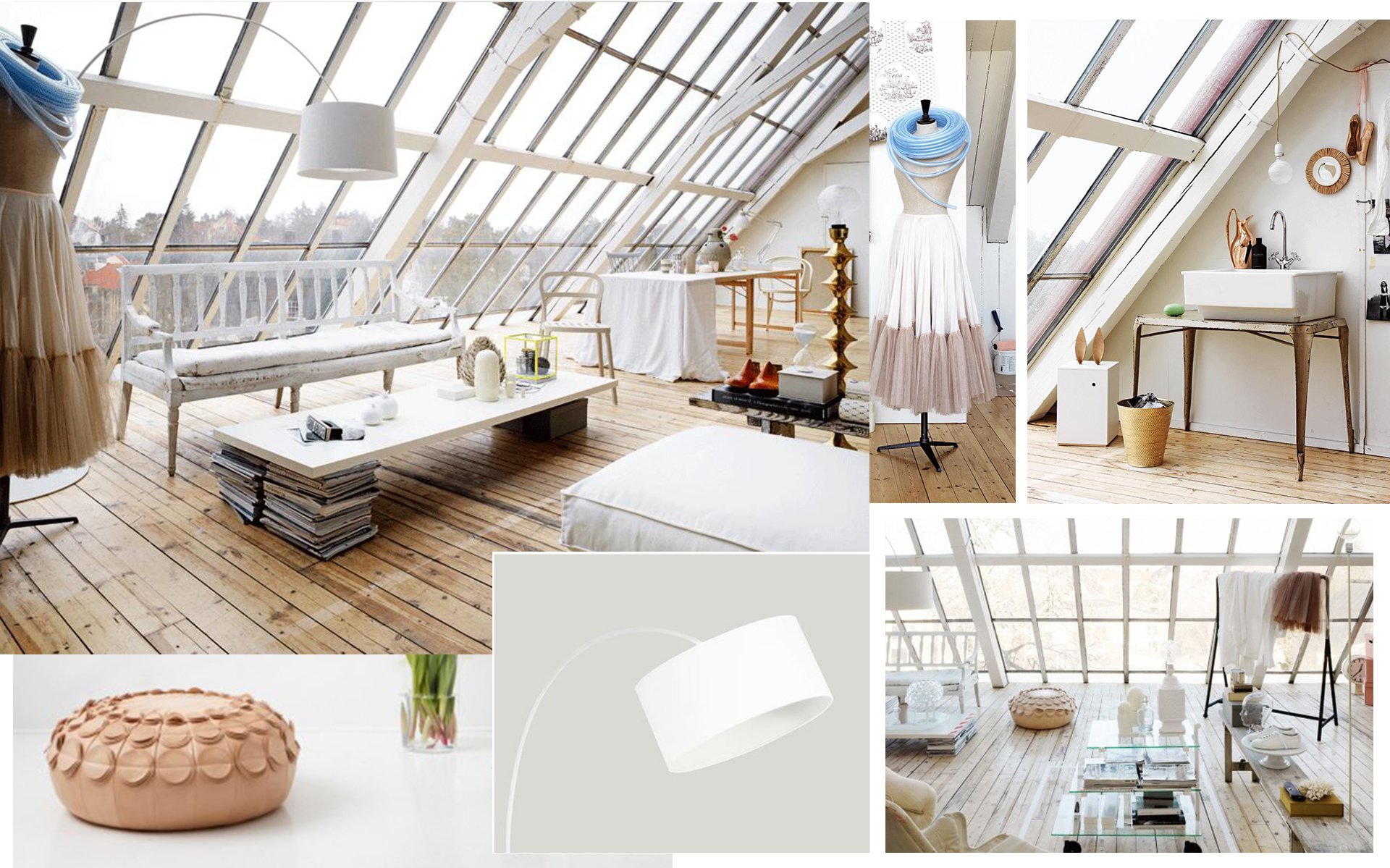
I particulary liked the style of this editorial which I thought showed beautiful architecture for a loft but also had the potential to express the character of the person who lives there.
Modeling:
Click on image to enlarge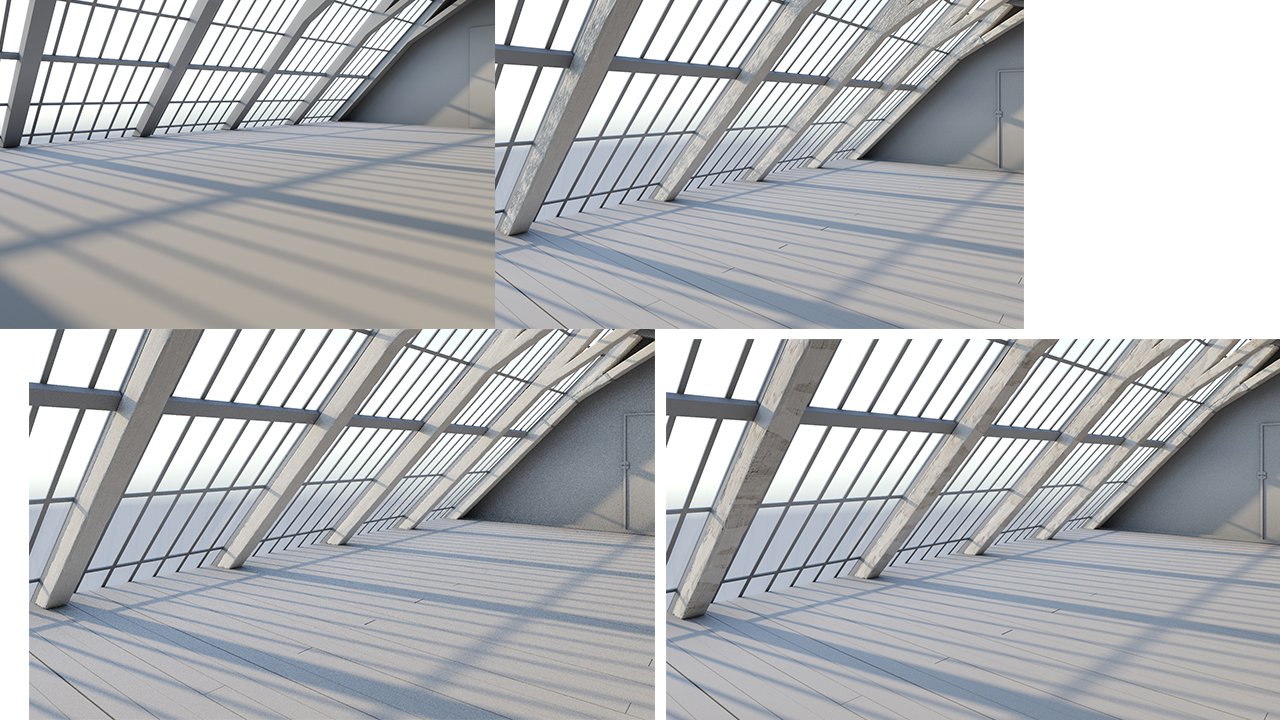
The structural woodwork being the most important elements defining the architecture, I brought them into ZBrush to make them look realistic, like old solid wood with cracks and imperfections.
First I modelled the structure I had seen in the picture, trying to guess the dimensions and using a biped as a helper to keep it all in scale. I exaggerated the numer of windows as my personal intervention to give it a wider feel and make it look more sophisticated.
Click on image to enlarge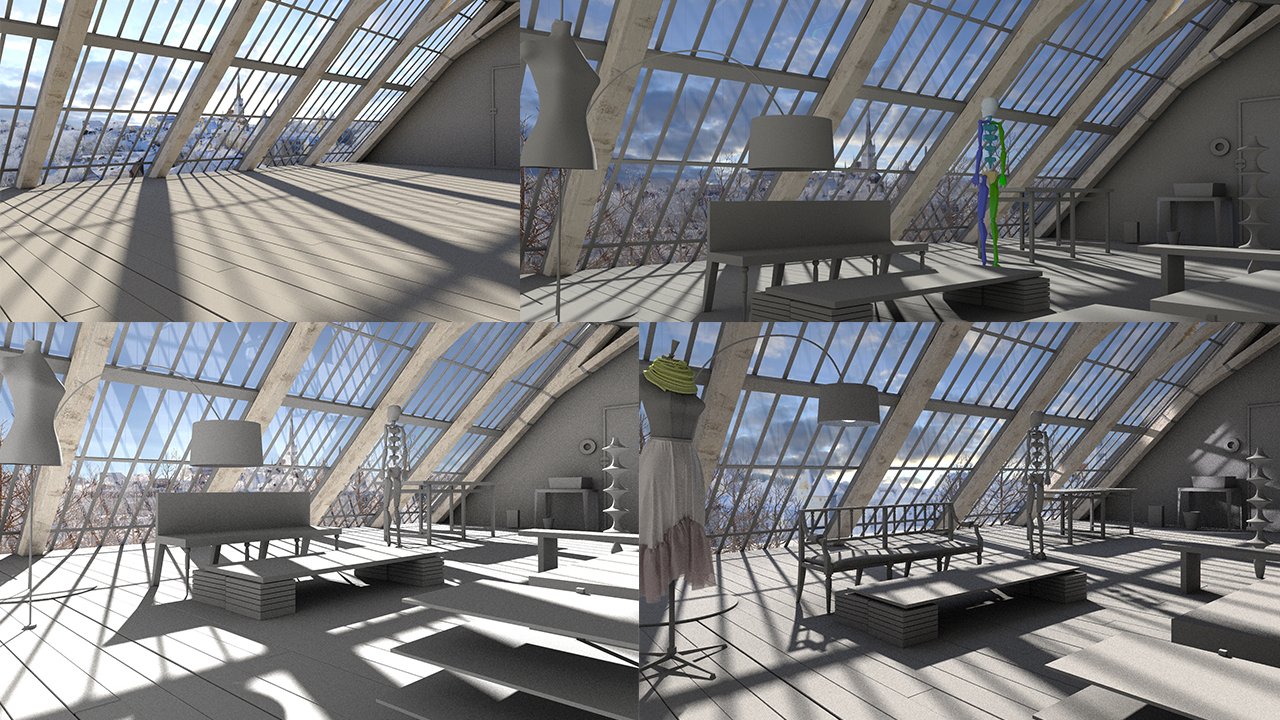
I continued blocking out the main objects with basic shapes, placing them roughly in the scene and started to set up basic lighting to give me an idea of how to move ahead with the overall composition.
Next, I detailed the objects in the scene one by one, starting with the objects closest to the camera. Meanwhile, I kept changing the HDRI and sun intensity and position looking for the best lighting and shadows that would give more 'charm' to the scene.
Click on image to enlarge
Model detailing and an early start on lighting and texturing.
More modelling examples for different objects in the scene.
Click on image to enlarge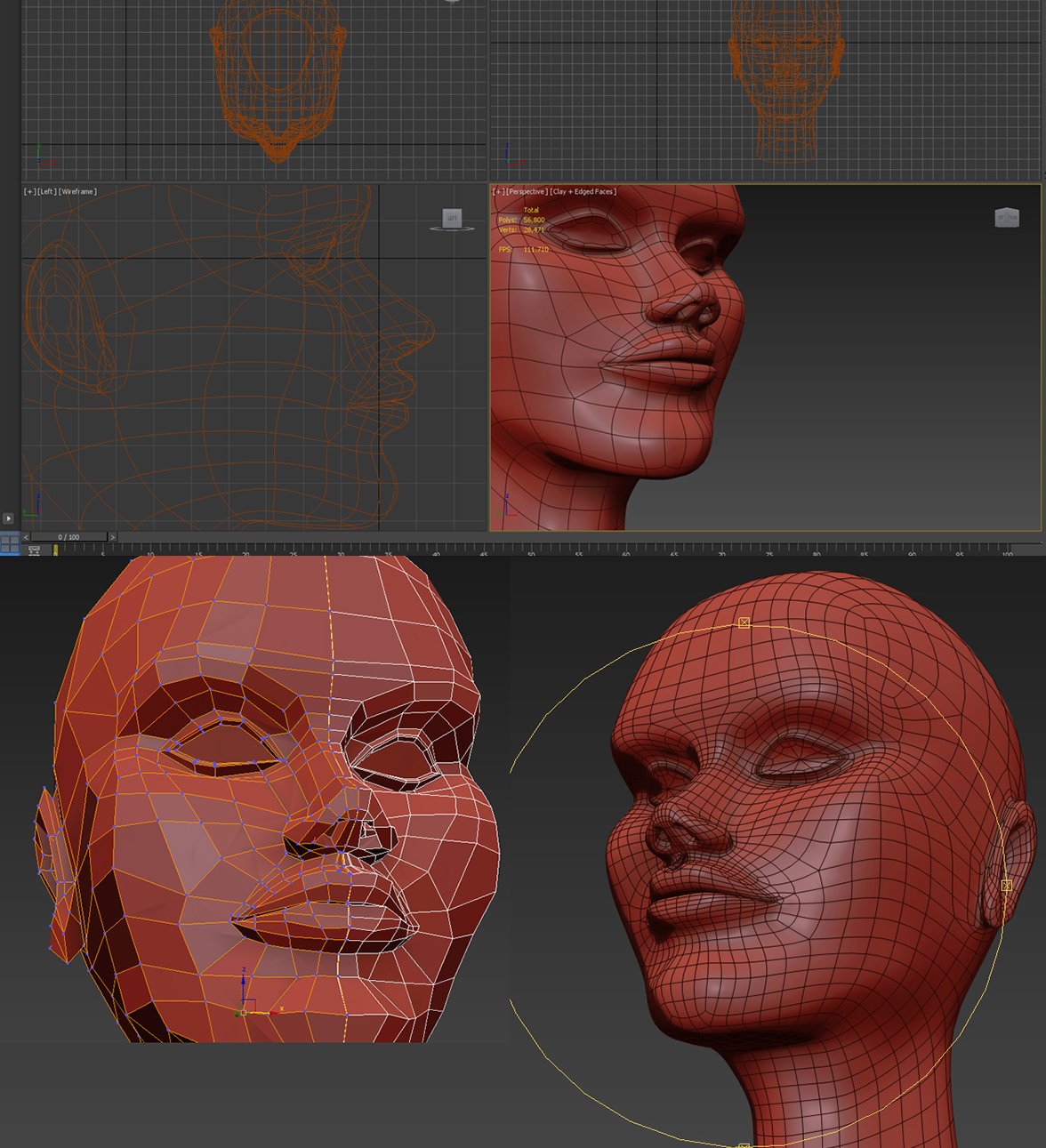
The glass head modelling which I enjoyed a lot. I didn't use any refrences and just modelled it freely because I knew it didn't have to look realistic - it's just a decorative glass head!
I modelled 2 different pairs of pumps, the ones for the close-up and the others hanging above the door in the far plane of the image.
Click on image to enlarge
The pumps were also modelled without references and ended up as quite a high poly model. Initially, I used splines for the ribbons but changed them afterwards as I thought they didn't look realistic so I remade them in Marvellous Designer.
Click on image to enlarge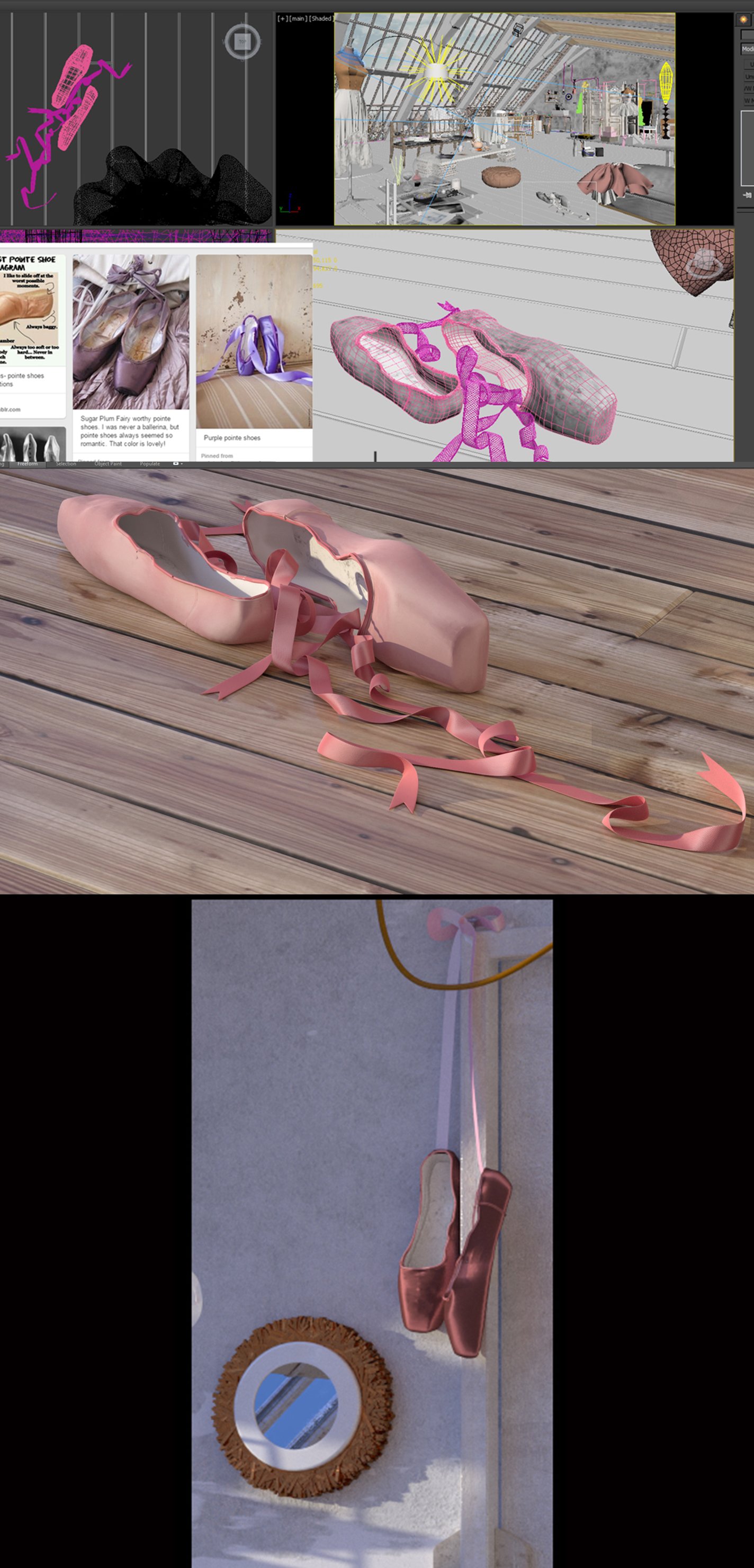
After I modelled the first pair, I looked at more references and decided that they didn't look quite like true ballerina shoes so I remodelled them and tried them in the scene. I didn't really like the result so I swapped them with the ones hanging on top of the door. For the frame of the mirror, I used Forest Pack Pro to distribute the geometry around the circle shape.
Click on image to enlarge
A few more models from around the scene. For modelling, I use plugins like Turbosmooth Pro and QuadChamfer to speed-up my workflow and keep the models as clean and low poly as possible.
Cloth simulation with Marvelous Designer:
Click on image to enlarge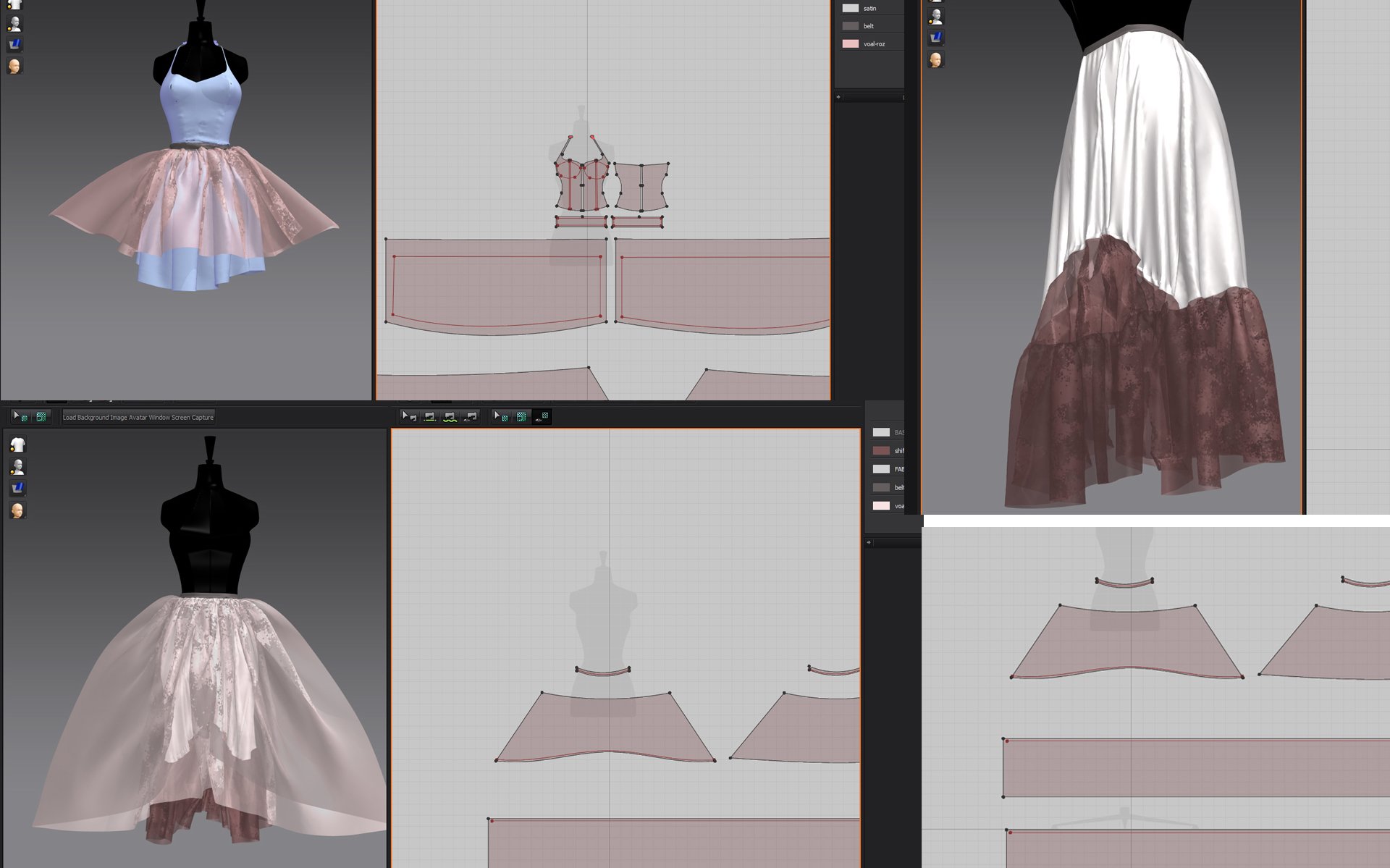
I was watching a tutorial on how to make dresses in MD while I was working on them so not everything went smoothly from the beginning :)
I used Marvelous Designer for creating the cloth simulations and, although I have used this software many times before, making dresses and skirts was a new experience for me. It was really fun but equally challenging because in real life I'm not capable of sewing :)
Click on image to enlarge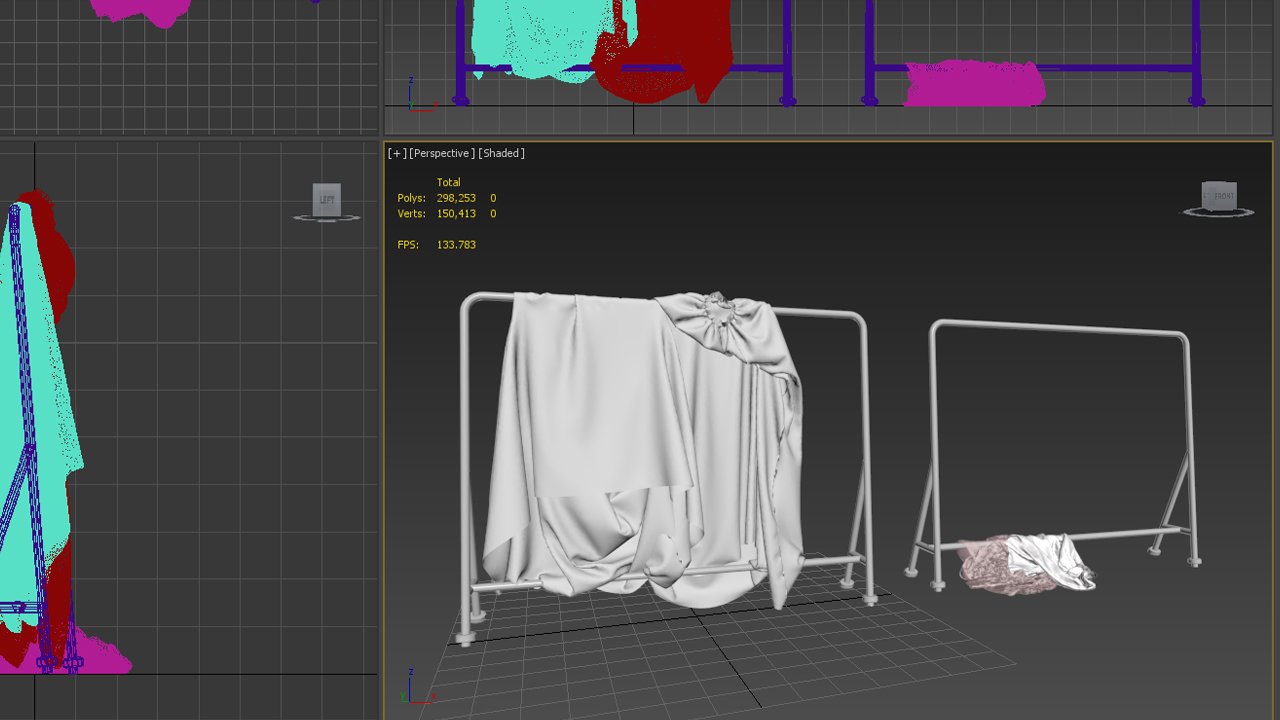
I created the patterns then changed the avatar and ran the simulation again to show them on different surfaces or objects.
Click on image to enlarge
After exporting them and bringing them back into Max, most of the models needed the mesh quadrifying (they come triangulated from MD). The reason I didn't do the quadrifying using Zbrush is that you will lose the mapping and 3ds max keeps the mapping as it comes from MD.
Click on image to enlarge
Wire render showing the final models in the scene.
Lighting:
Lighting was the most engaging and challenging aspect. I changed it dozens of times over the course of the project trying lots of different HDRI images, sun positions and settings until I had a result that I was satisfied with.
Click on image to enlarge
Quick render tests for the light setup.
Lighting setup 1
Click on image to enlarge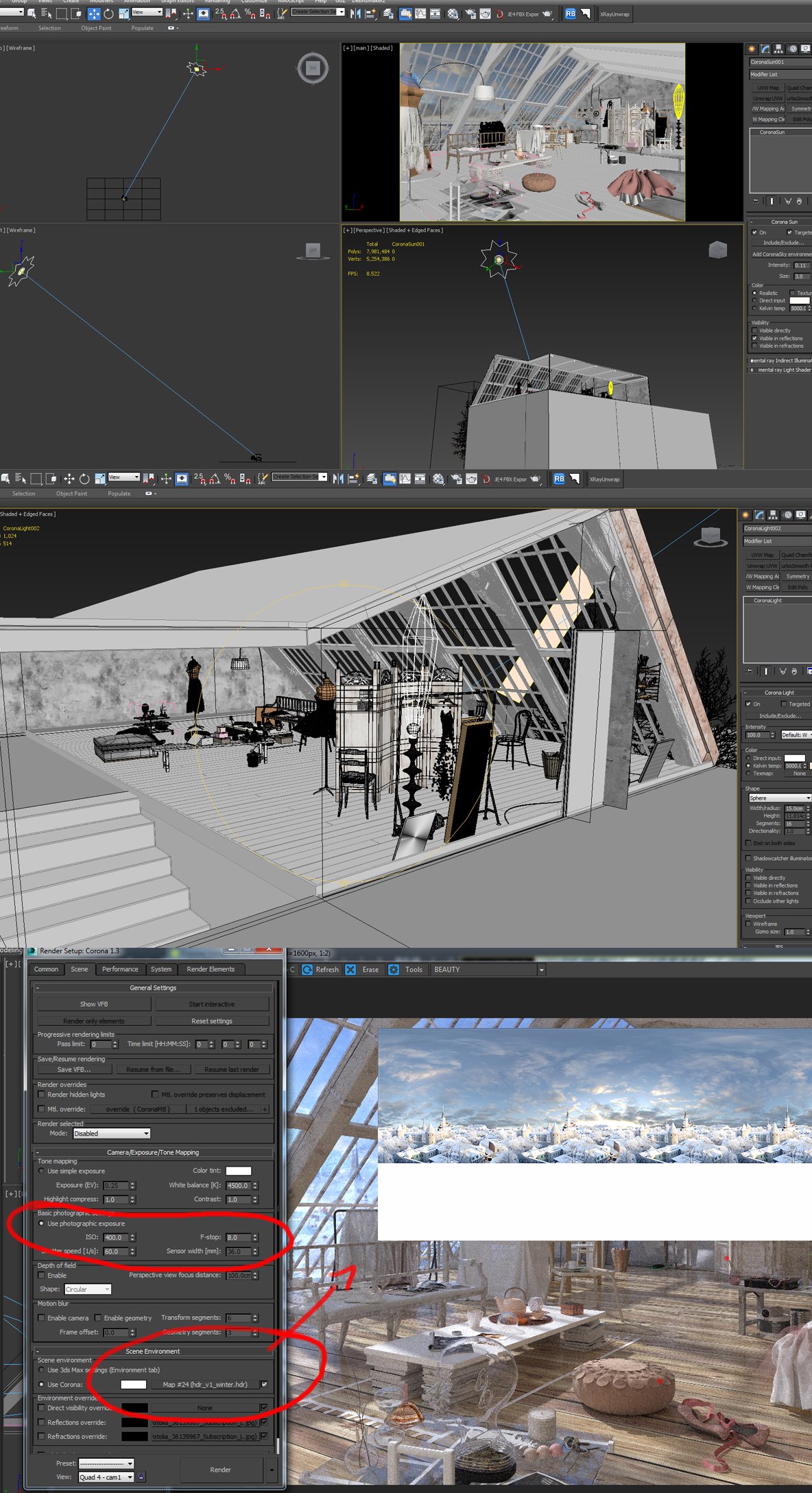
Initially, I went for a very high sun and an HDRI composed of two images plus another ray of light just for the corner with the sink.
Lighting setup 2
For the final lighting set-up I only used the sun visible directly, the HDRI for the environment and the artificial lights for the lamps.
Click on image to enlarge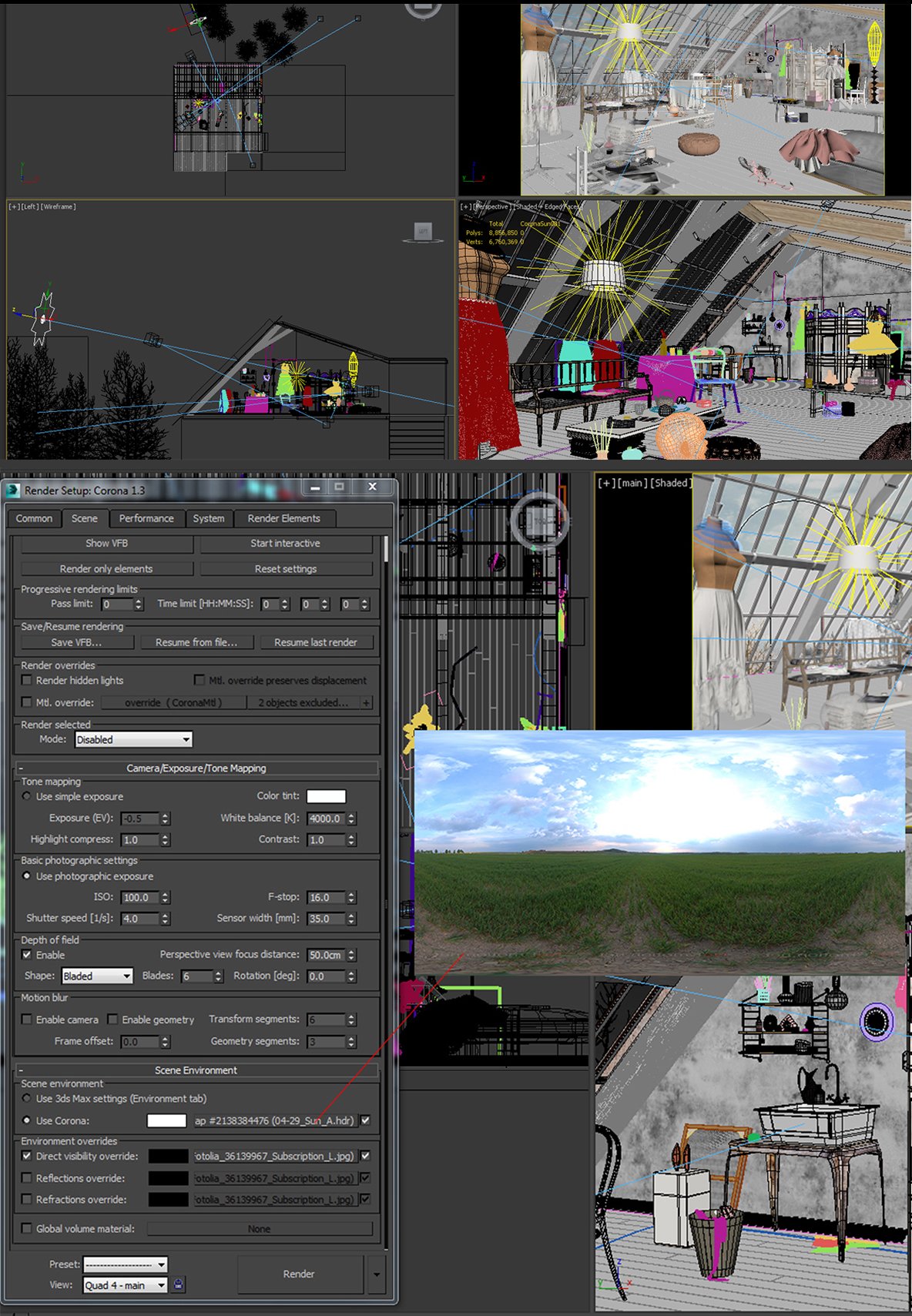
This is the final light set-up in which I simplified everything, just keeping the sun lower and more directional and using a free HDRI from
https://www.noemotion.net/
I used the image I choose for the outside view only on visibility override but the reflections and refractions came from the HDRI and direct light from the sun.
Click on image to enlarge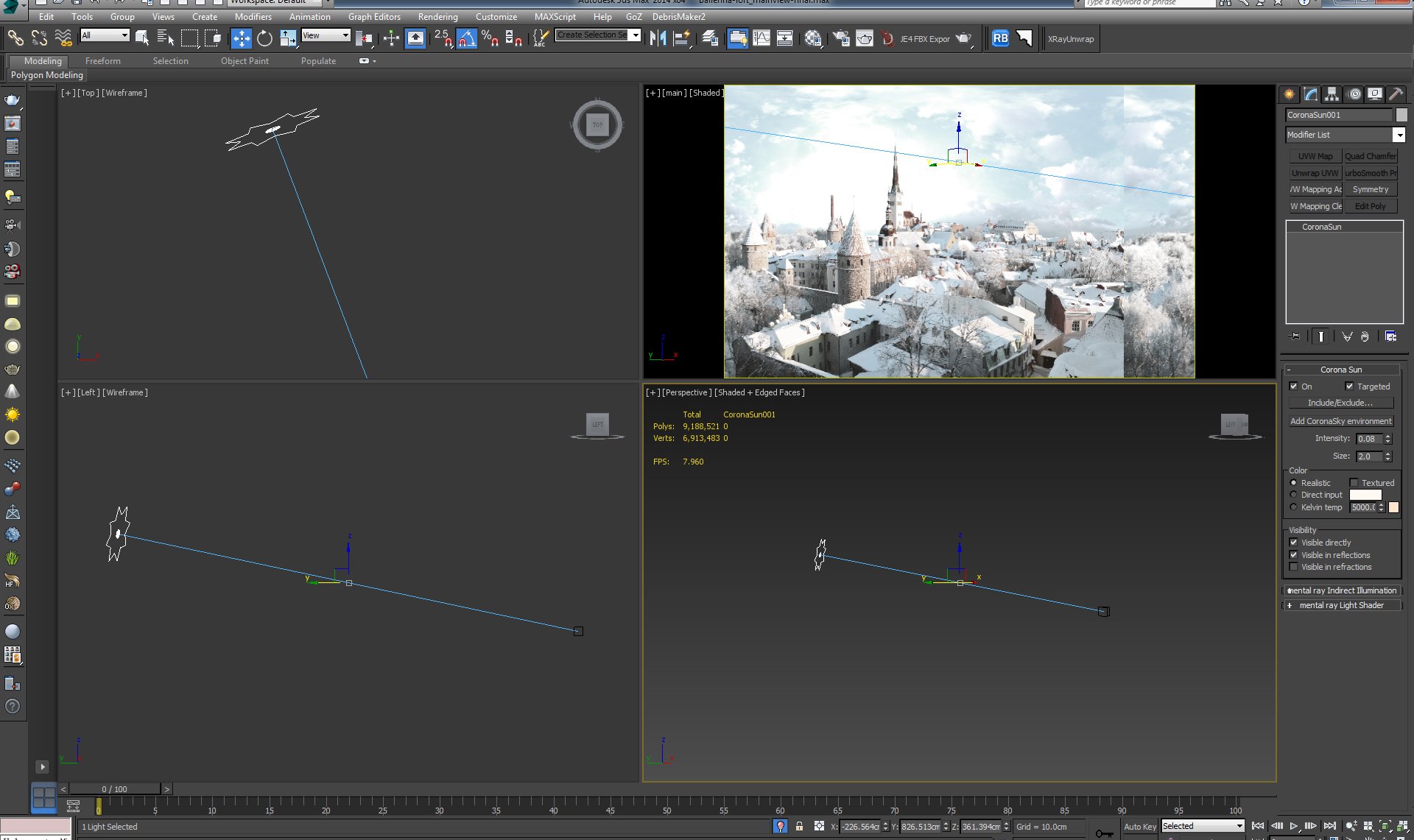
Final sun settings for the scene. The image used in the environment slot represents a view from Tallin, Estonia from
https://en.fotolia.com/
Materials:
Because I used Corona as my rendering engine, I needed to learn a lot about materials while experimenting with my image. I had a lot of support from the Corona comunity so I would like to thank everybody contributing to the website https://coronamaterials.com/.
Click on image to enlarge
A few material samples from the scene
Click on image to enlarge
As a personal preference, I use the compact material editor. Shown here is an example of one of the white wood materials in the scene. For each object I created a different material.
Click on image to enlarge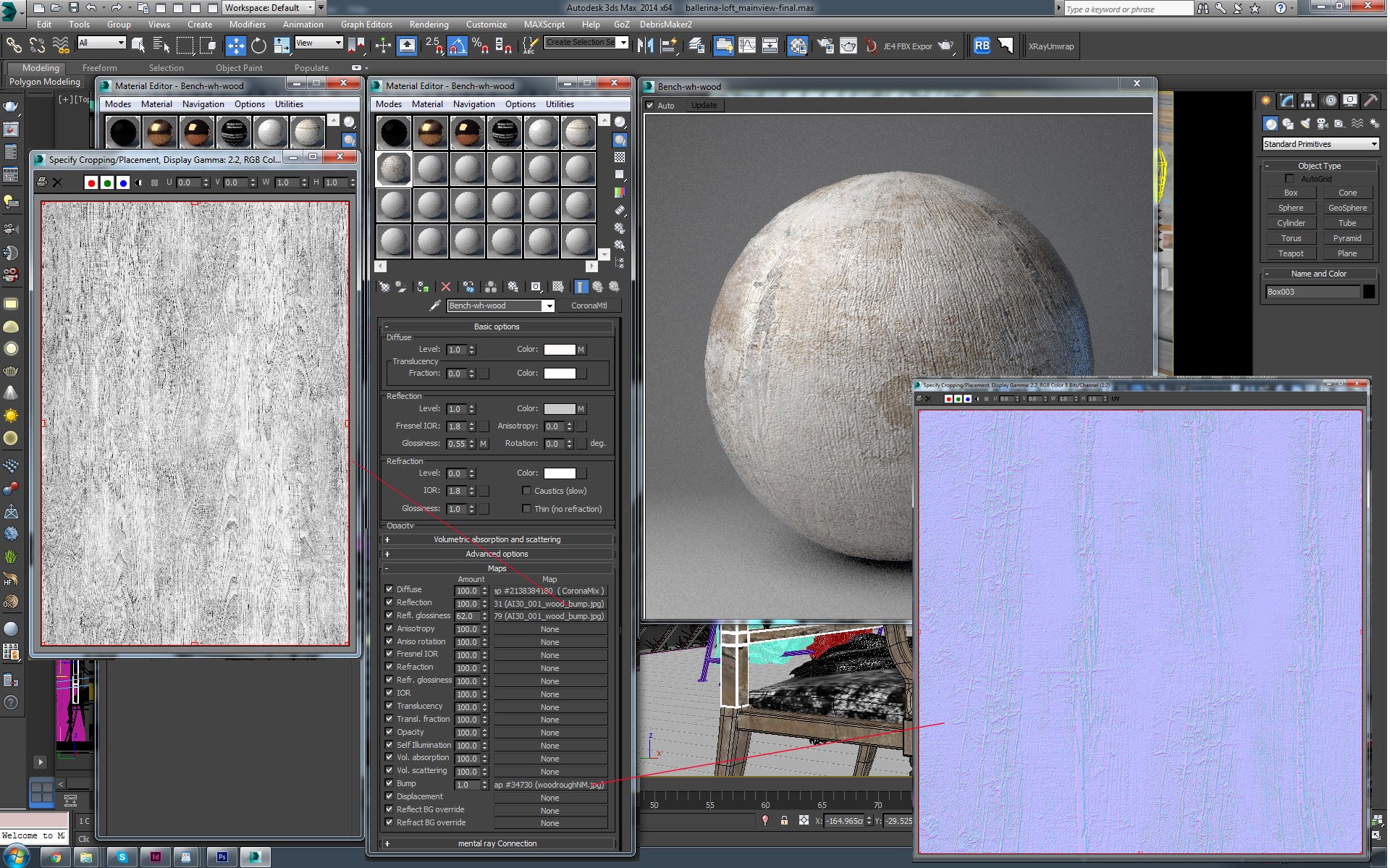
This is a typical example of a composite material using a mix material on the diffuse slot, maps for reflection, refraction and a normal map for the bump.
Another example of a simple Corona material:
Click on image to enlarge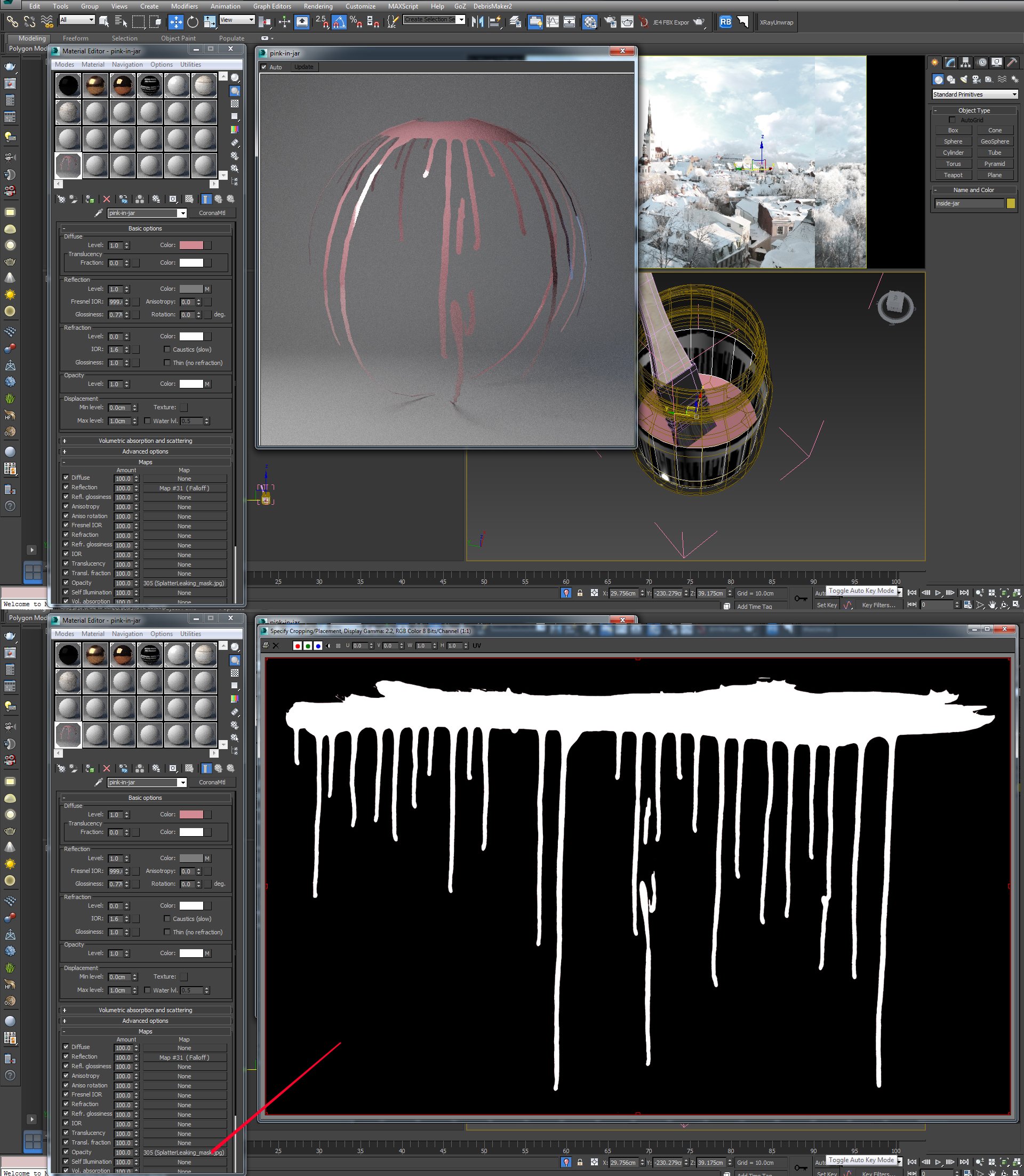
A simple Corona material using an opacity map.
Click on image to enlarge
A layered material example.
Click on image to enlarge
Coin material.
Another challenging issue for me during this project was to create the windows that looked realistic so I had many trial and error attempts to obtain the frosted window effect.
Click on image to enlarge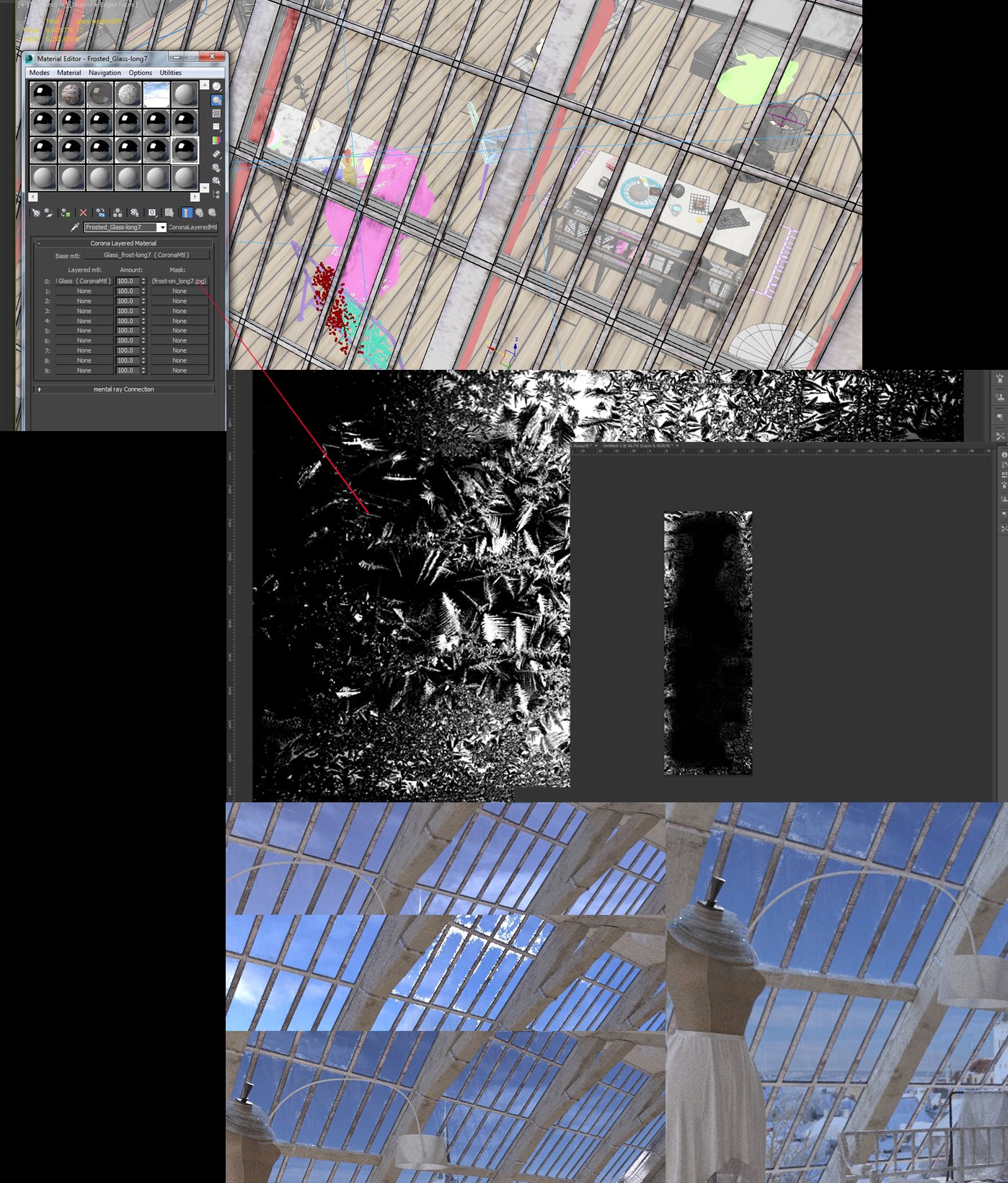
The glass layered material for the windows (after many attempts to get it right). I painted 14 different opacity/reflection maps in photoshop to create a randomised effect.
Rendering:
I used a V-ray camera for the scene because I was already familiar with it and I prefer it to the basic camera because it has the tilt shift option which I find very useful. However, the main rendering settings in Corona are controlled from the render dialog, so I experimented with the DOF enabled and also disabled and also played with the photographic settings.
Click on image to enlarge
With the V-ray camera I was able to set the vertical and horizontal tilt as I think it's more compelling for the eyes.
Click on image to enlarge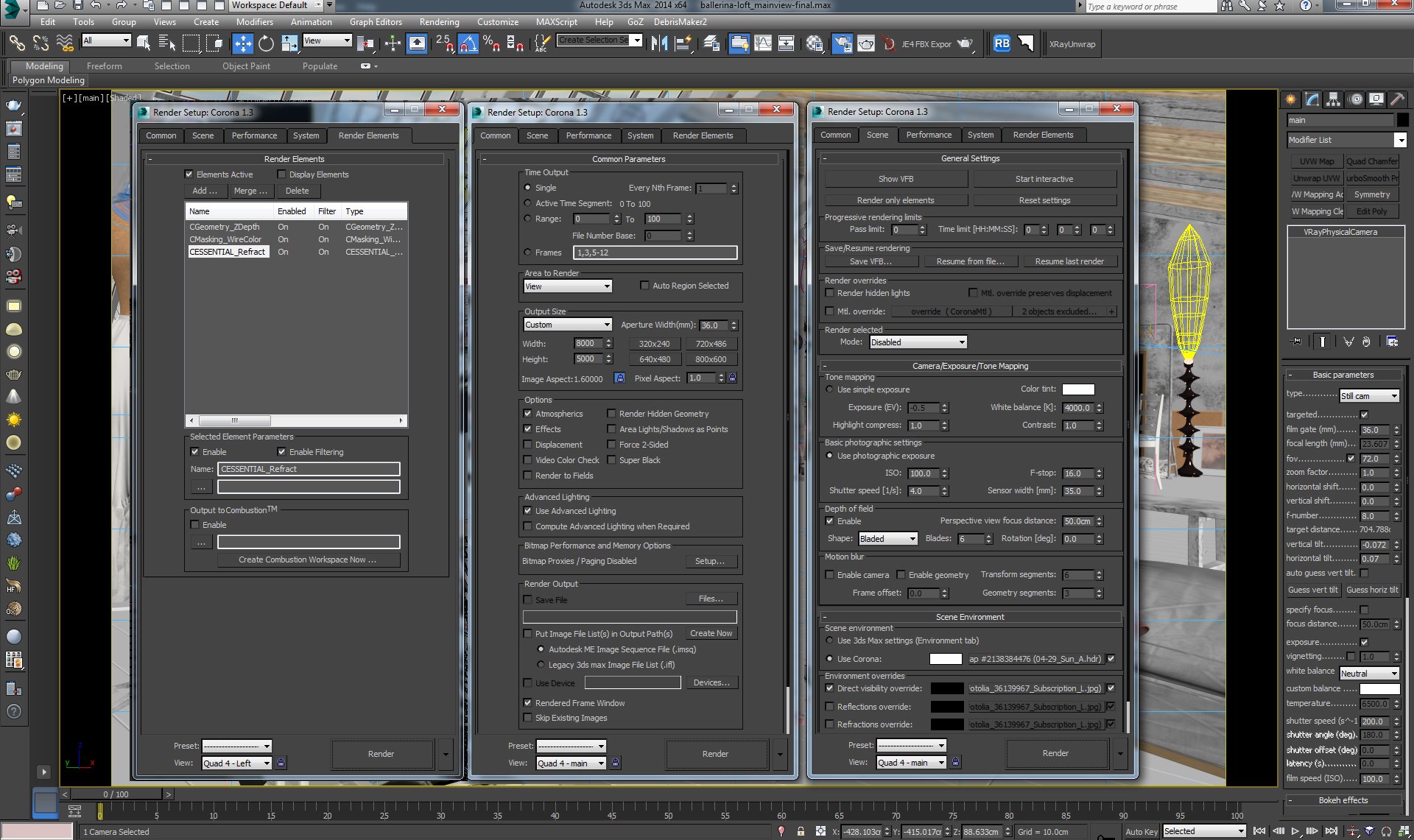
For the final render I used photographic exposure in Corona renderer with the DOF enabled but set to a very low aperture. I also saved the refraction pass.
Post production:
Post was the simplest part. Usually I save the image as .exr to have more flexibility in adjusting the exposure and balance.
Click on image to enlarge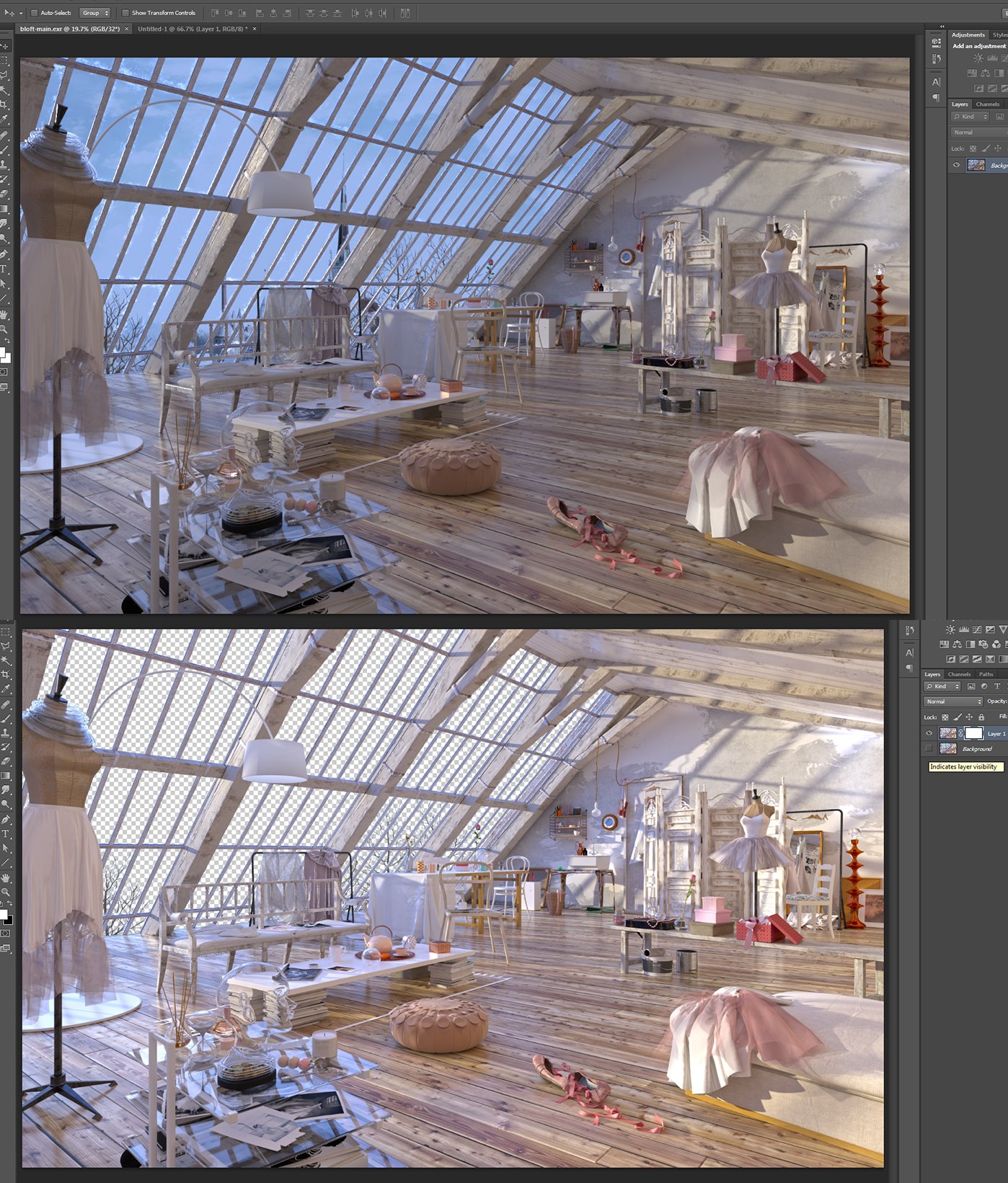
The image for the outside view was added in Photoshop to have more control over adjusting it separately.
Click on image to enlarge
I made minimal changes to color balance and curves also used the Corona refraction pass set to color dodge mode and a diffuse filter on the light coming from the windows.
Click on image to enlarge
This is just an example of 100% render detail without the DOF.
Click on image to enlarge
Final Image: the final image was rendered at 8000x5000px.
At the end I added a touch of Knoll Light Factory filter just to point out how blinding the wintery light can be (top left corner).
Hope you find this useful! Thank you!
Visit Elena Nedelcu / EVNvis Studio Facebook Page.
Customer zone
Your special offers
Your orders
Edit account
Add project
Liked projects
View your artist profile



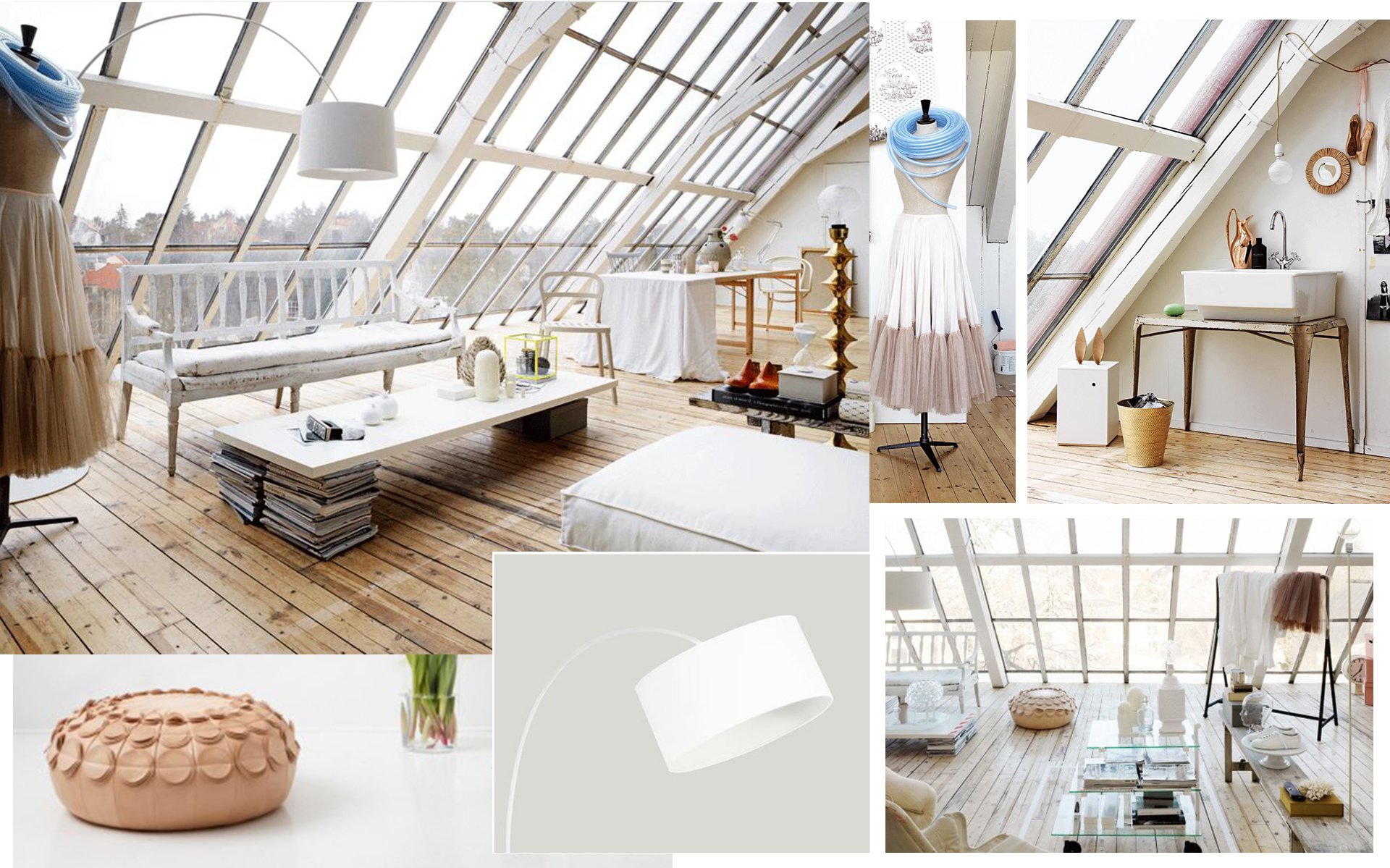
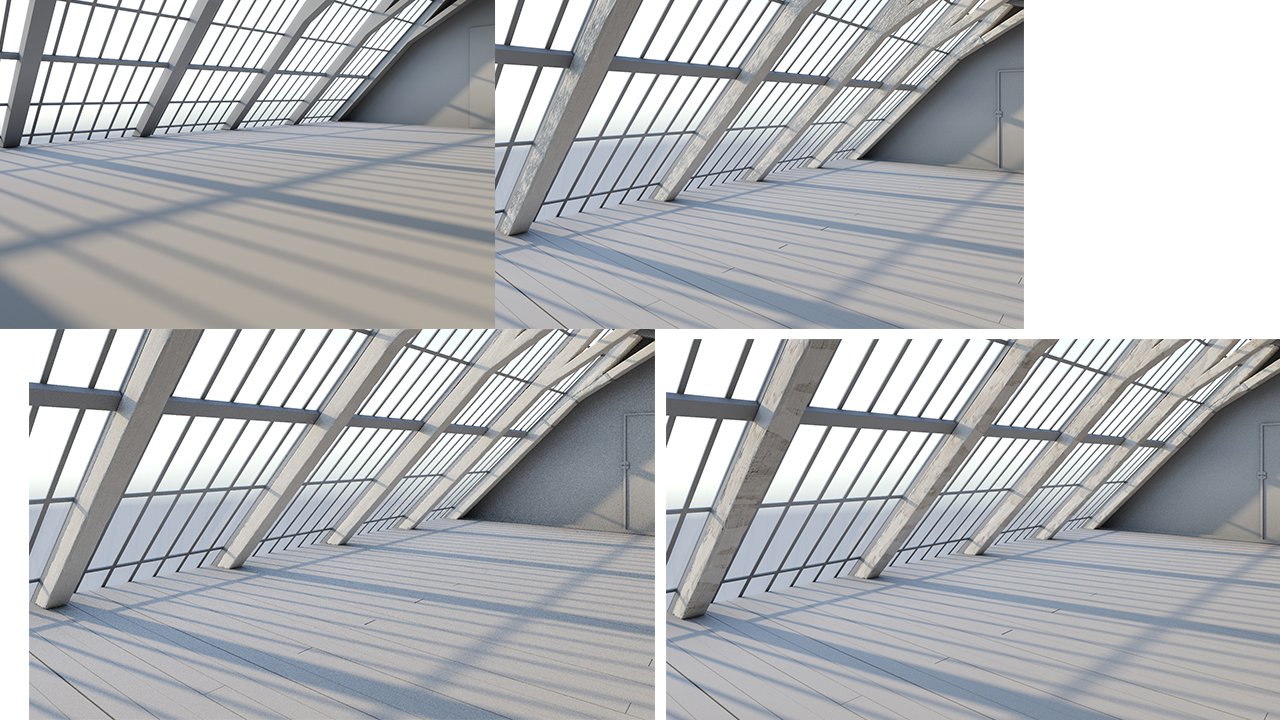
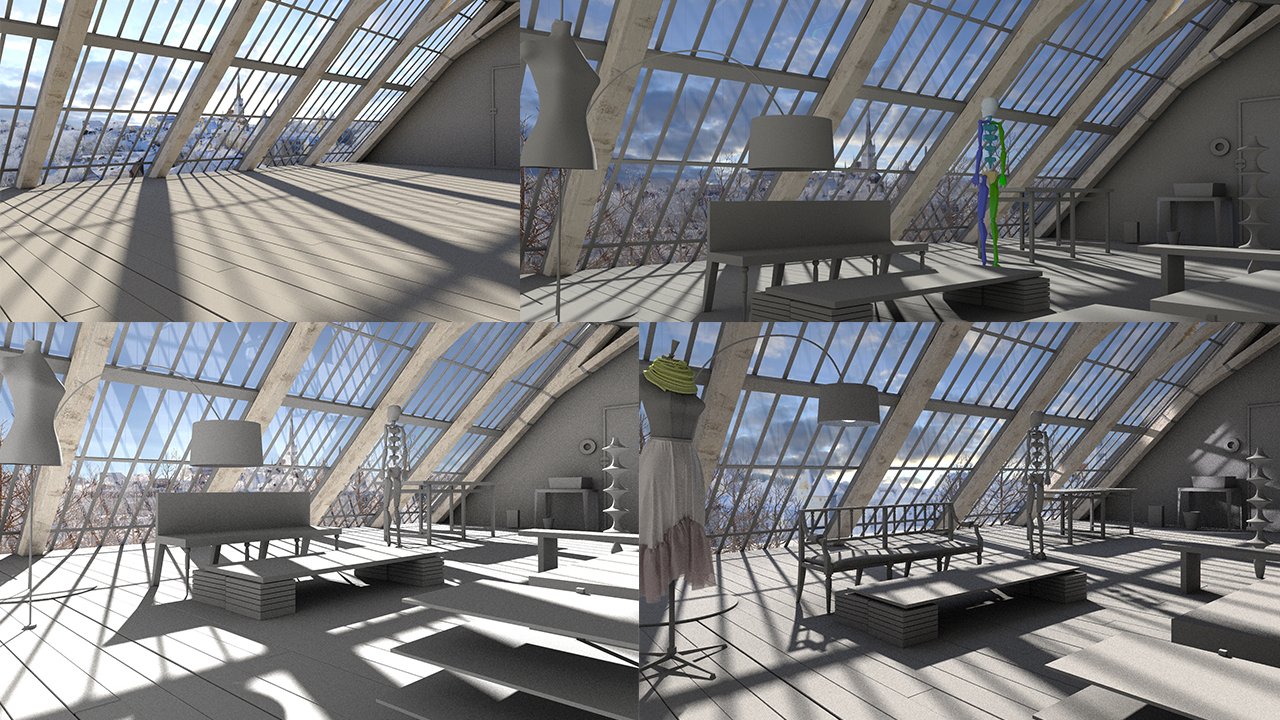

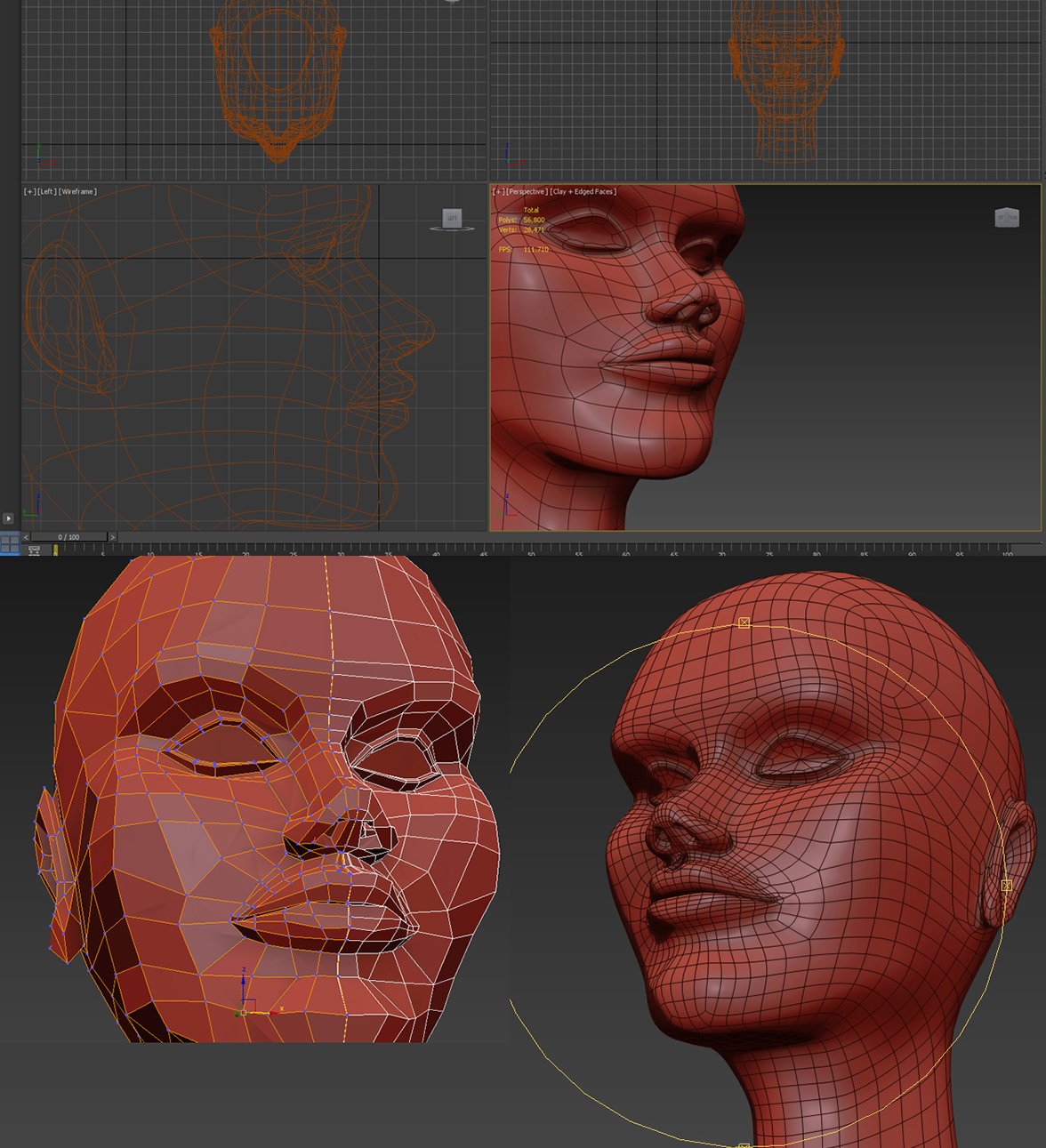

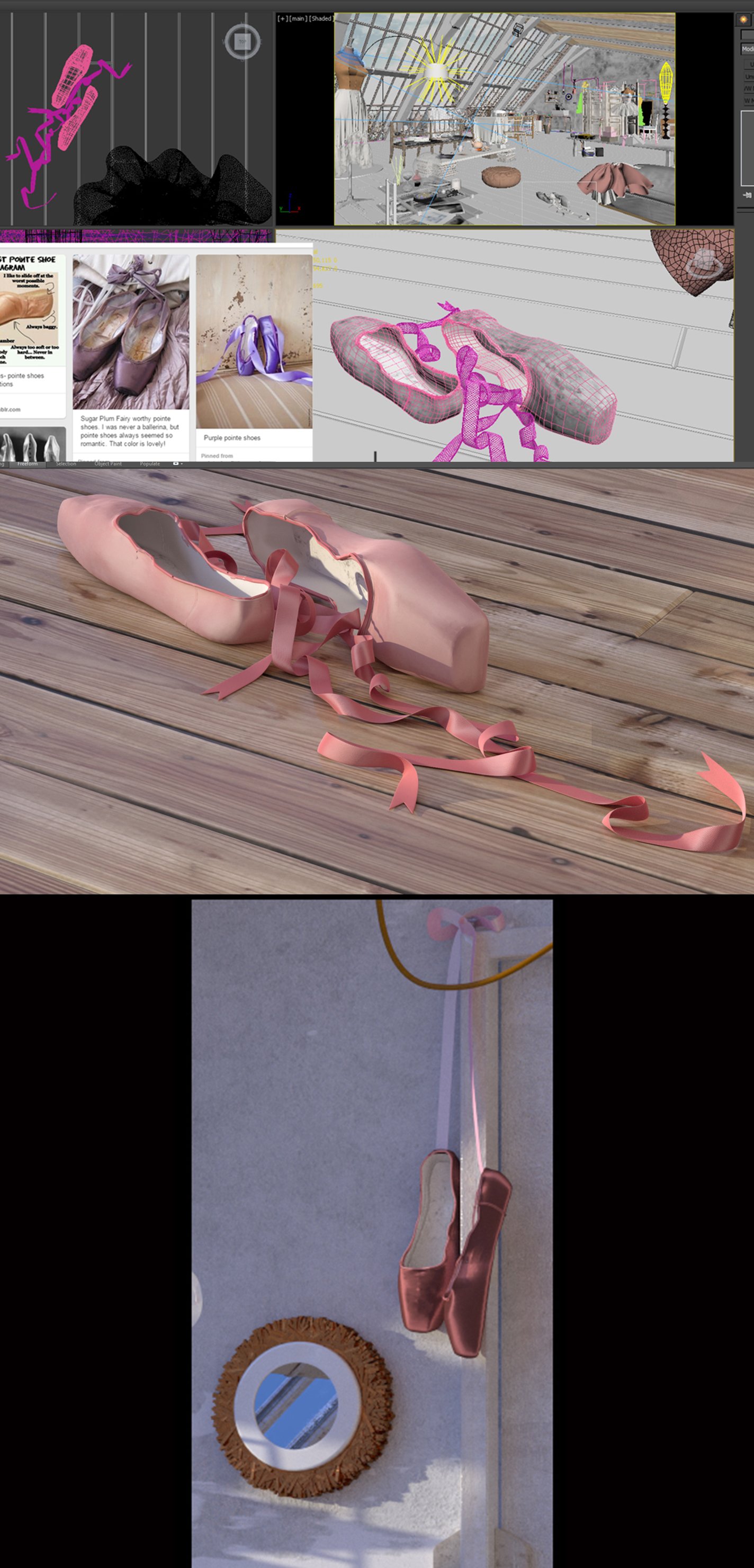

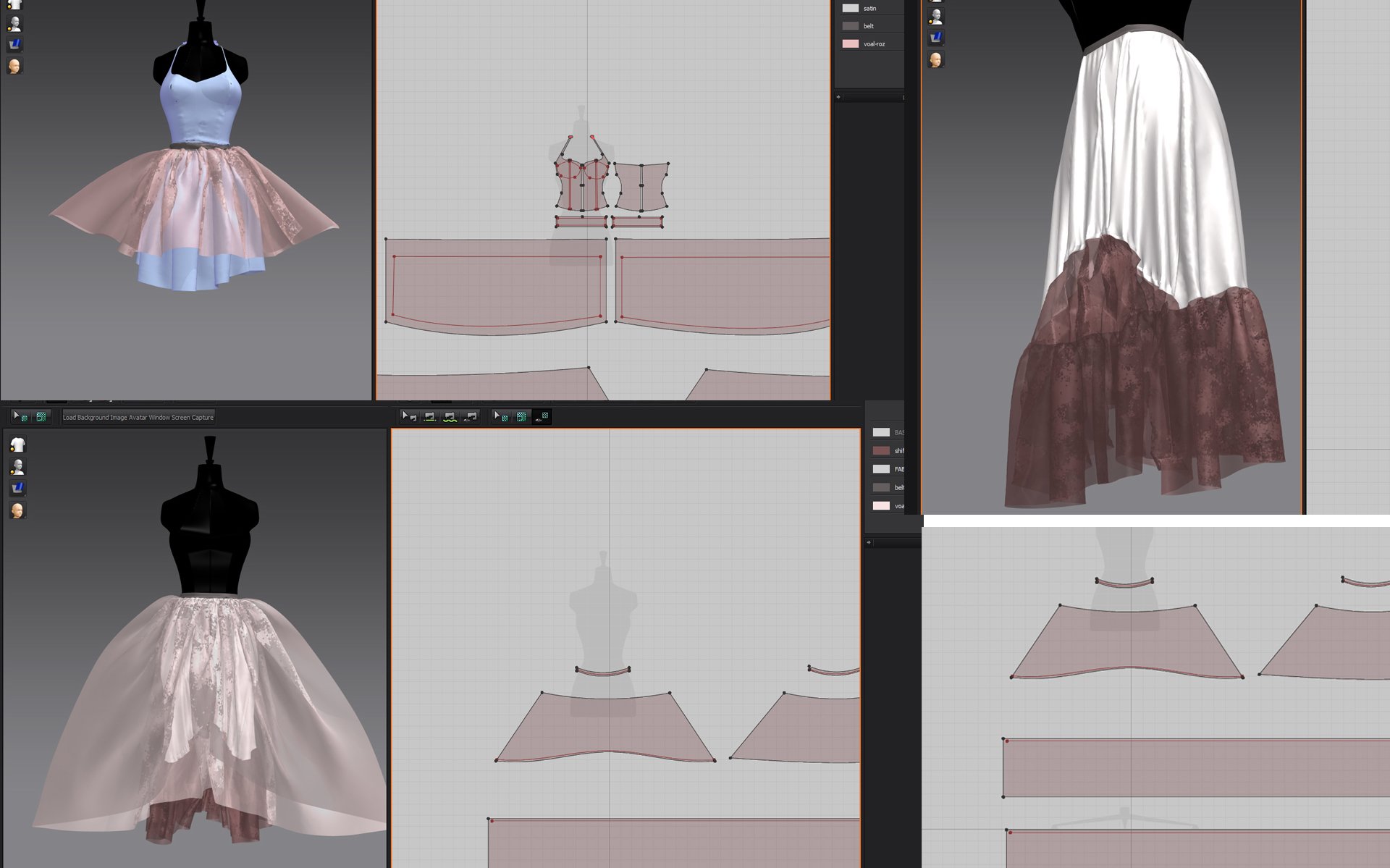
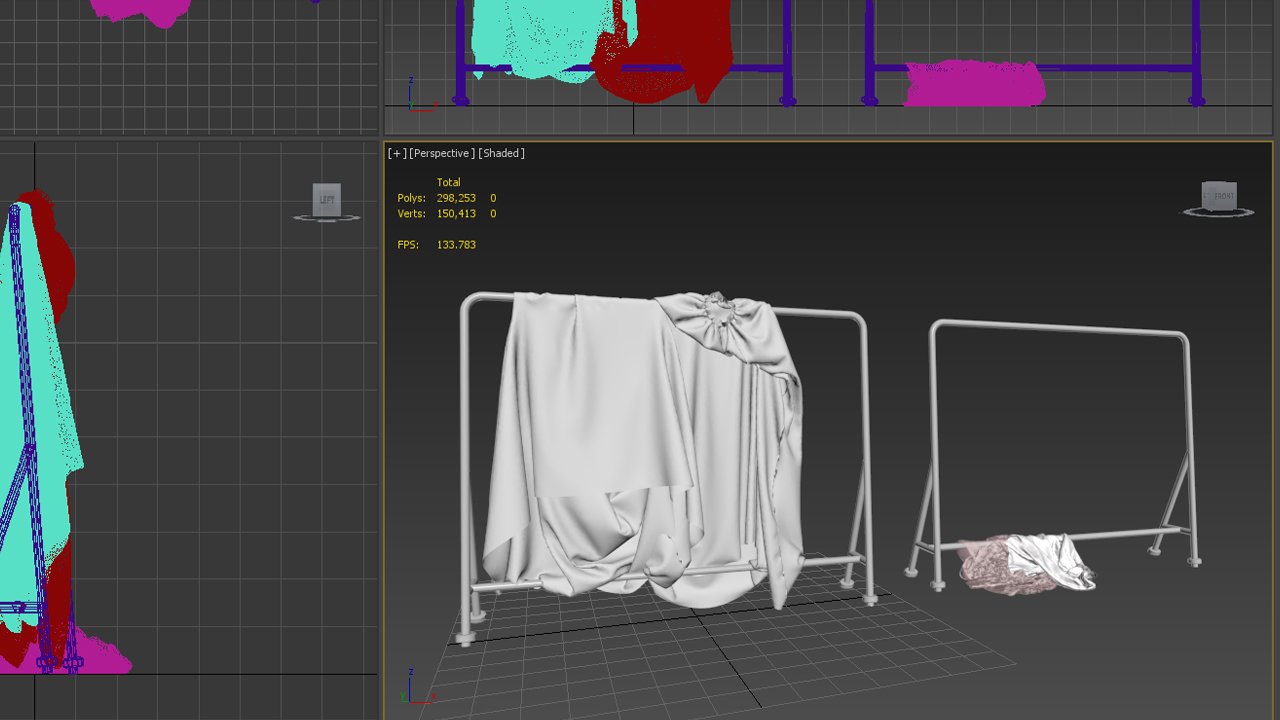



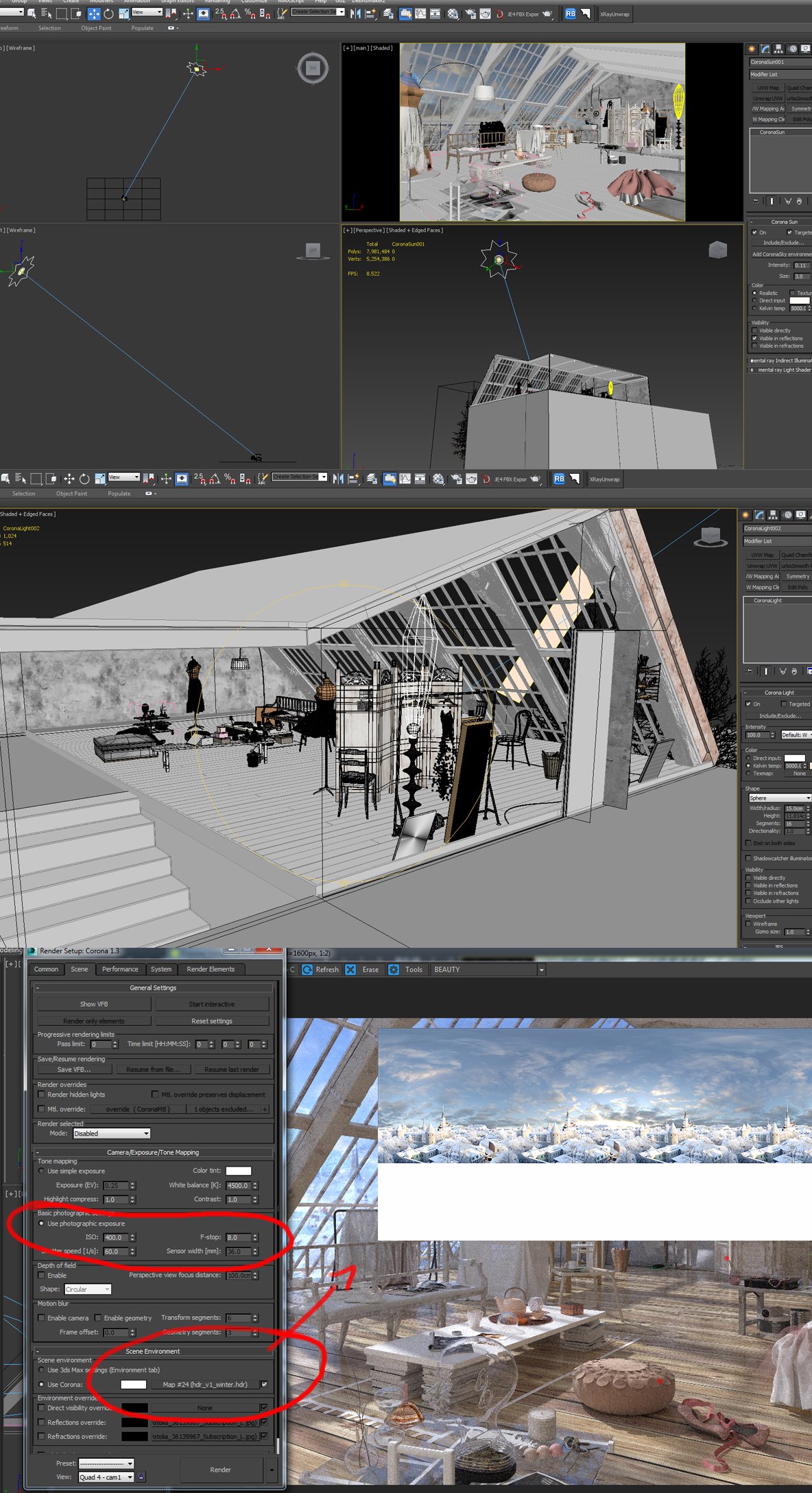
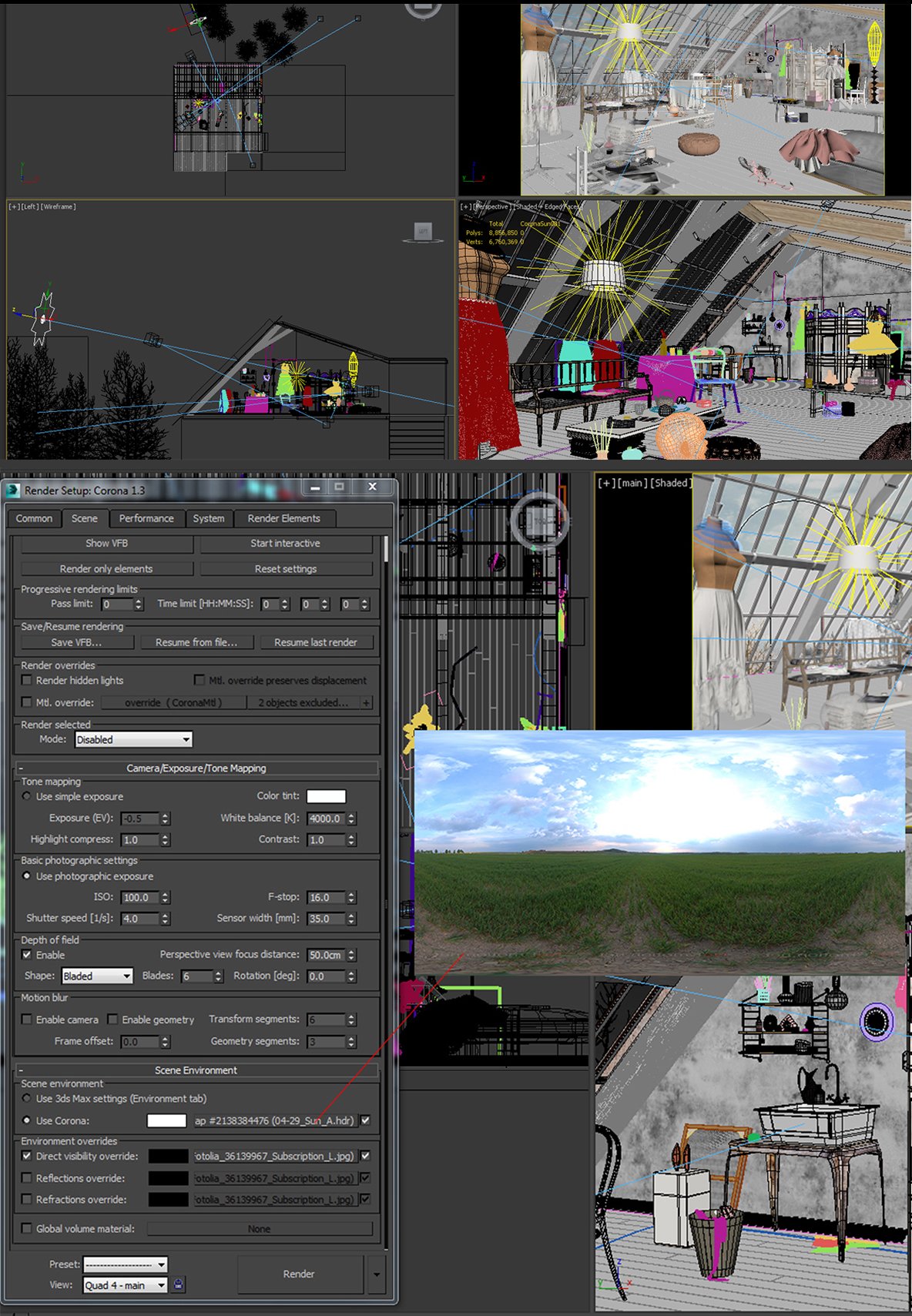
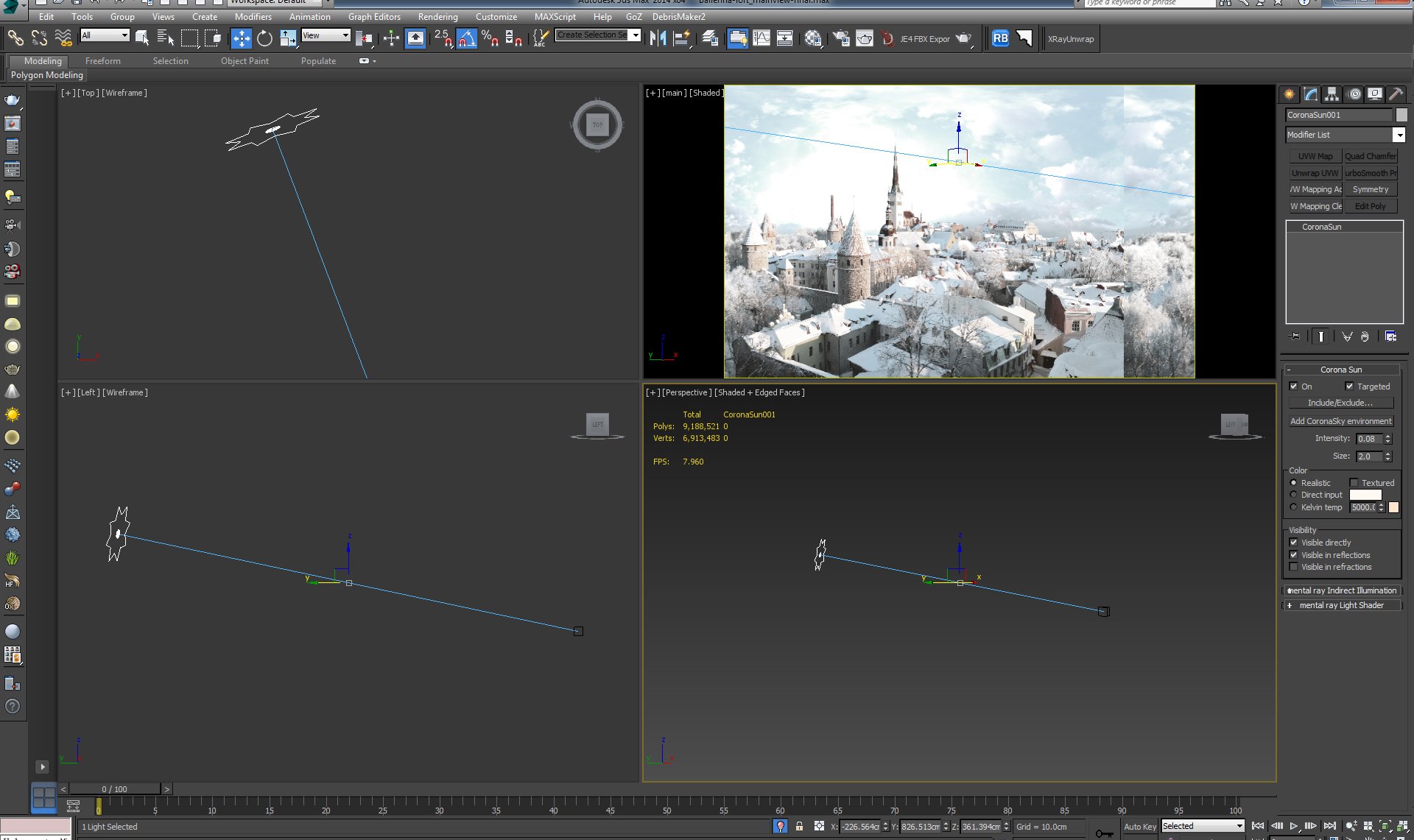


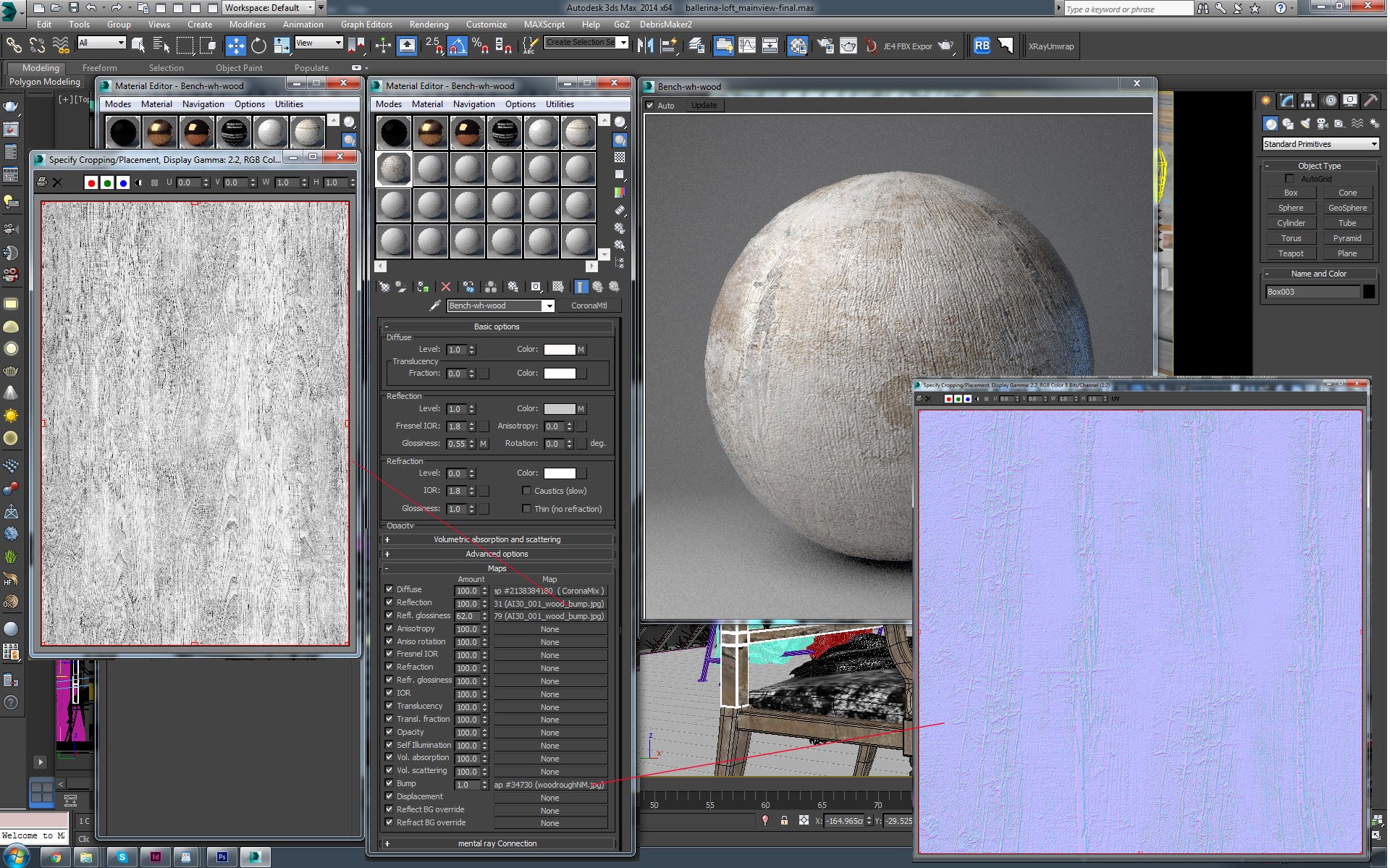
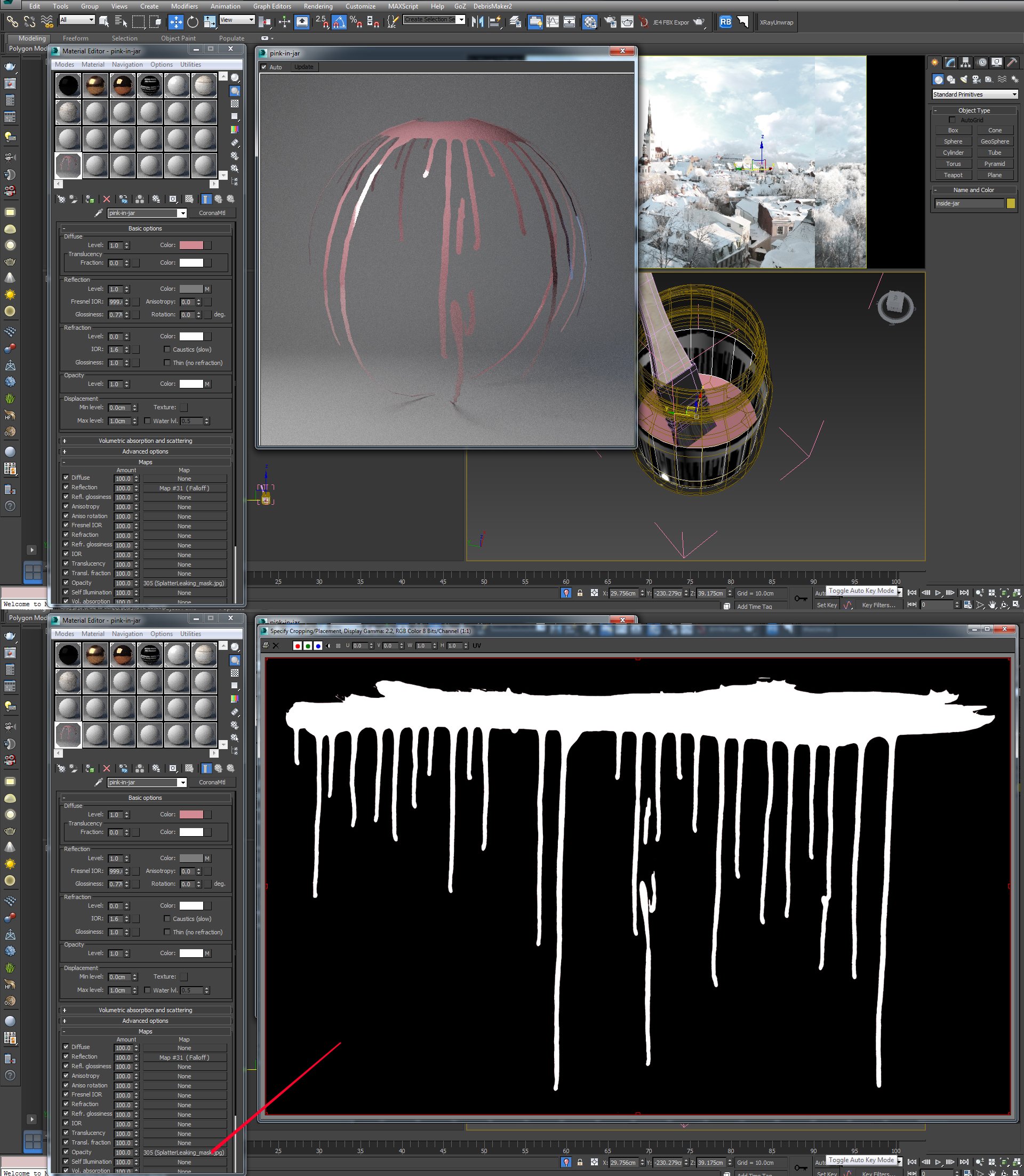


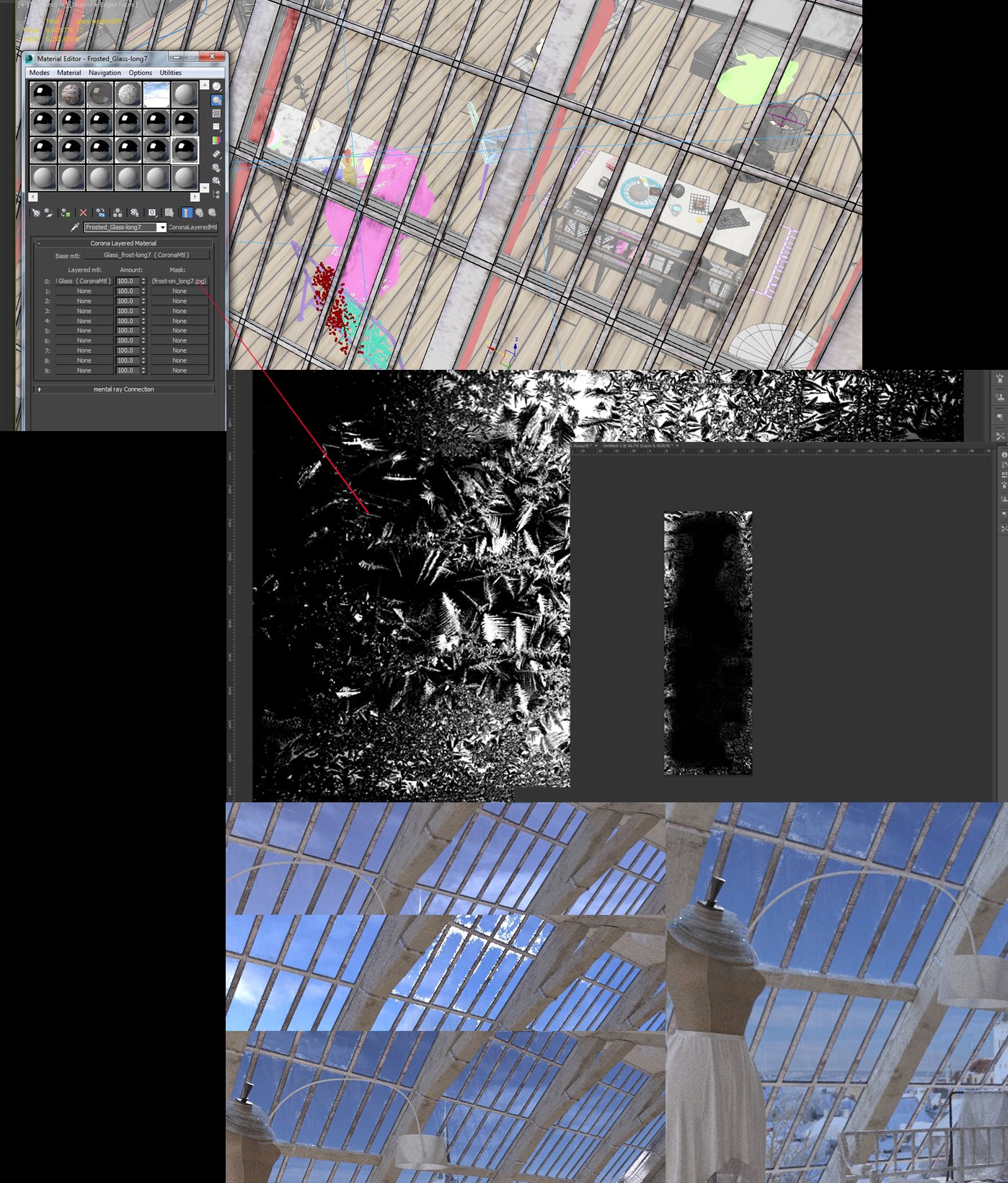

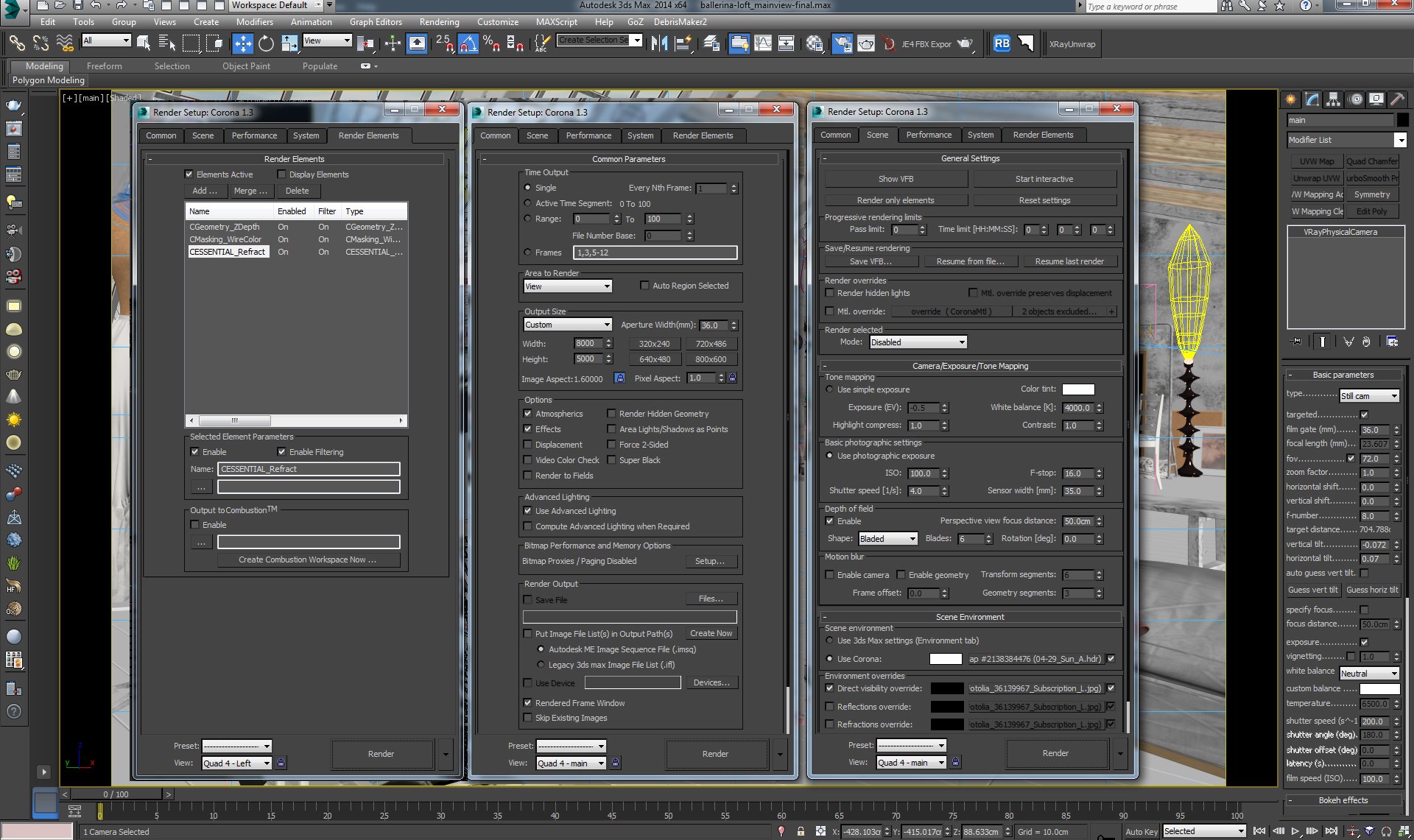
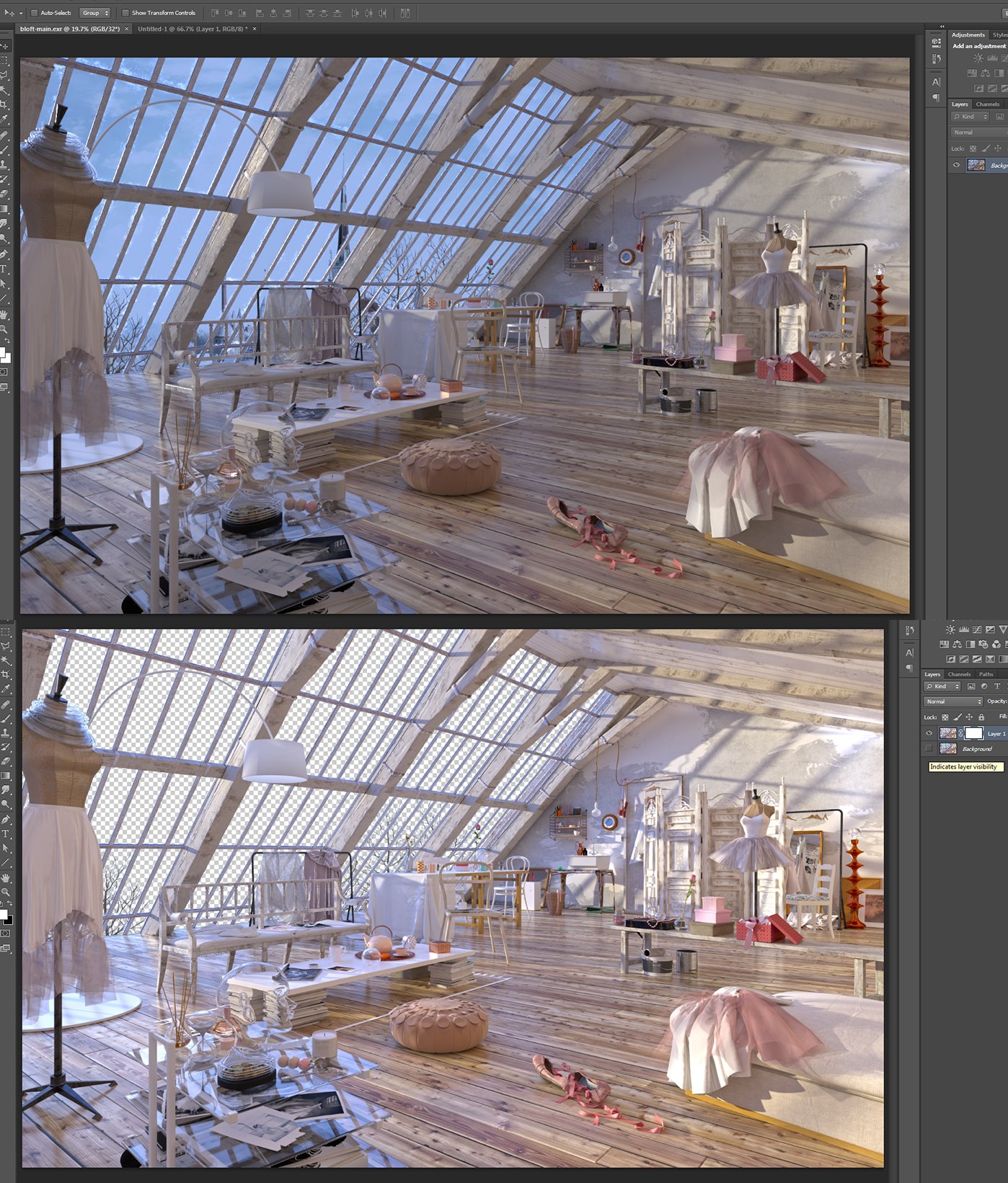
























COMMENTS