You can buy Archinteriors vol. 35 in Evermotion Shop. This scene was modeled and set with 3DS Max and rendered with V-Ray (check V-Ray price!). This scene was made by Adam Zimirski from Evermotion.

Click on image to enlarge 
This is the final image after post production.
Click on image to enlarge 
Wireframe view of this scene.
Scene setup
Click on image to enlarge 
Click on image to enlarge 
Camera settings. We used VrayPhysical camera .
Click on image to enlarge 
V-Ray lights lister shows seven light used in this scene and one VraySun. On the right you can see the settings of the first light that was put behind the window. It is skylight portal.
Click on image to enlarge 
Second light settings. This light gives warm, orangeish light that comes from the right of the camera.
Lighting and environment
Click on image to enlarge 
Click on image to enlarge 
To add some blue tint we put another VrayLight (invisible) behind the window.
Click on image to enlarge 
One small plane light is put in "TAXI" sign, it lits the green text.
Click on image to enlarge 
One light was placed in hanging lamp.
Click on image to enlarge 
Two warm lights were put in standing lamps near the bed.
Click on image to enlarge 
The scene is also lit by VrazSun. Settings on the right.
Click on image to enlarge 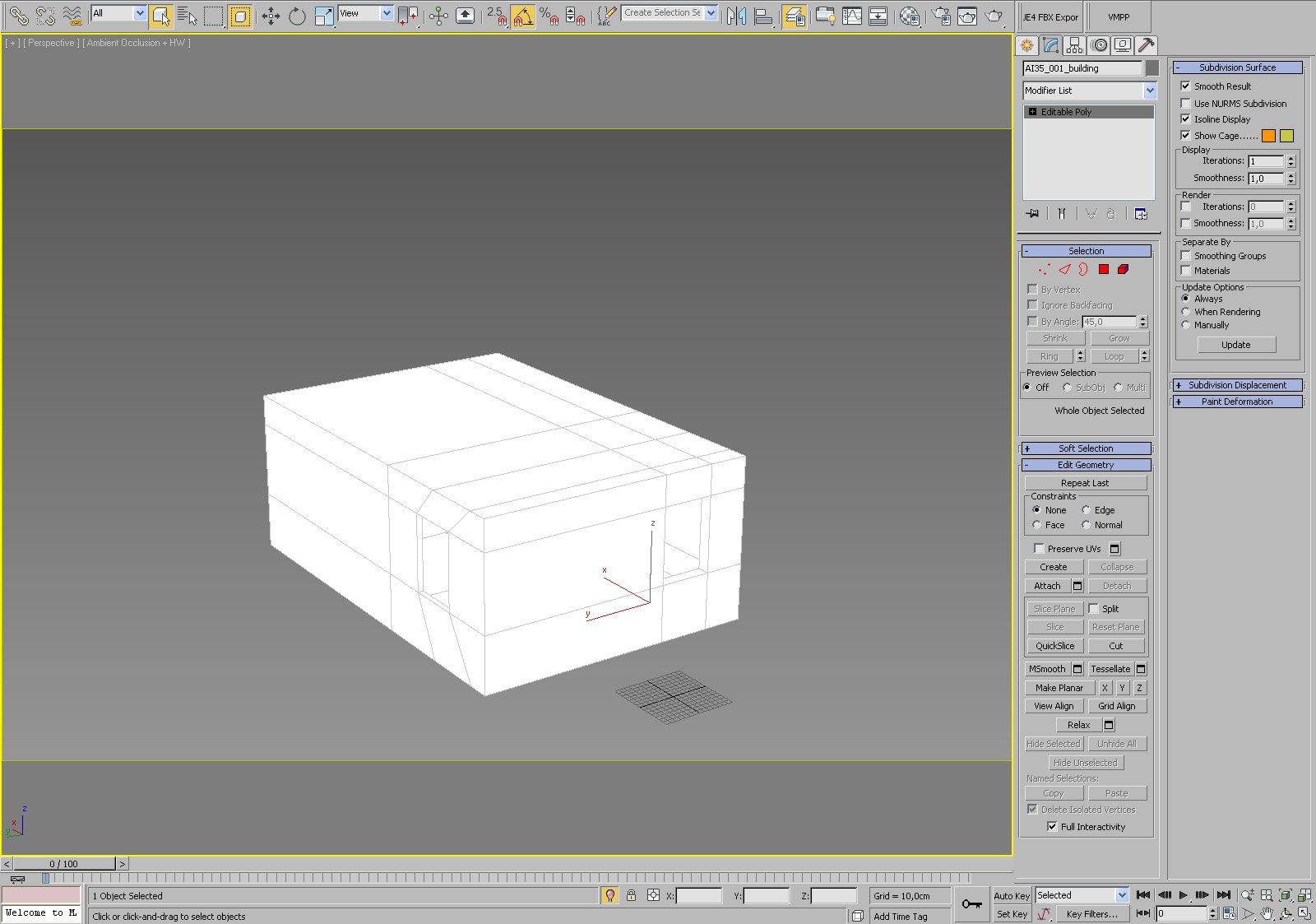
The room is editable poly box with two windows.
Click on image to enlarge 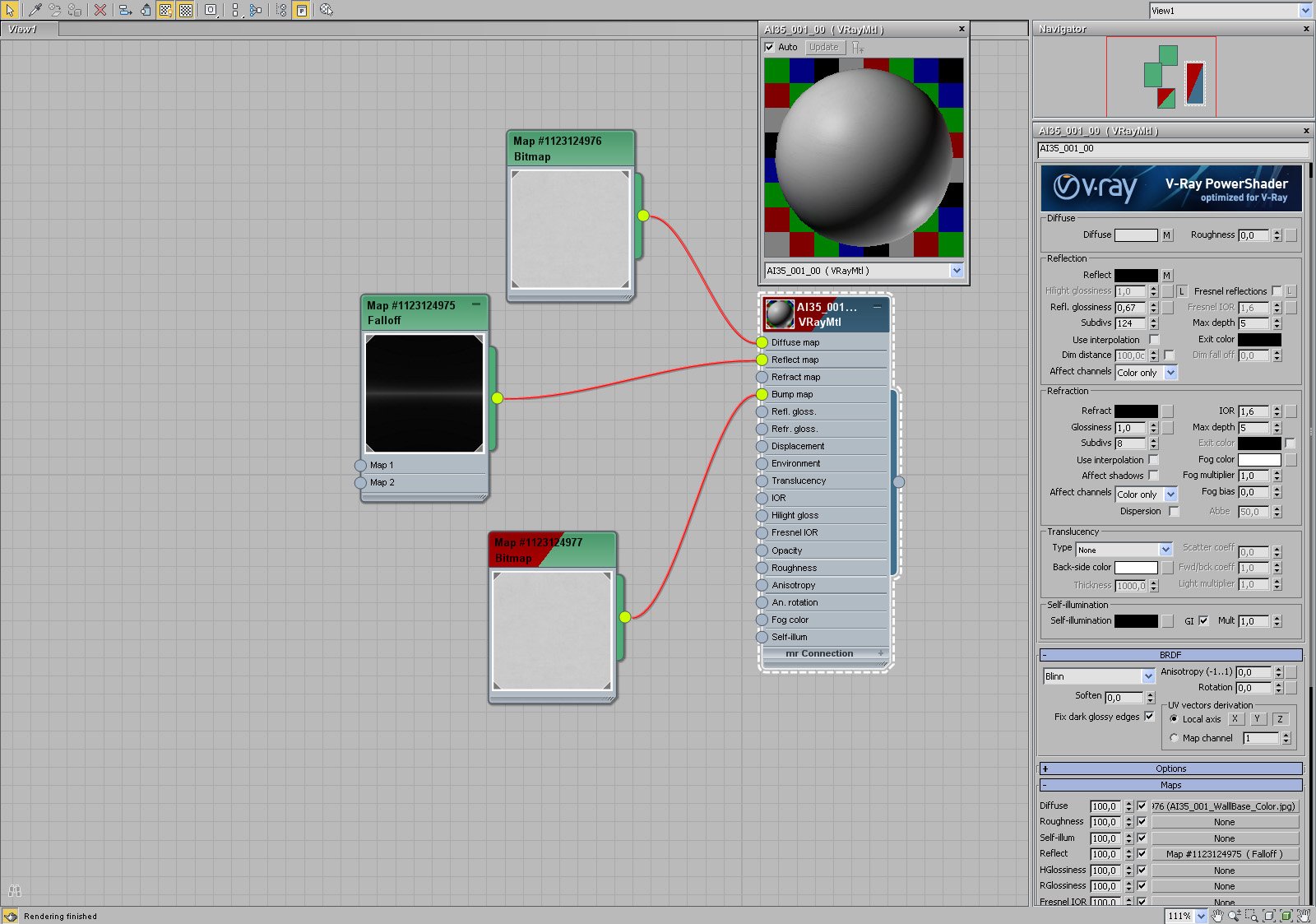
Click on image to enlarge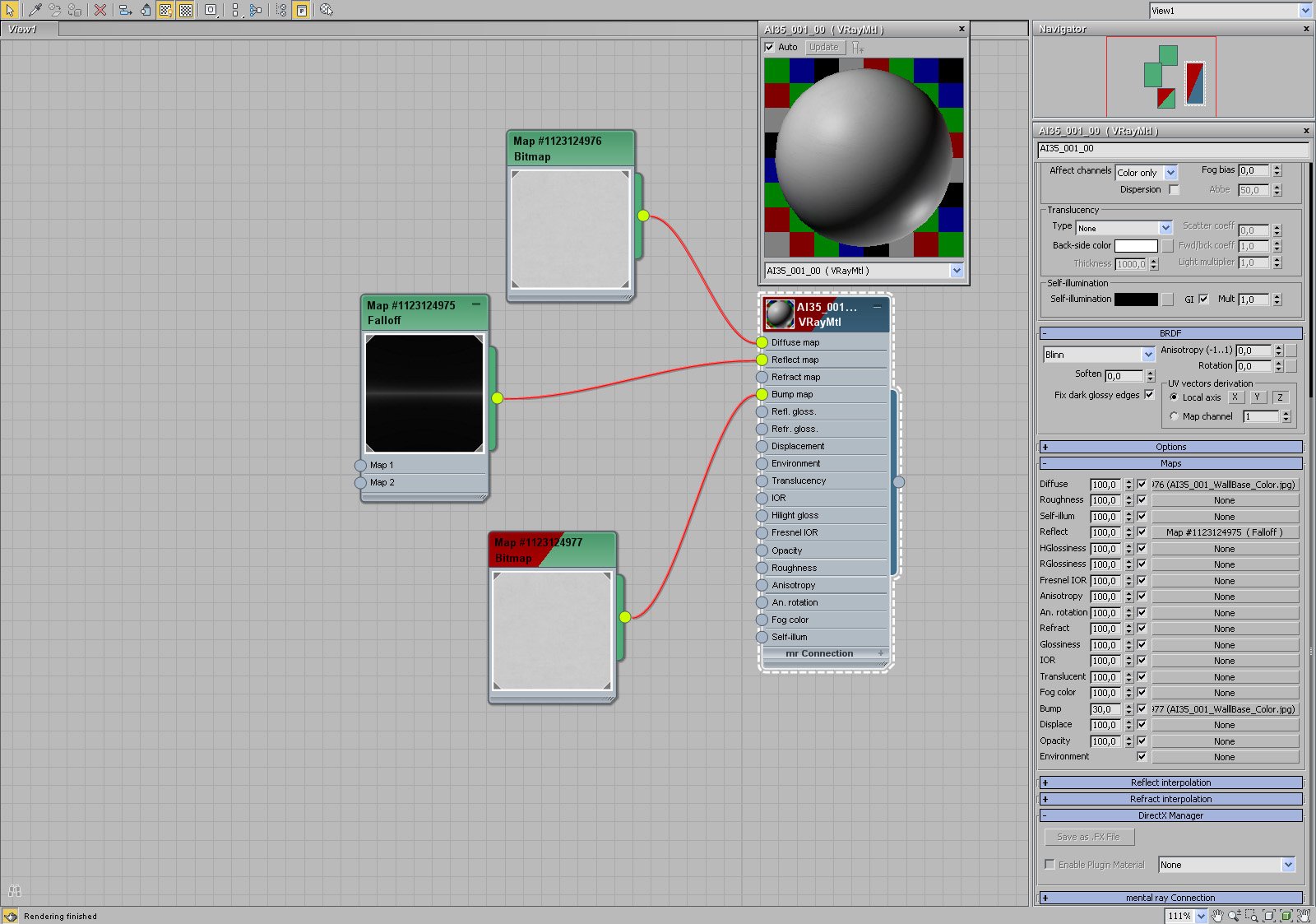
Materials
Click on image to enlarge 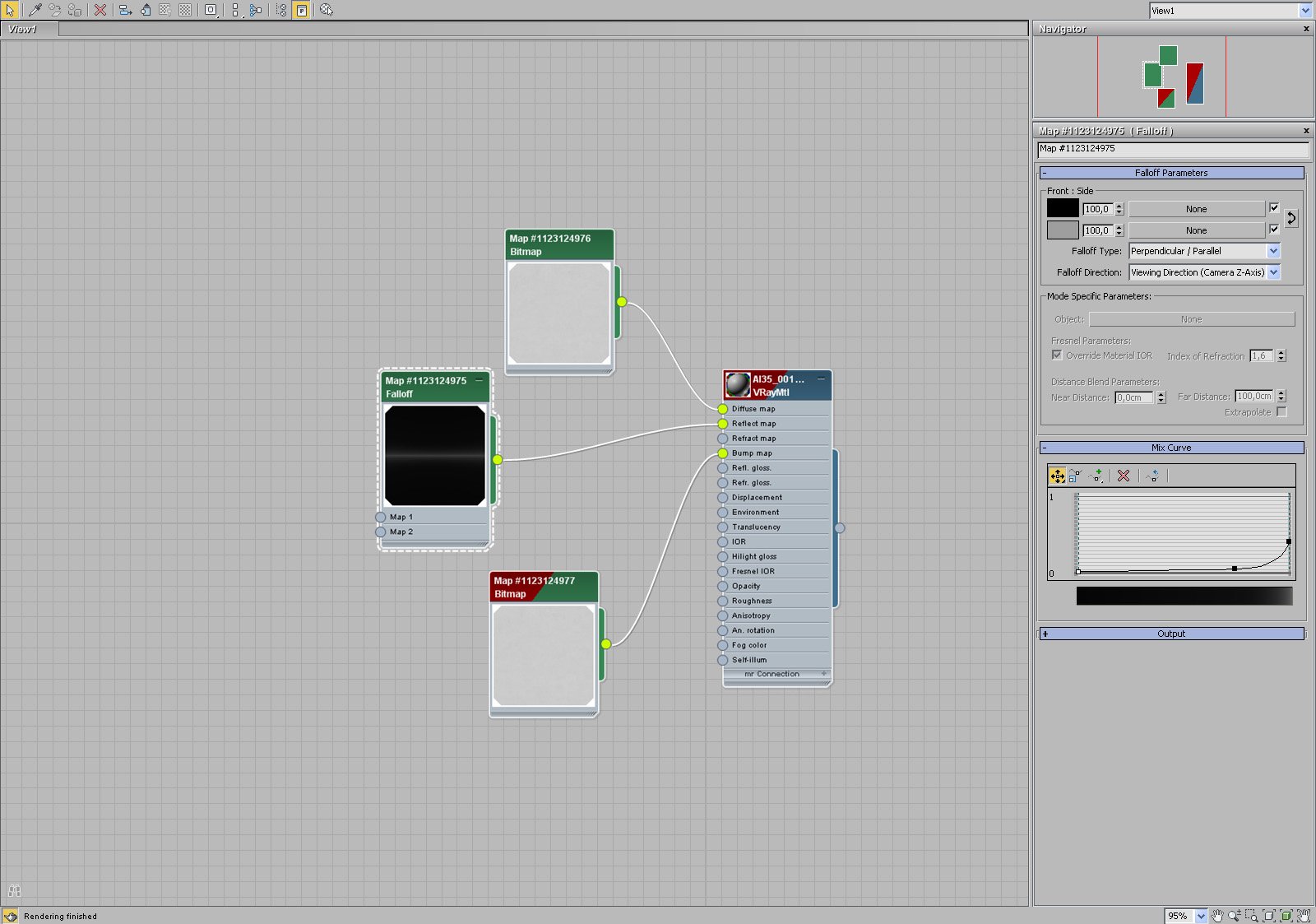
Walls - we used a gentle falloff to control reflections of this material.
Click on image to enlarge 
Click on image to enlarge 
Click on image to enlarge 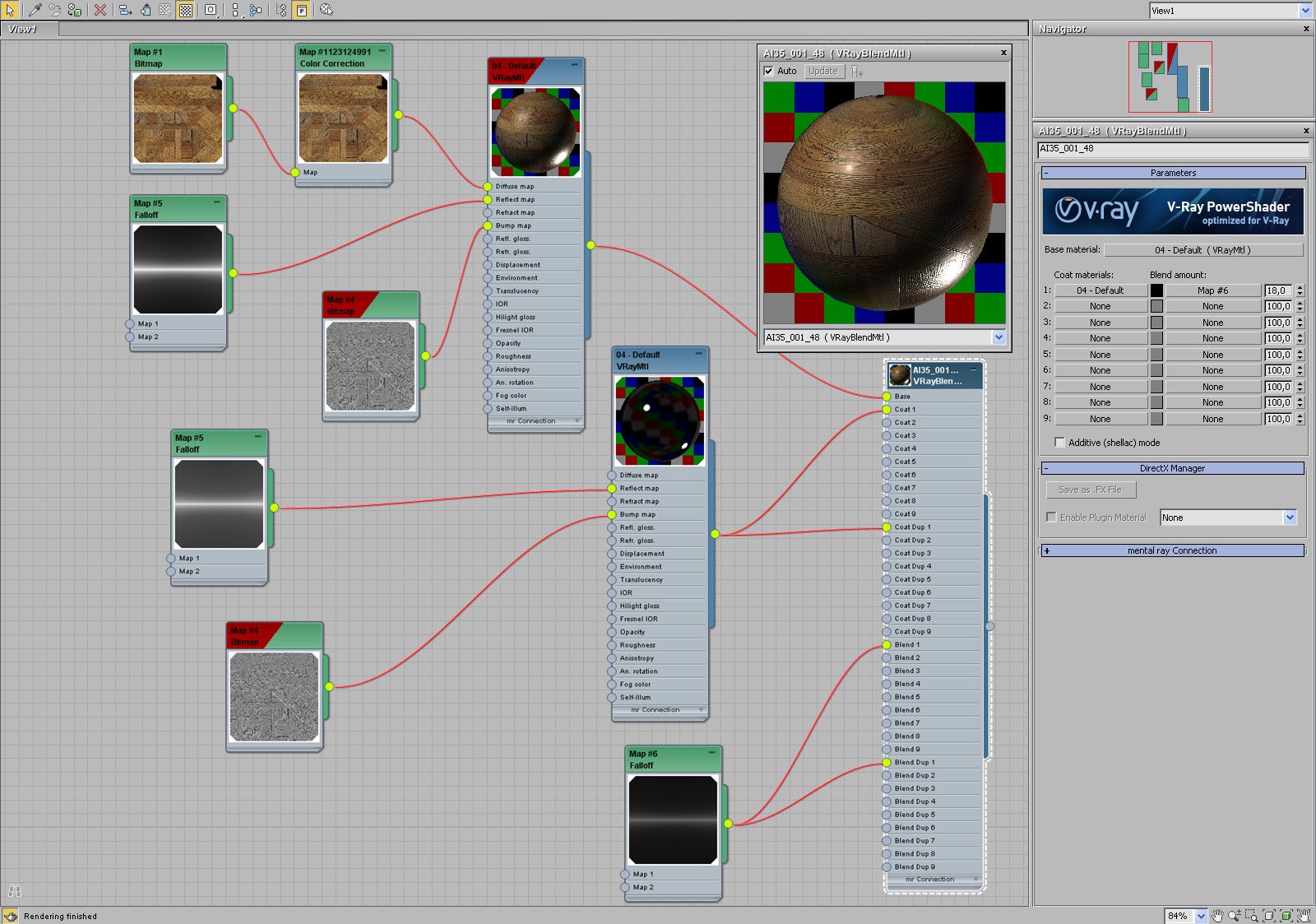
Bed - wood material (blend).
Click on image to enlarge 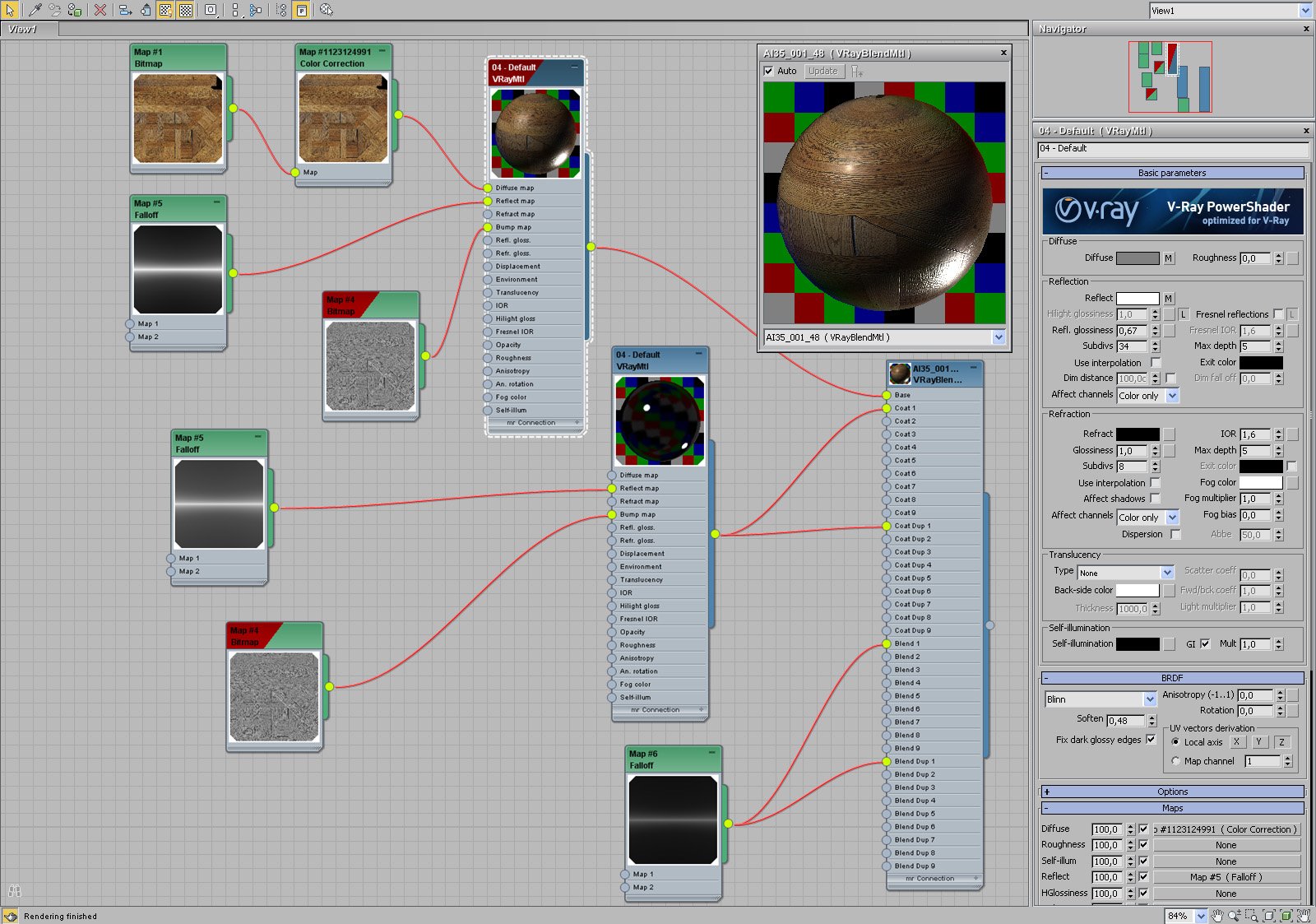
Bed - wood material (base).
Click on image to enlarge 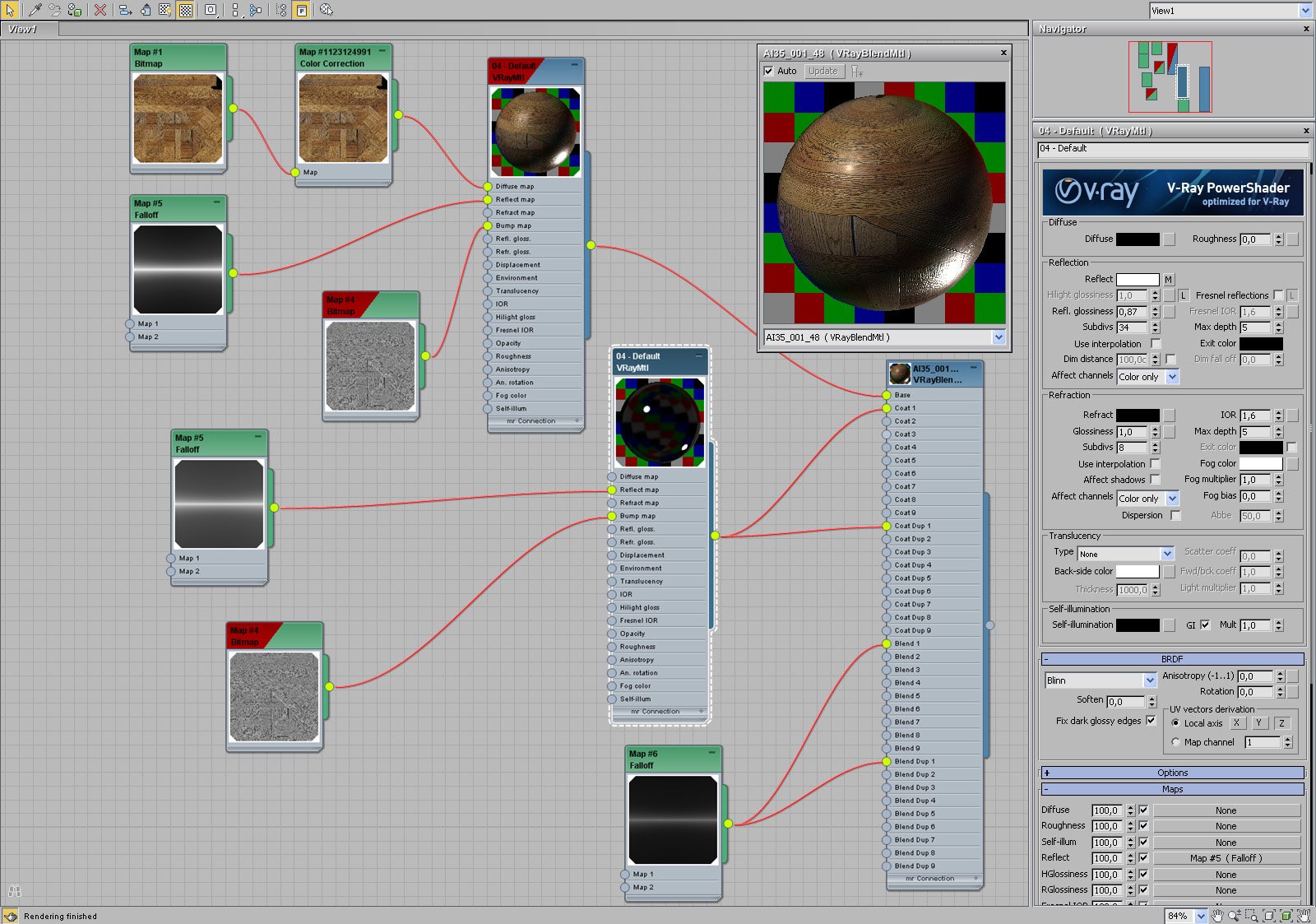
Bed - wood material (coat).
Click on image to enlarge 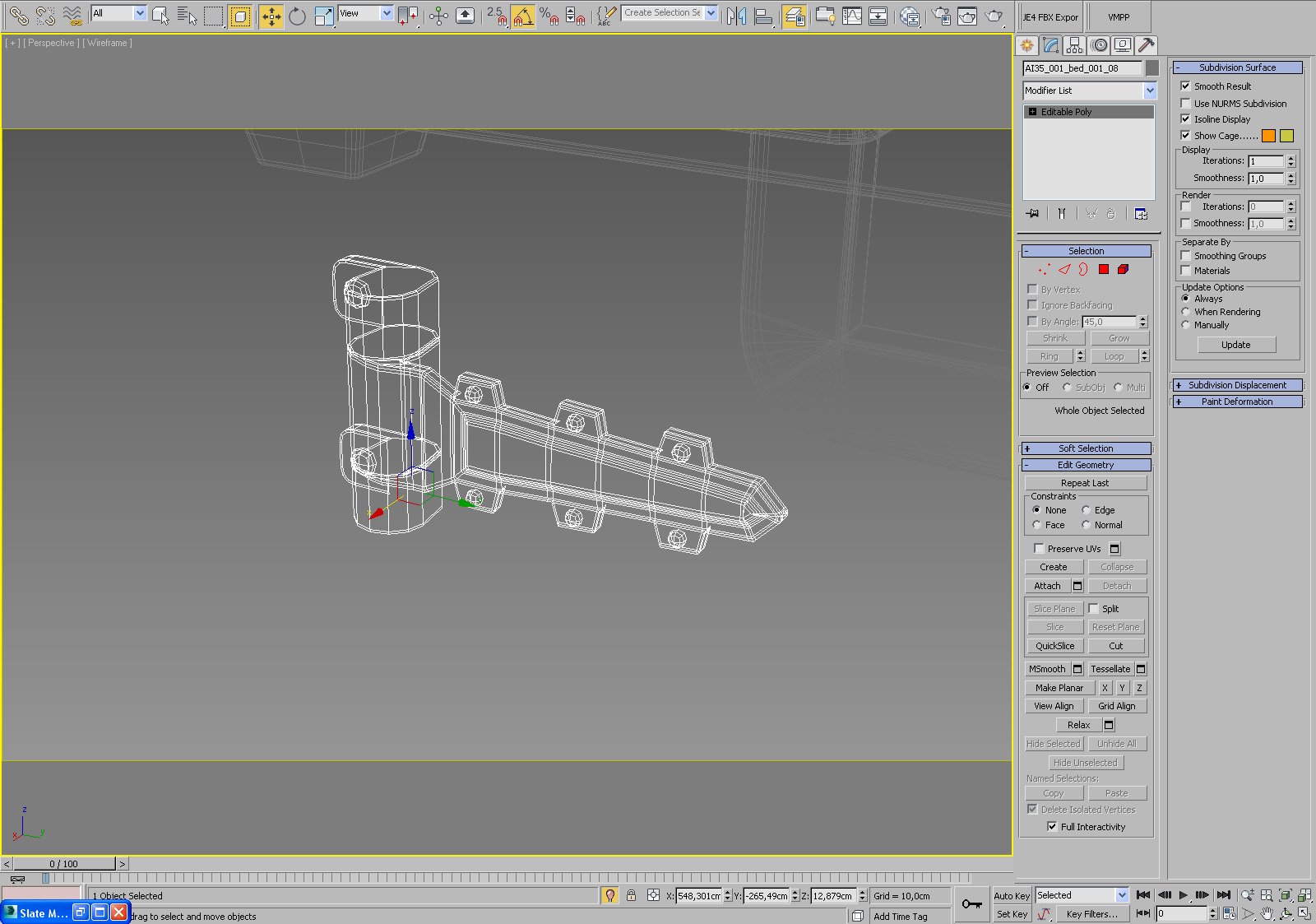
Click on image to enlarge 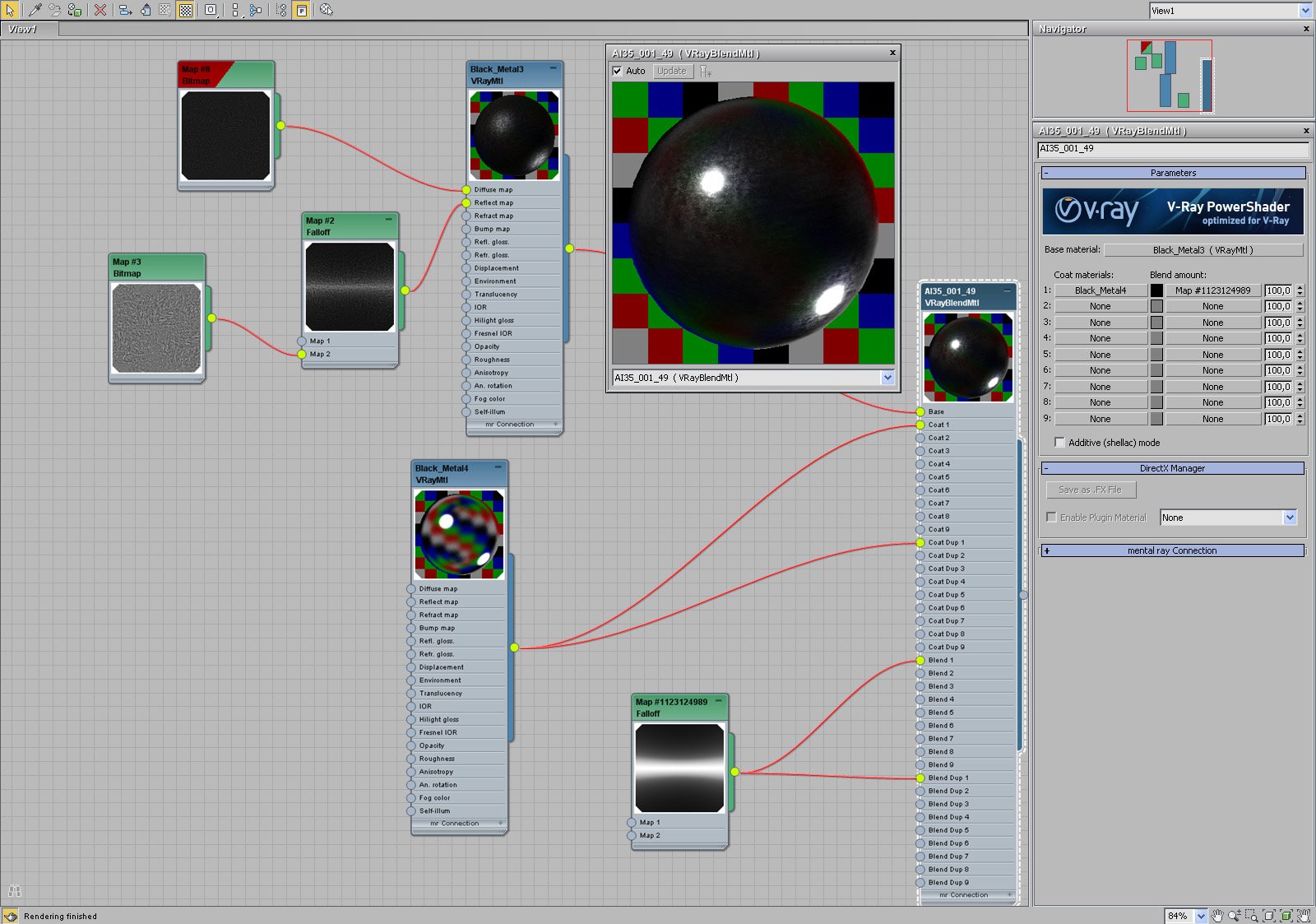
Bed hinge material (blend).
Click on image to enlarge 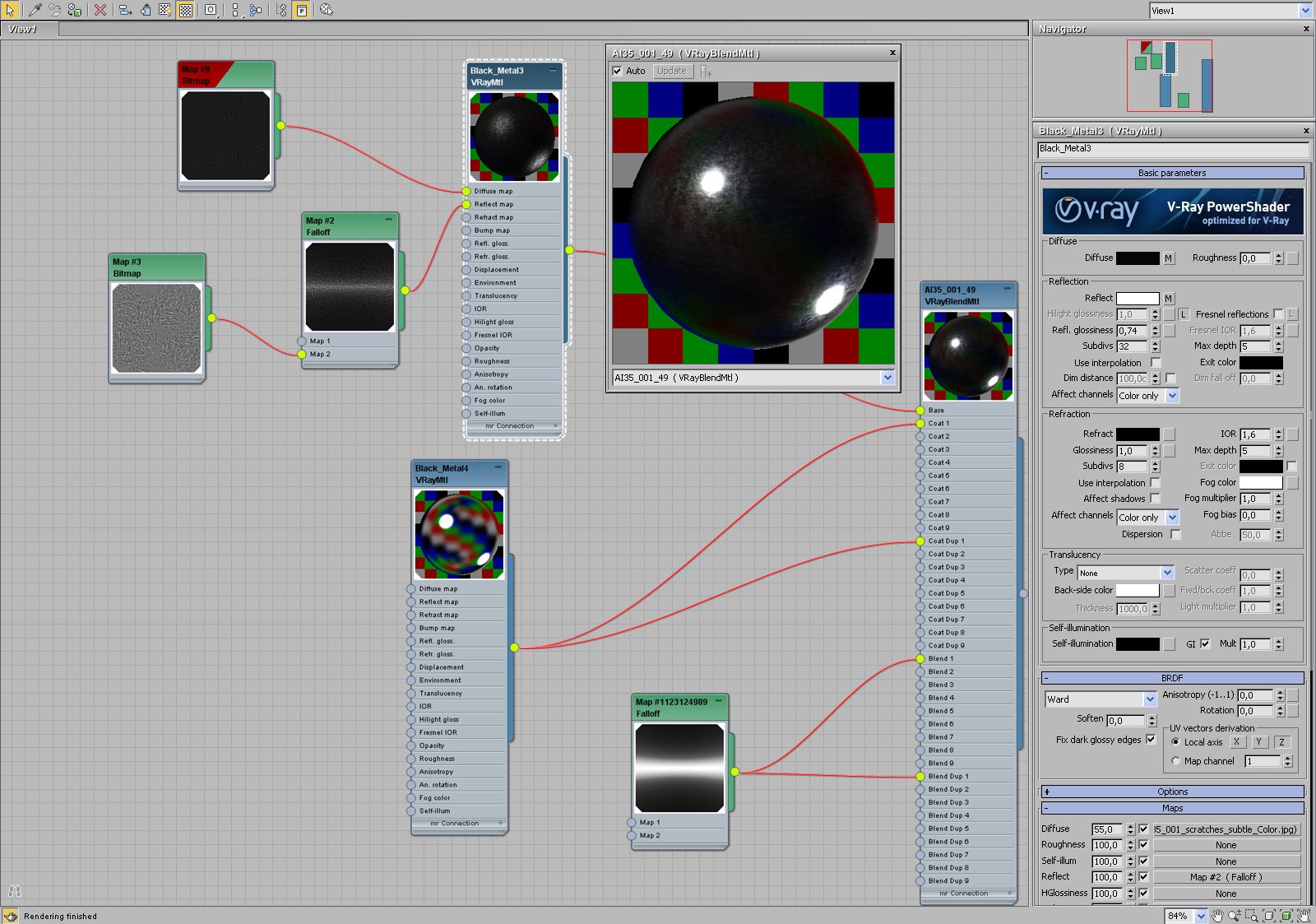
Bed hinge material (base).
Click on image to enlarge 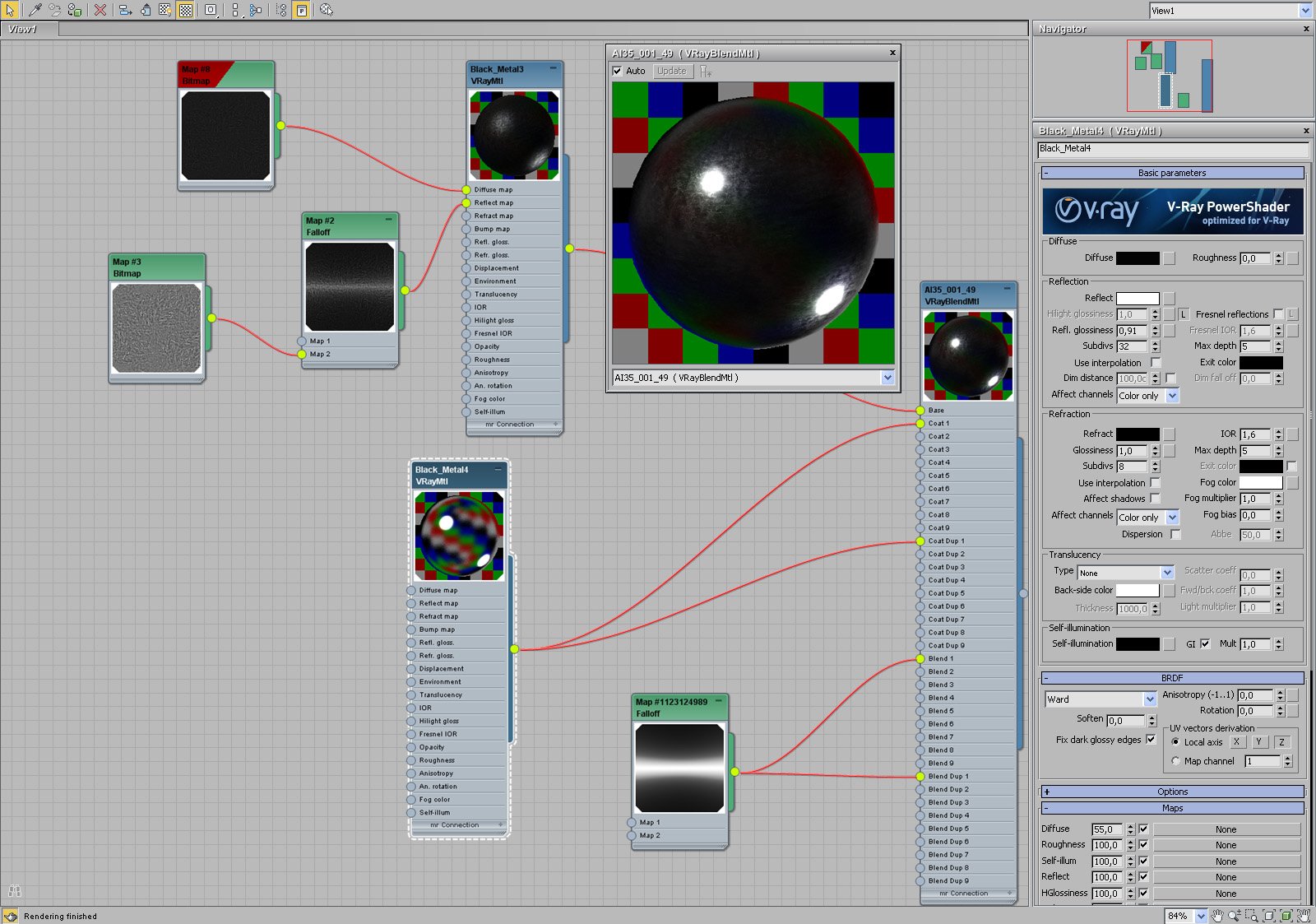
Bed hinge material (coat).
Click on image to enlarge 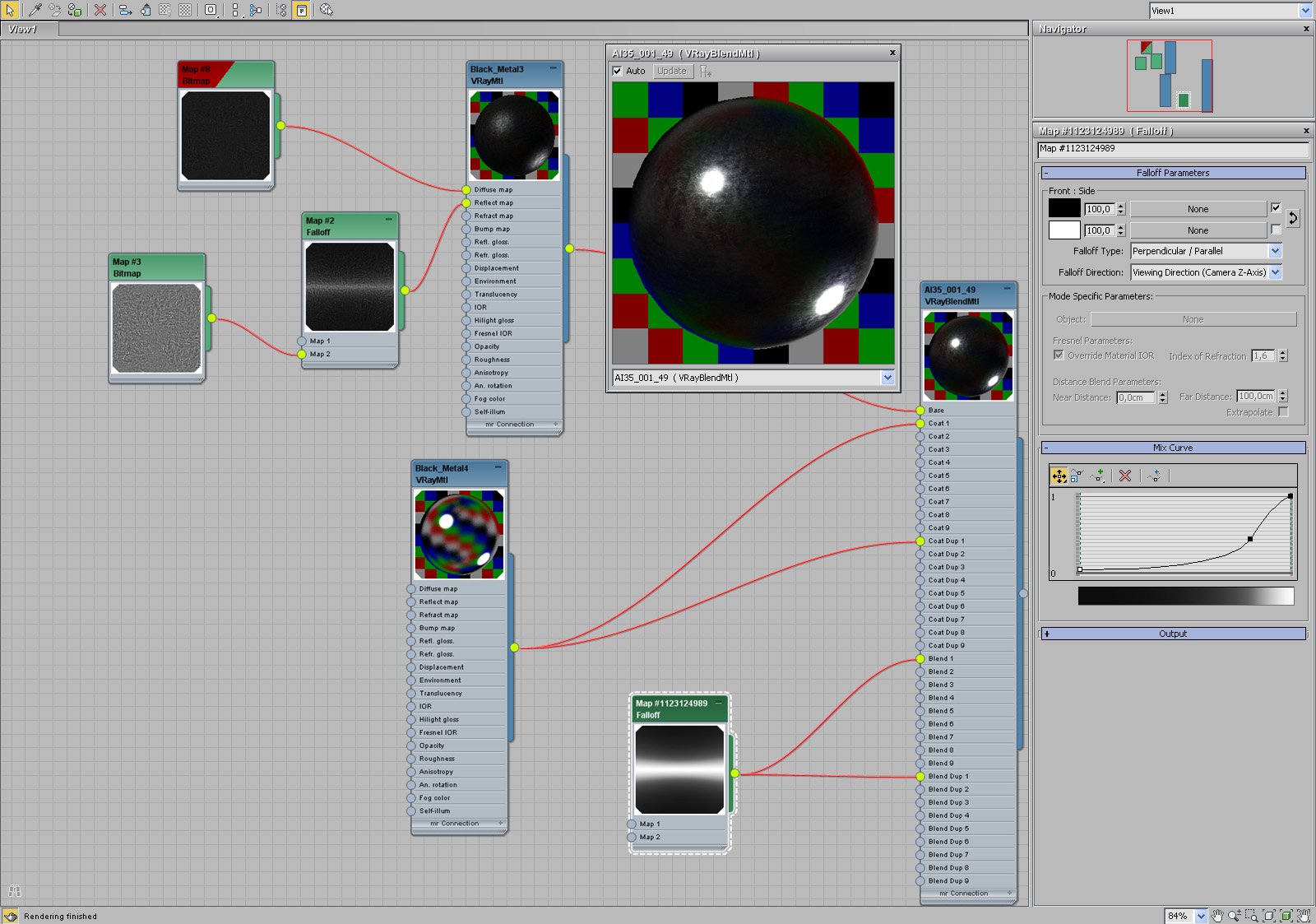
Bed hinge material (falloff parameters).
Click on image to enlarge 
Bed lining was simulated in 3ds Max using cloth simulation.
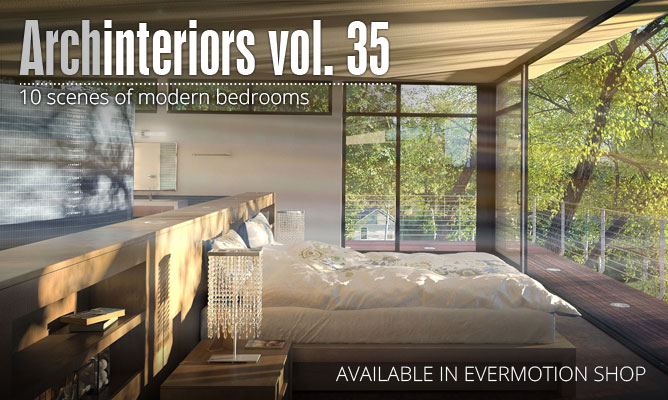
Click on image to enlarge 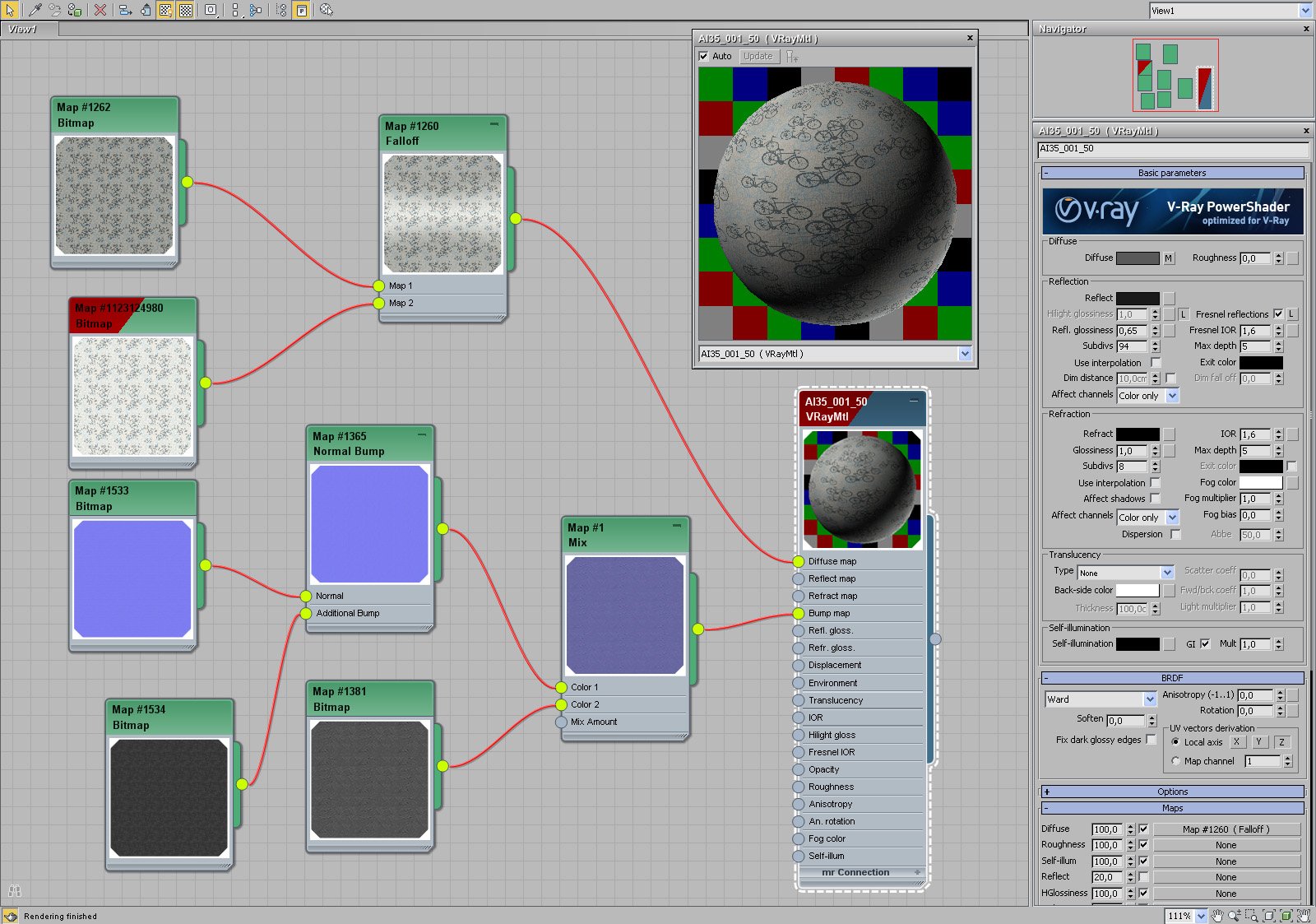
Click on image to enlarge 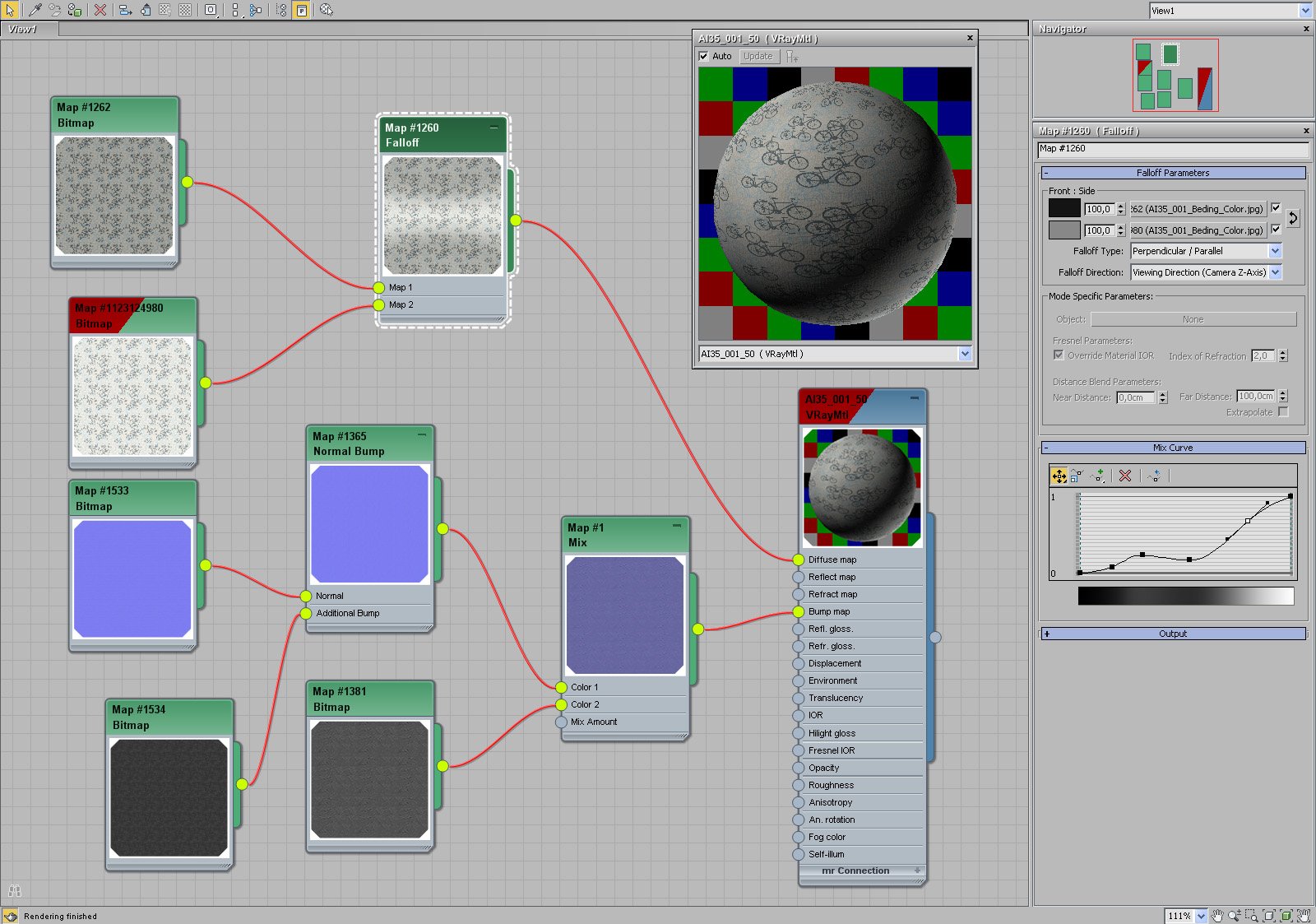
Bed lining material - falloff parameters.
Click on image to enlarge 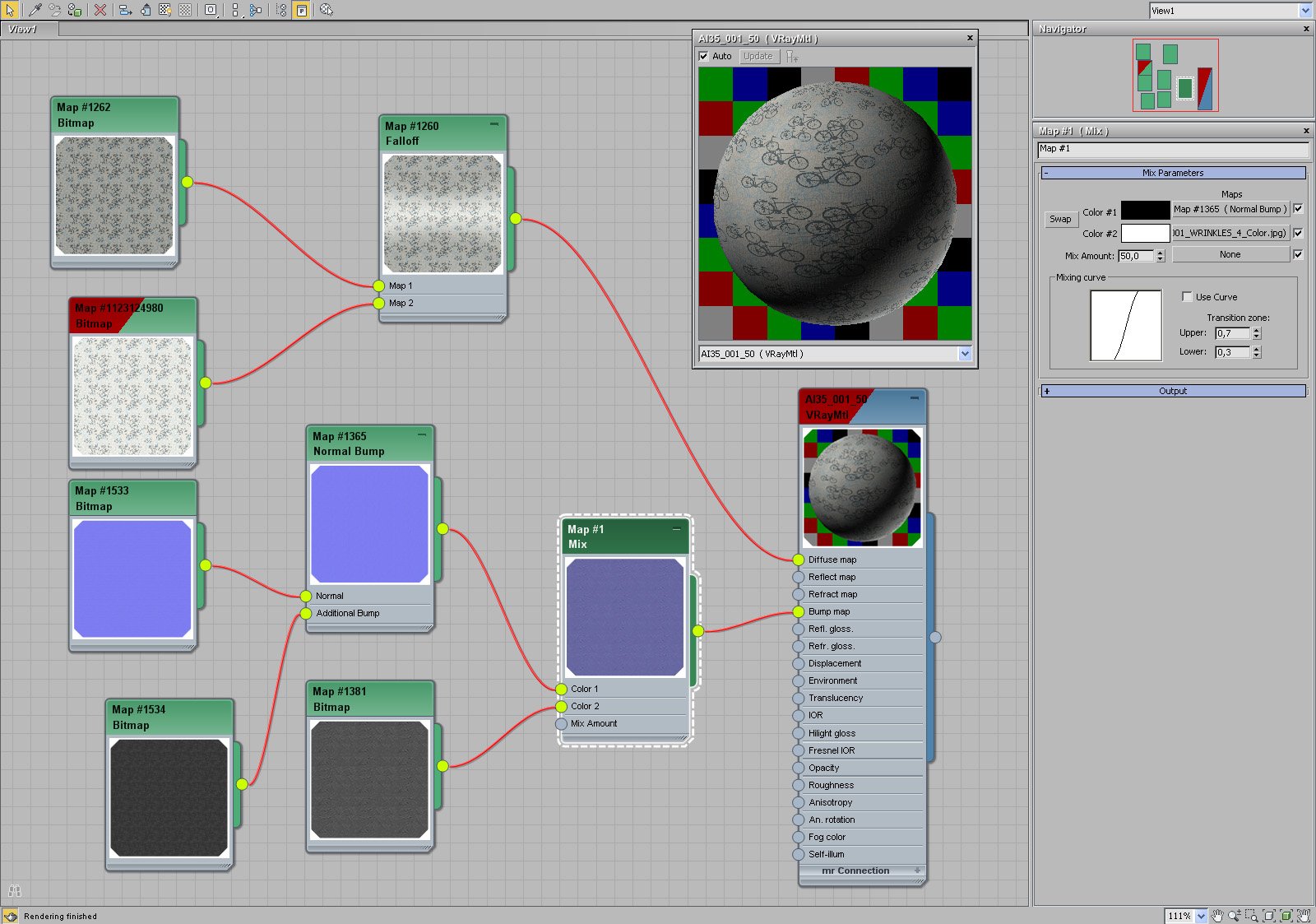
Bed lining material - bump settings.
Click on image to enlarge 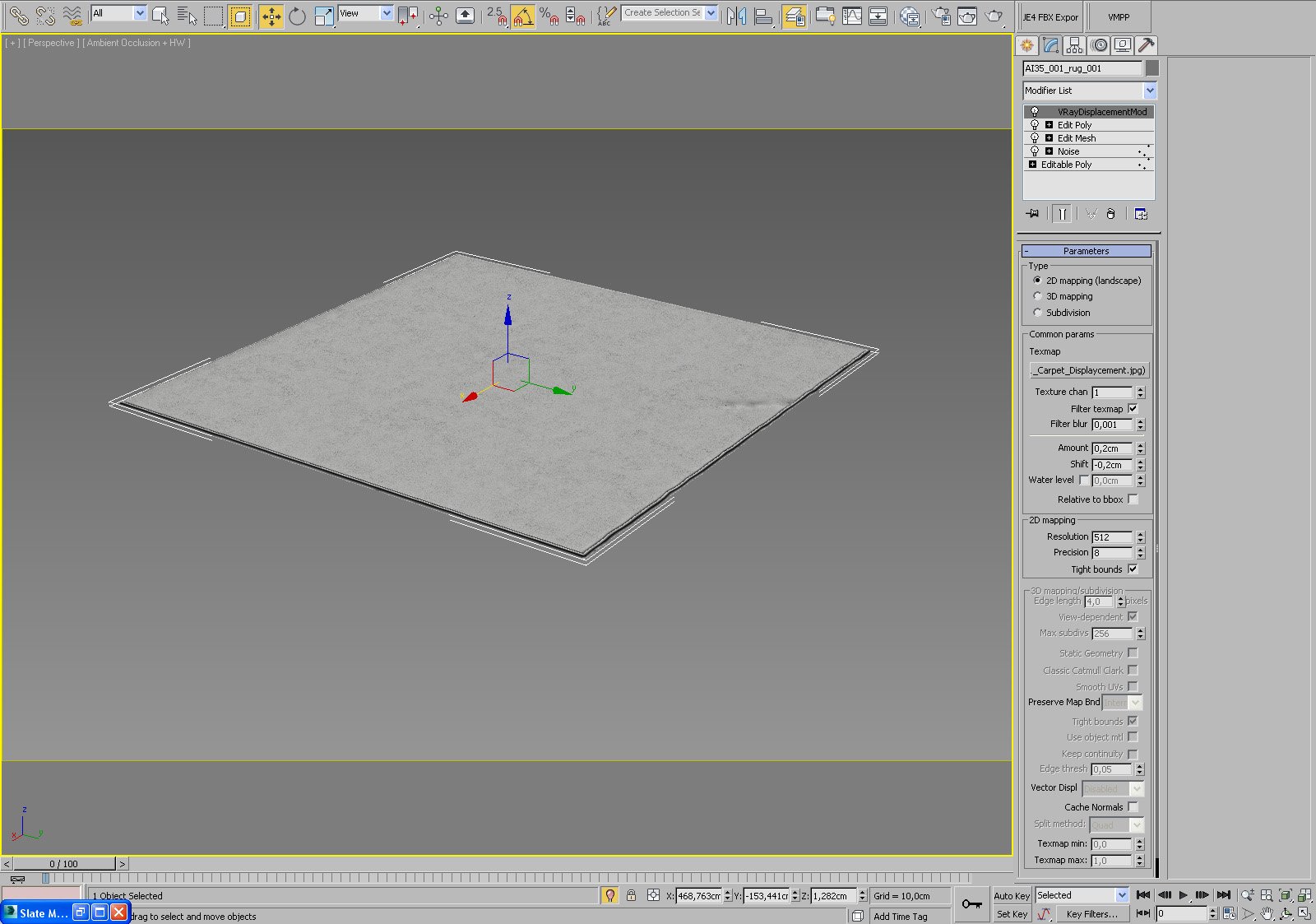
Click on image to enlarge 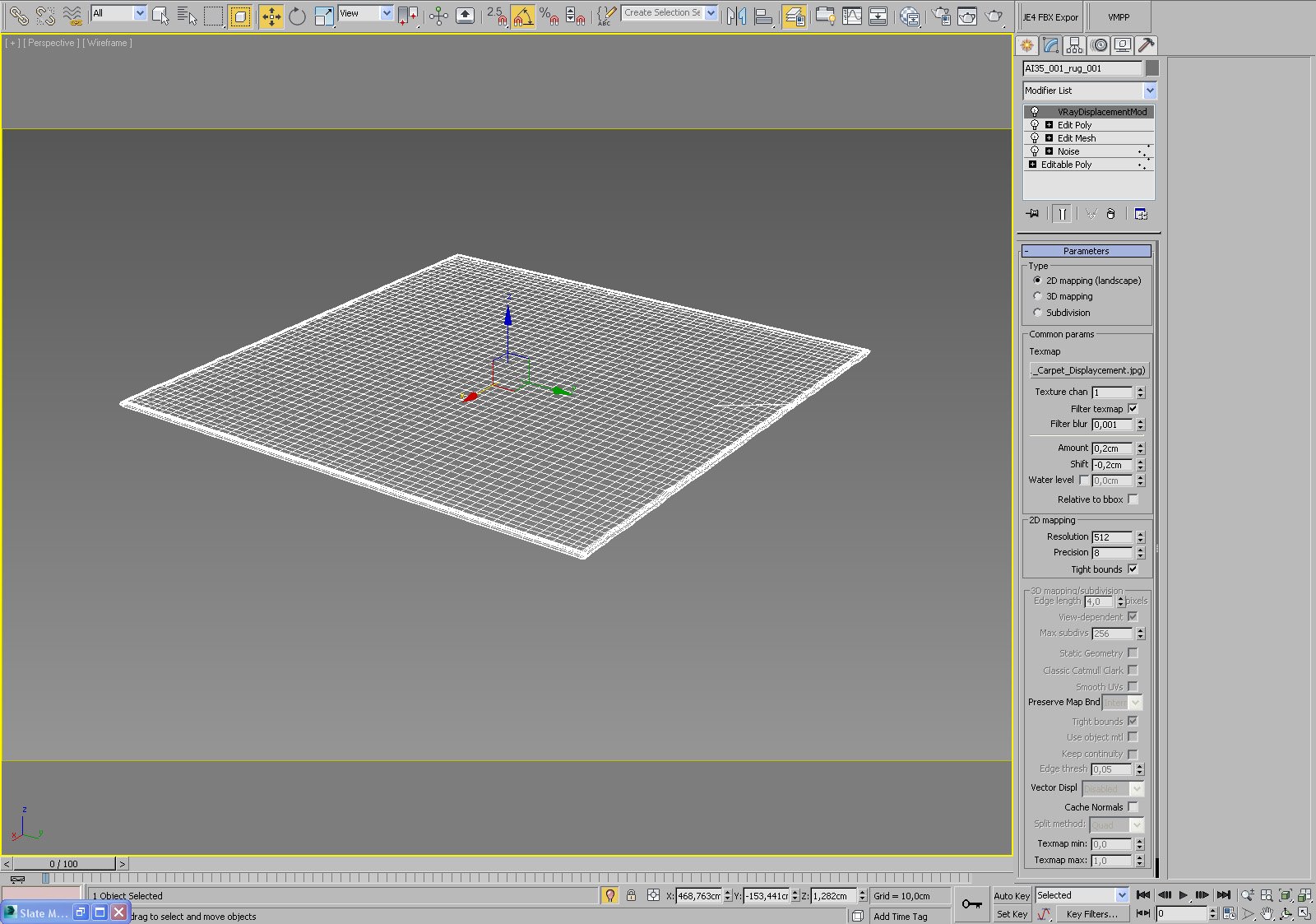
The carpet - wireframe. As you can see carpet is made of editable poly with noise and displacement modifiers.
Click on image to enlarge 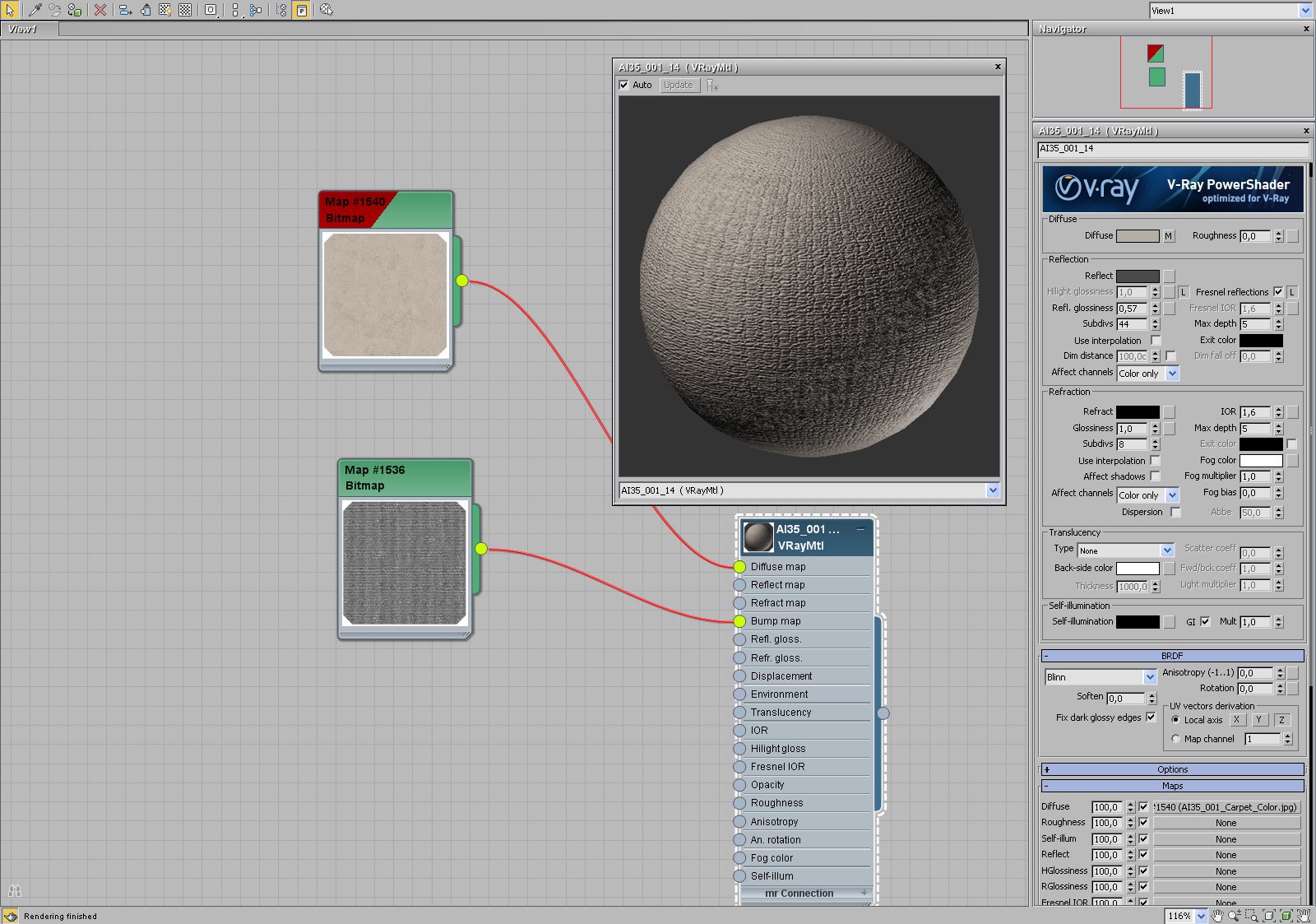
Click on image to enlarge 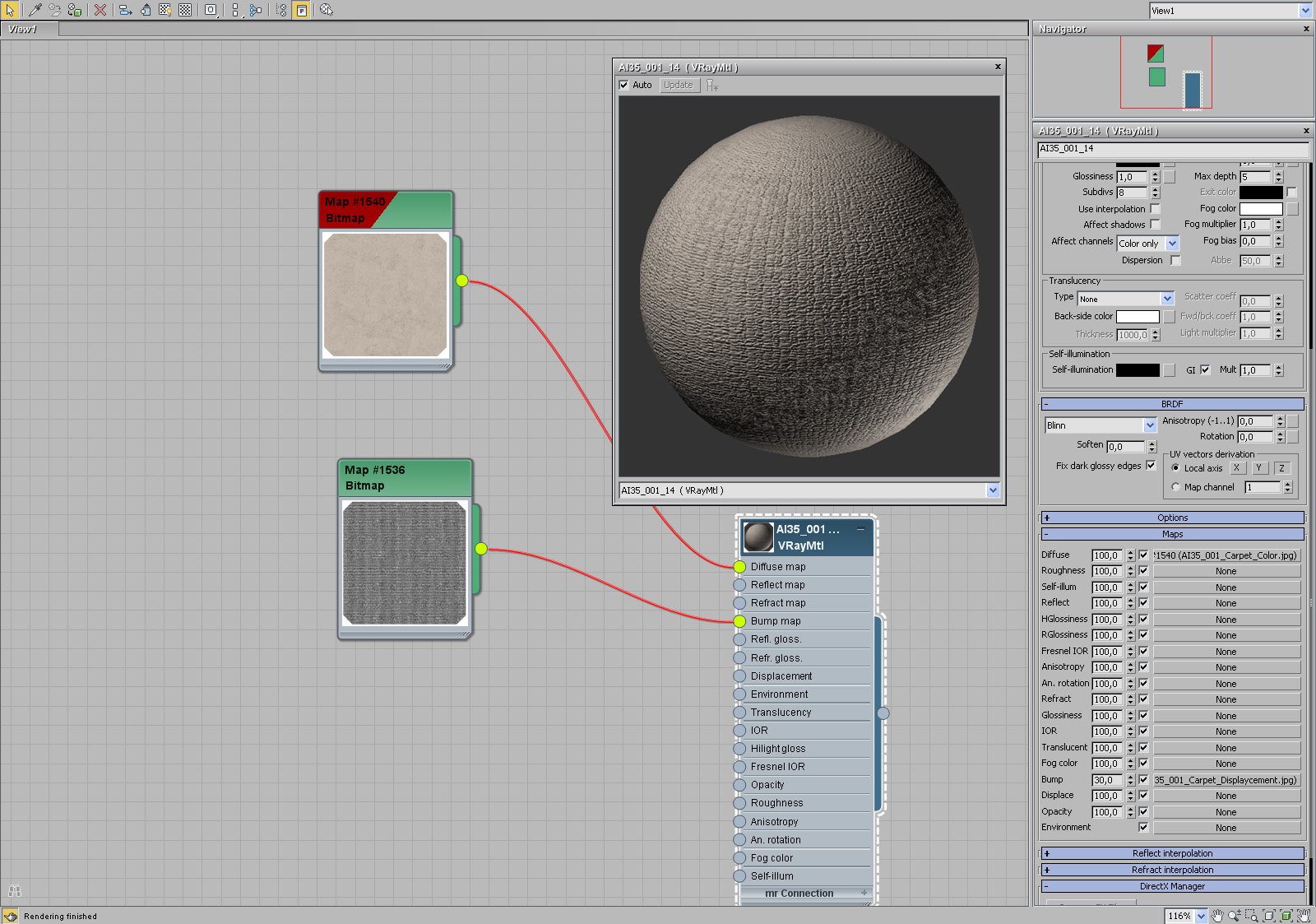
Click on image to enlarge 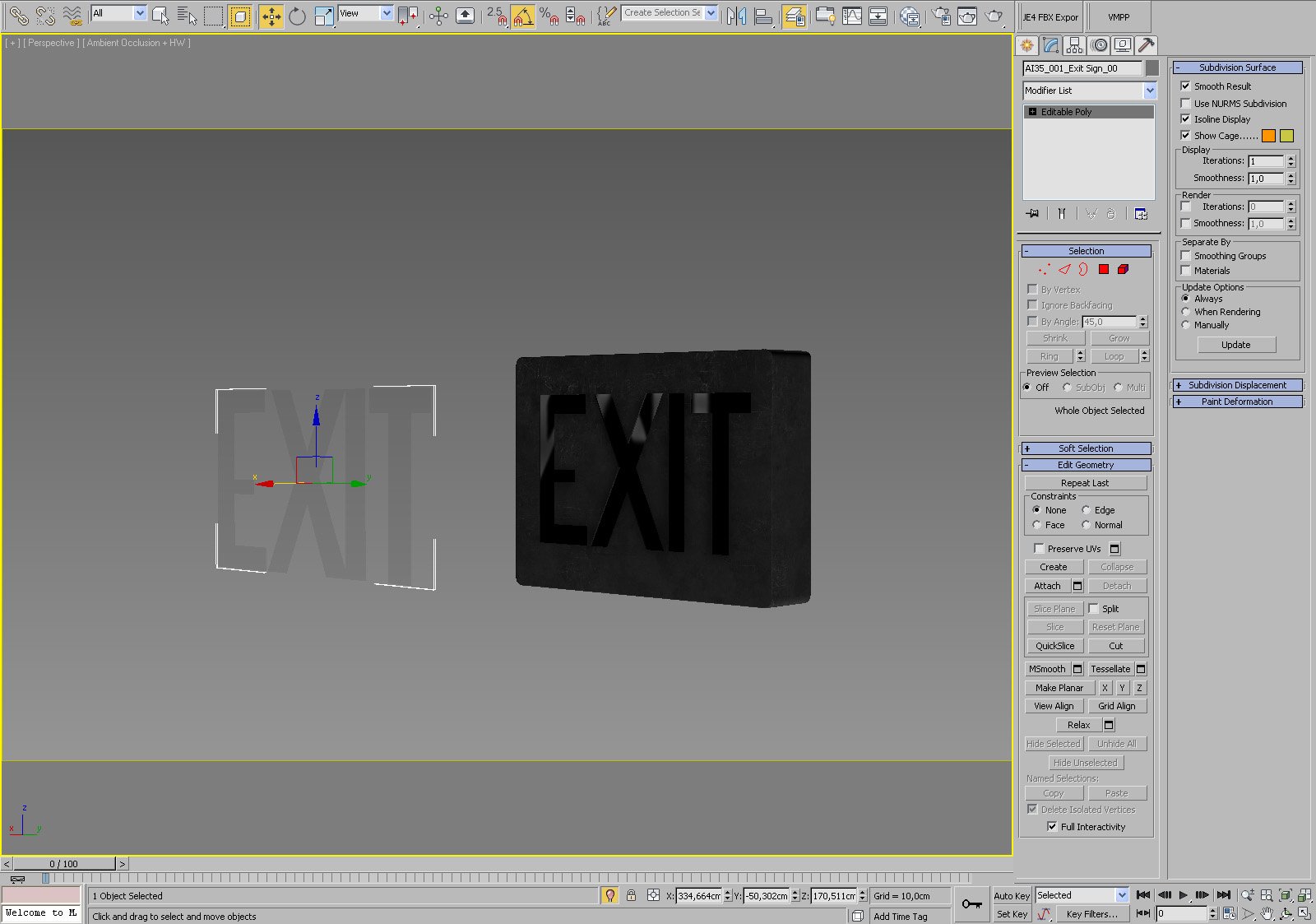
"EXIT" sign. The text "TAXI" is a separate object with green plastic material.
Click on image to enlarge 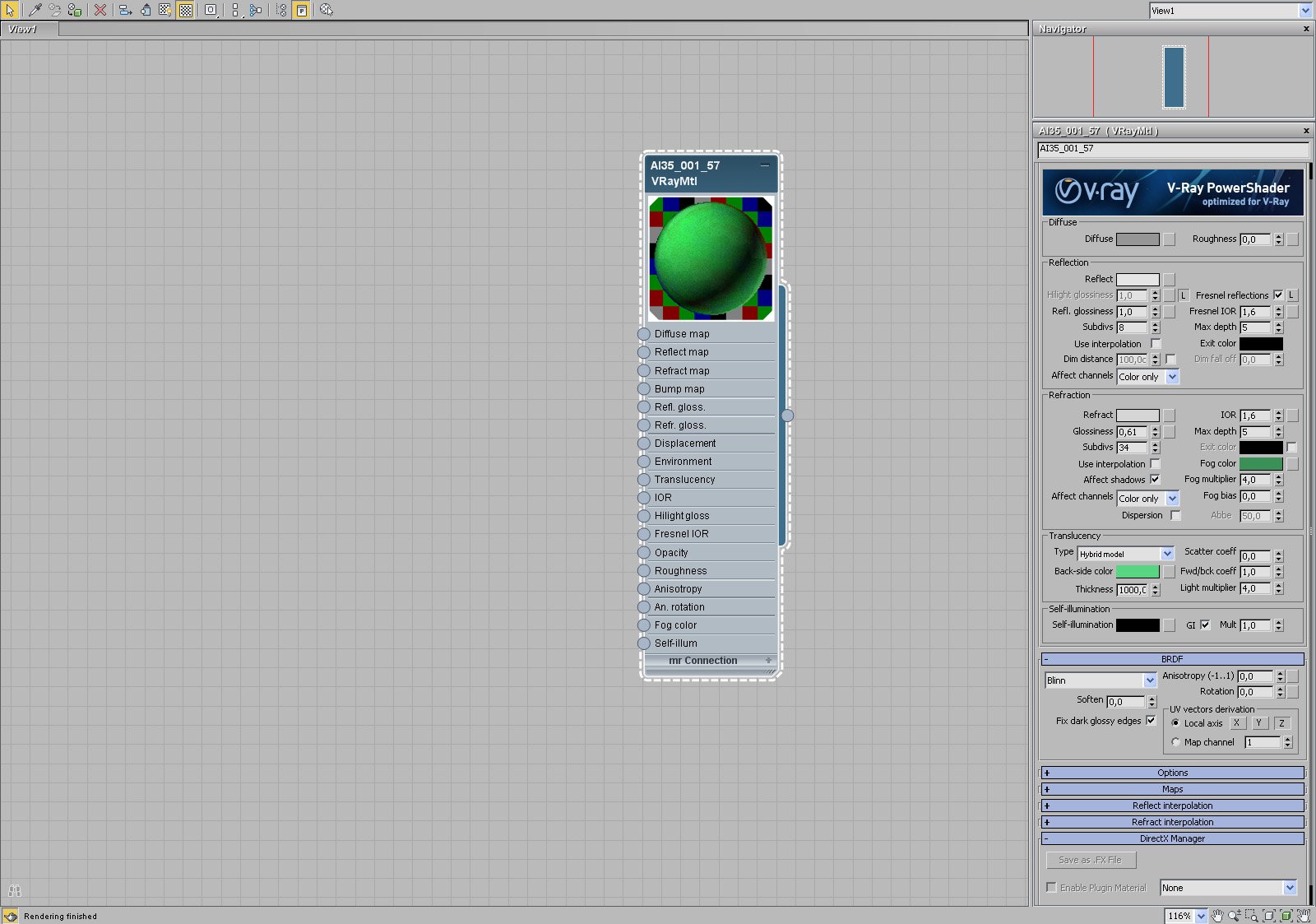
Click on image to enlarge 
Curtain was also simulated using cloth simulation.
Click on image to enlarge 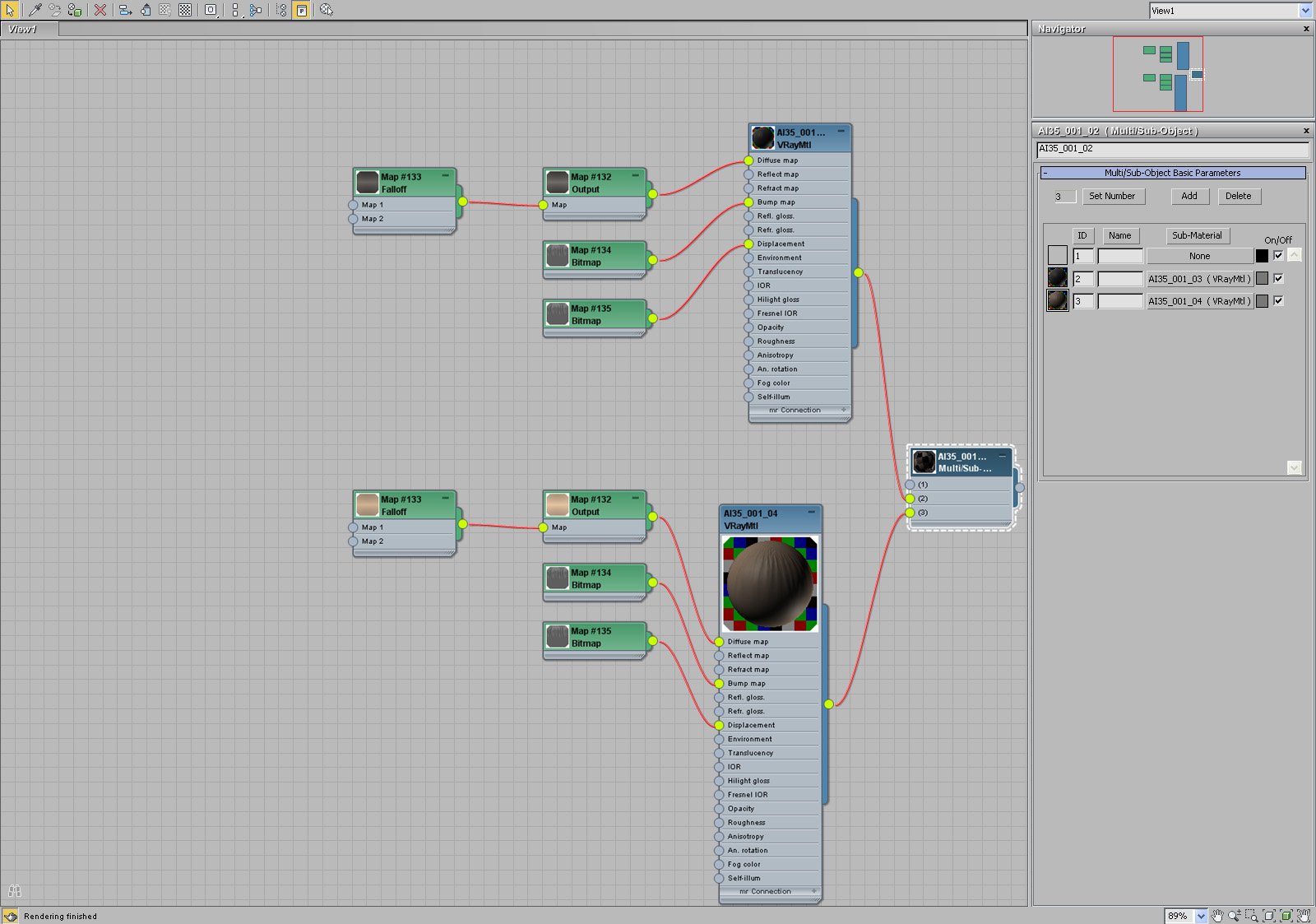
Curtain material (multi-sub).
Click on image to enlarge 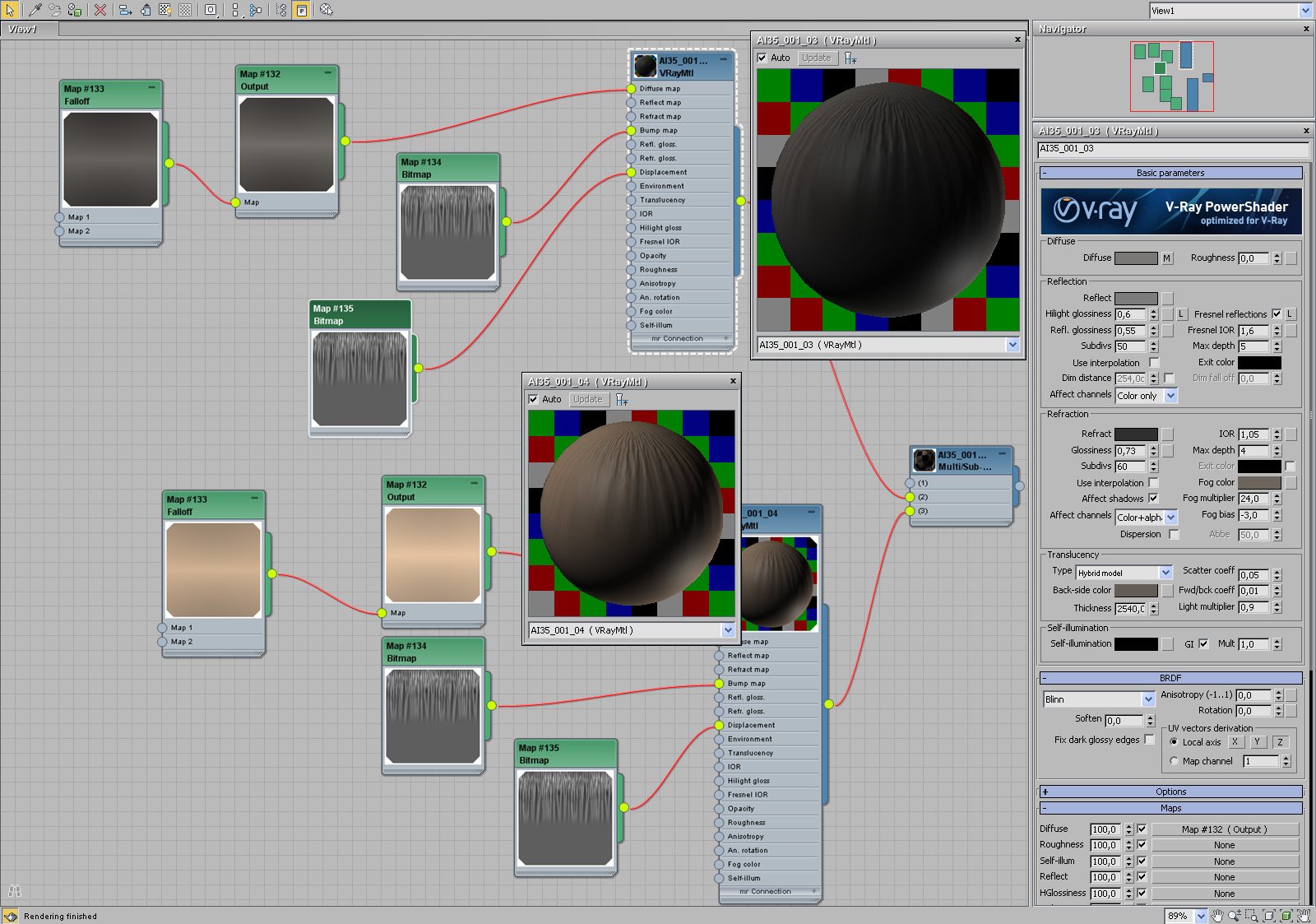
Click on image to enlarge 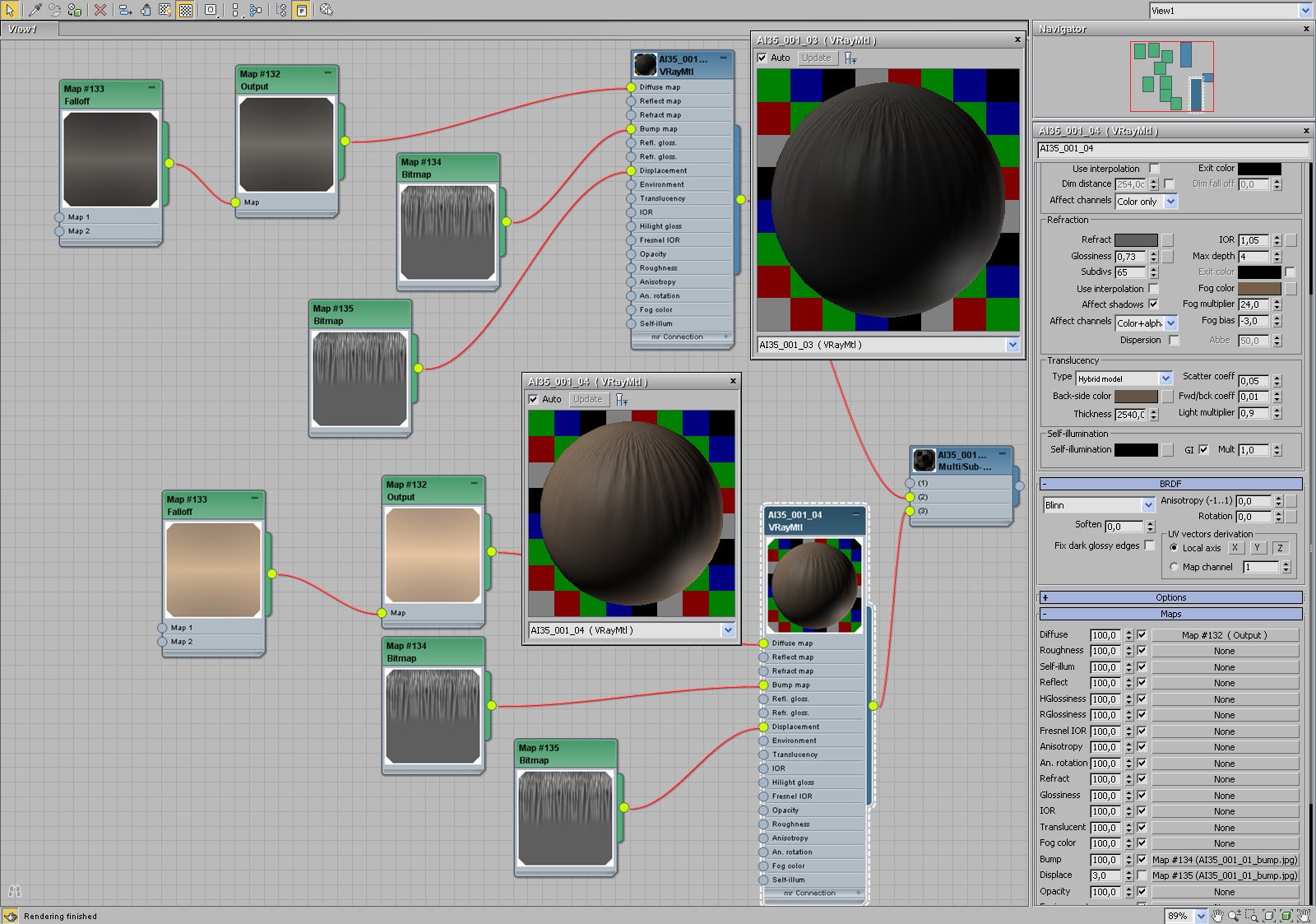
Click on image to enlarge 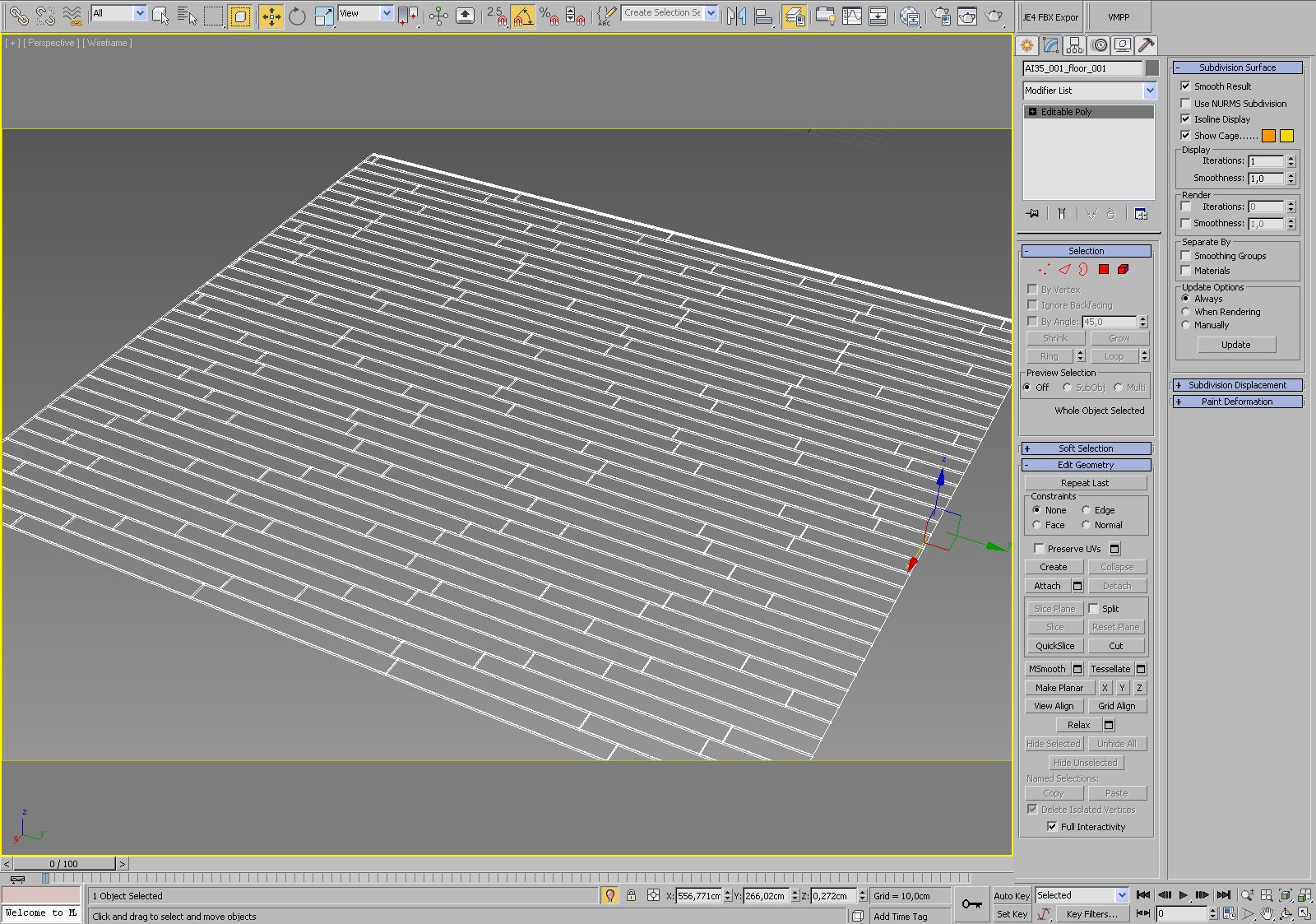
Floor - there is nothing fancy here. Floor was modeled using floor generator script.
Click on image to enlarge 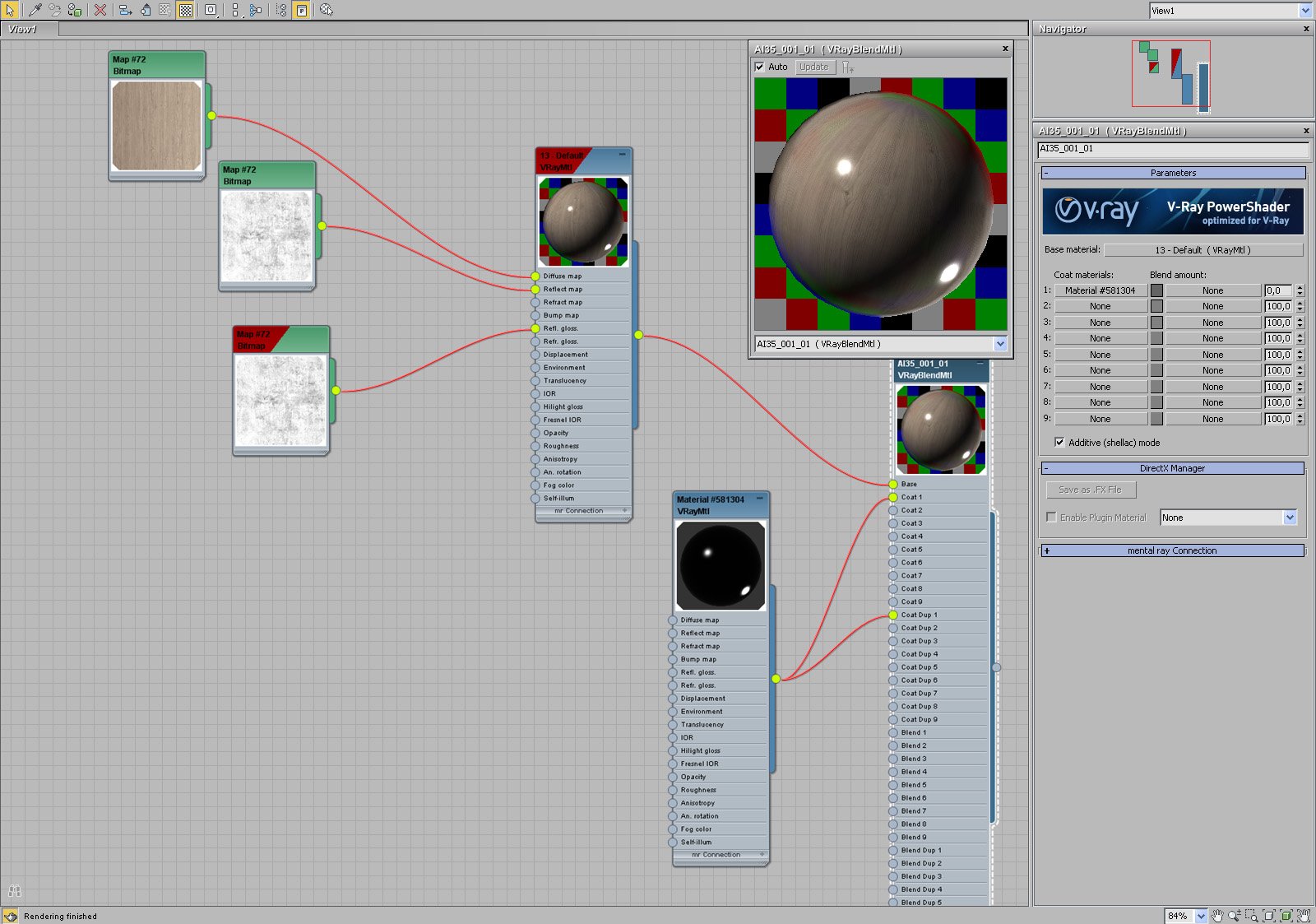
Click on image to enlarge 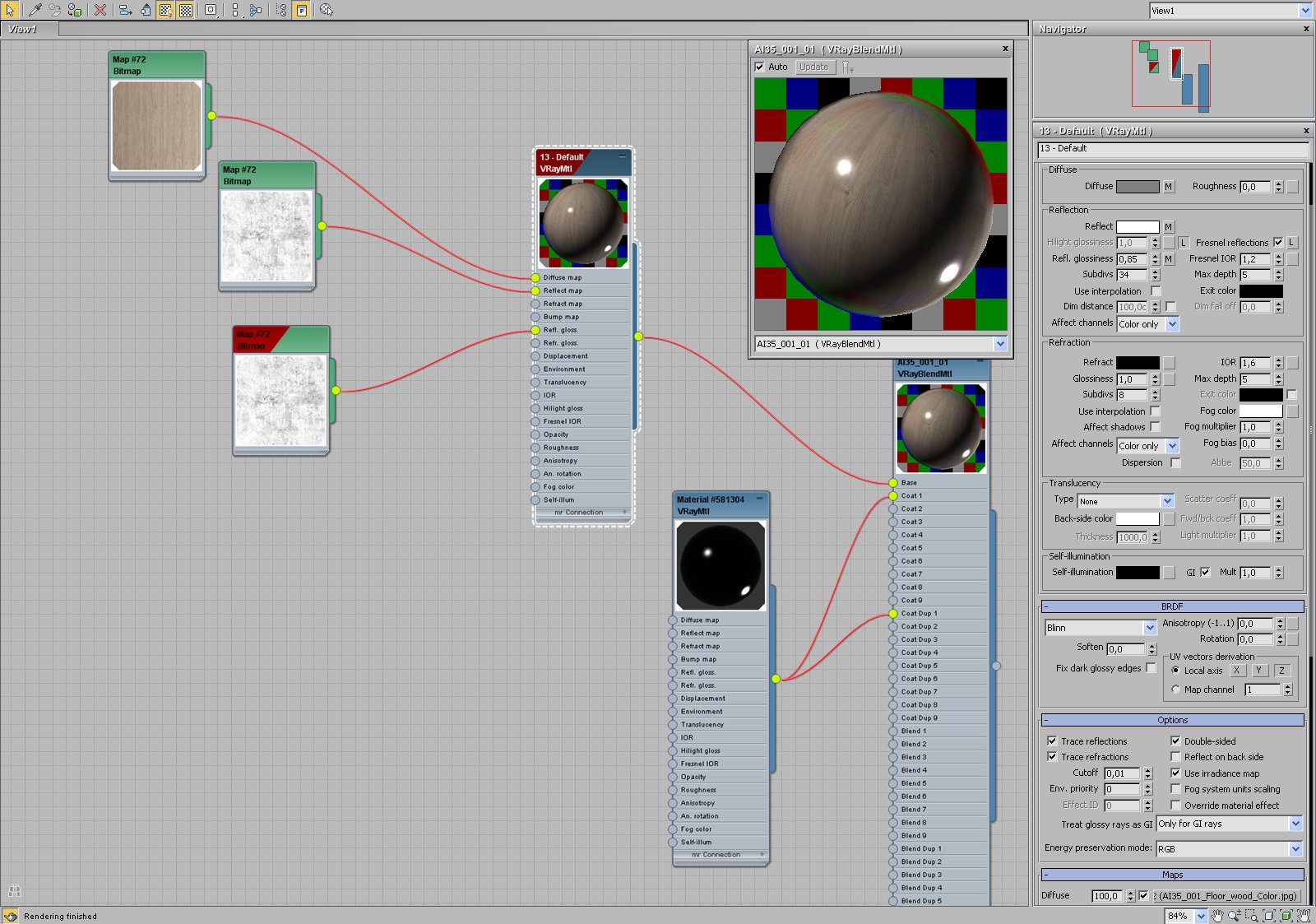
Click on image to enlarge 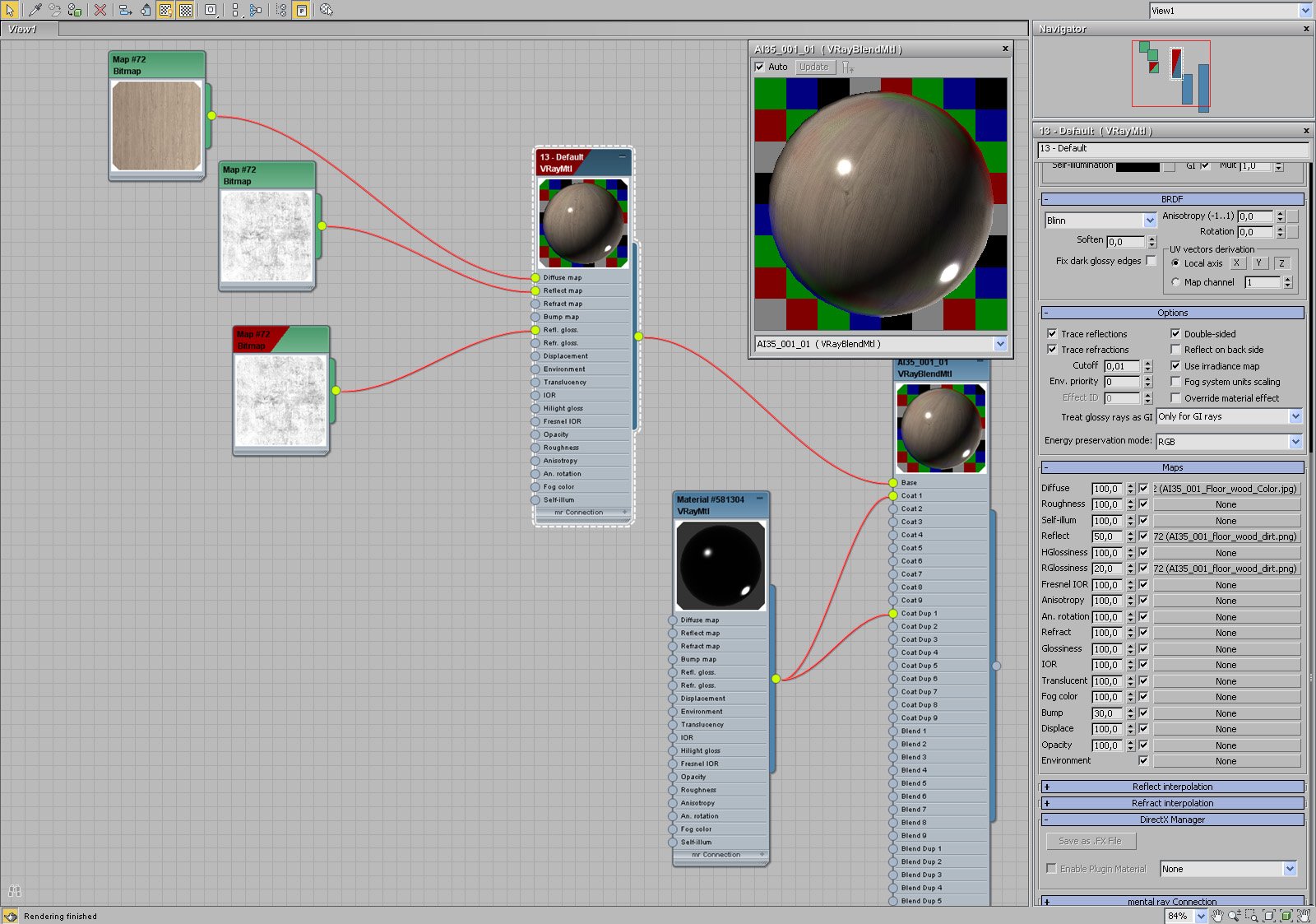
Floor material (base - maps).
Click on image to enlarge 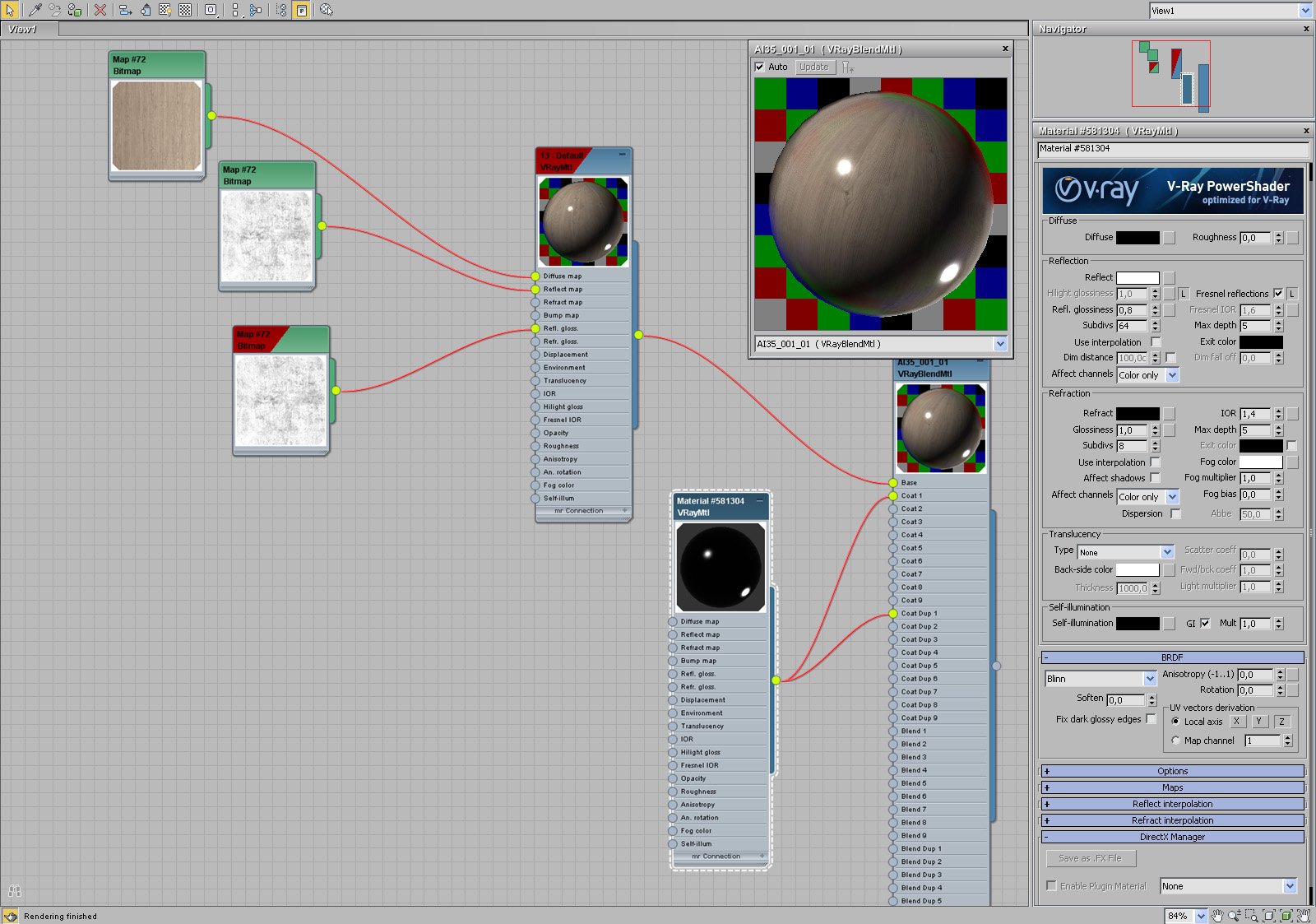
Click on image to enlarge 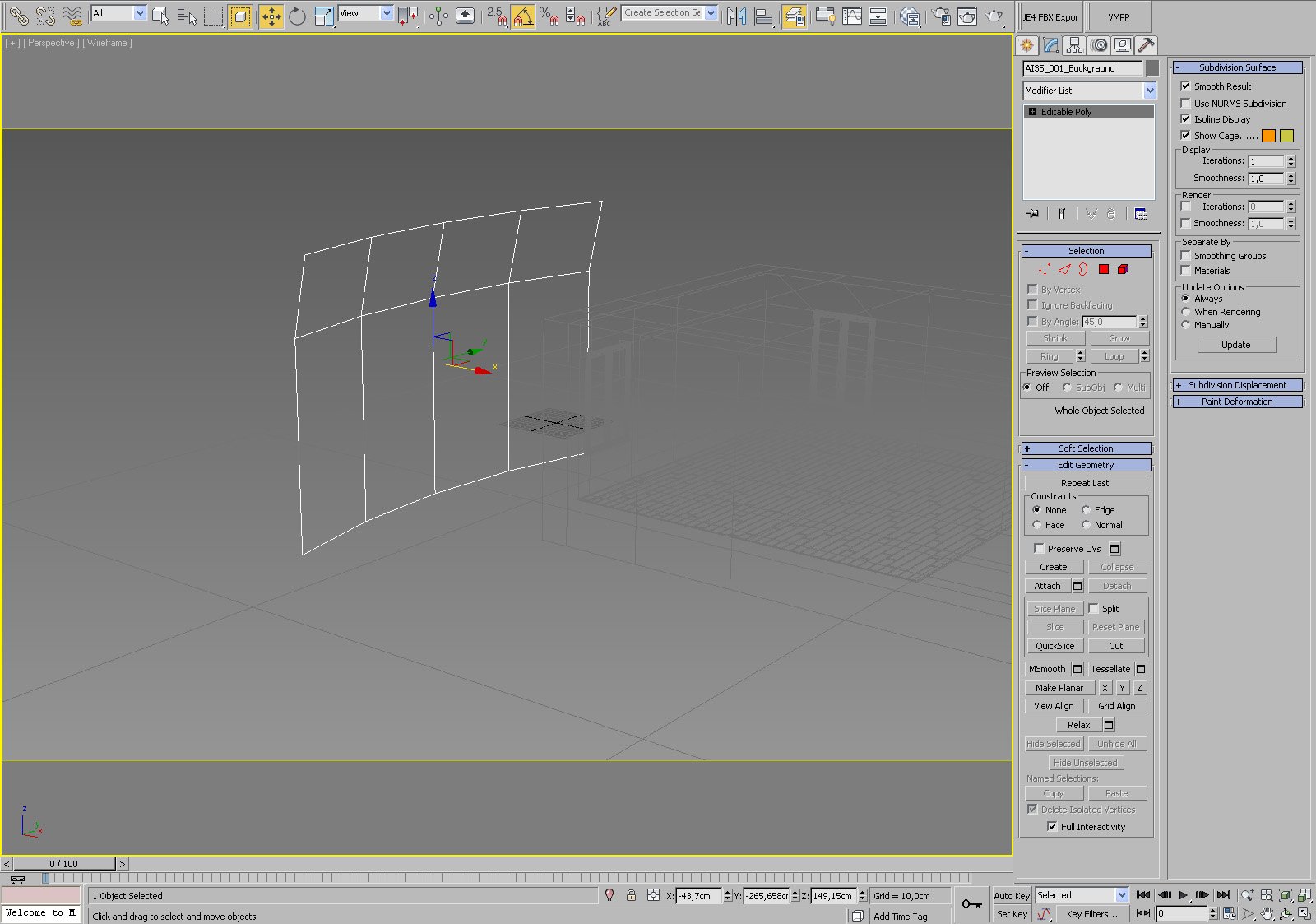
Plane behind the window that is faking far objects.
Click on image to enlarge 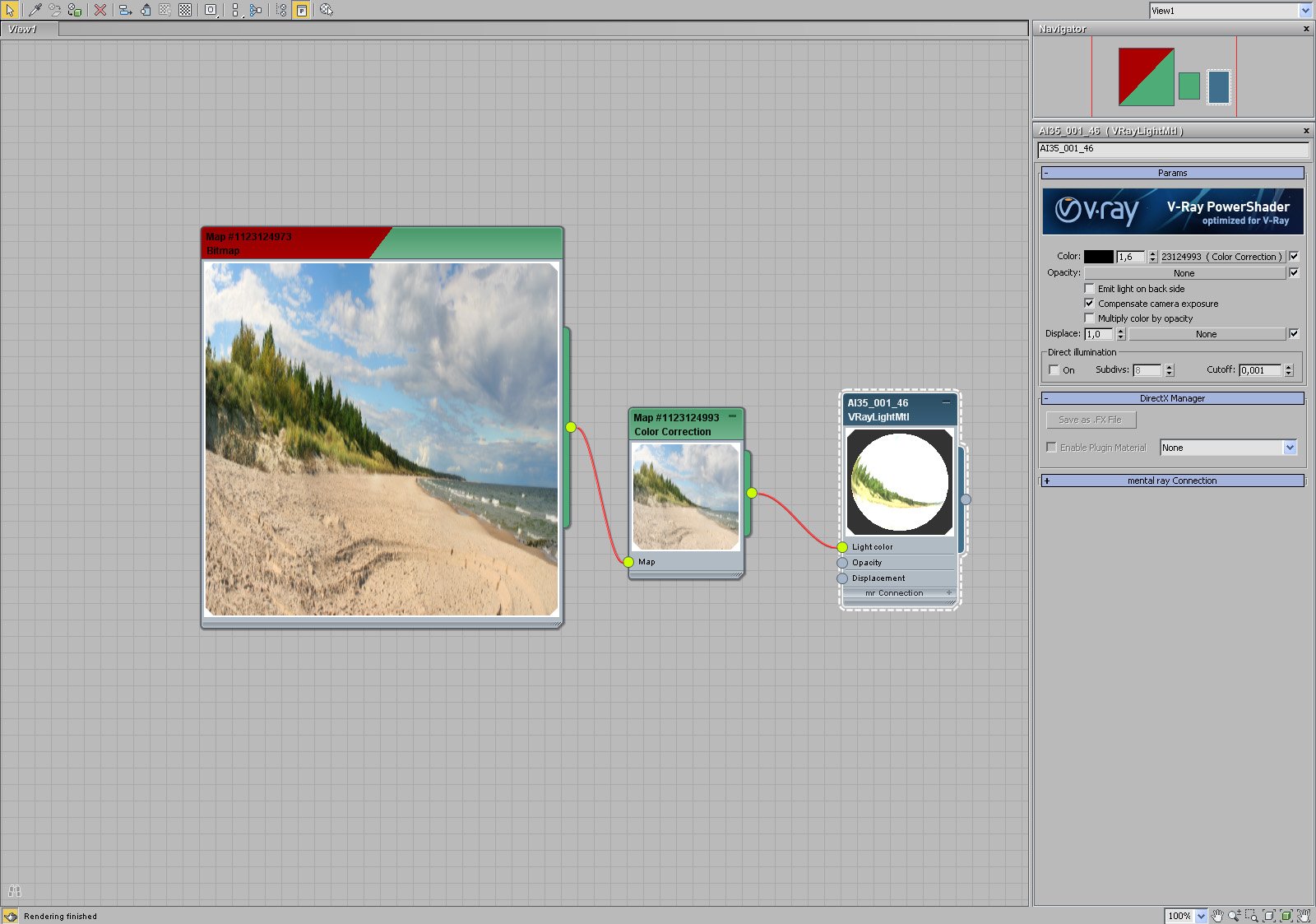
Plane material - VrayLight Material with partly cloudy map.
Click on image to enlarge 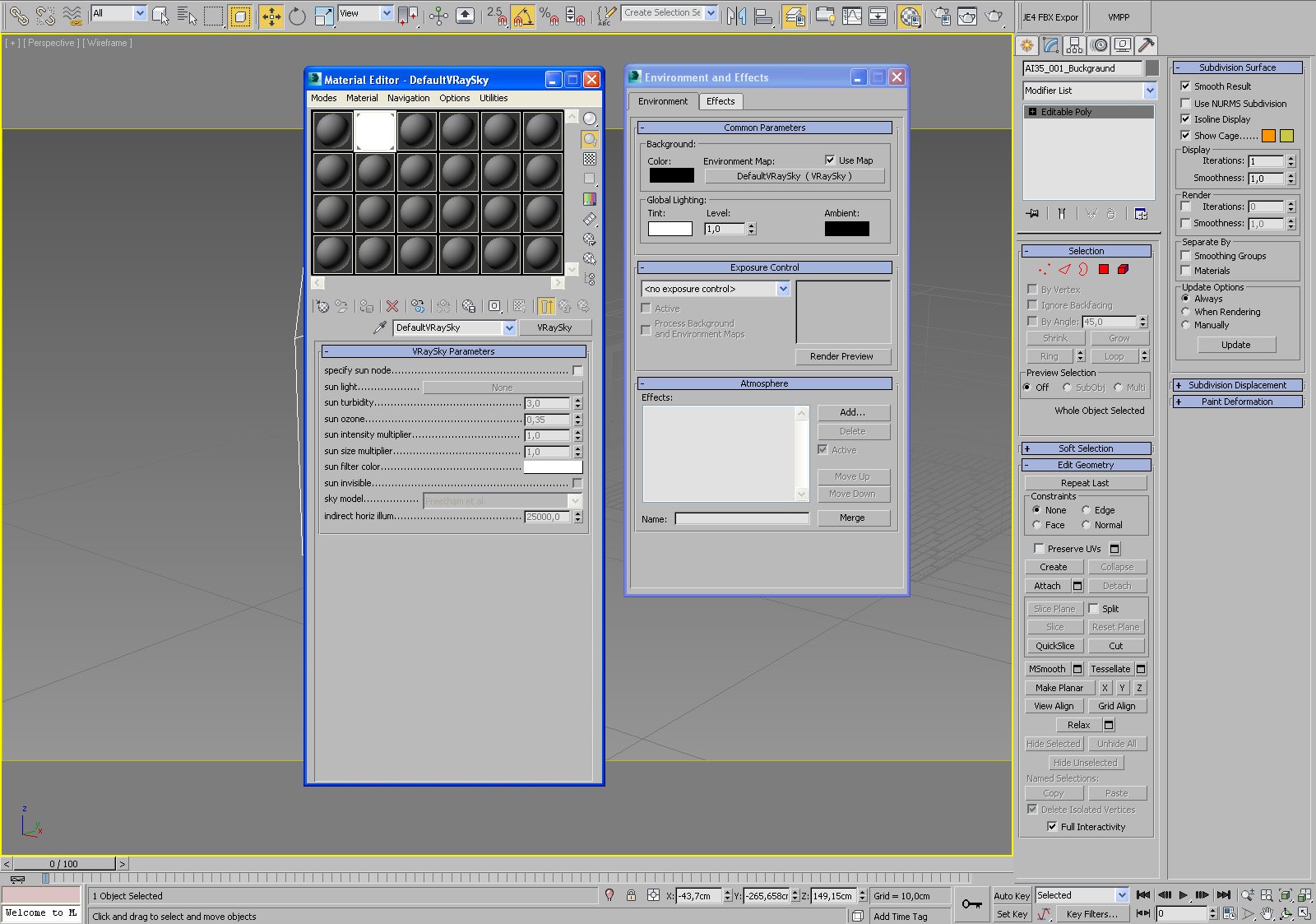
Environment / sky settings.
Click on image to enlarge 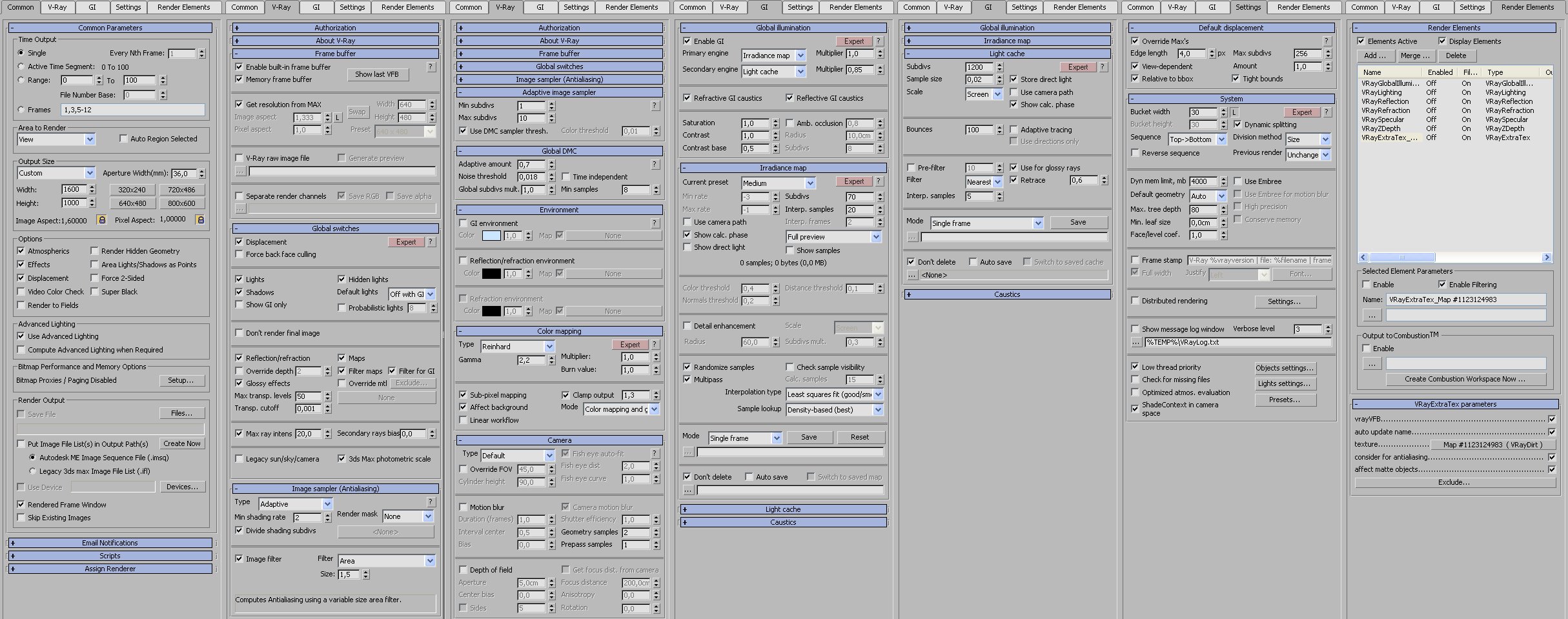
Click on image to enlarge 
Click on image to enlarge 
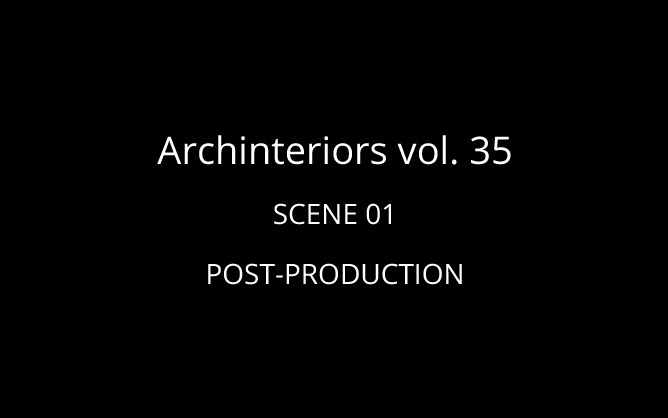
GIF animation of Photoshop layers.
Click on image to enlarge 

Thanks for reading! :)
Customer zone
Your special offers
Your orders
Edit account
Add project
Liked projects
View your artist profile
















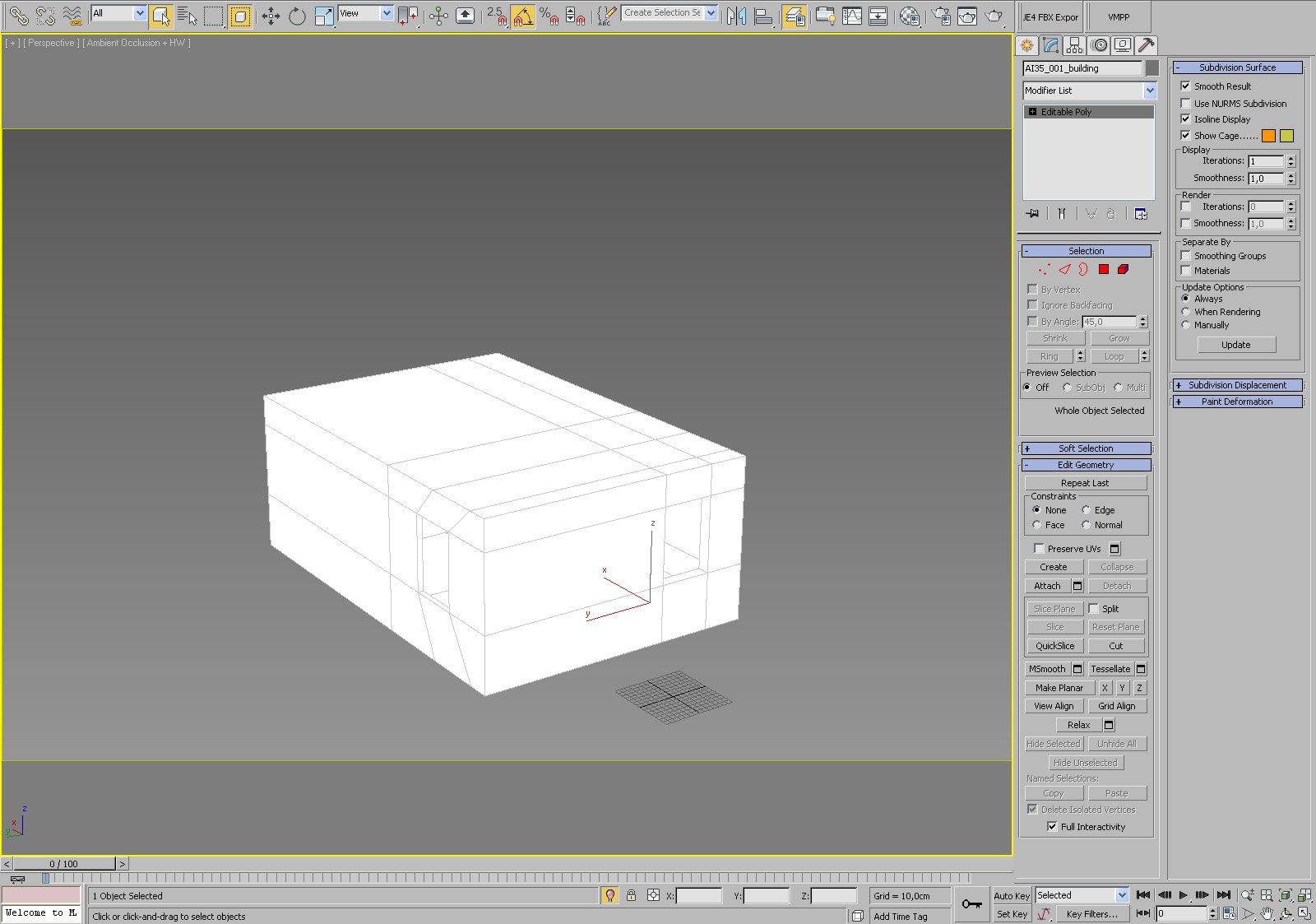
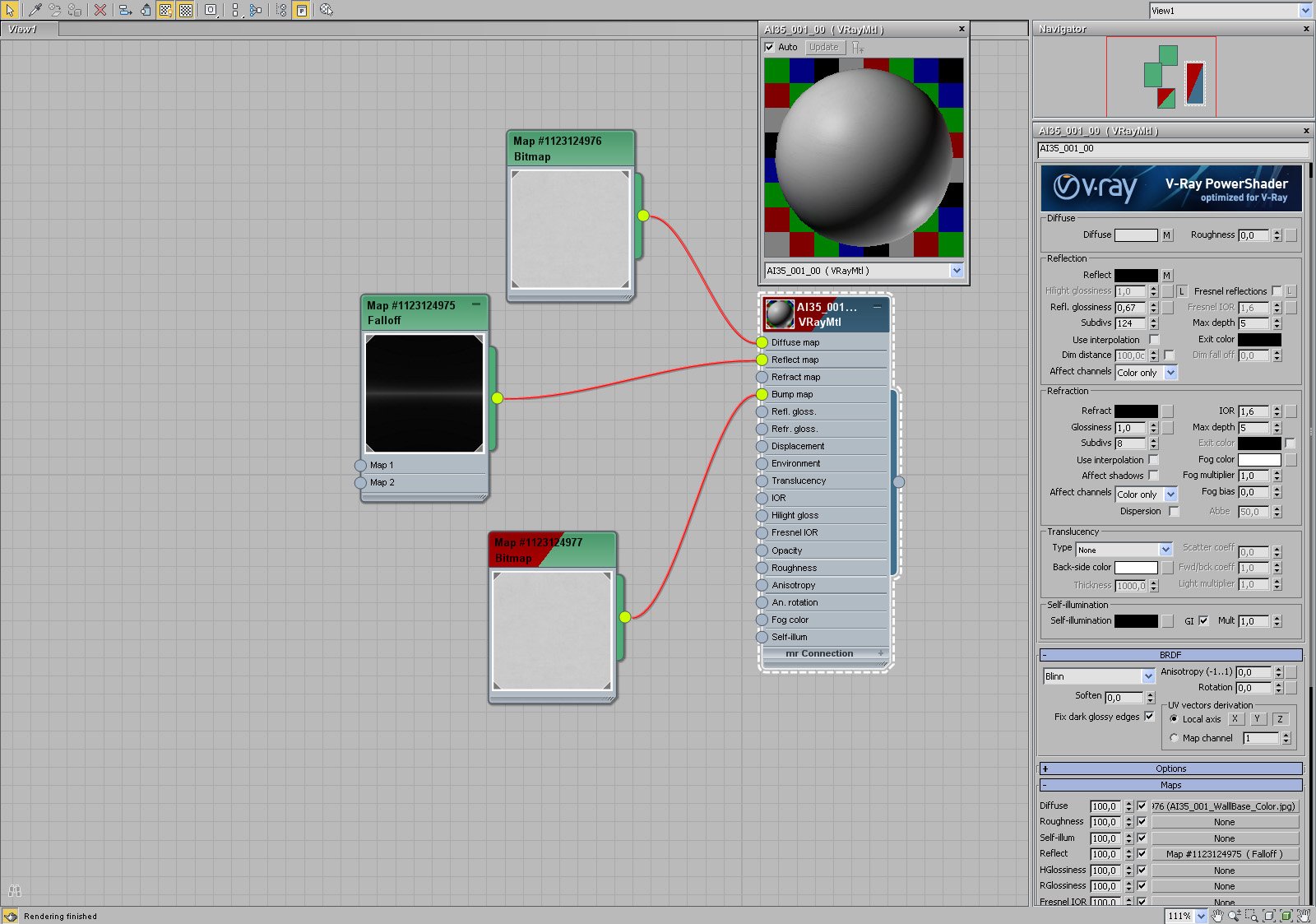
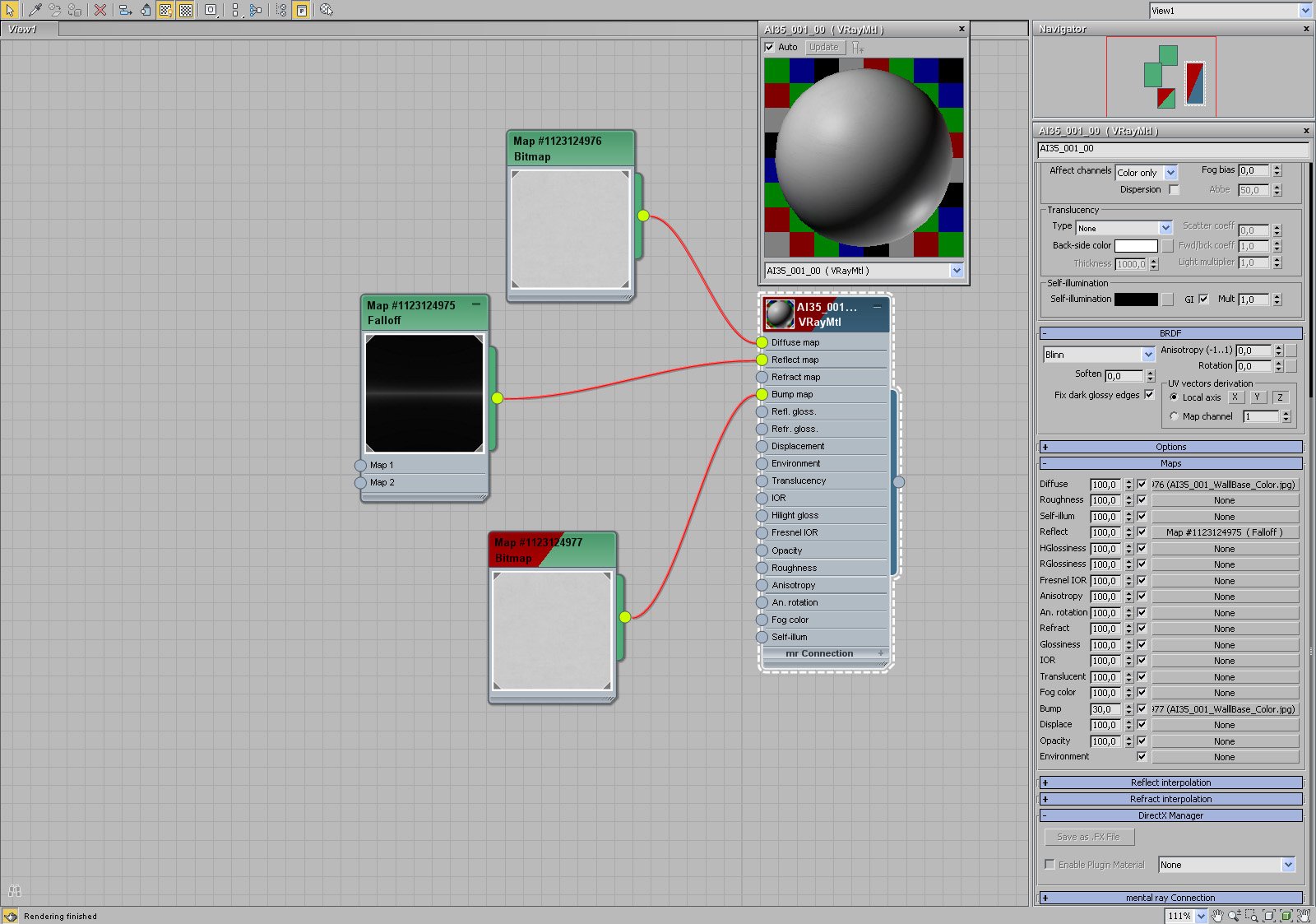
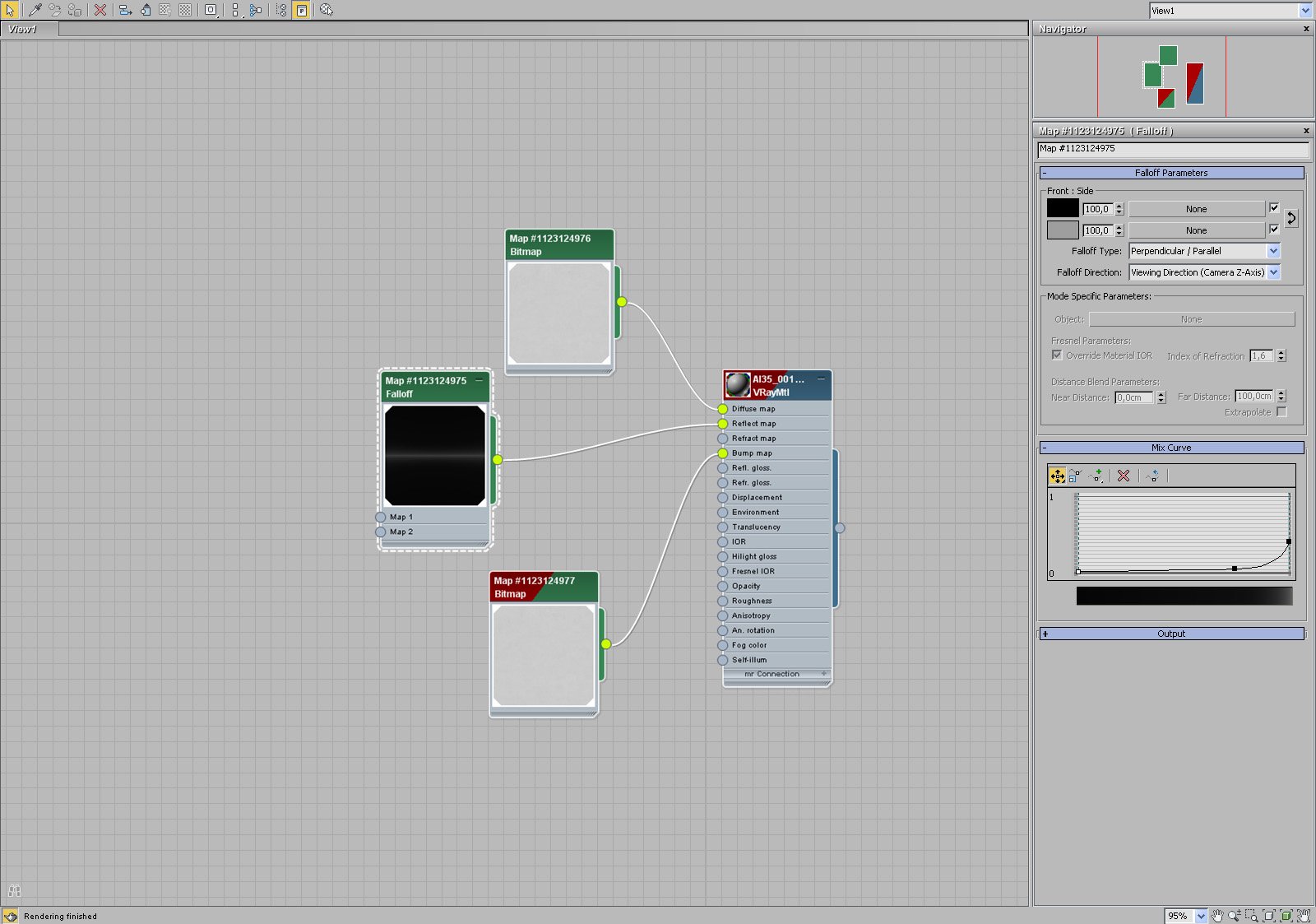


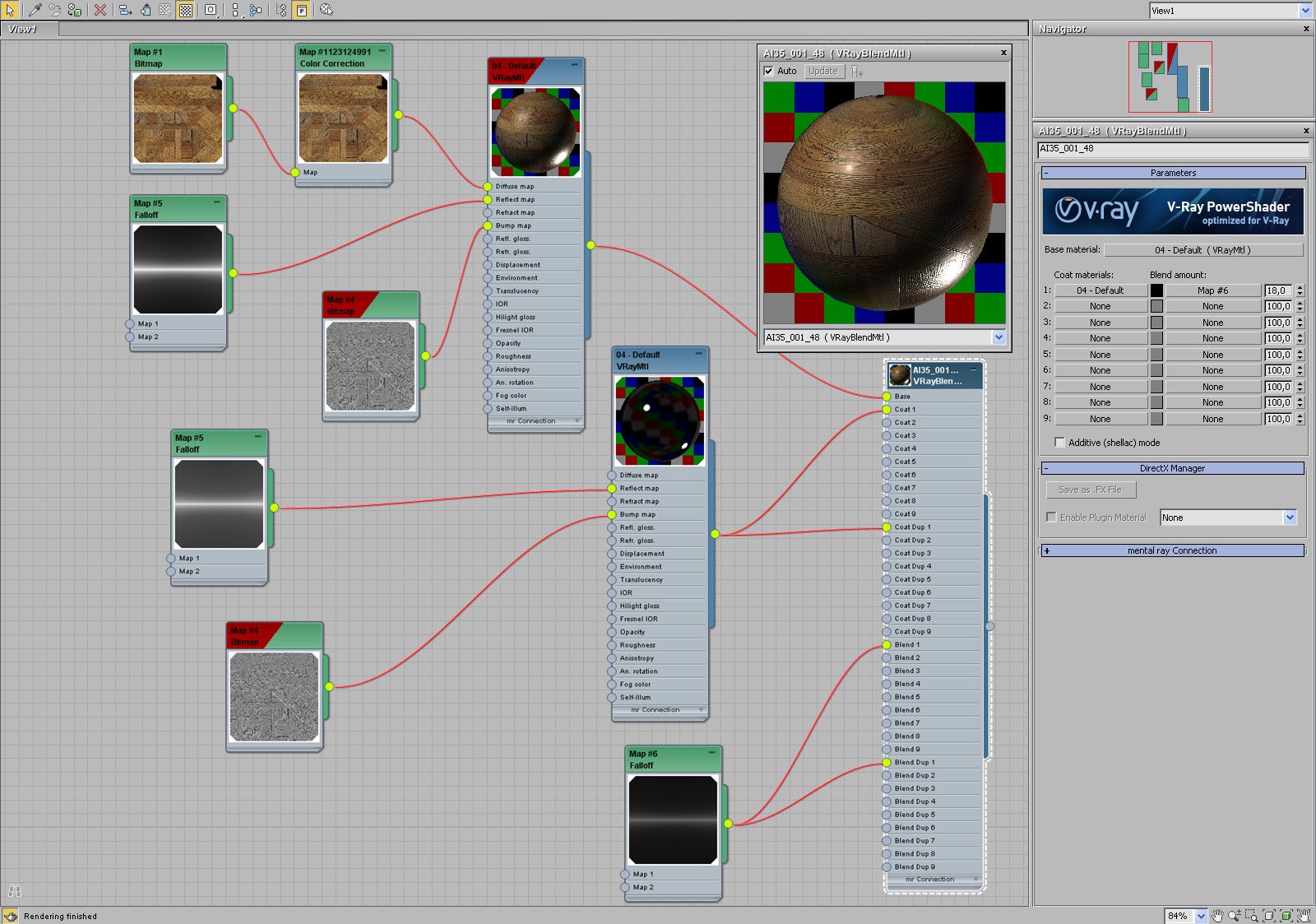
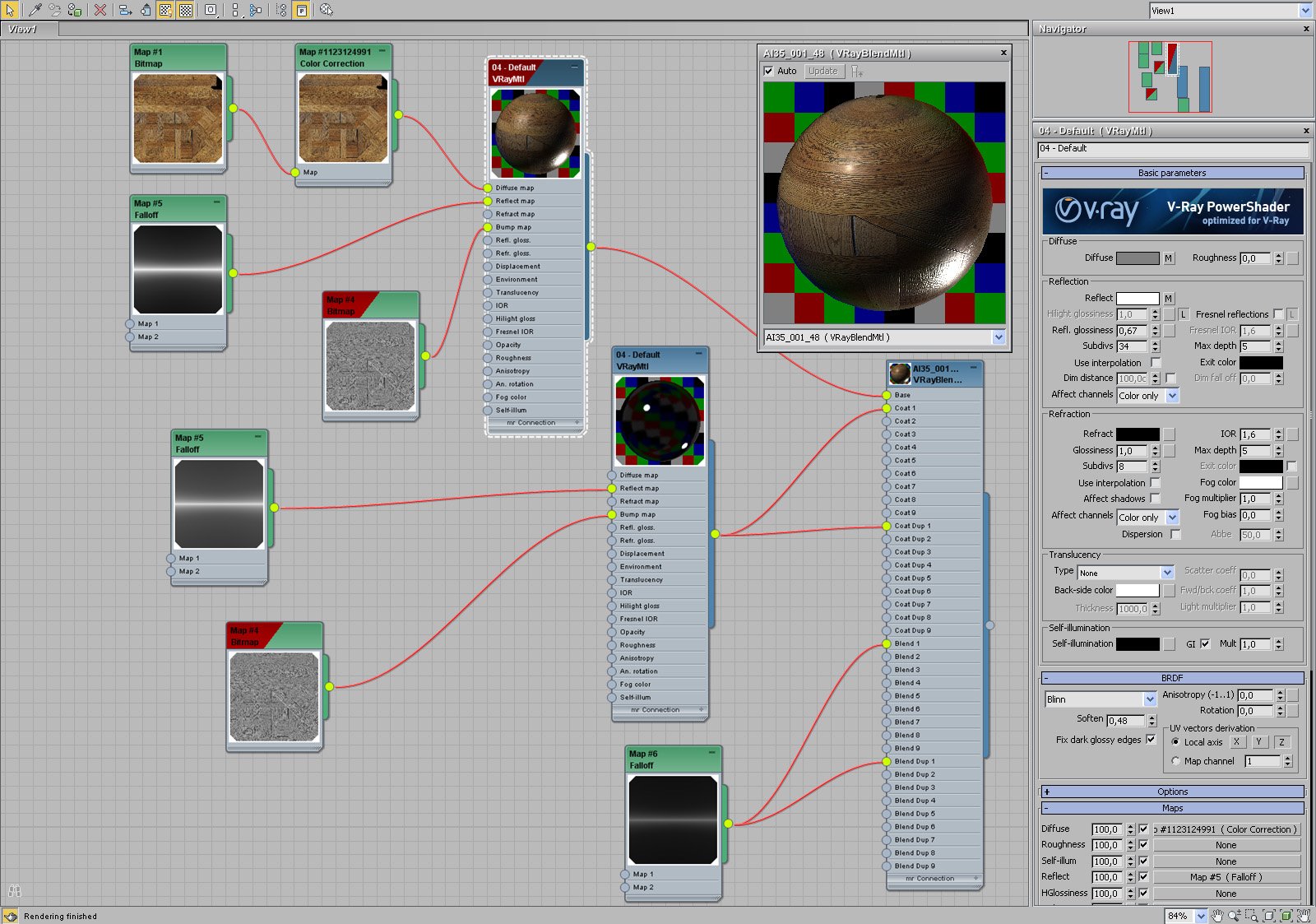
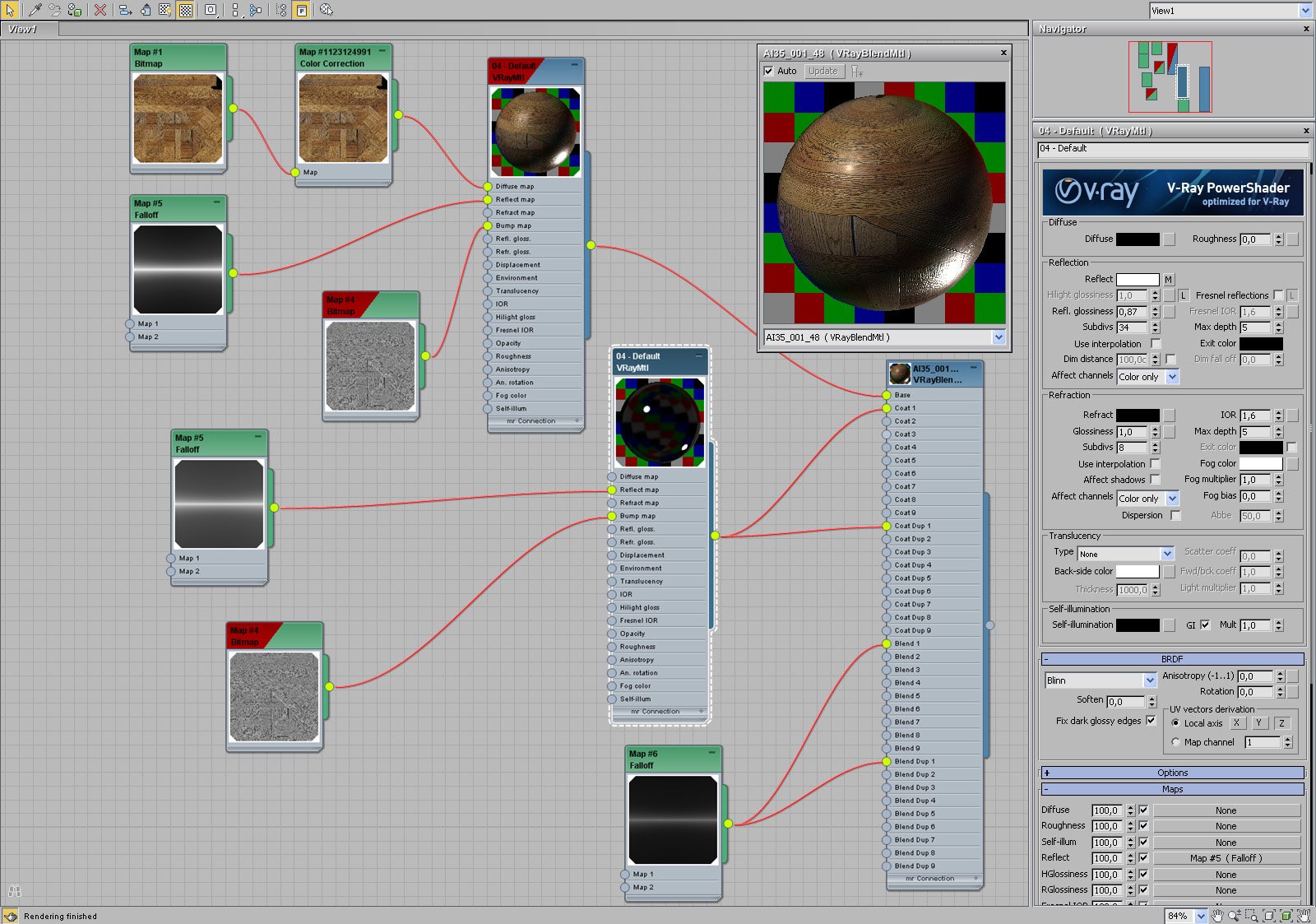
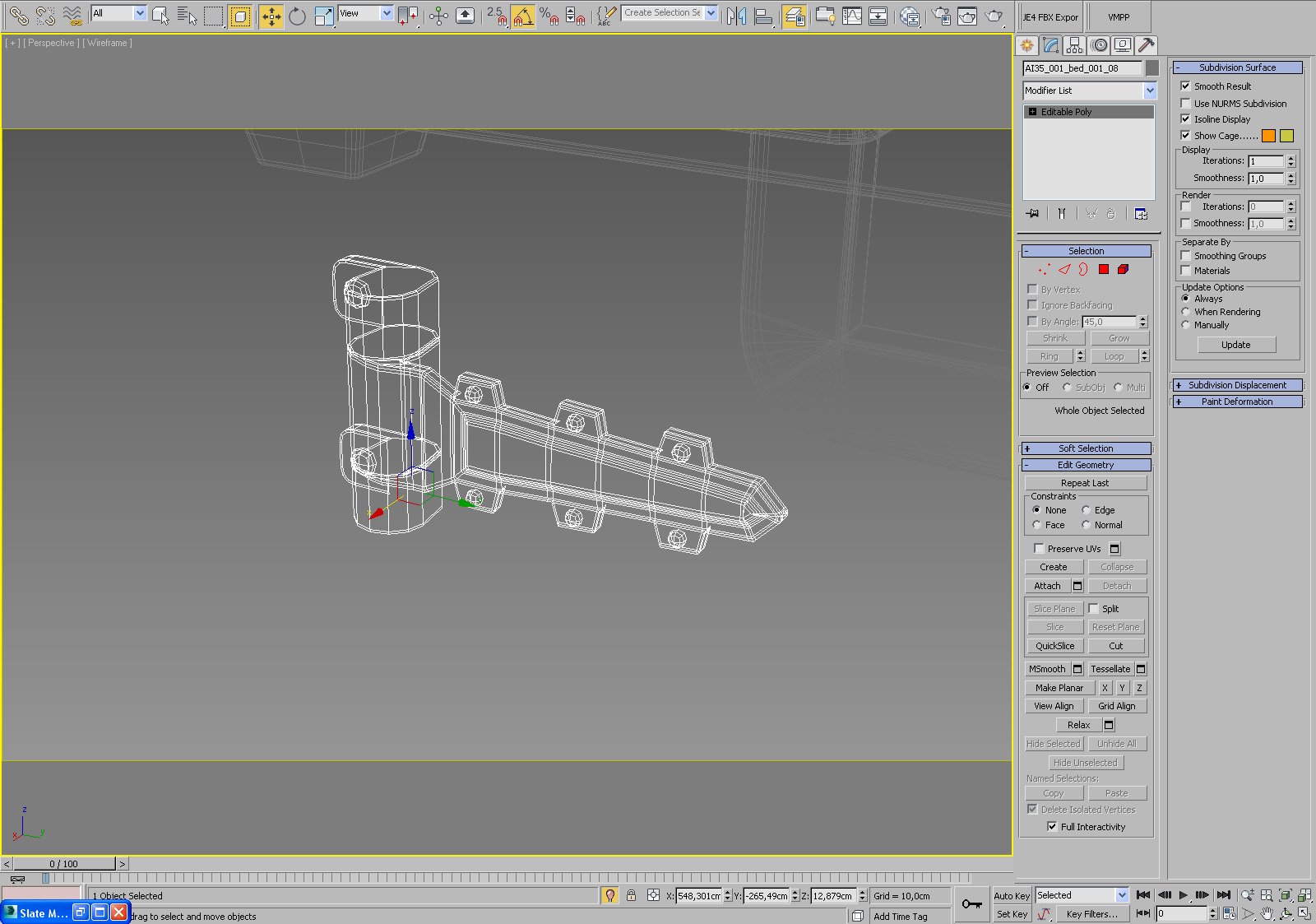
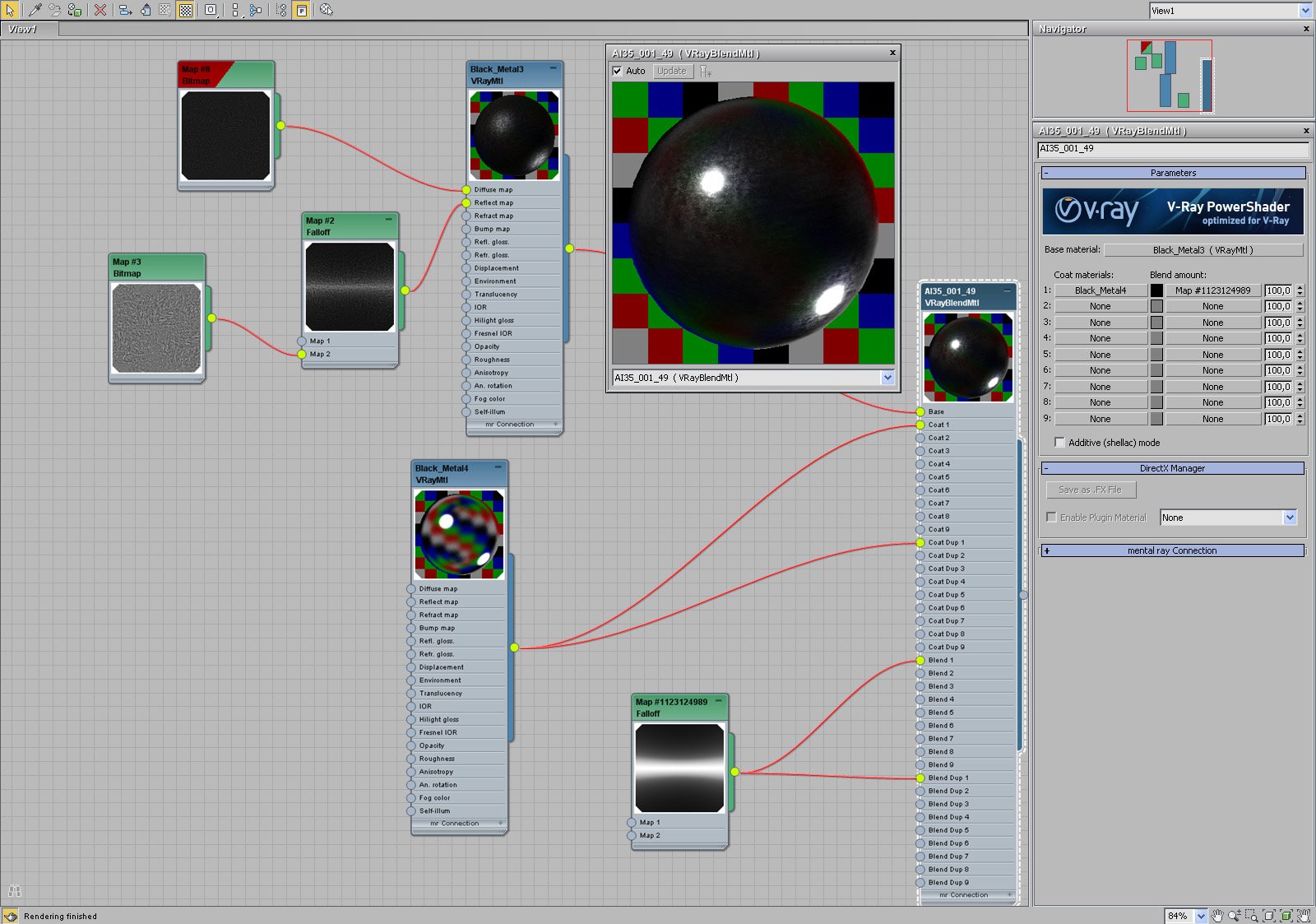
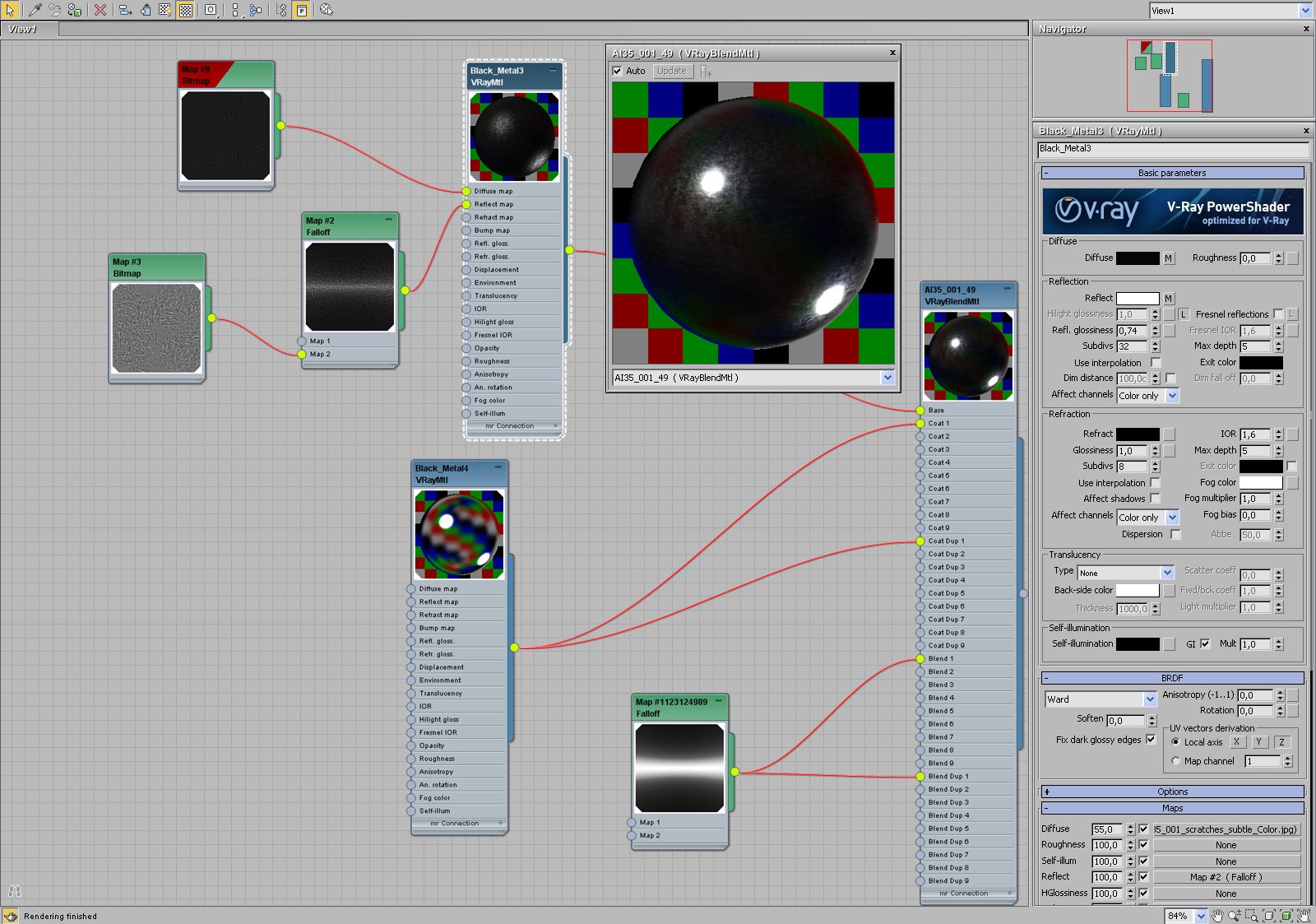
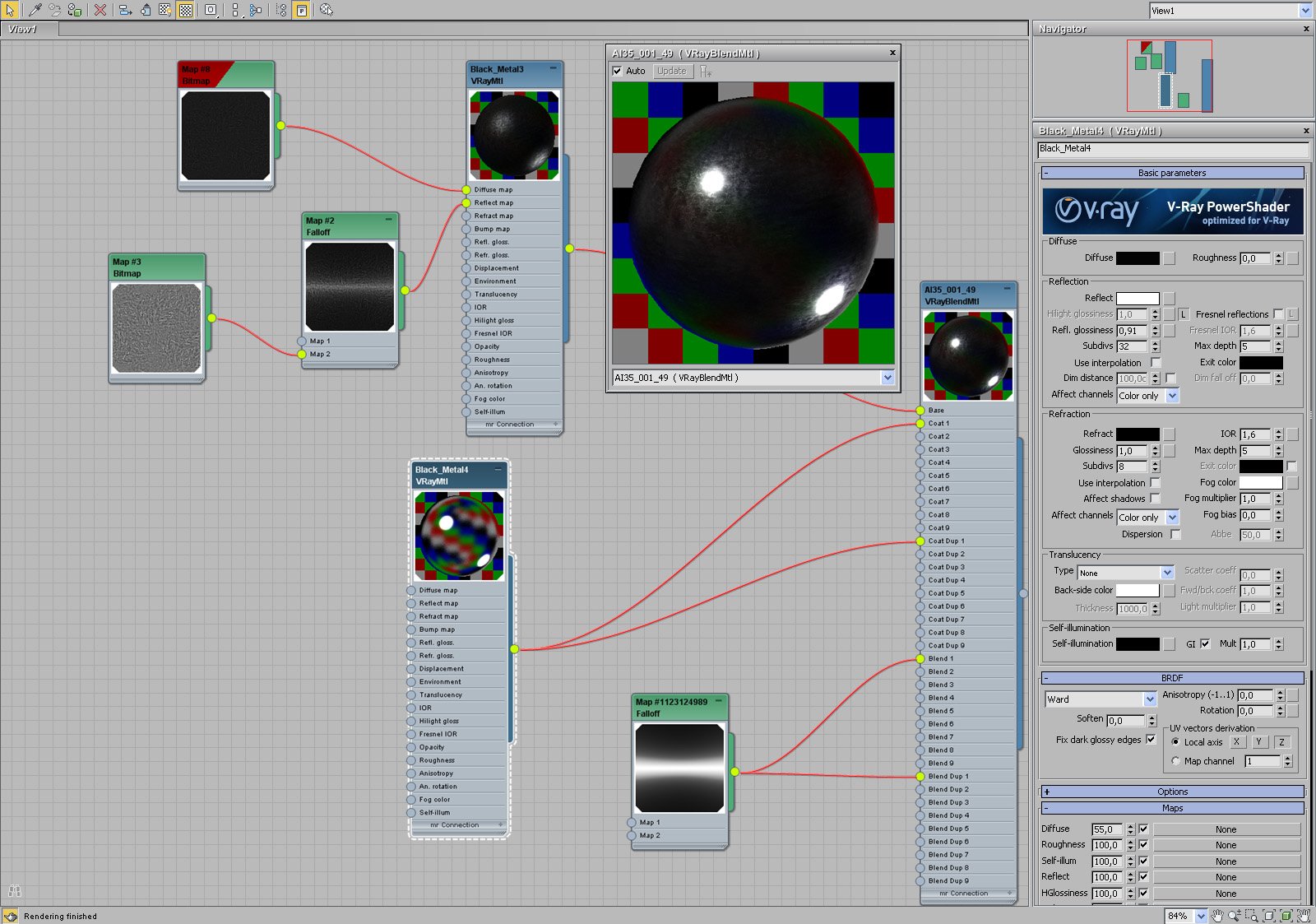
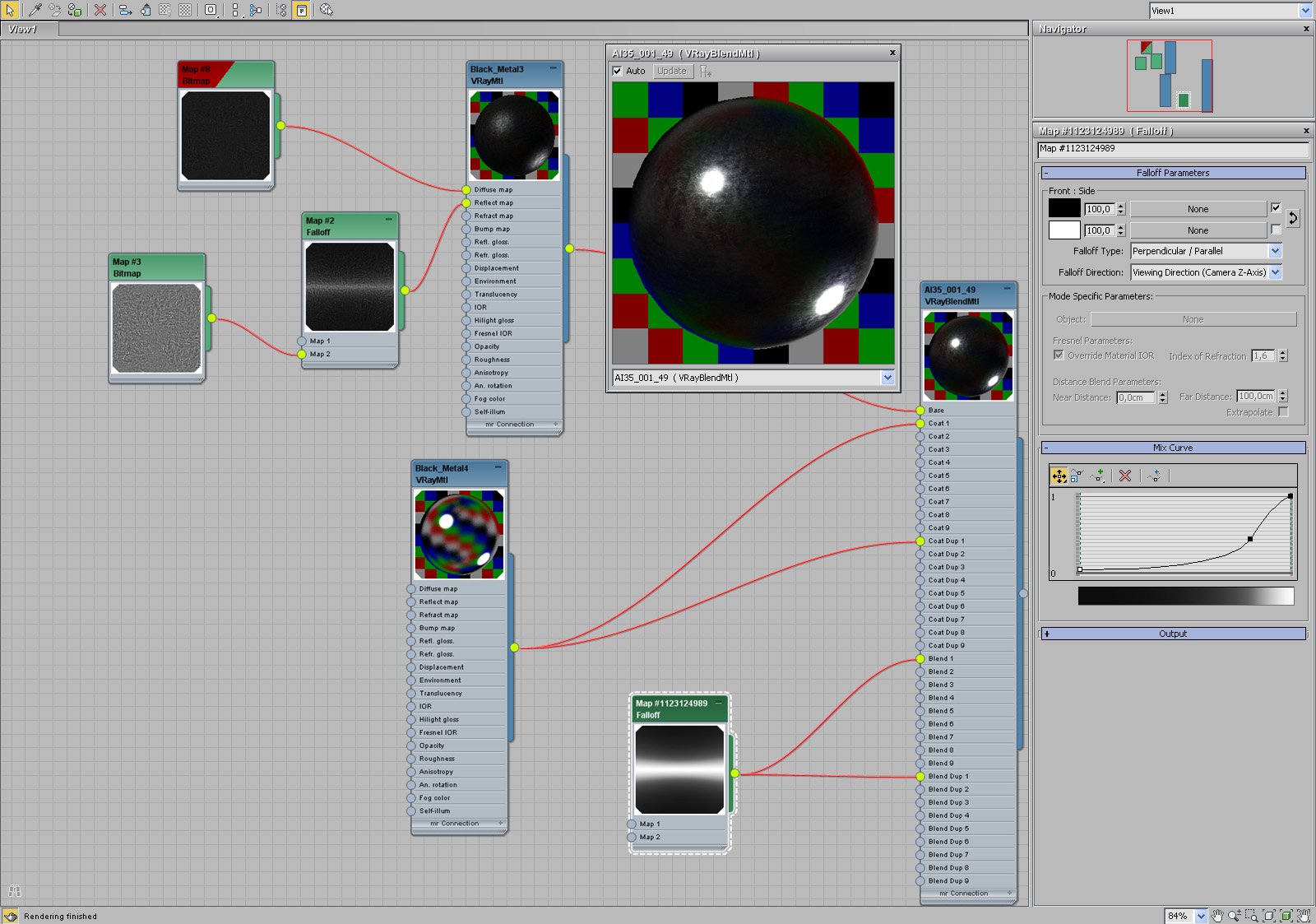

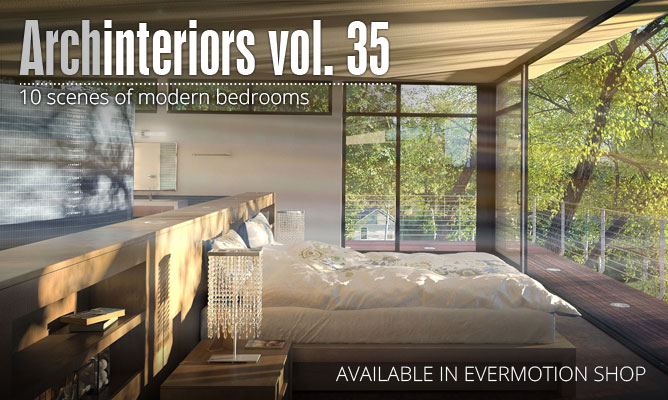
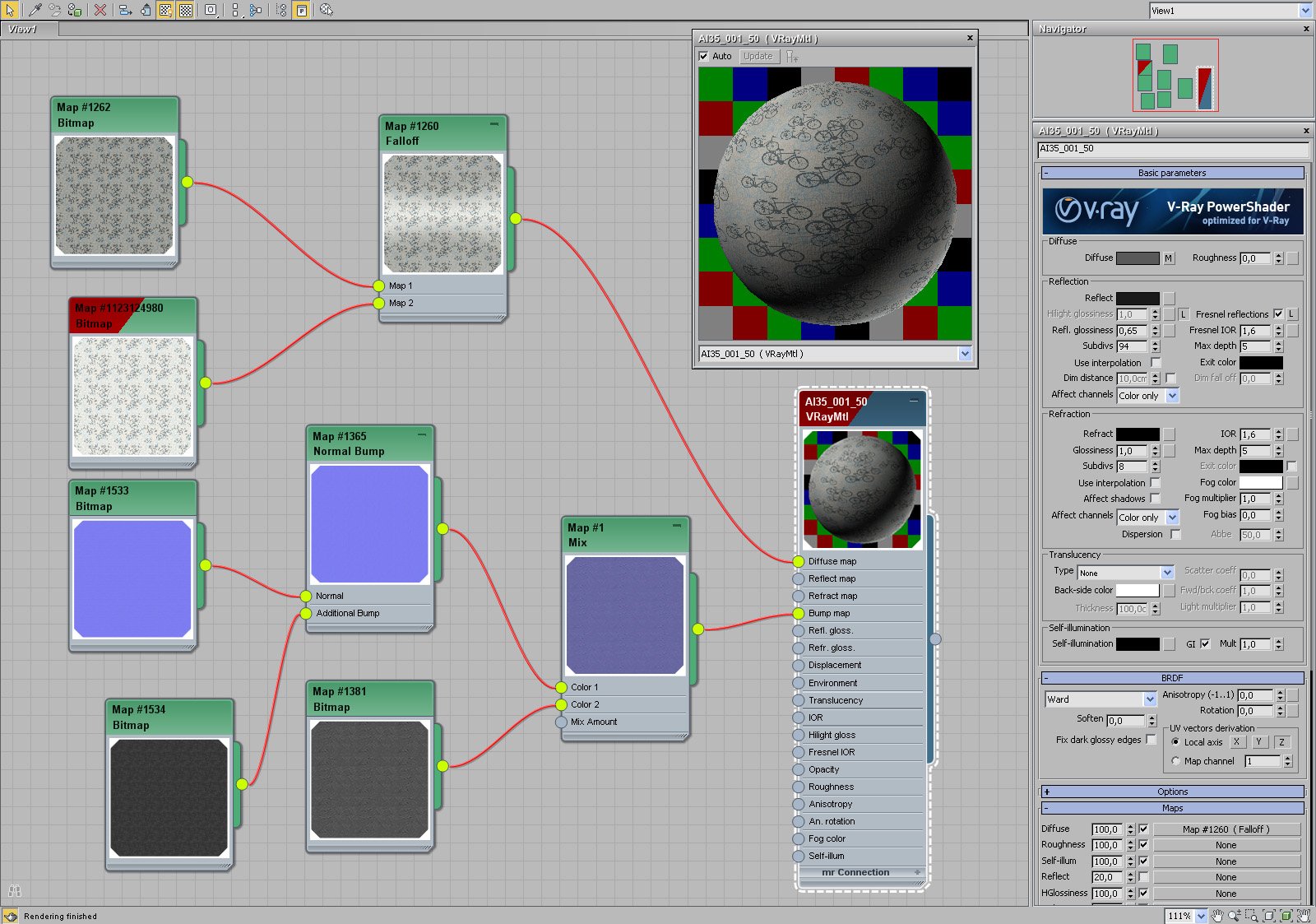
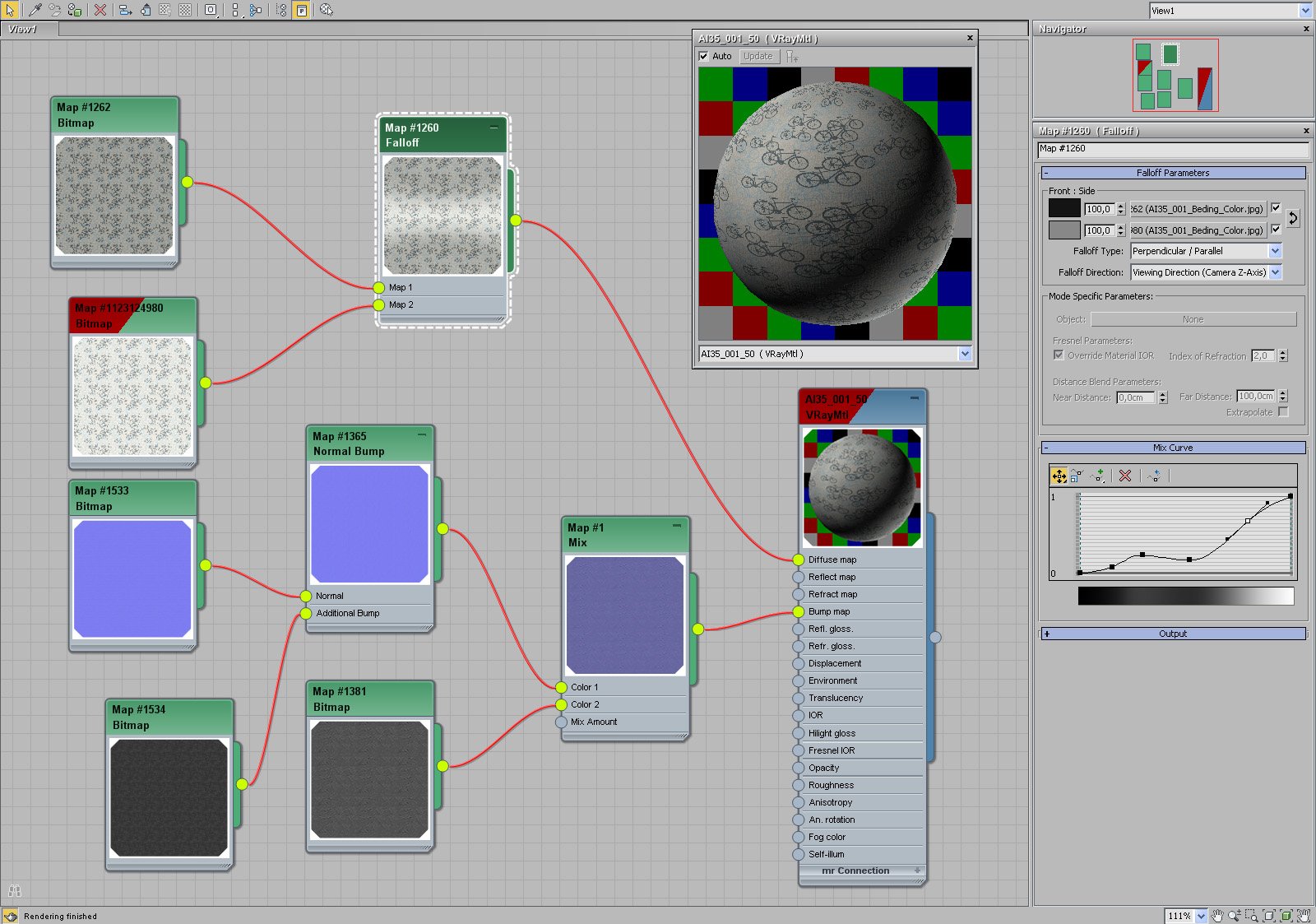
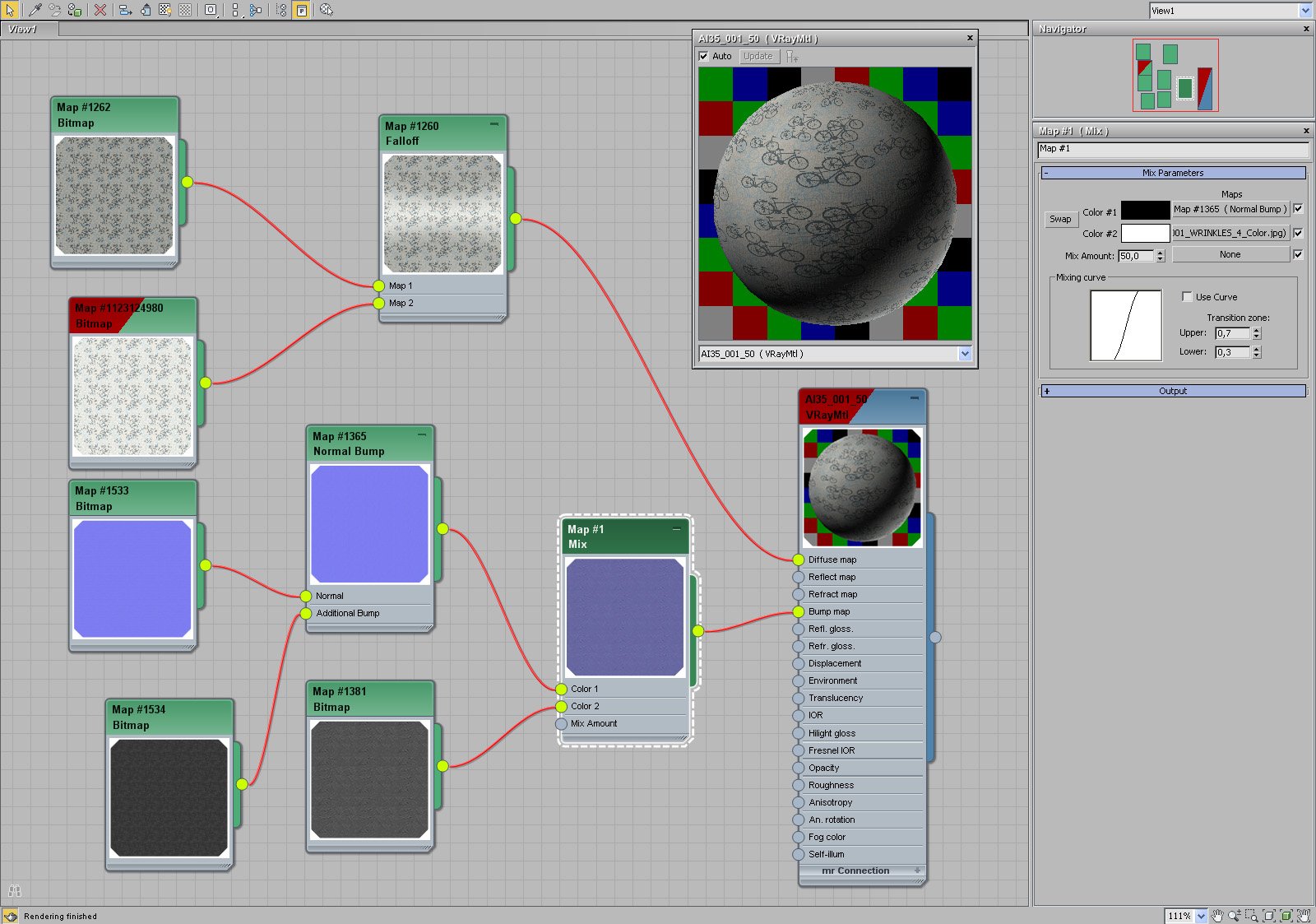
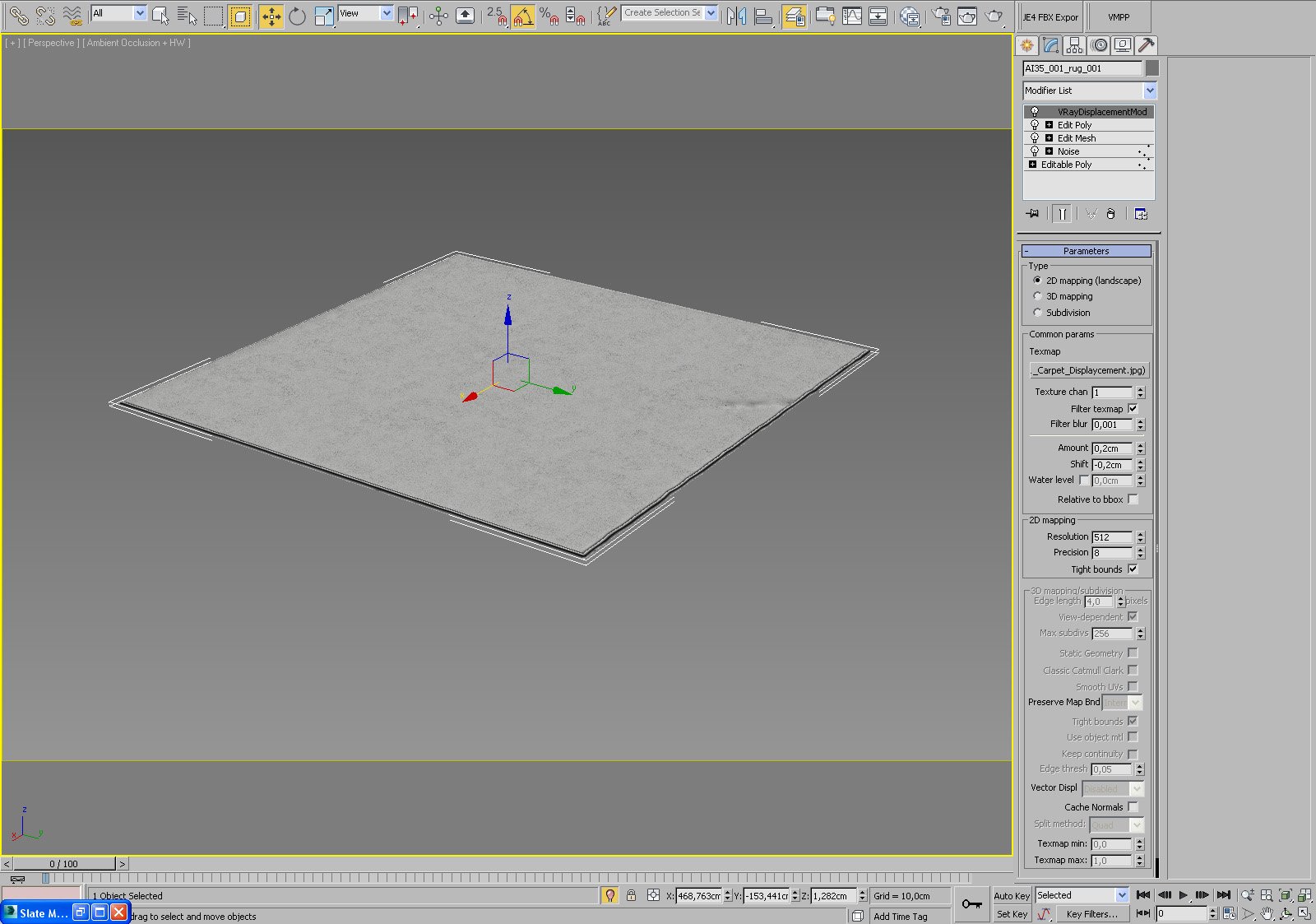
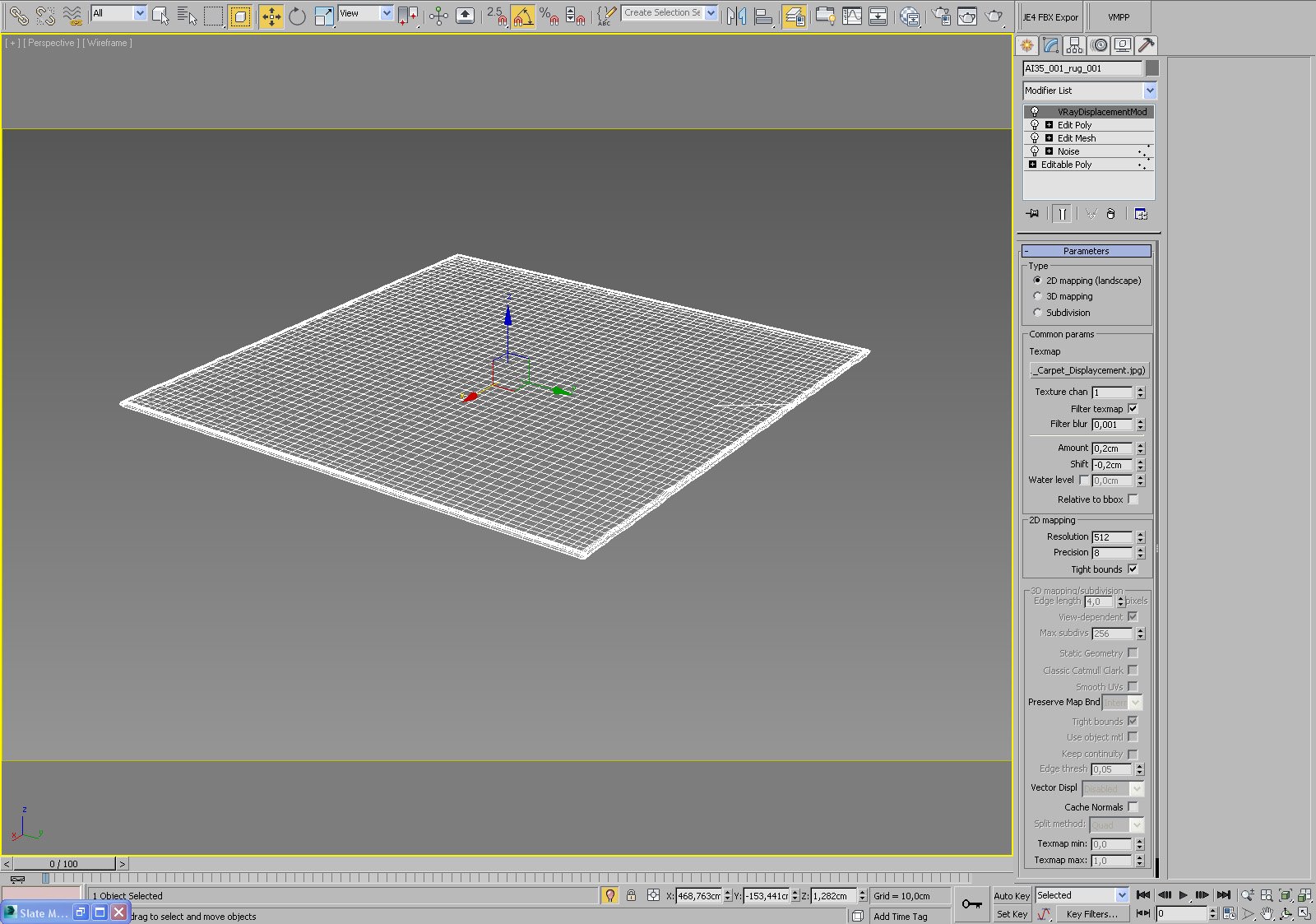
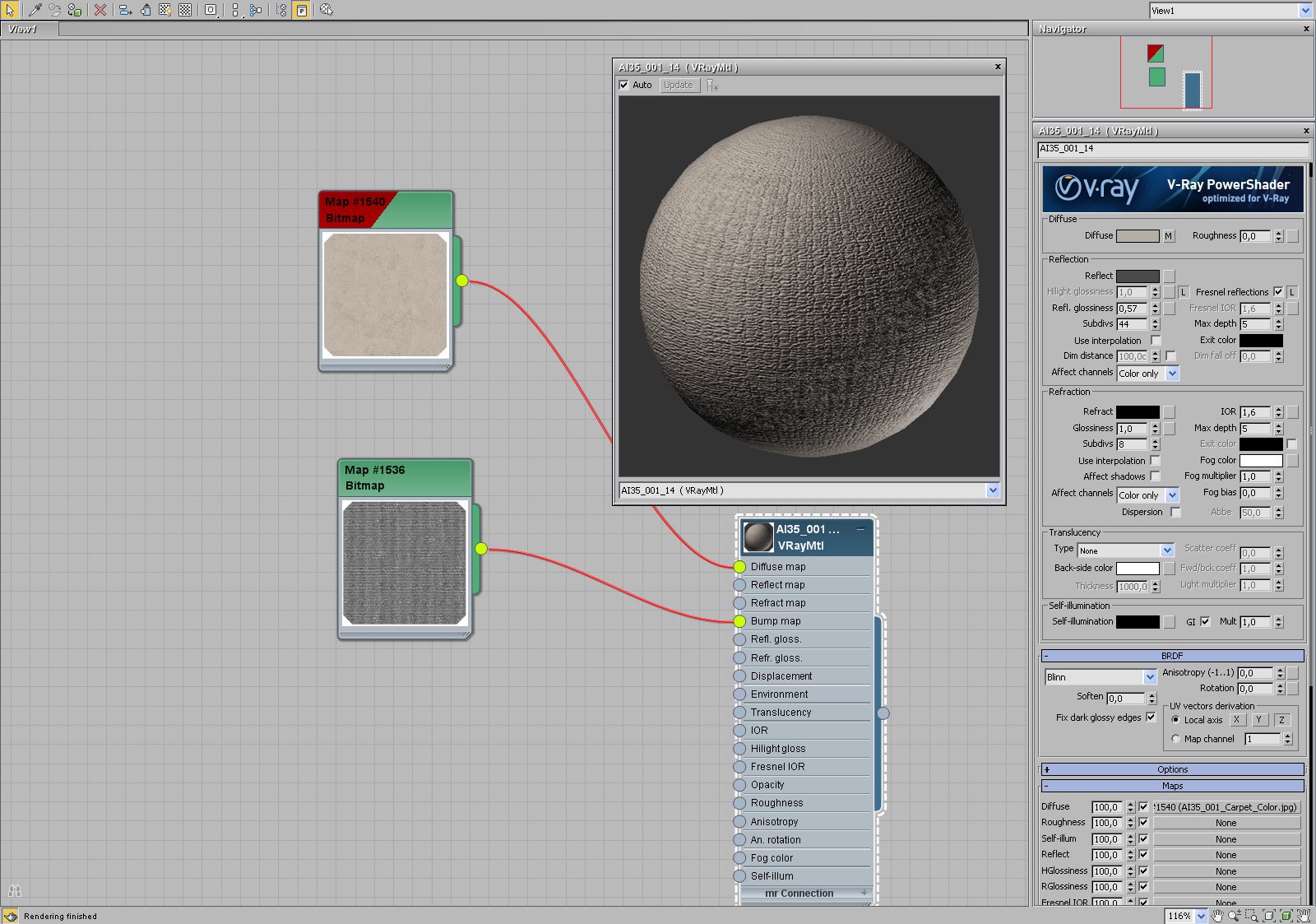
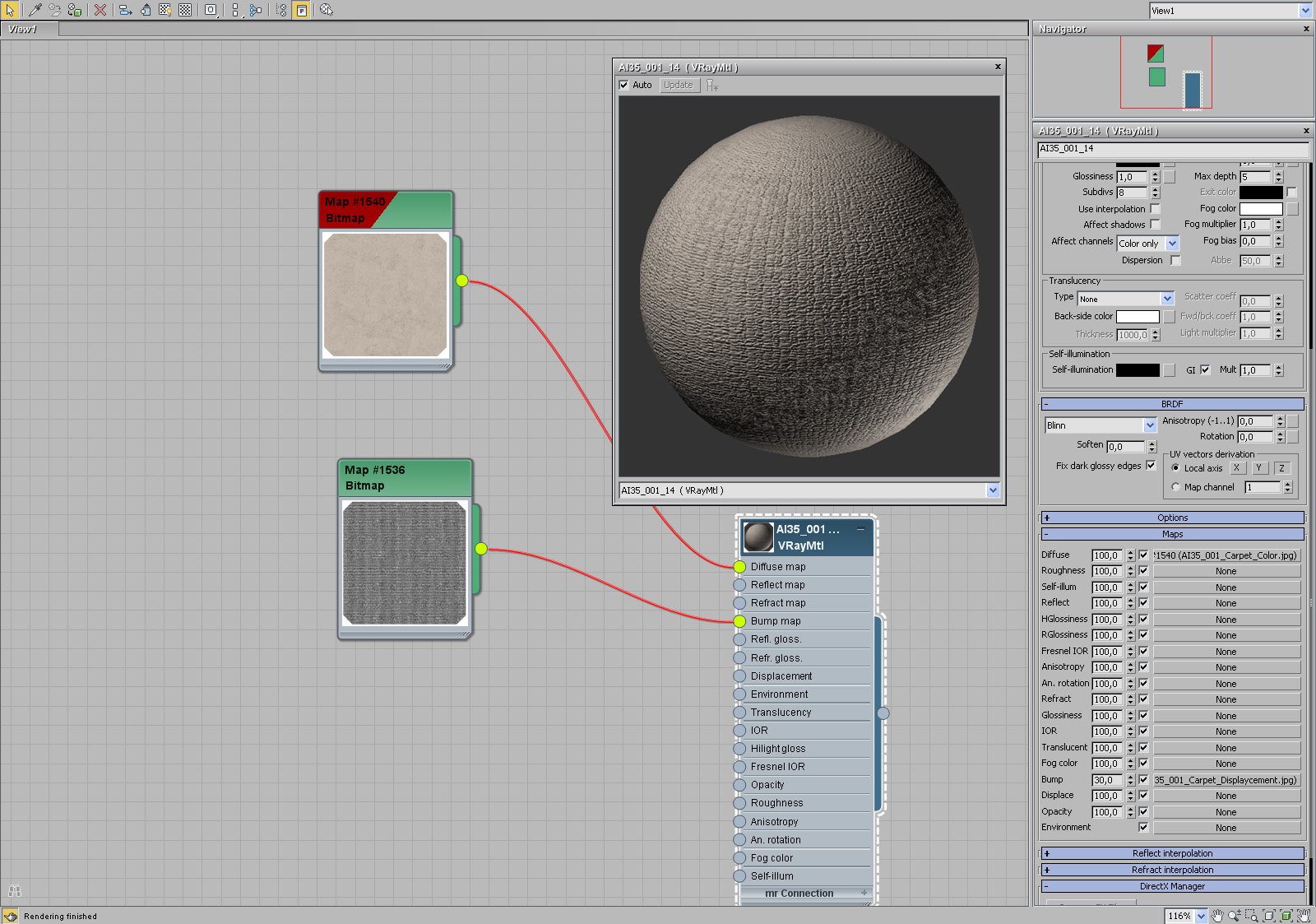
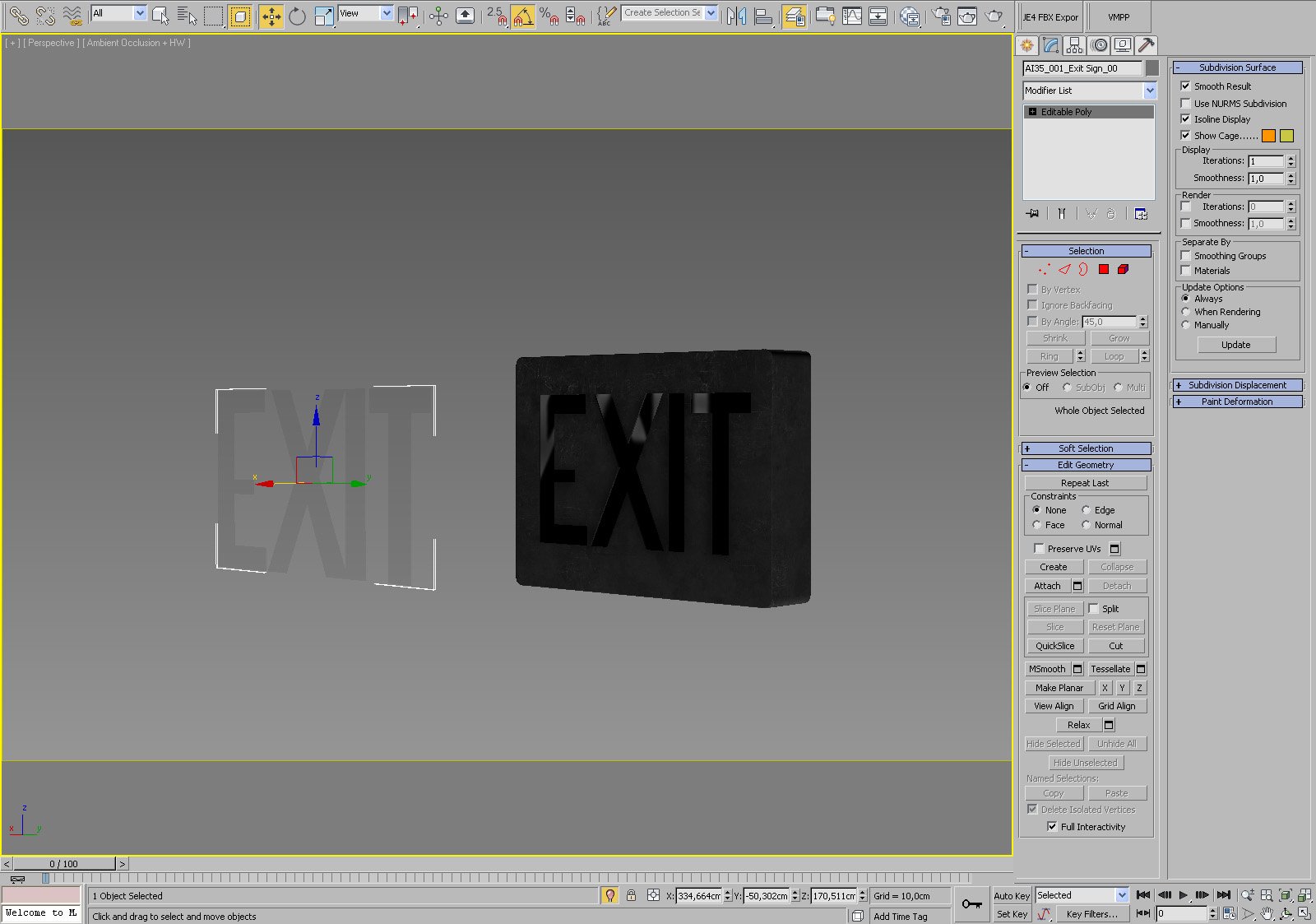
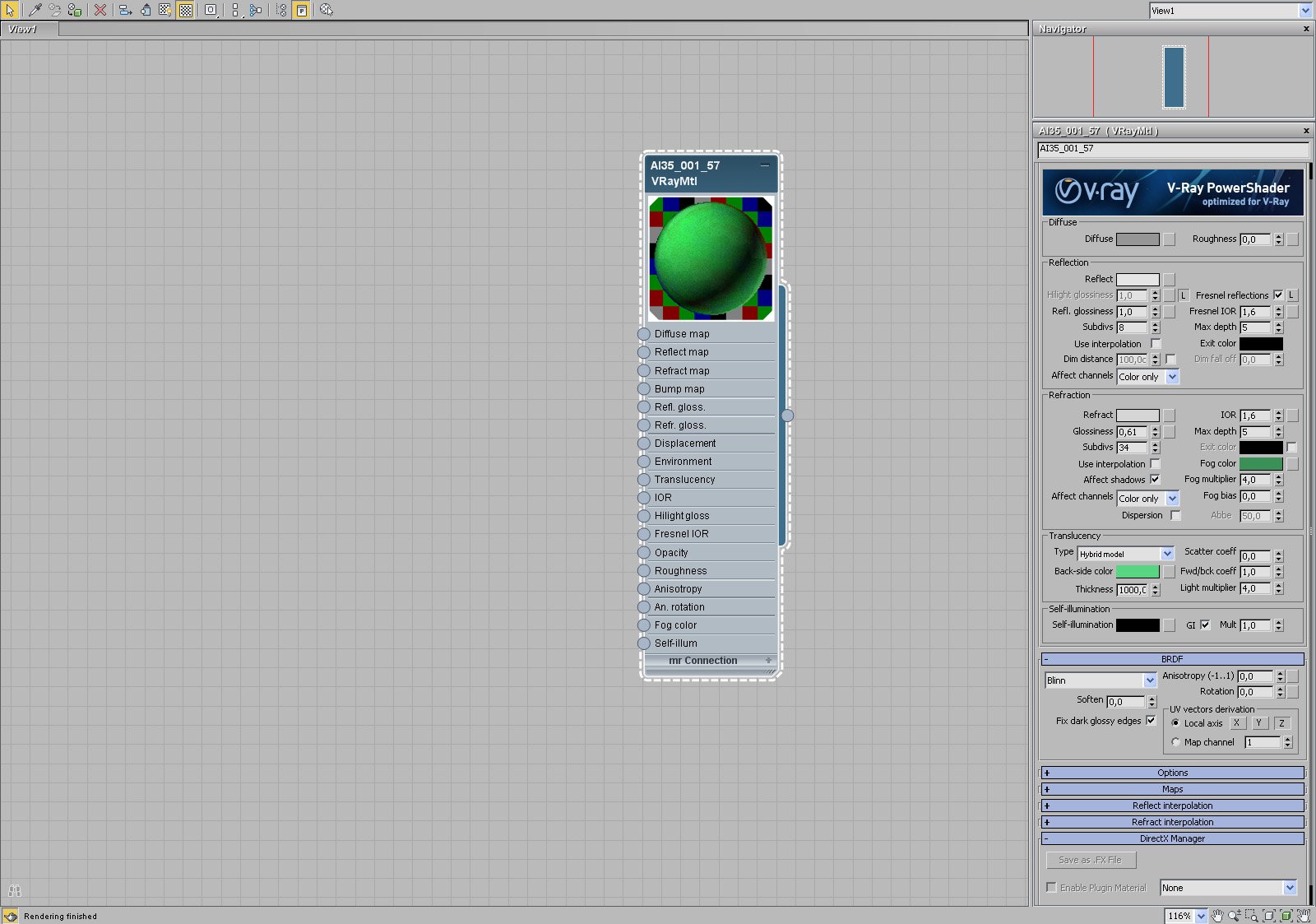

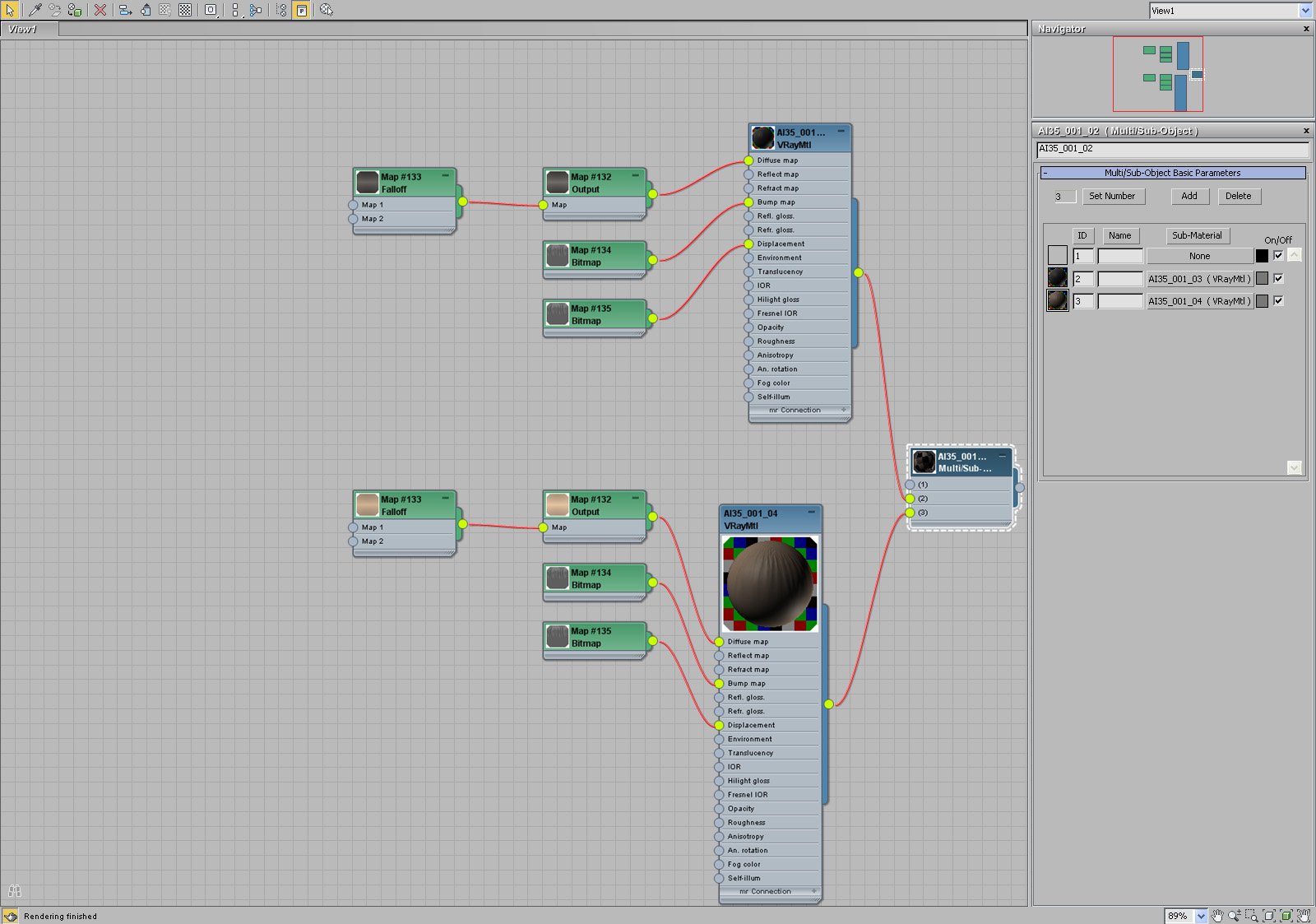
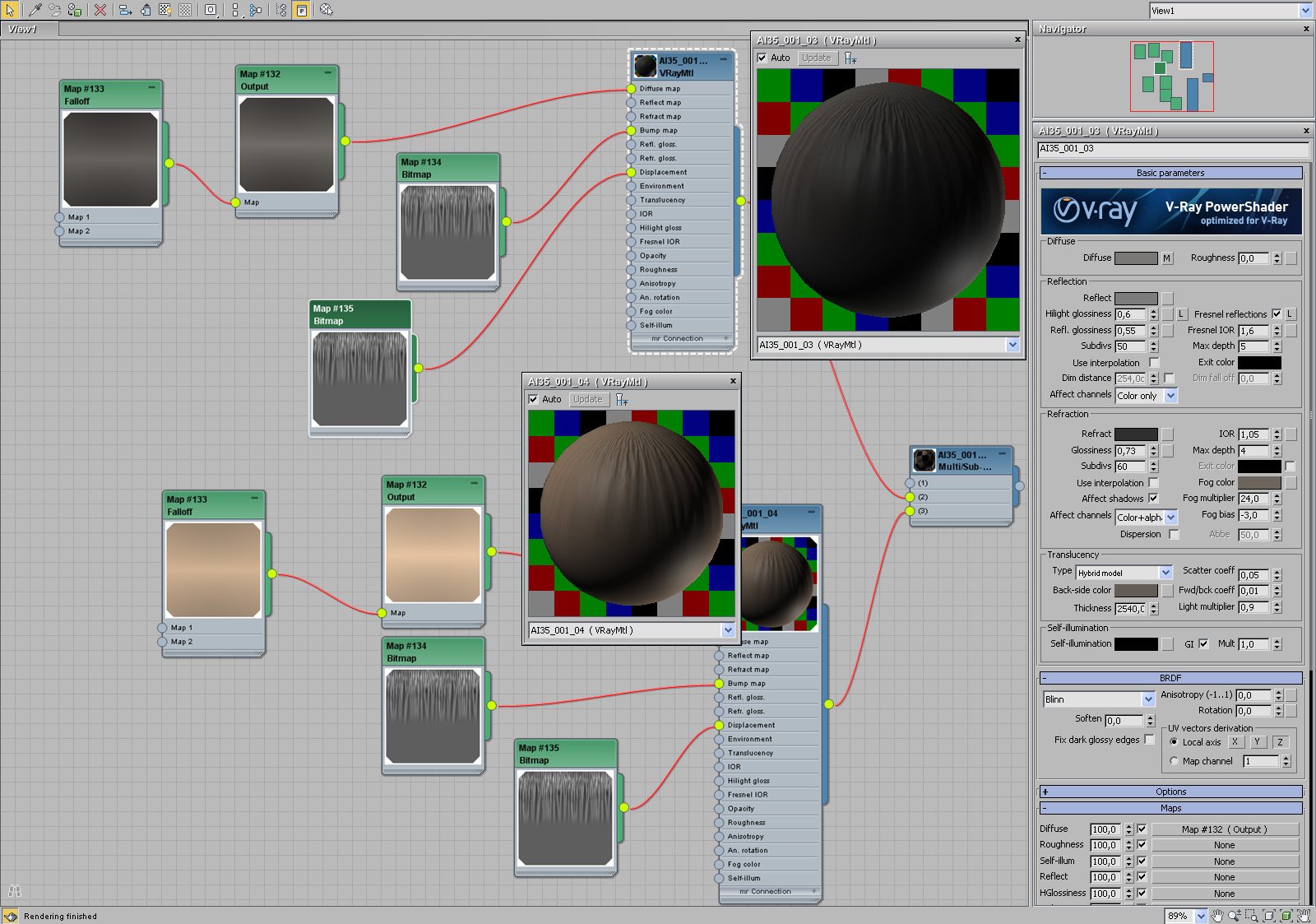
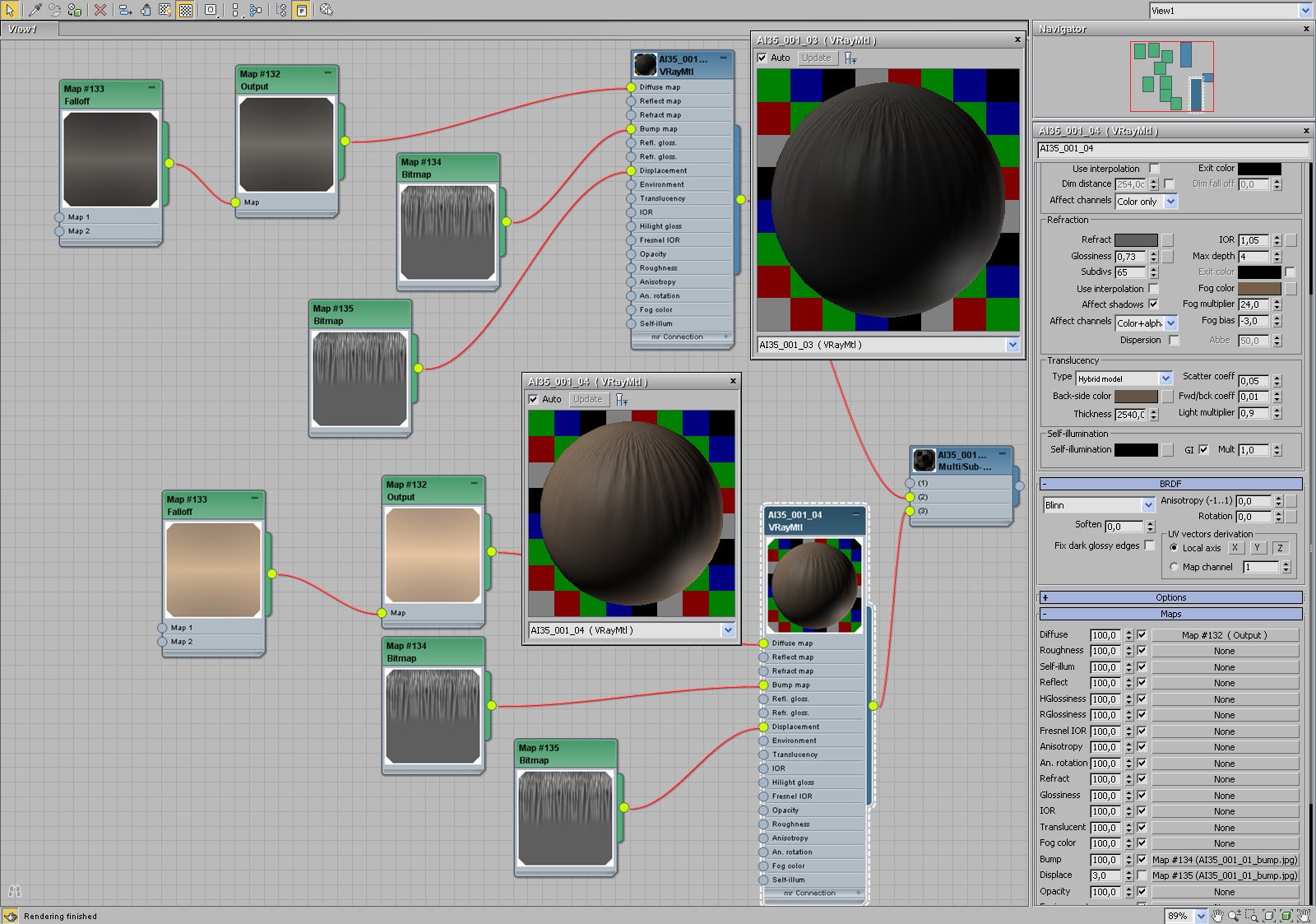
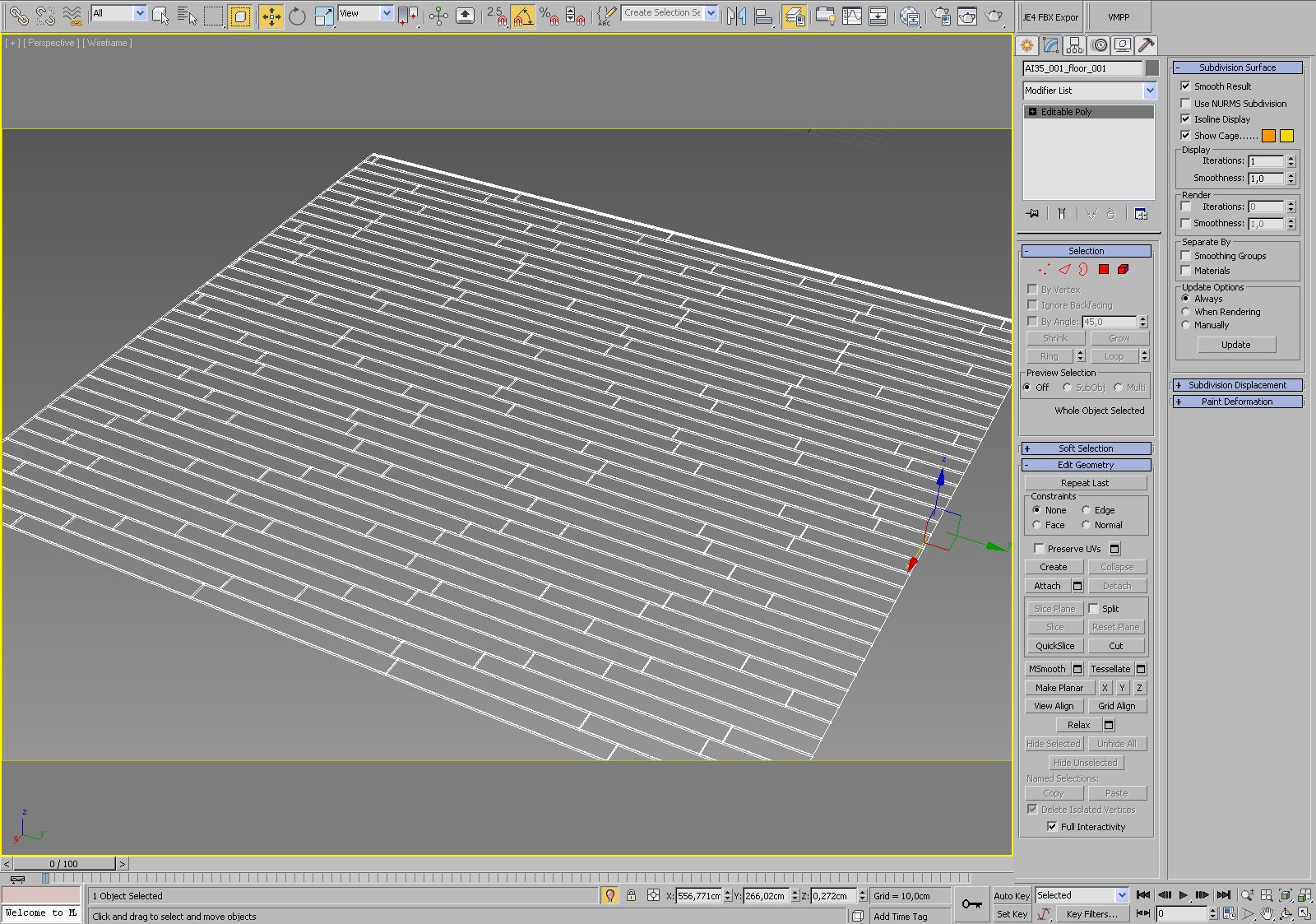
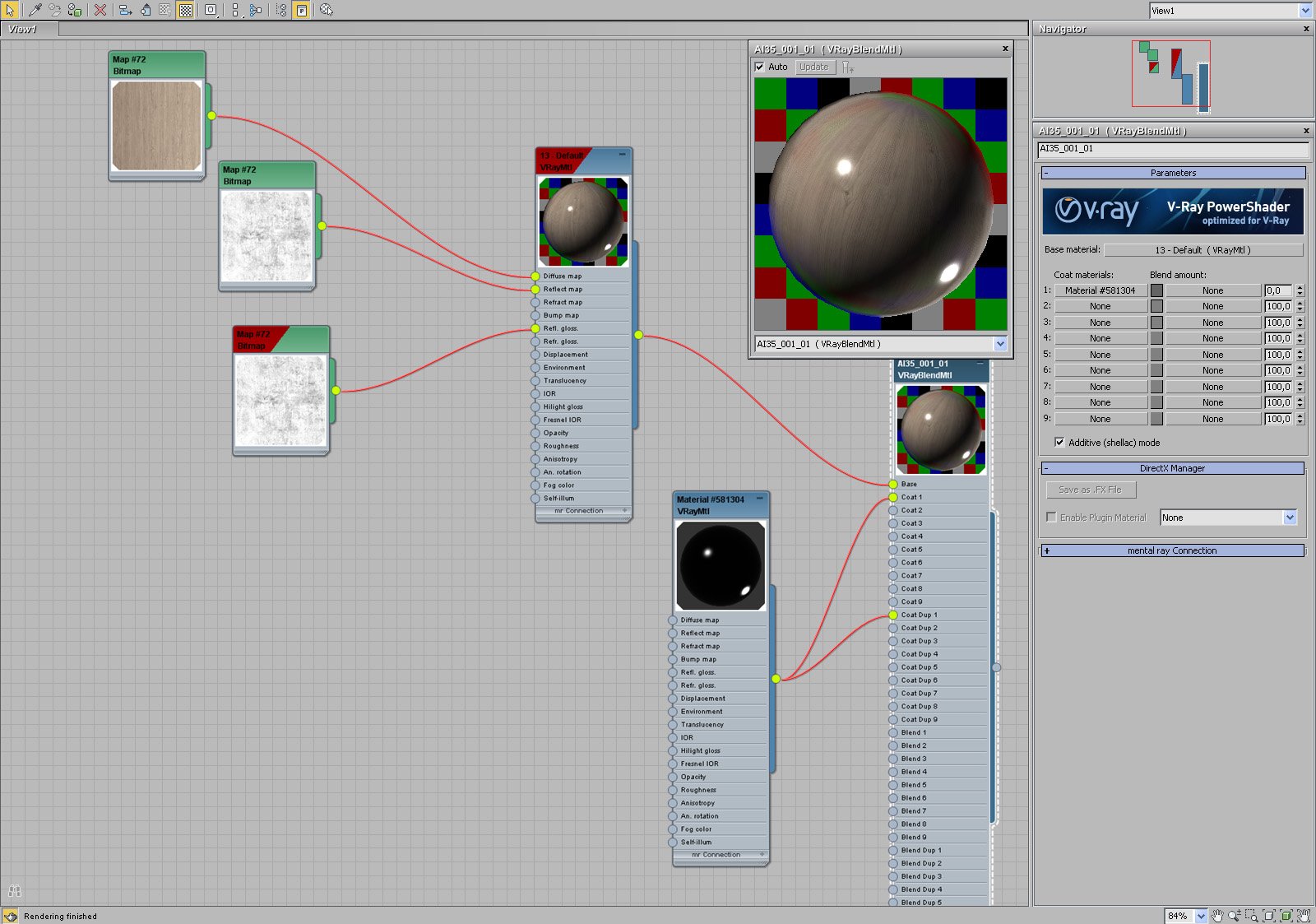
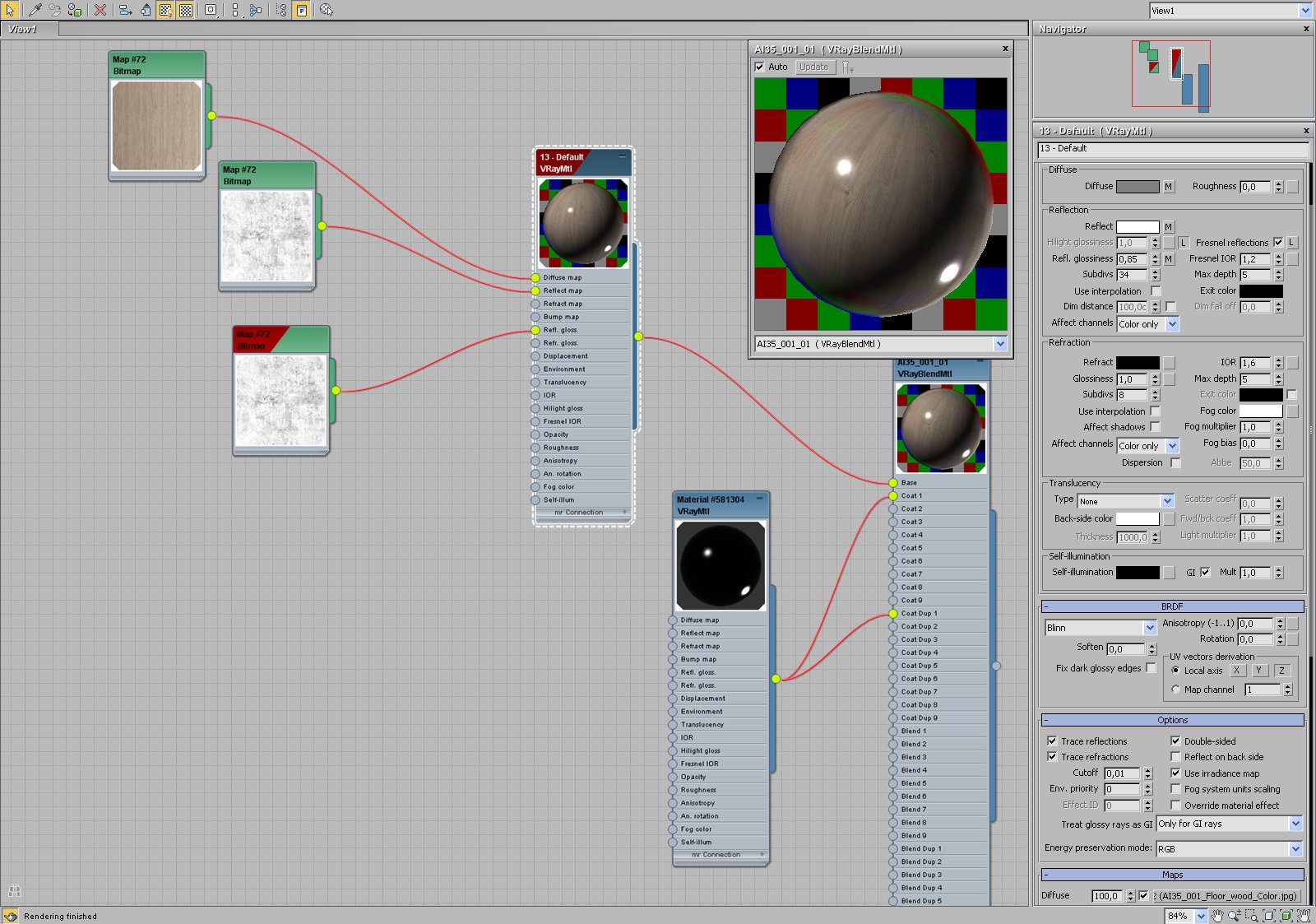
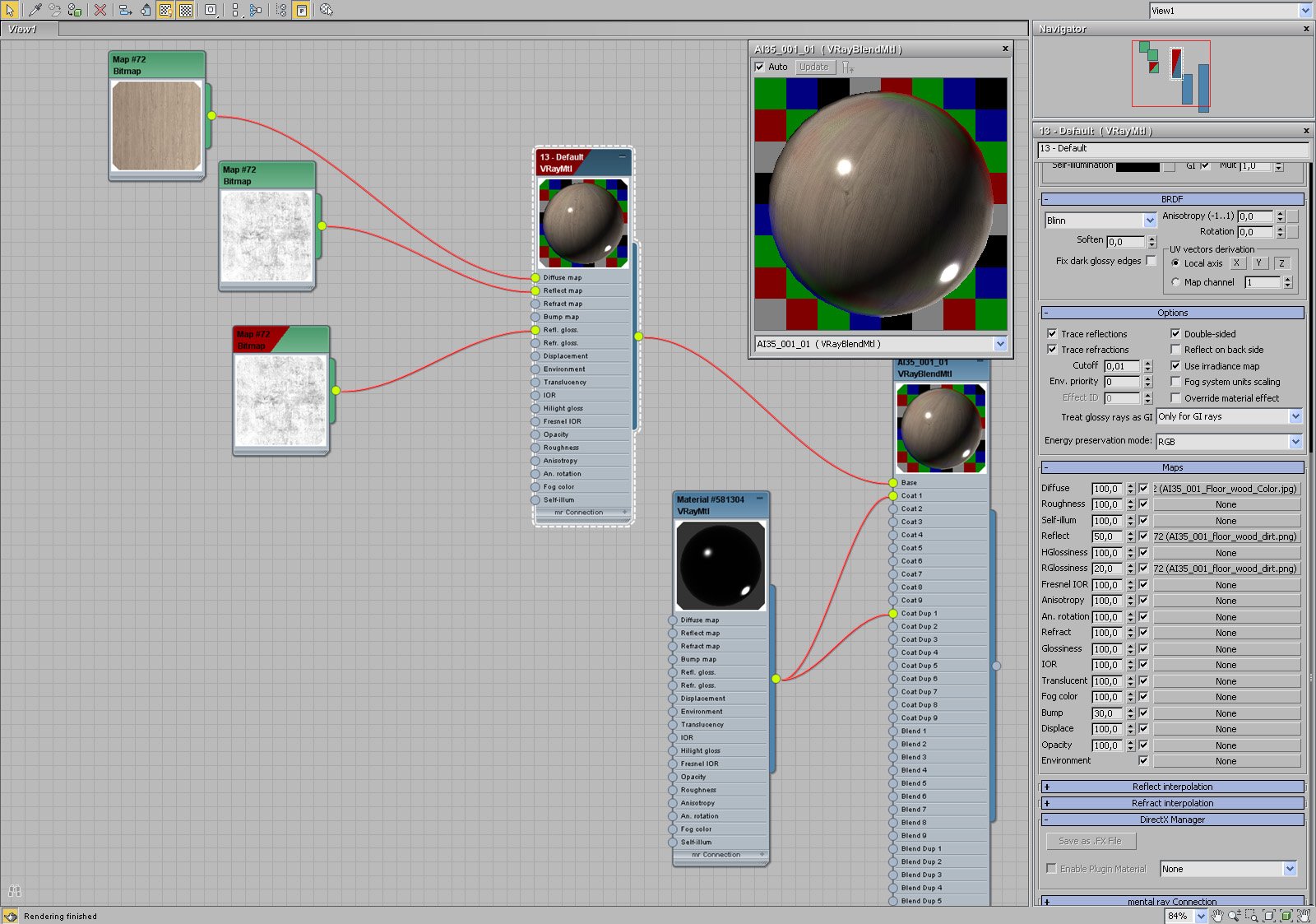
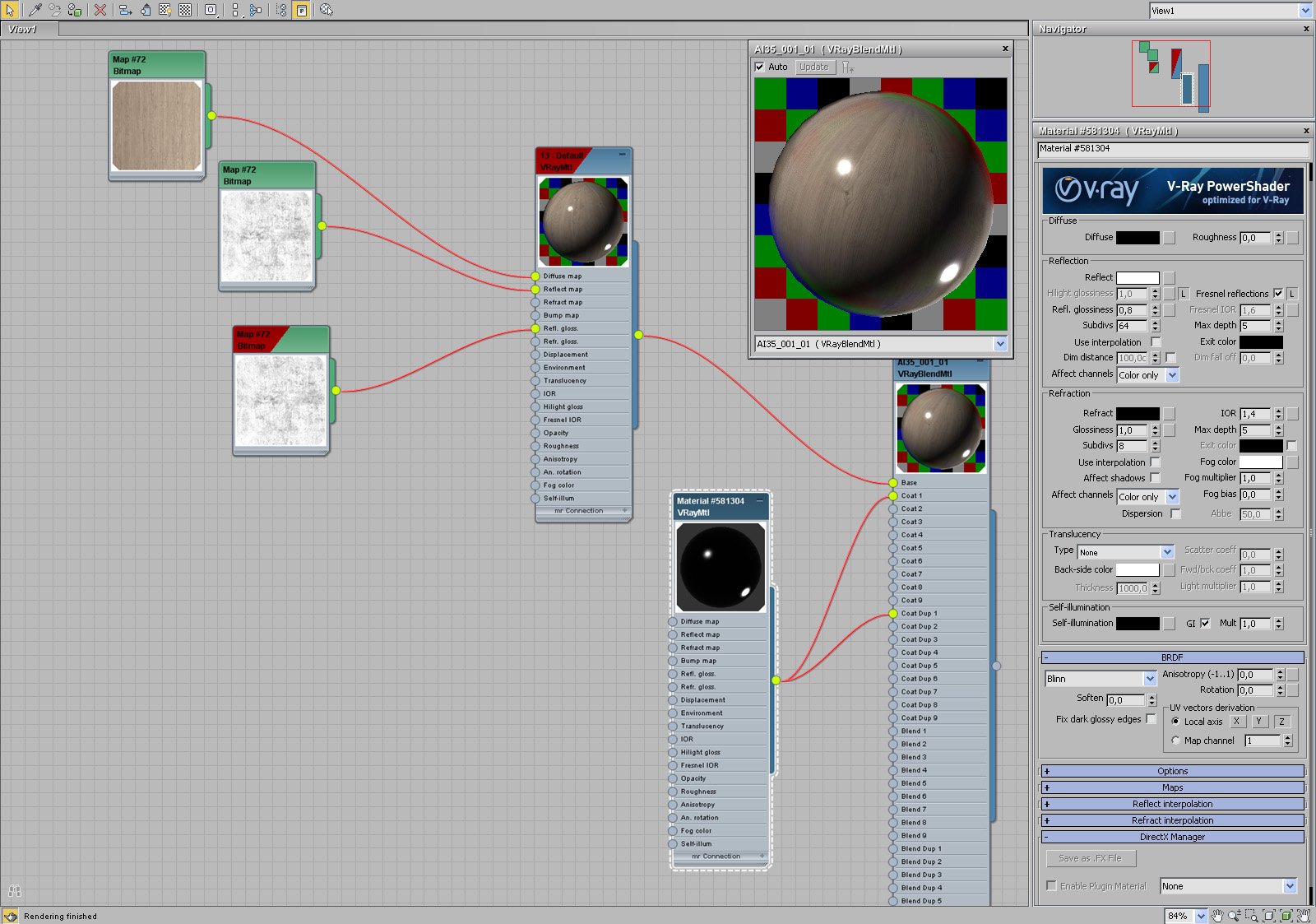
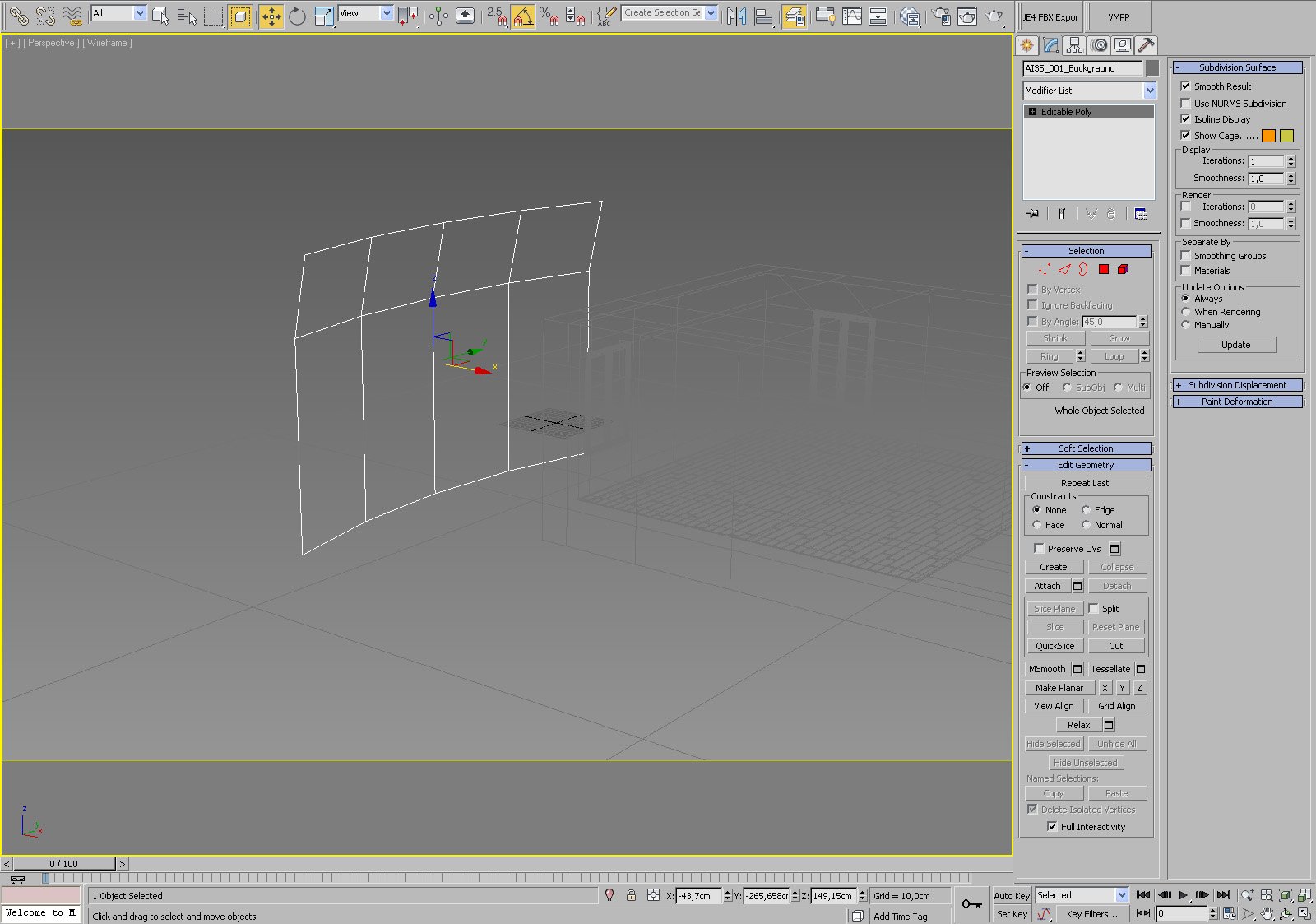
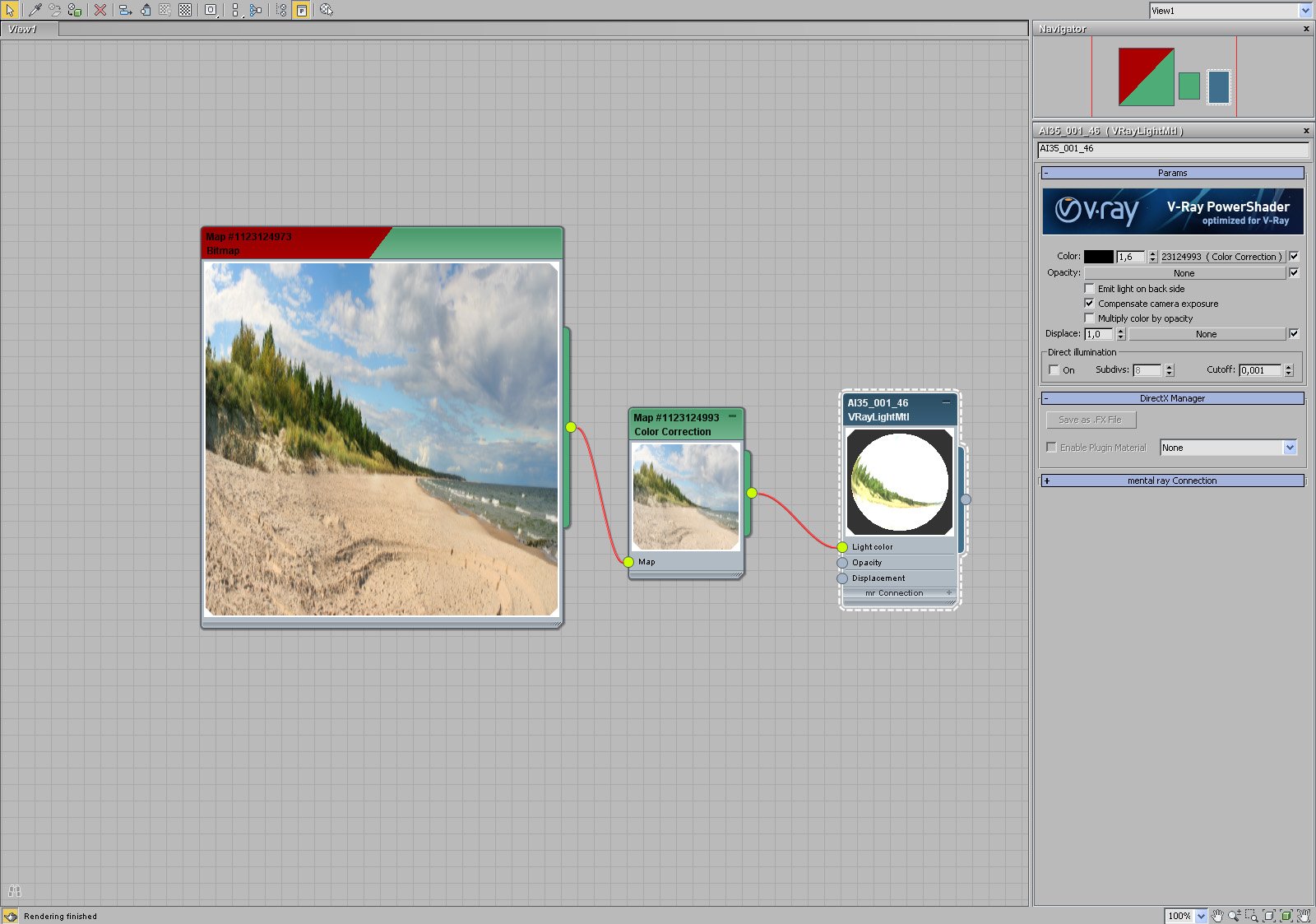
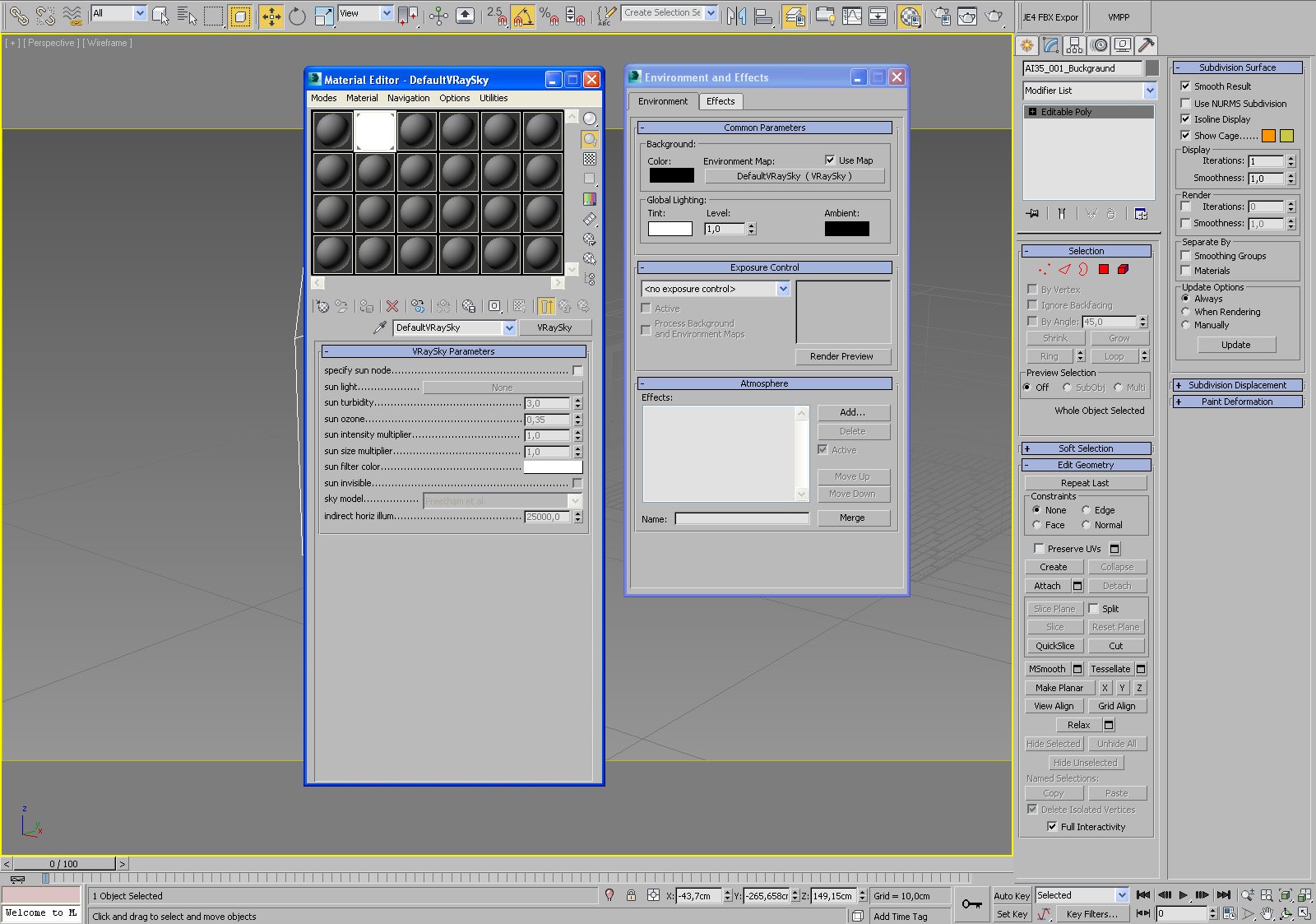
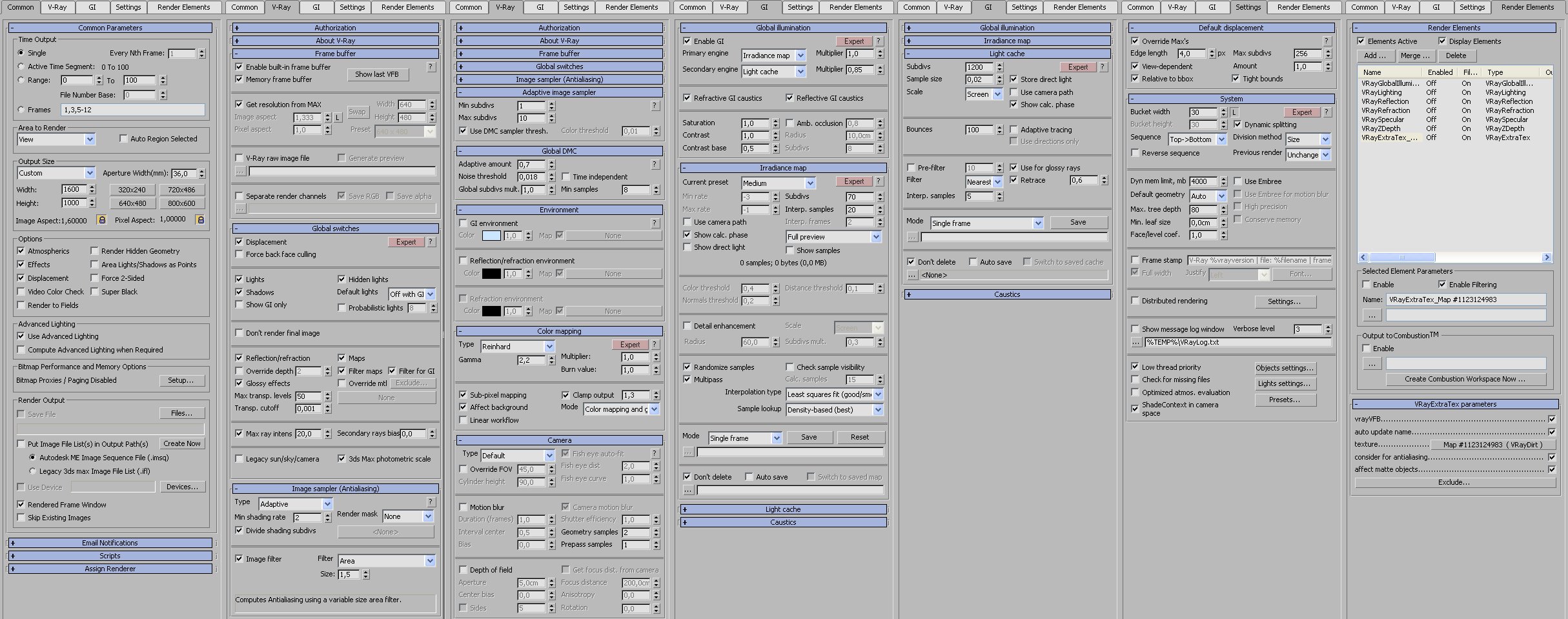

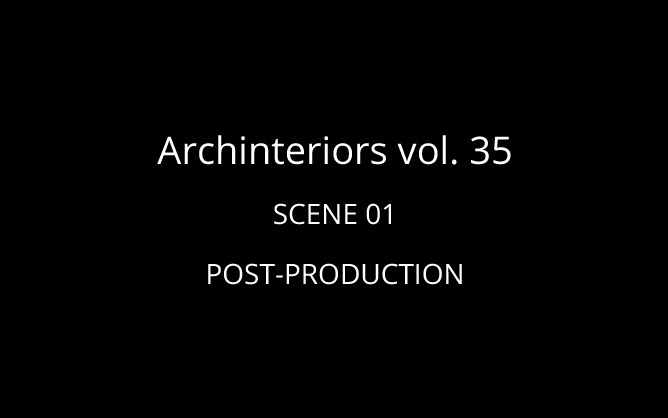




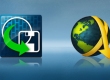

















COMMENTS