This scene was is included in Archexteriors vol. 22. You can order this collection in Evermotion Shop. This scene was modeled and set with 3DS Max and rendered with V-Ray (check V-Ray price!).
Click on image to enlarge 
This is the final image after post production.
Click on image to enlarge 
Scene setup
Click on image to enlarge 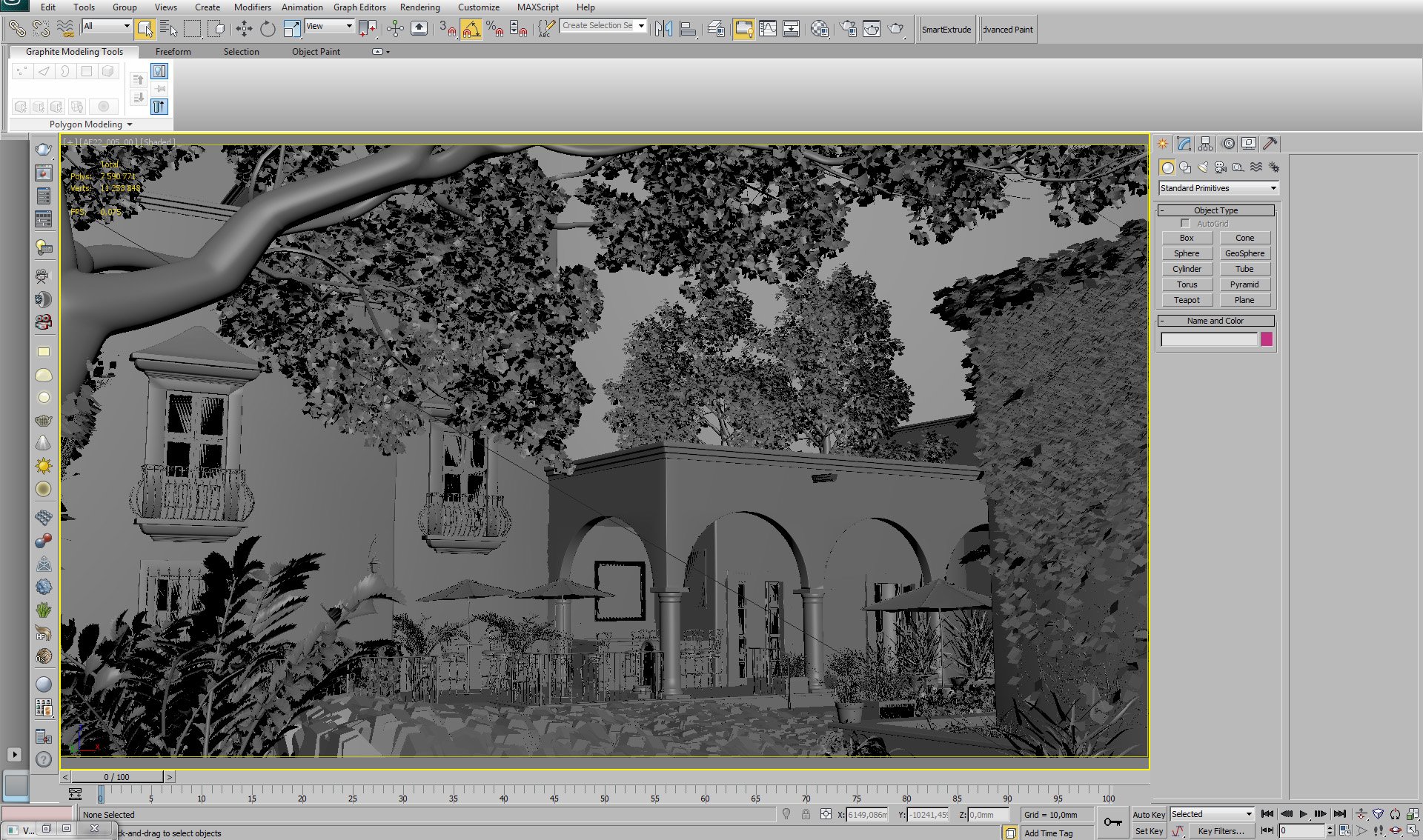
Click on image to enlarge 
The main part of the image is old building. Beneath the arcades we placed some restaurant tables, umbrellas and chairs. The scene is lit by VraySun.
Click on image to enlarge 
Click on image to enlarge 
Lighting and environment
Click on image to enlarge 
Click on image to enlarge 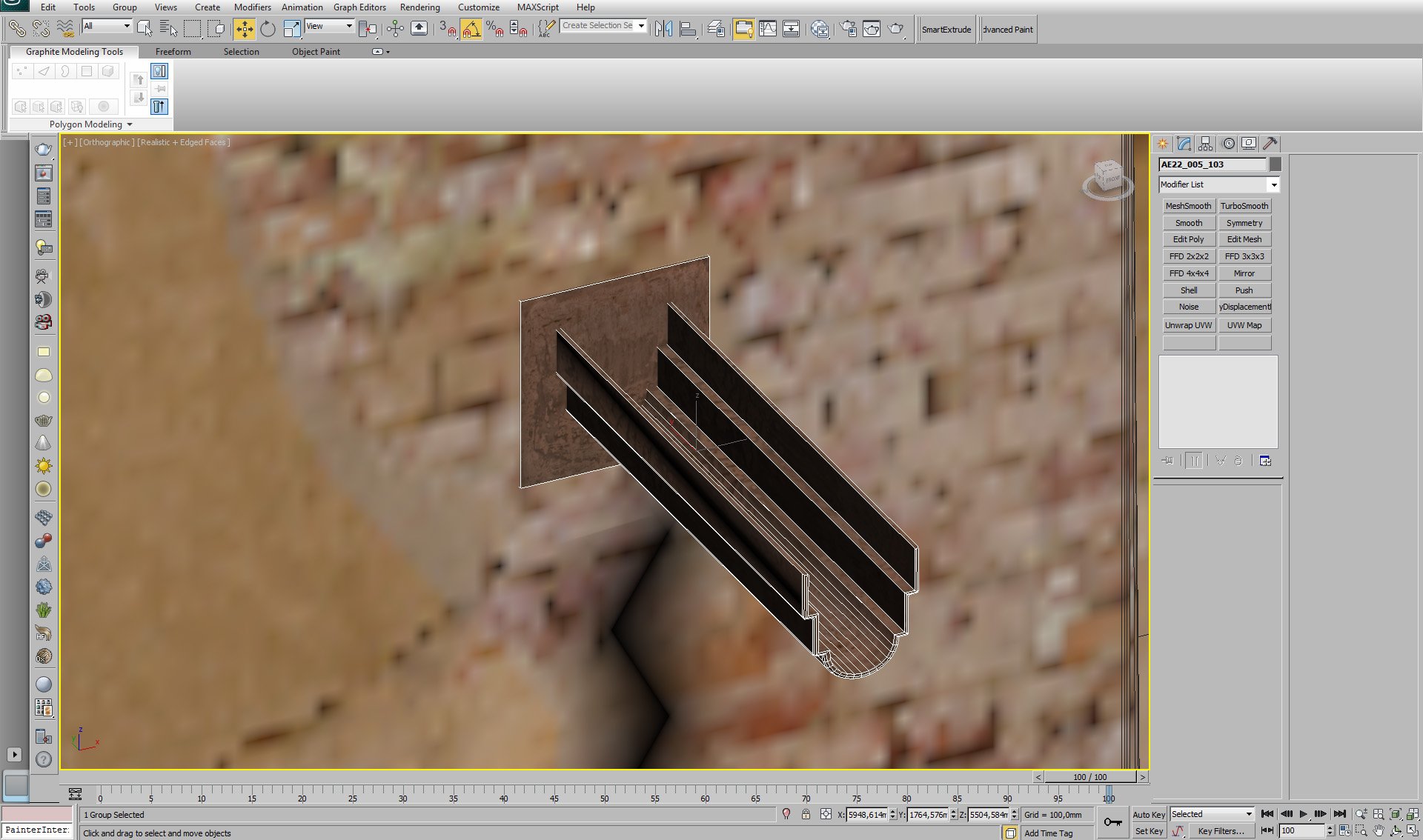
Click on image to enlarge 
Scene overview. VrayPlane is used for infinite plane. Behind the buildings we placed an arc with the sky map.
Click on image to enlarge 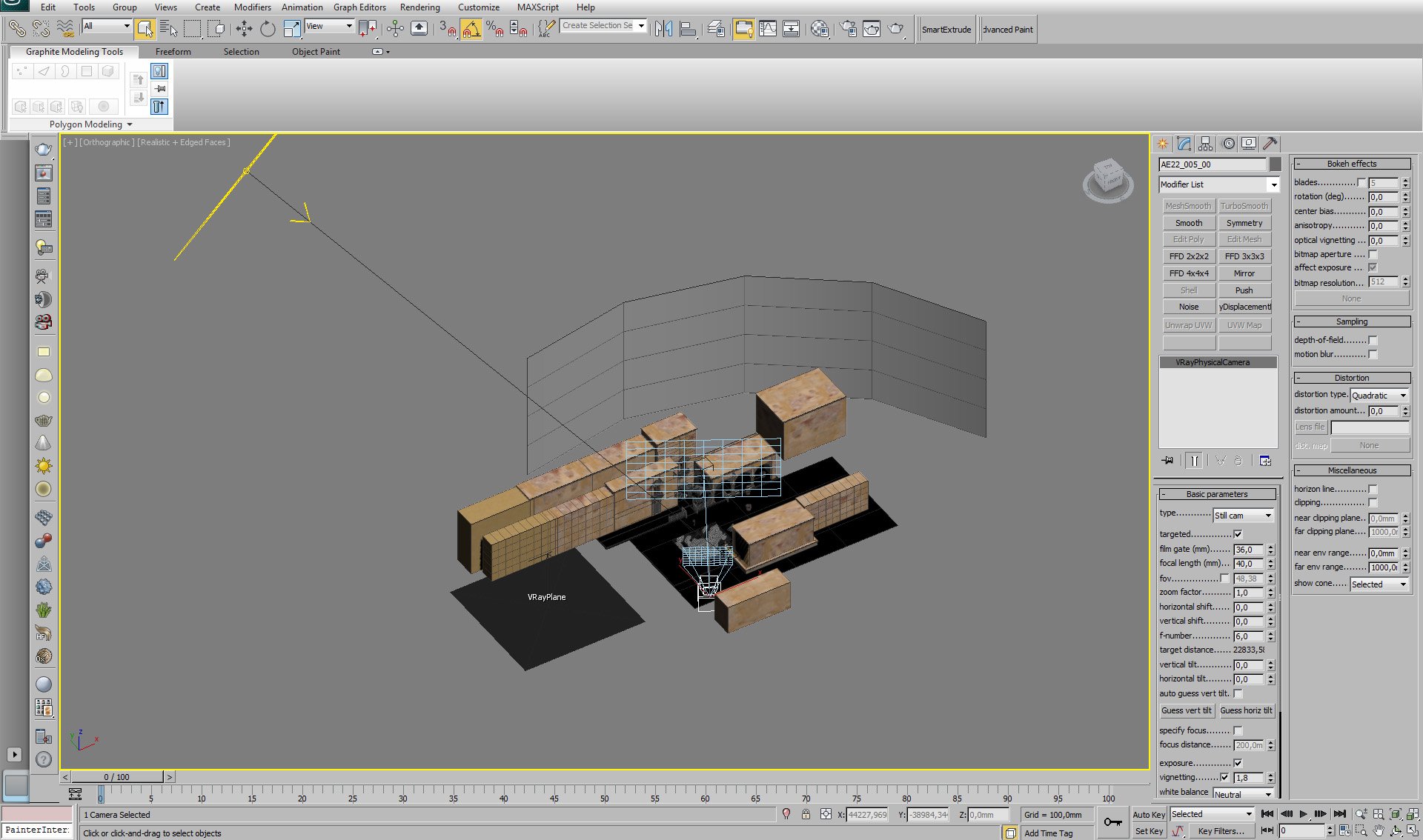
Click on image to enlarge 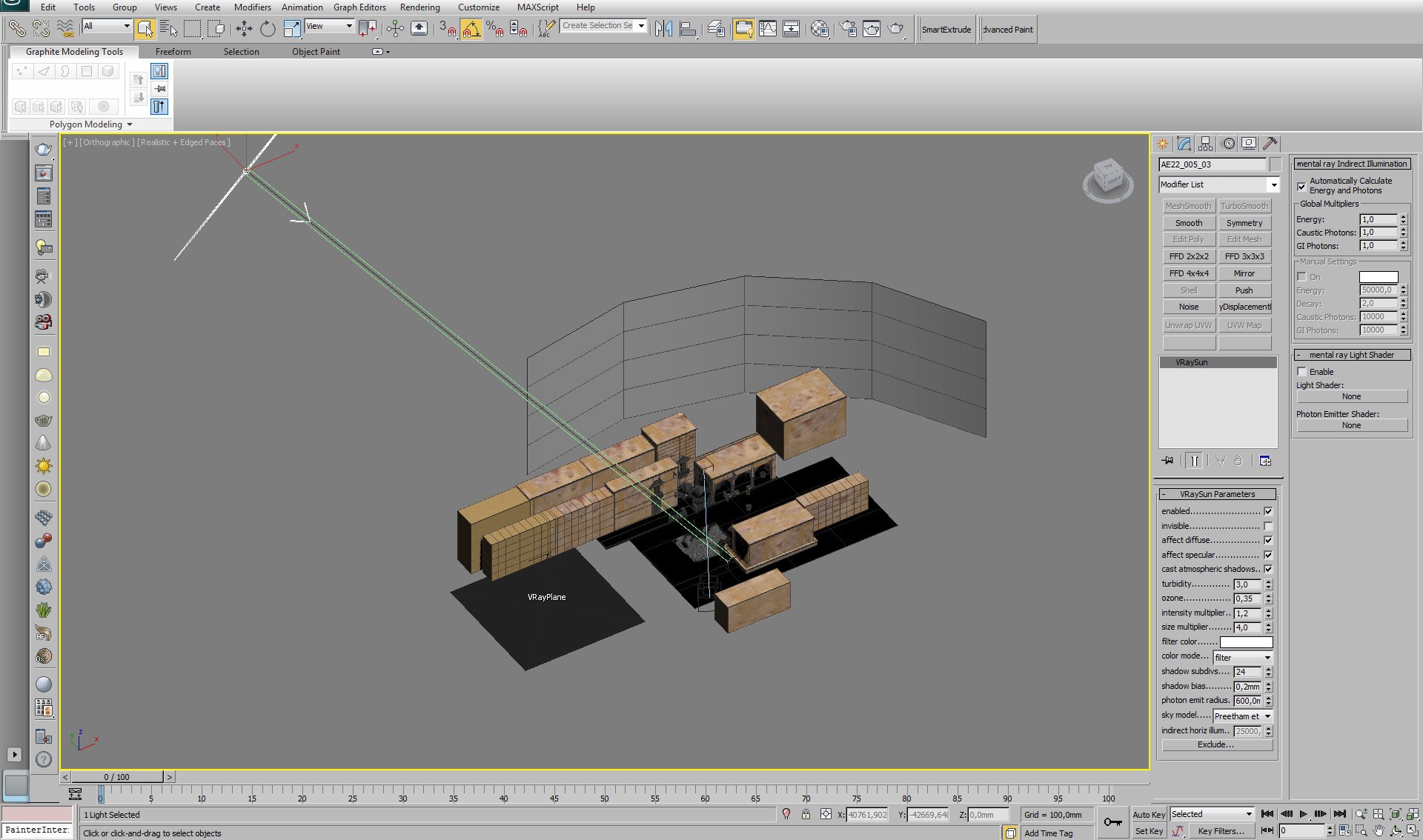
Click on image to enlarge 
We used displacement modifier on building.
Click on image to enlarge 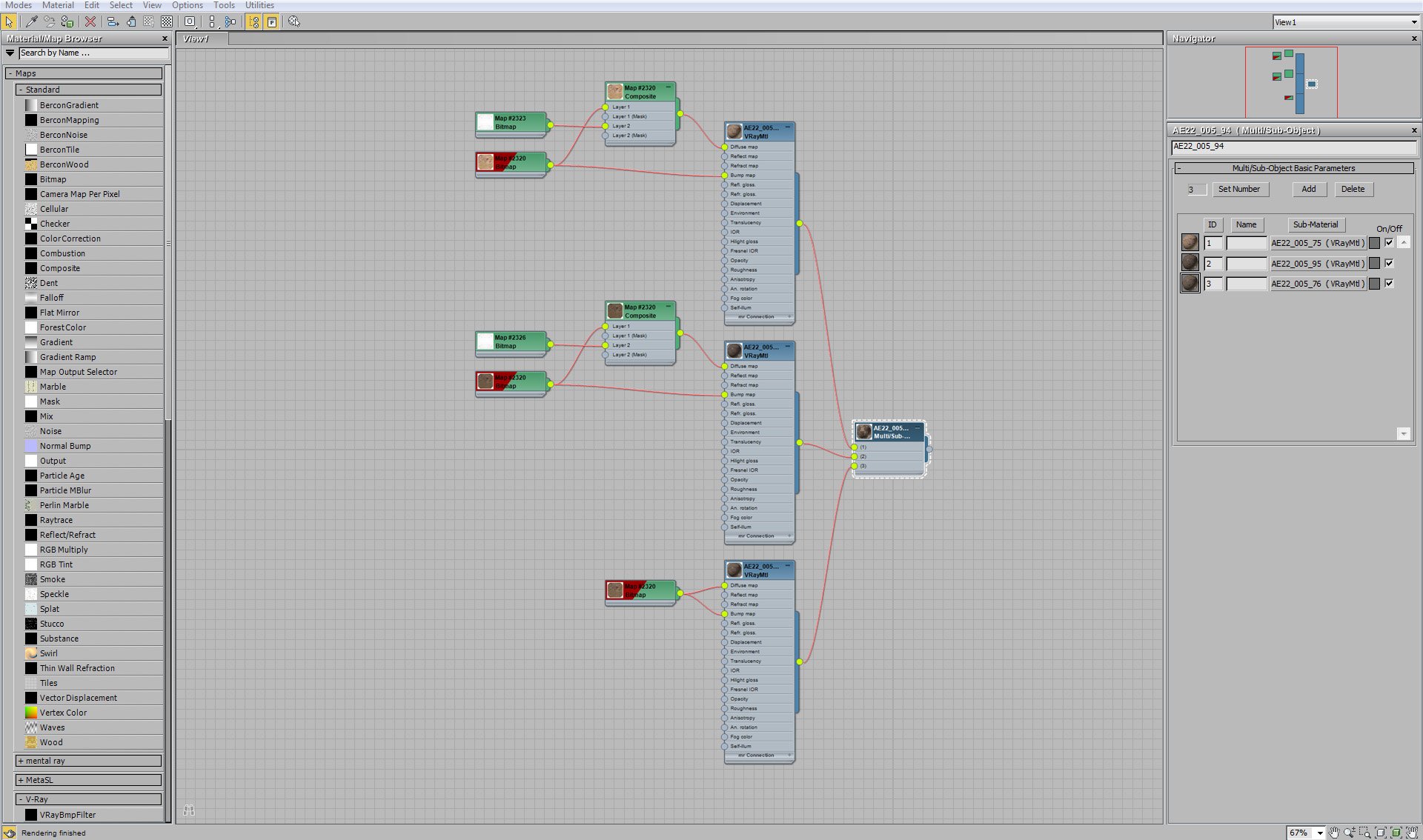
Building material is a multi material. It consists of three VrayMaterials. Submaterials are used for different elements of the building.
Click on image to enlarge 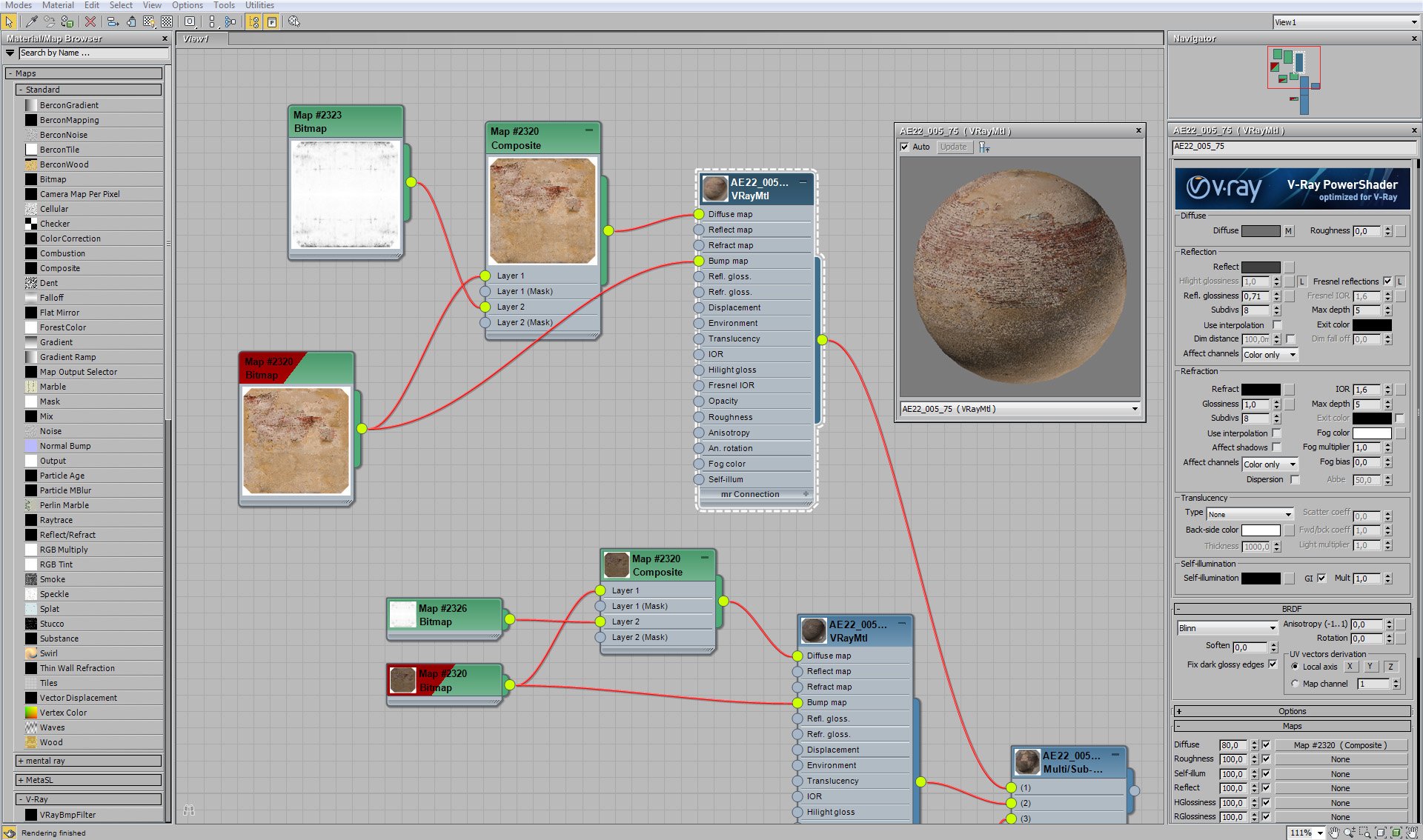
First VrayMaterial settings.

Diffuse map for building wall.
Click on image to enlarge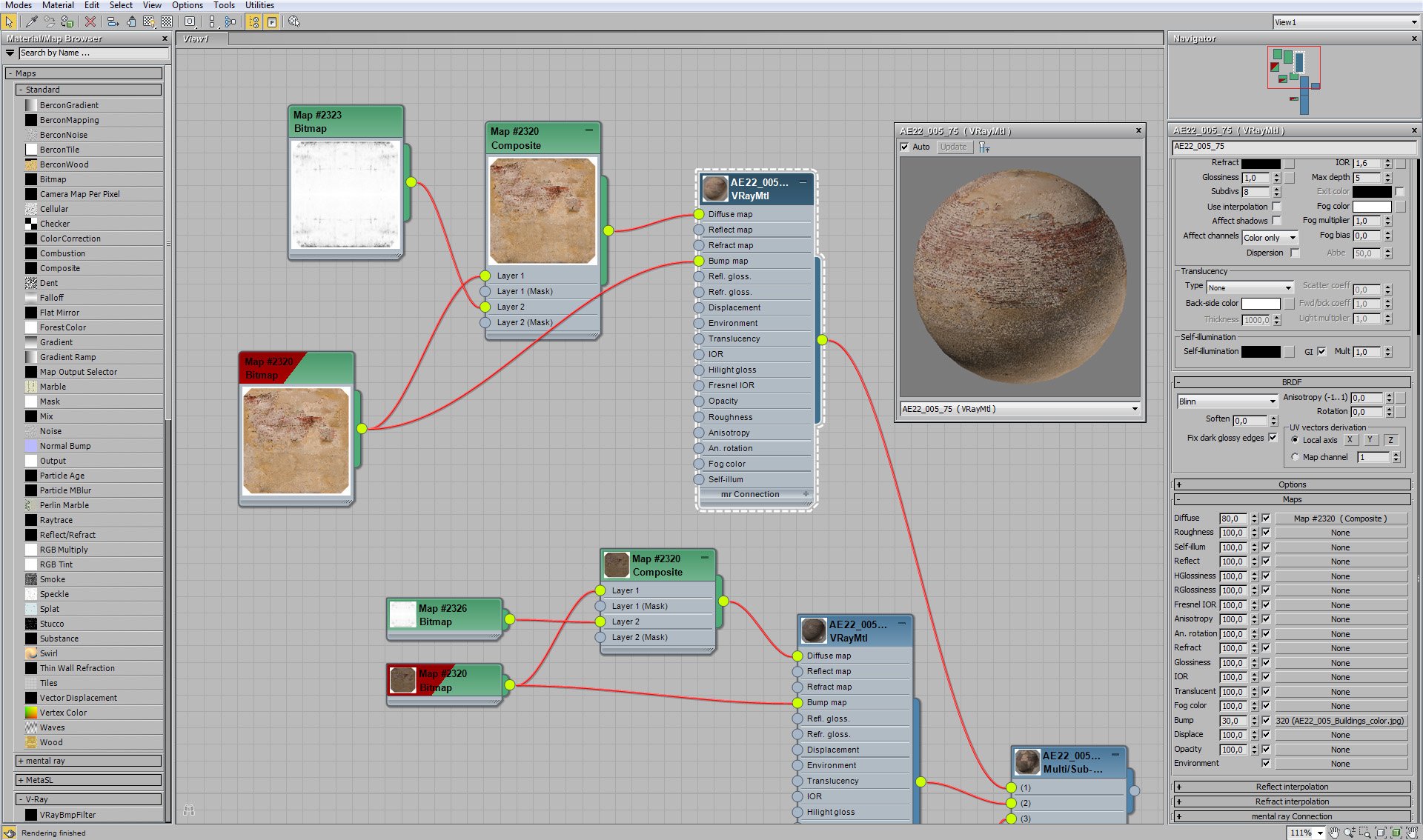
First VrayMaterial settings continued (maps).
Materials
Click on image to enlarge 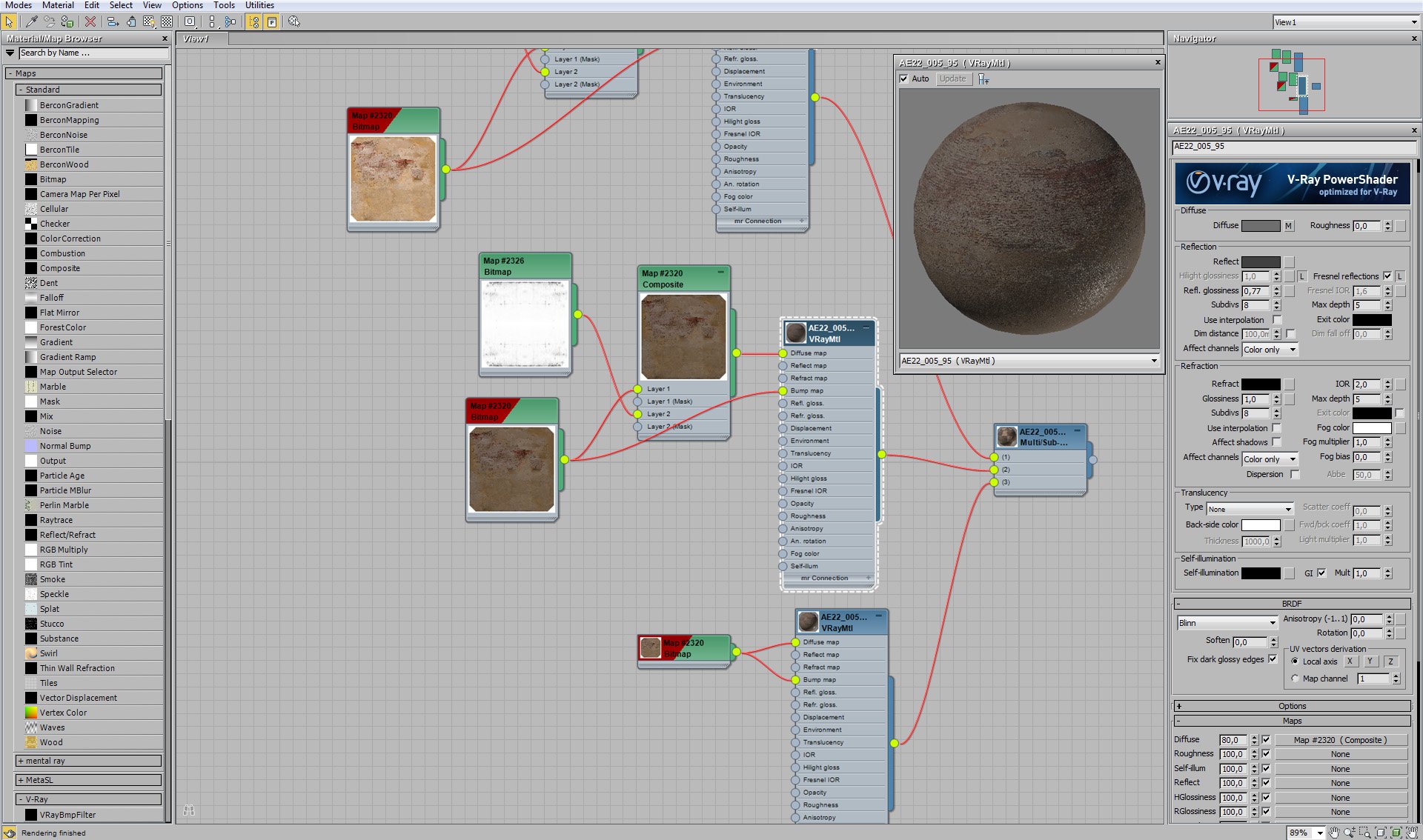
Second VrayMaterial settings.
Click on image to enlarge 
Second VrayMaterial settings continued (maps).
Click on image to enlarge 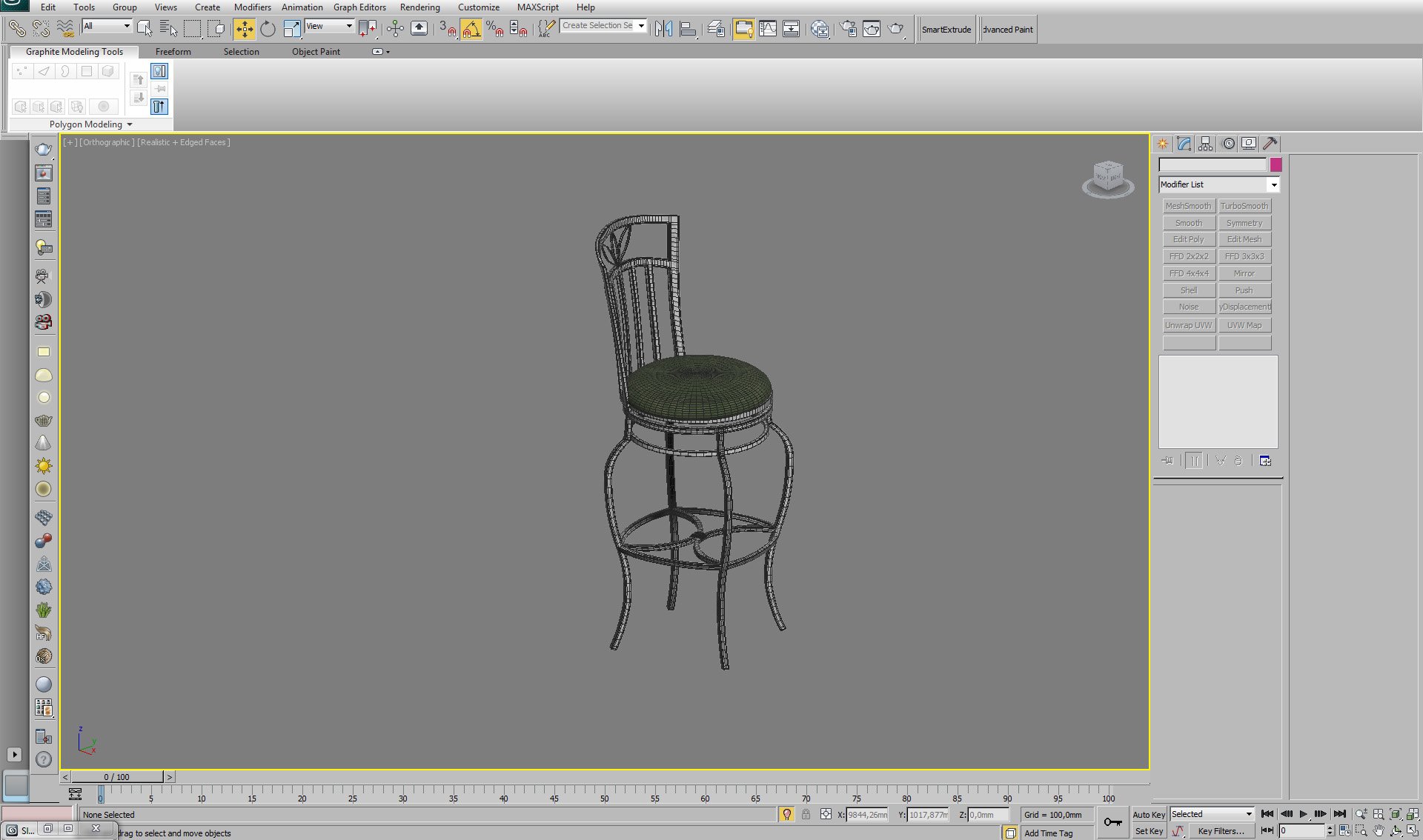
Restaurant chair - rather simple model.
Click on image to enlarge 
Material of restaurant chair seat.
Click on image to enlarge 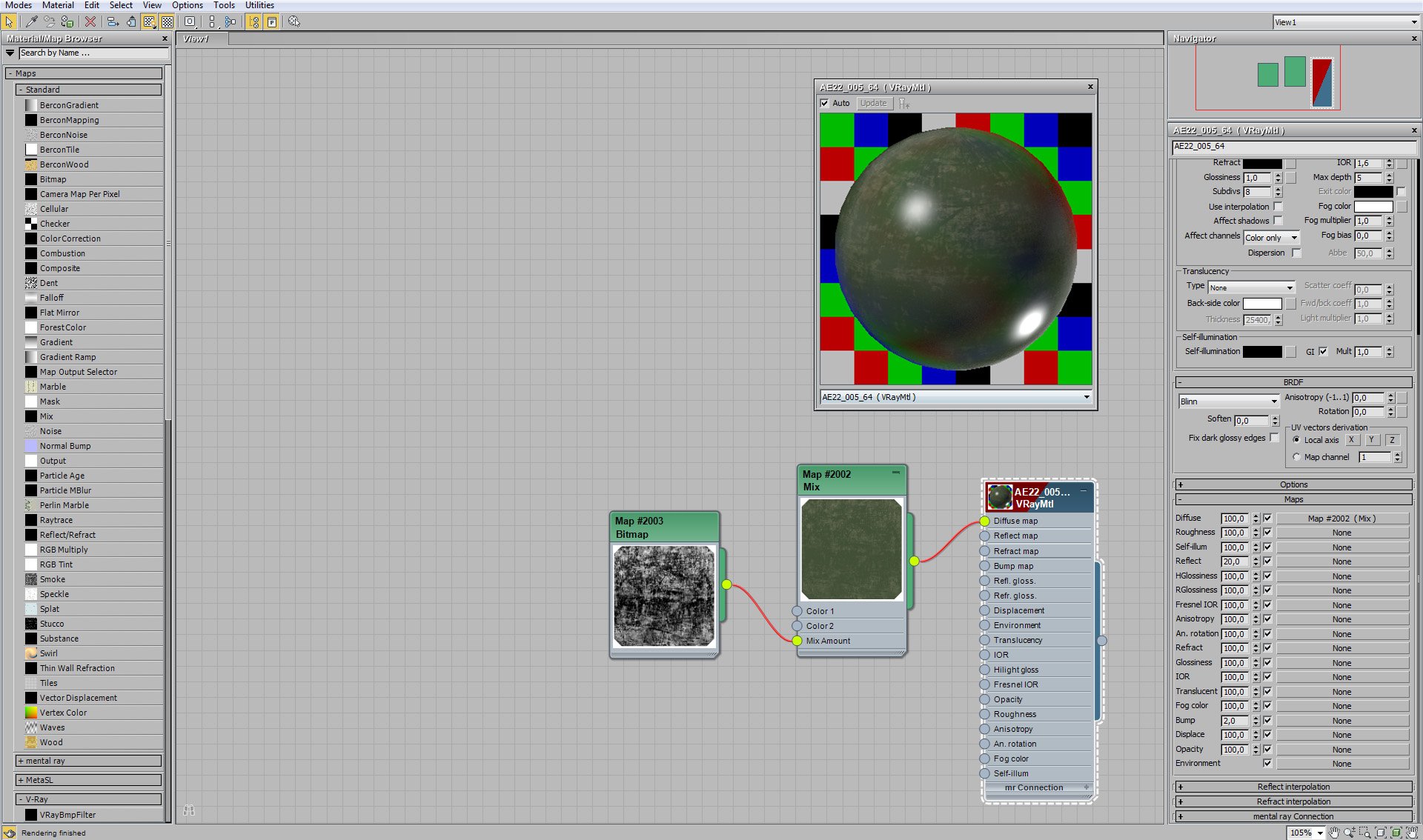
Material of restaurant chair seat (maps).
Click on image to enlarge 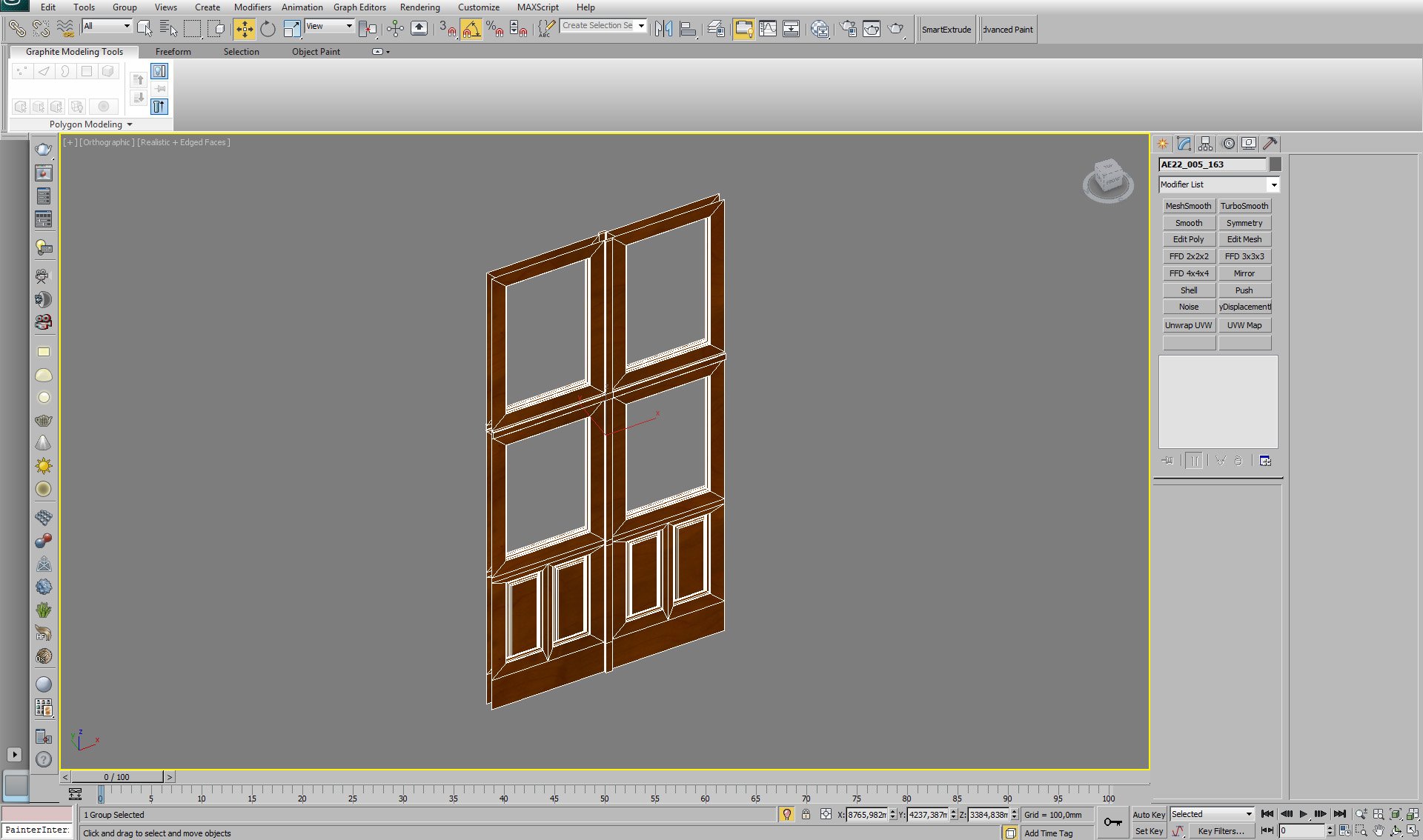
Click on image to enlarge 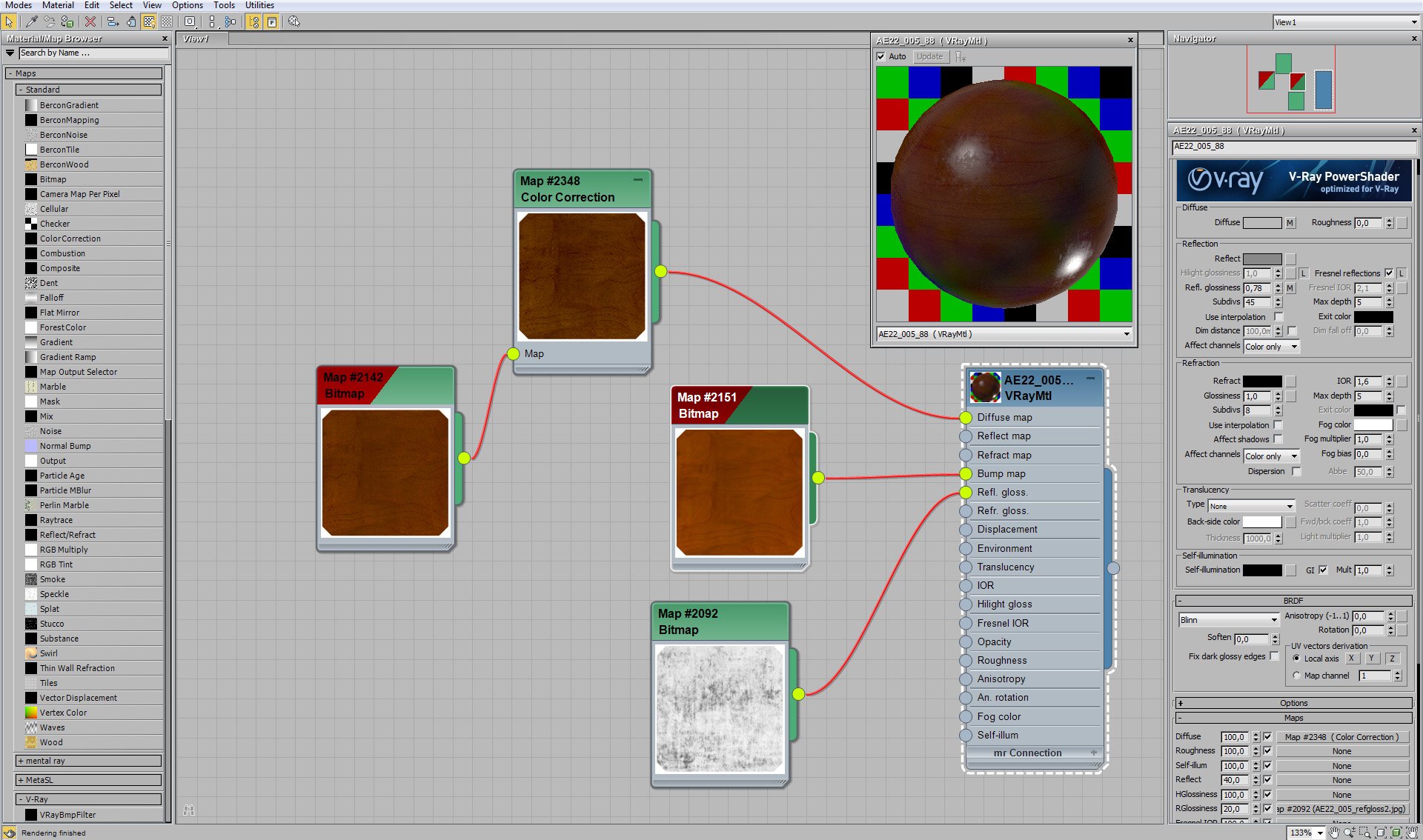
Click on image to enlarge 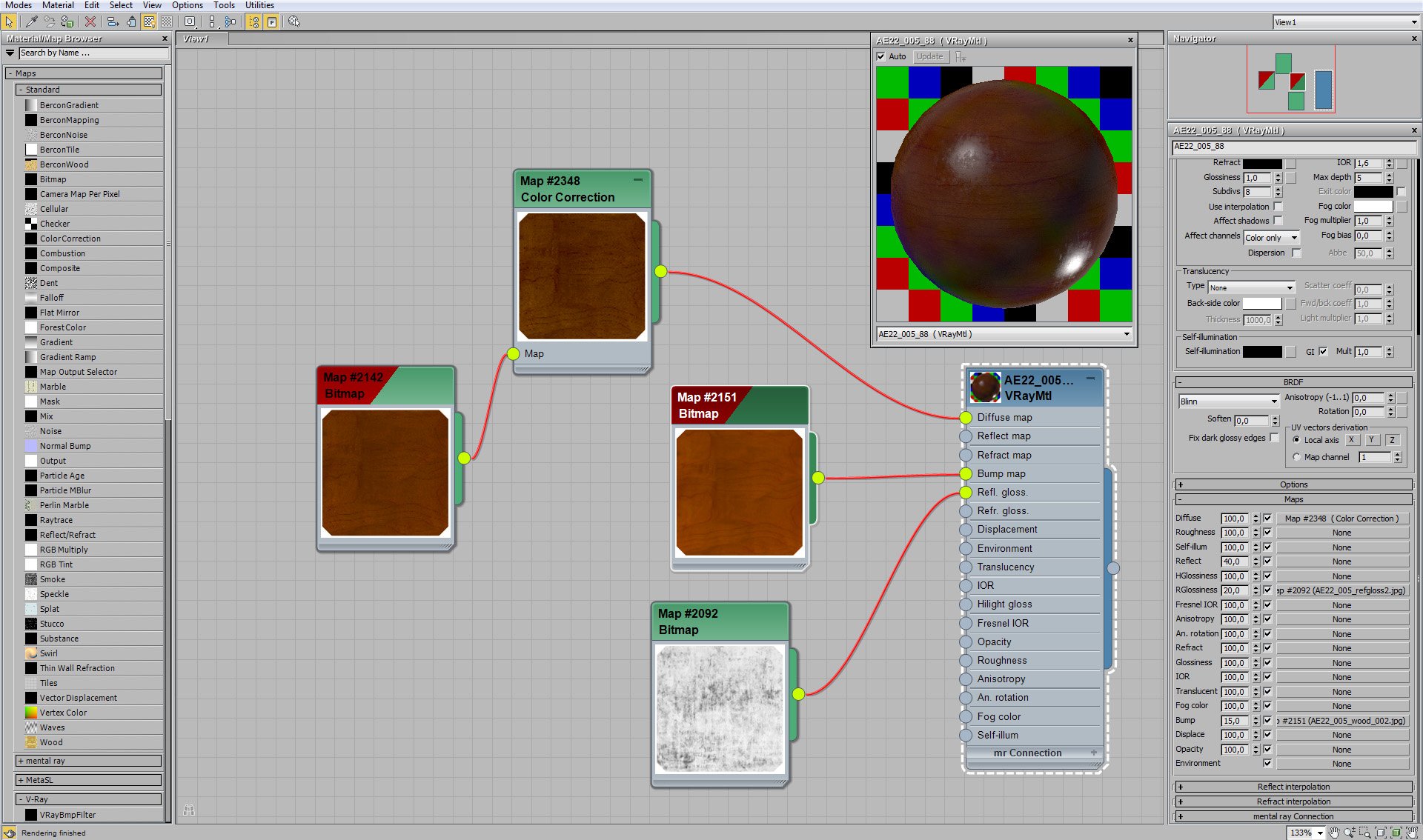
Balcony door material maps settings.
Click on image to enlarge 
Click on image to enlarge 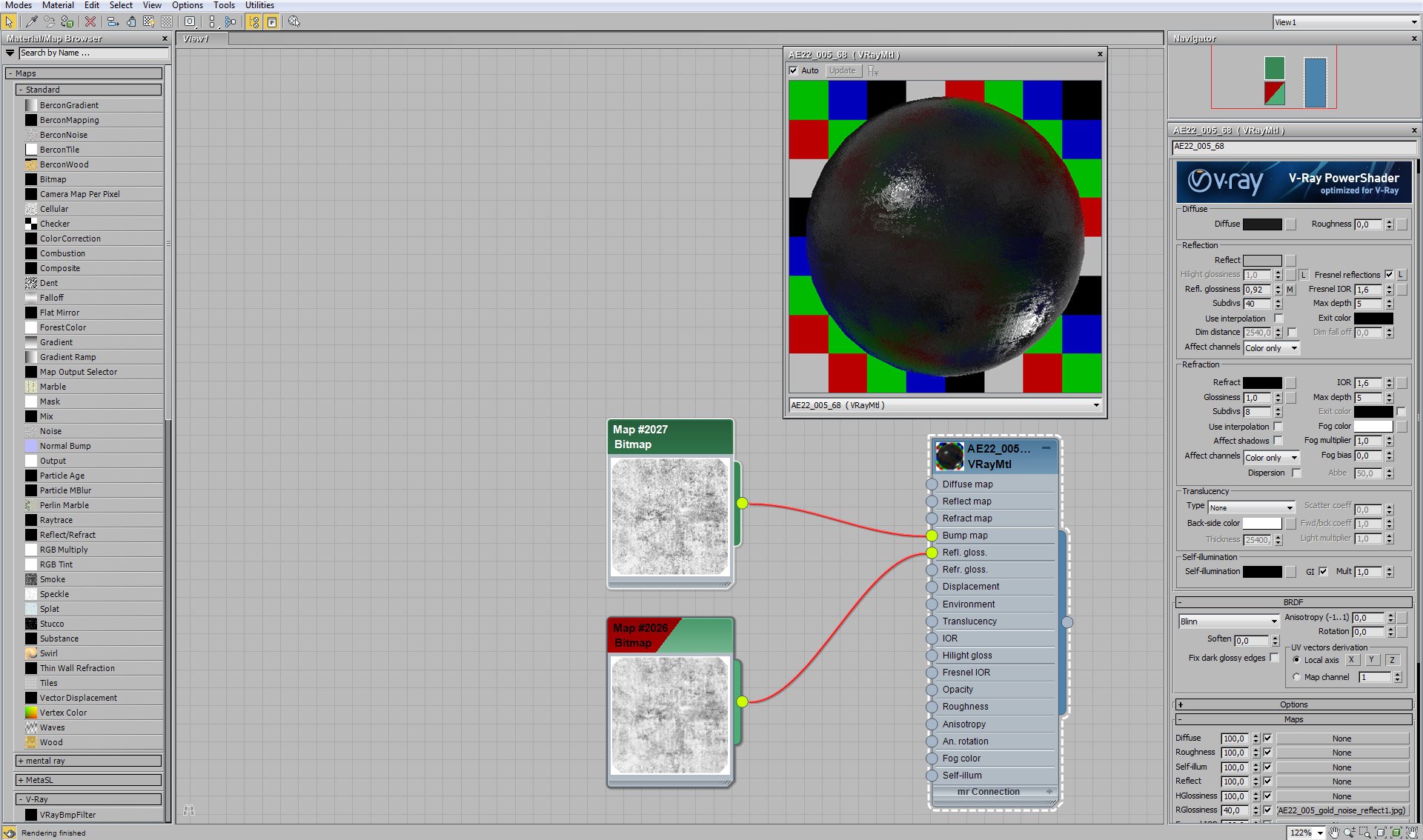
Balcony railing material.
Click on image to enlarge 
Balcony railing material maps settings.
Click on image to enlarge 
A plant in the front of image.
Click on image to enlarge 
Plant material is multi material with three VrayMaterials that slightly differ (color variation) which makes the plant leaves more natural.
Click on image to enlarge 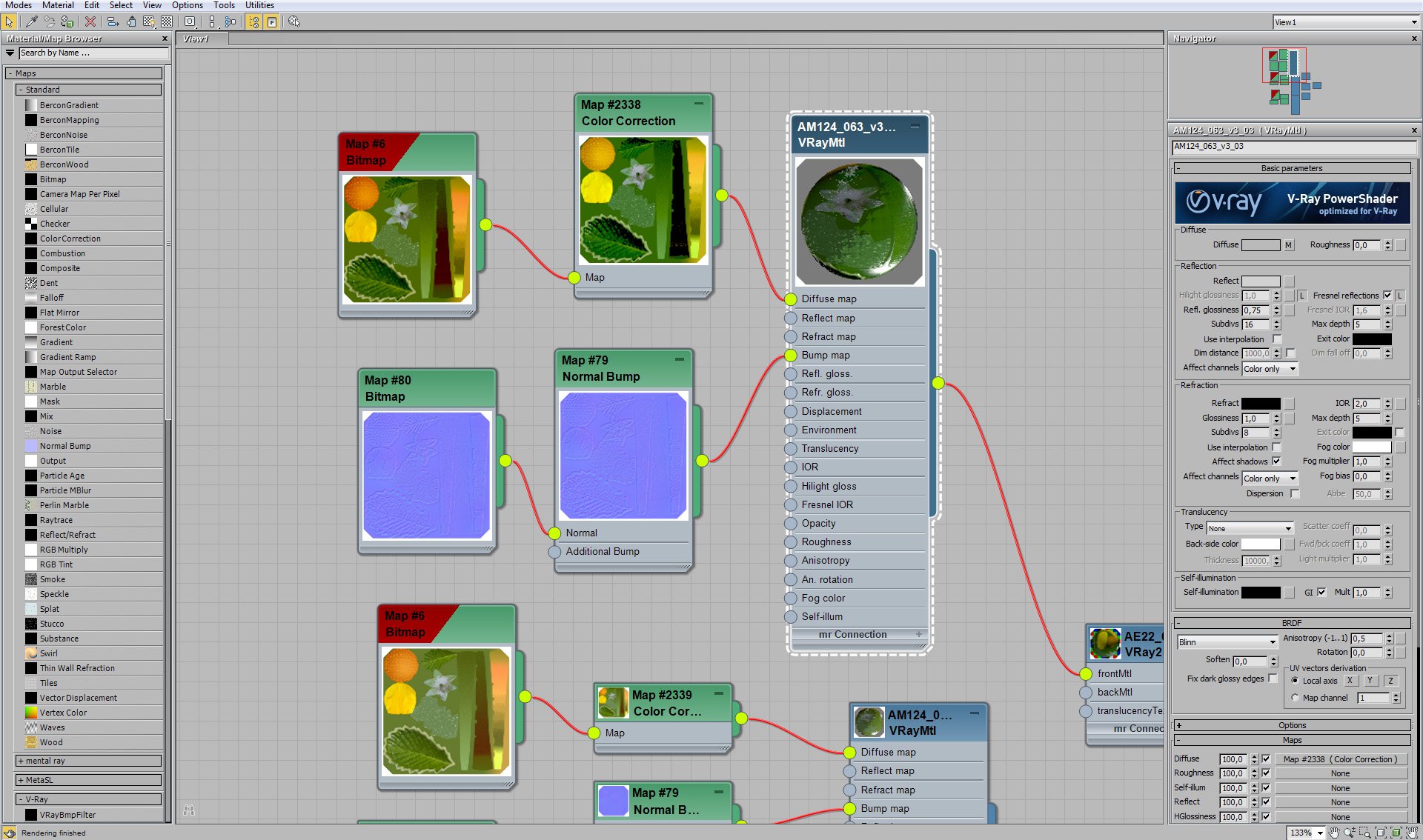
Plant material - upper and lower maps are slightly different.
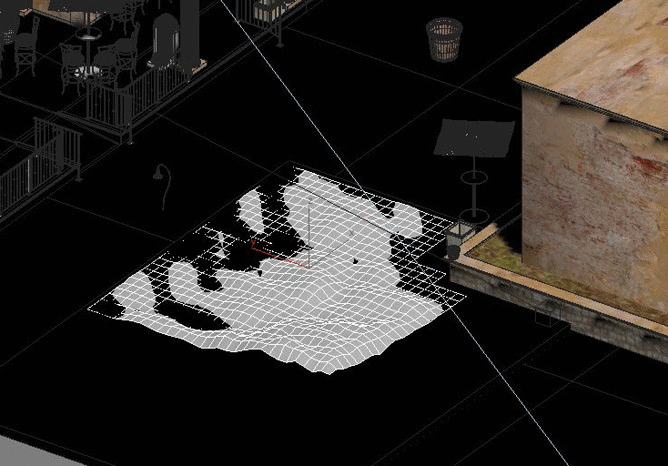
Ground plane below plants is a little elevated.
Click on image to enlarge 
We scattered plants from Archmodels 124 on this plane using Scatter modifier.
Click on image to enlarge 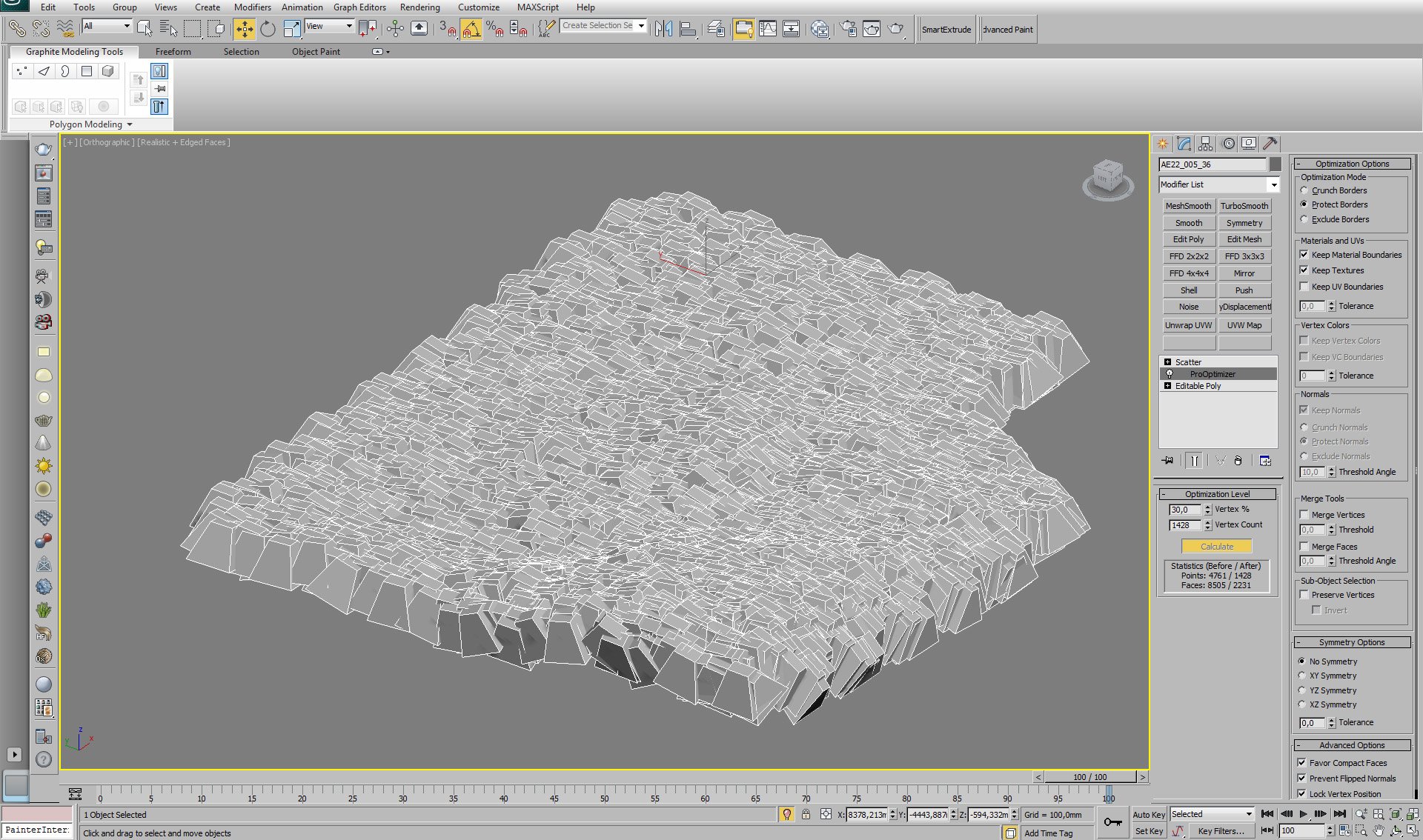
We also used ProOptimizer.
Click on image to enlarge 
Tree is smoothed editable poly.
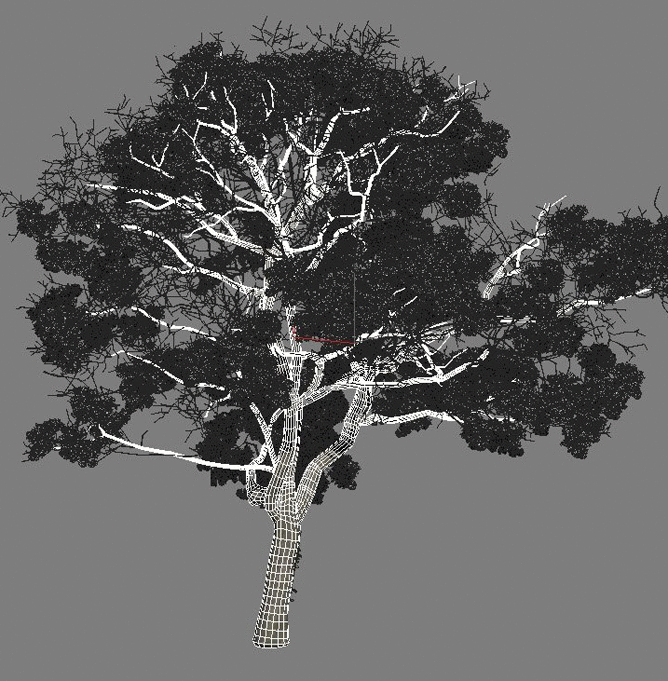
With and without turbosmooth (GIF animation)
Click on image to enlarge 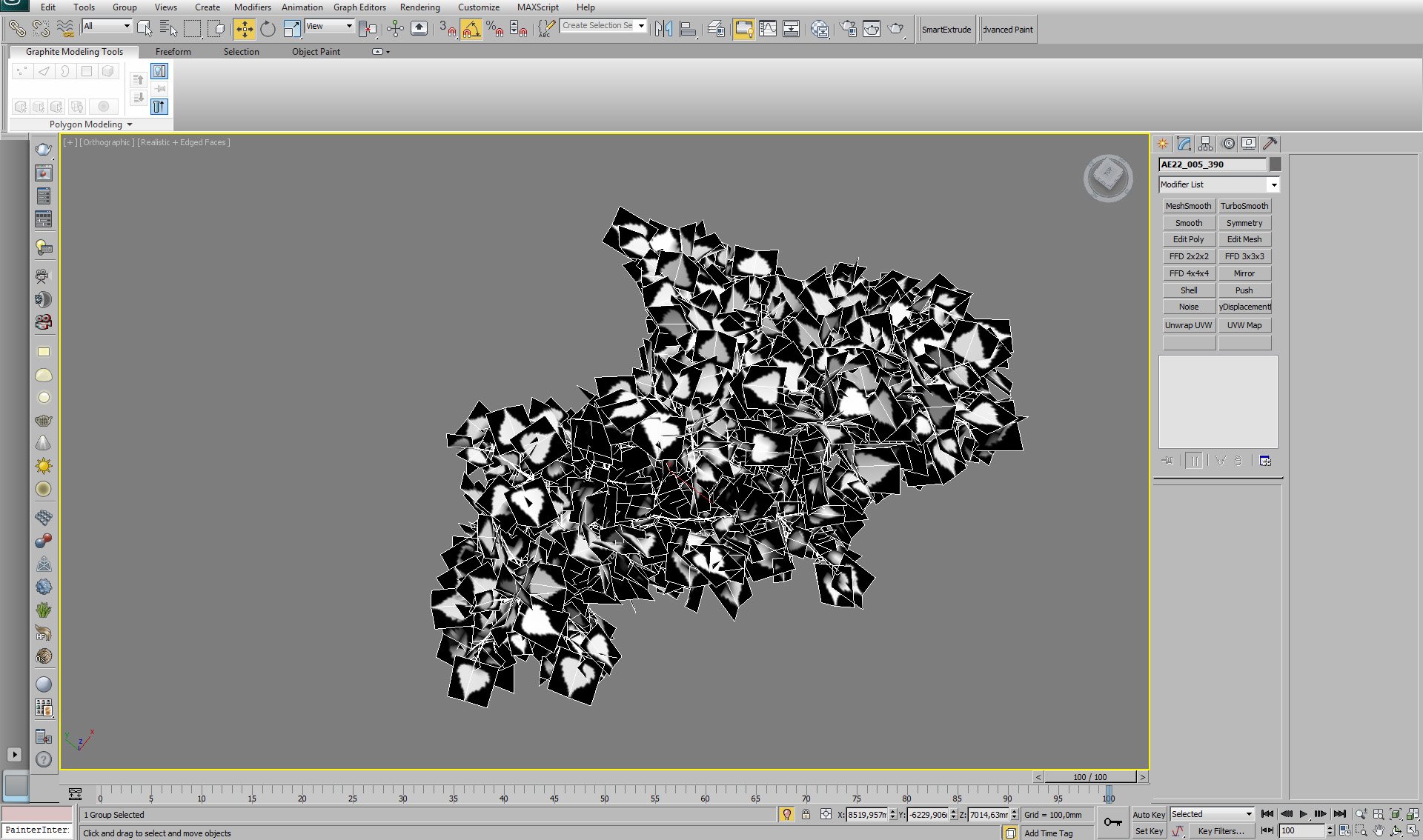
Leaves are simple planes with opacity maps.
Click on image to enlarge 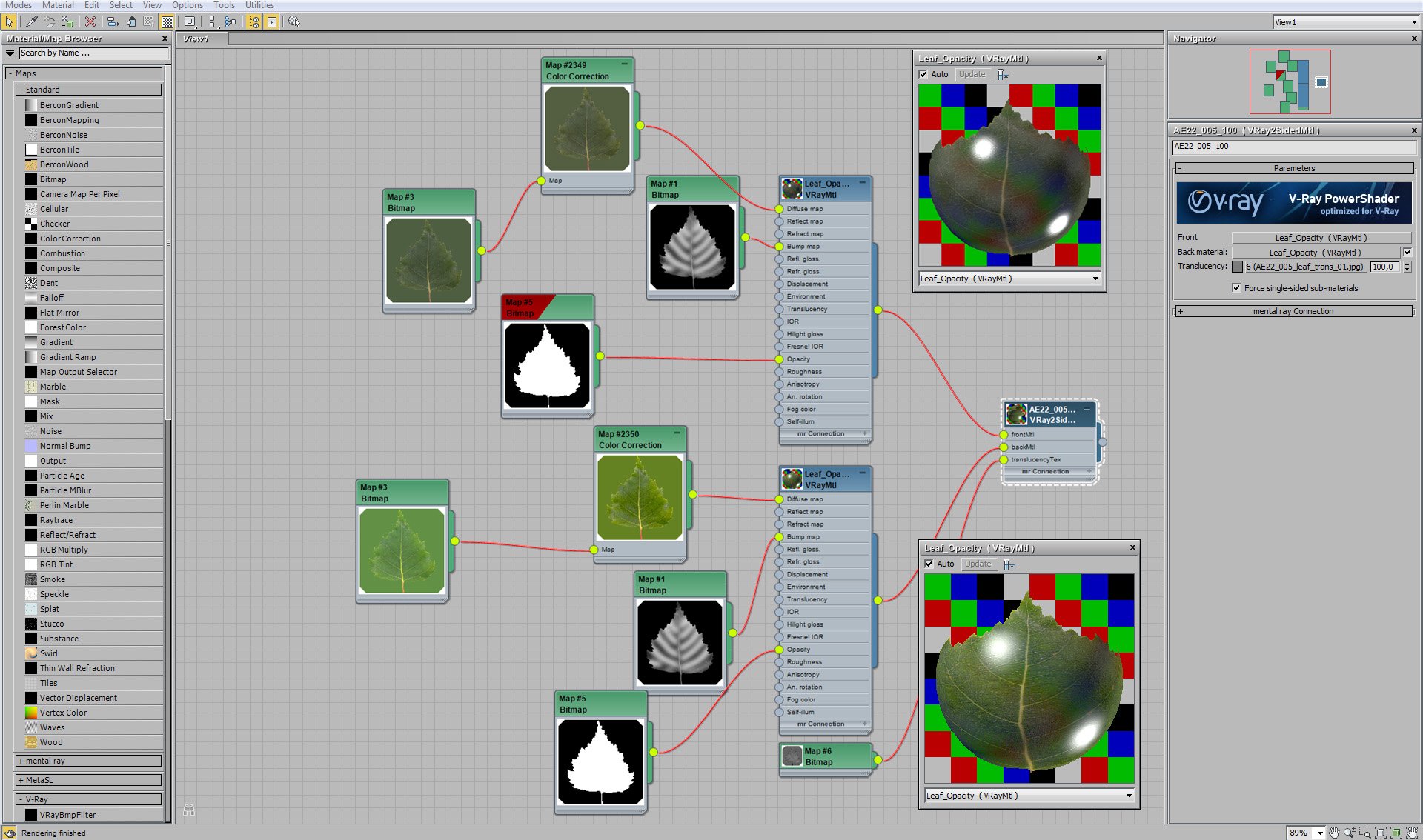
Leaves material is 2-sided VrayMaterial.
Click on image to enlarge 
Leaves material - side 1.
Click on image to enlarge 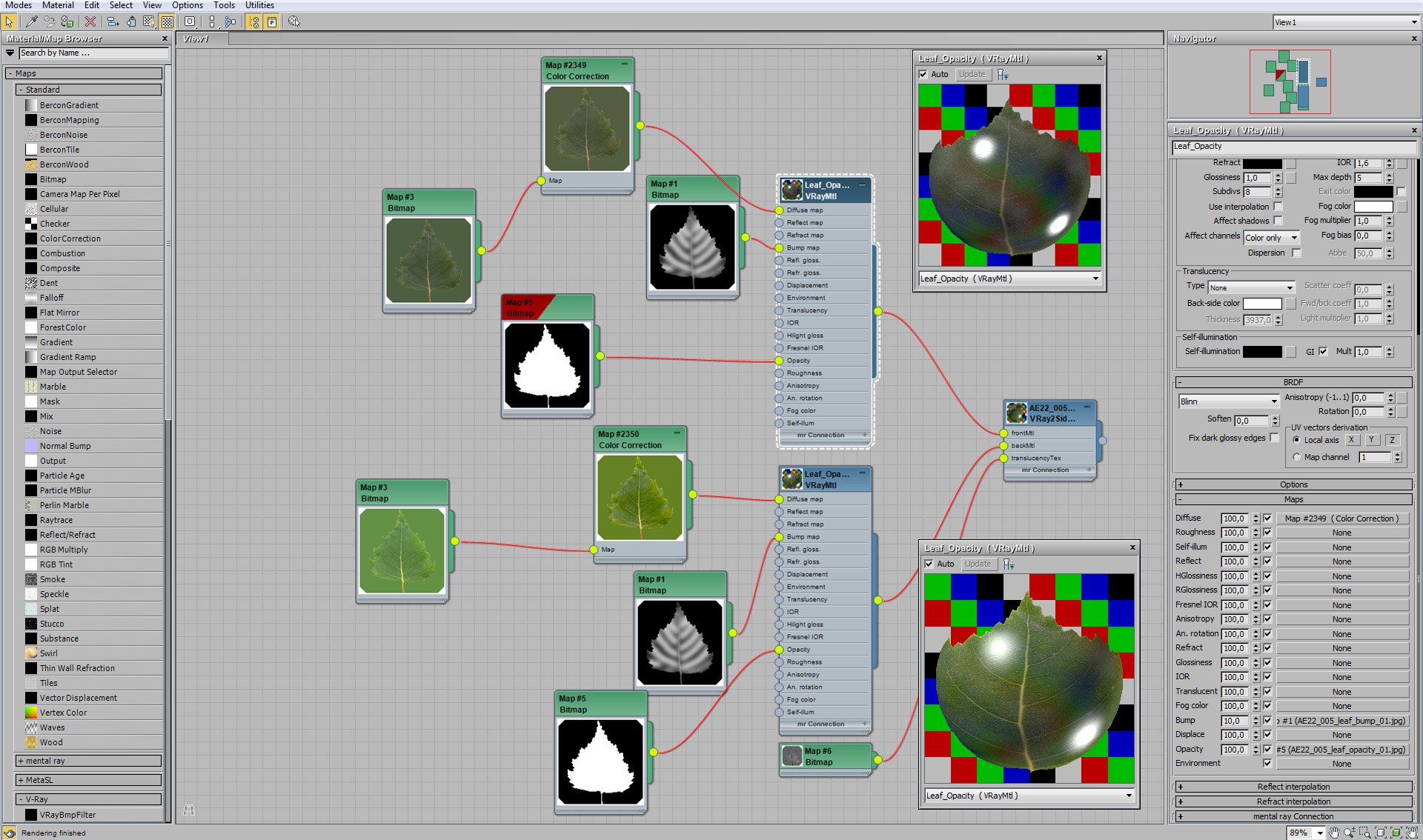
Leaves material - side 1 (maps).
Click on image to enlarge 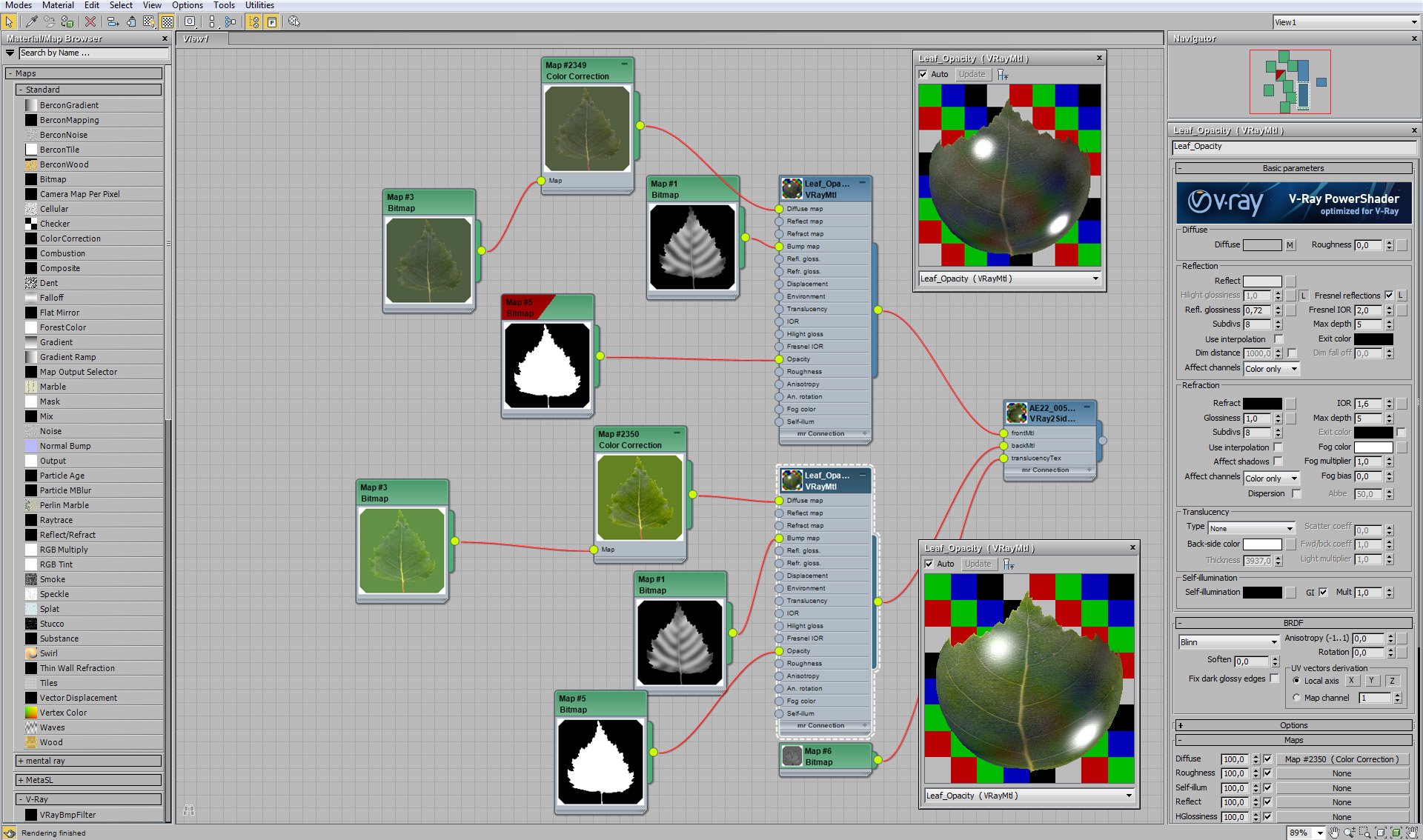
Leaves material - side 2.
Click on image to enlarge 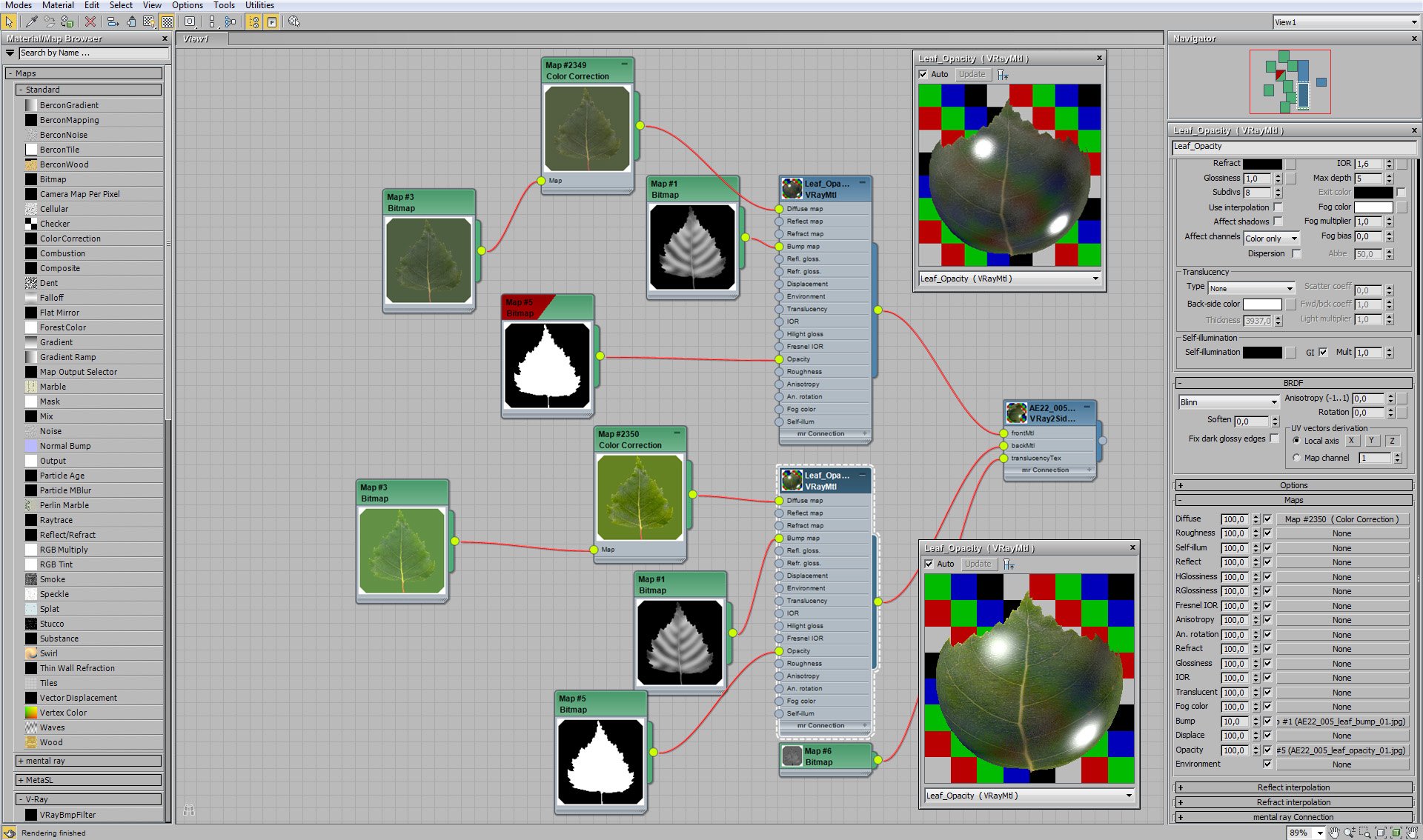
Leaves material - side 2 (maps).
Render settings
Click on image to enlarge 
Click on image to enlarge 
Background arc material uses map of sky in diffuse slot map.
Click on image to enlarge 
Sky map of background arc.

Click on image to enlarge 
We also put VraySky in Environment Map slot.
Click on image to enlarge 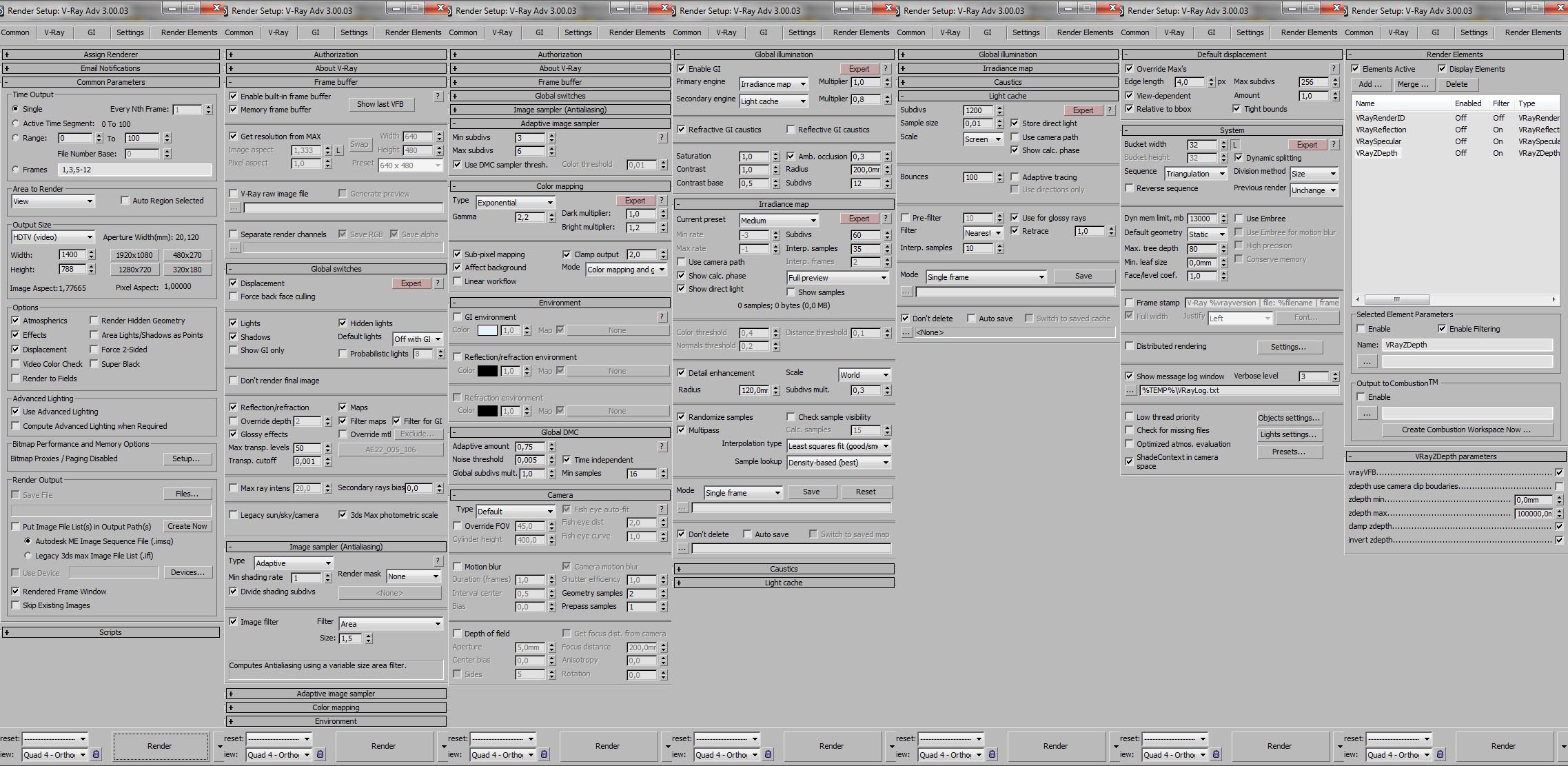
Click on image to enlarge 
Click on image to enlarge 
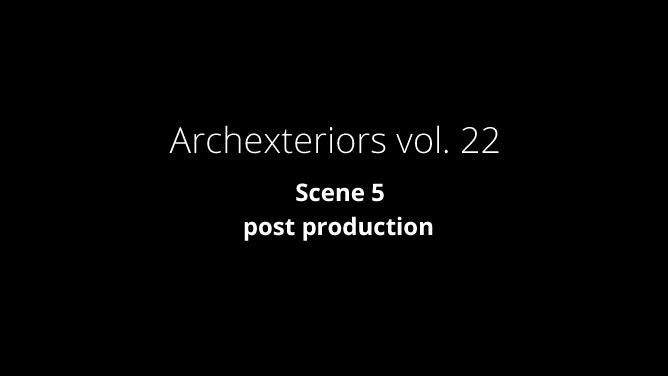
Post production - GIF animation.
Click on image to enlarge 
At first, we applied Curves, brightening middle tones.
Click on image to enlarge 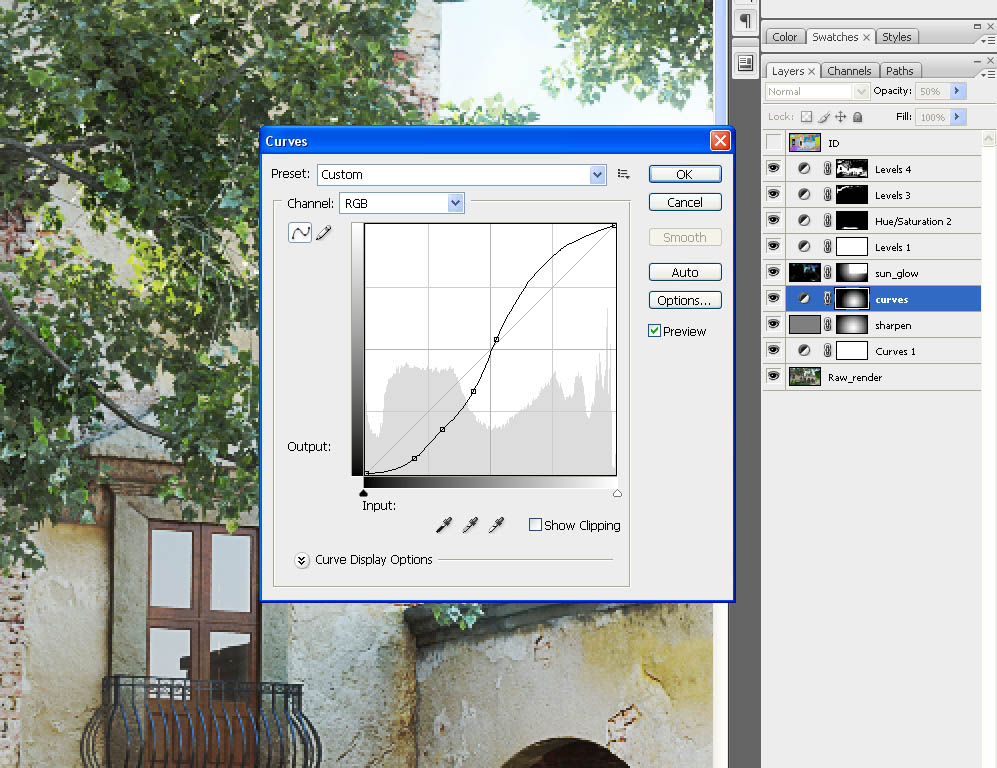
Another Curves layer adds a bit of contrast to image.
Click on image to enlarge 
We compressed blacks a bit with Levels.
Click on image to enlarge 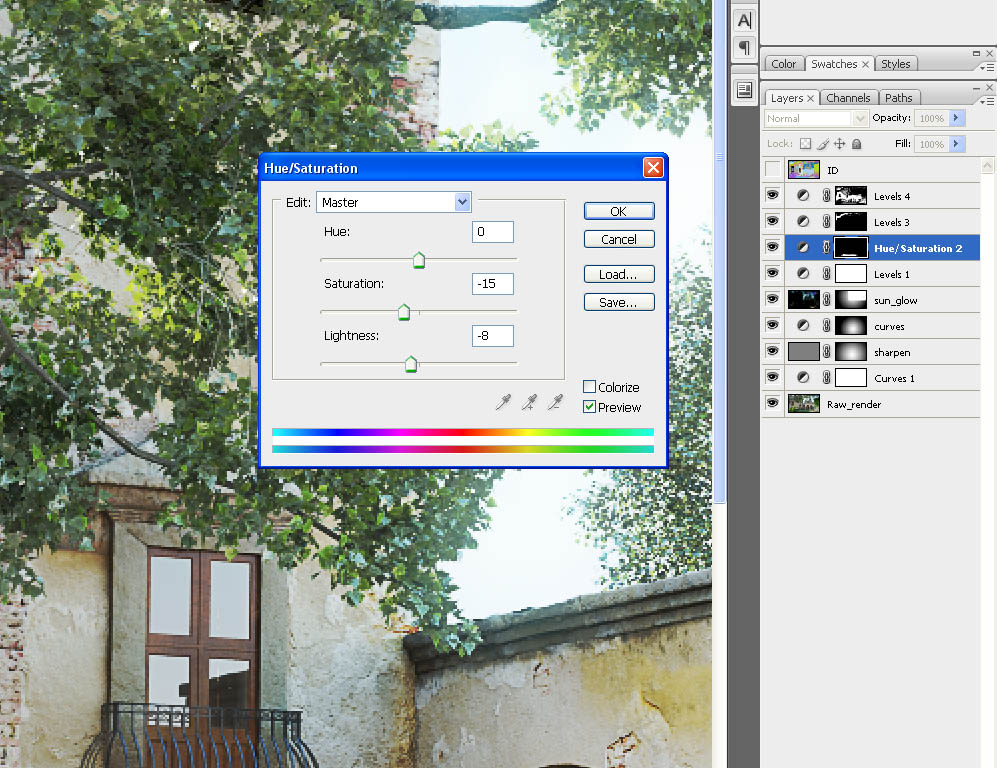
Click on image to enlarge 
Click on image to enlarge 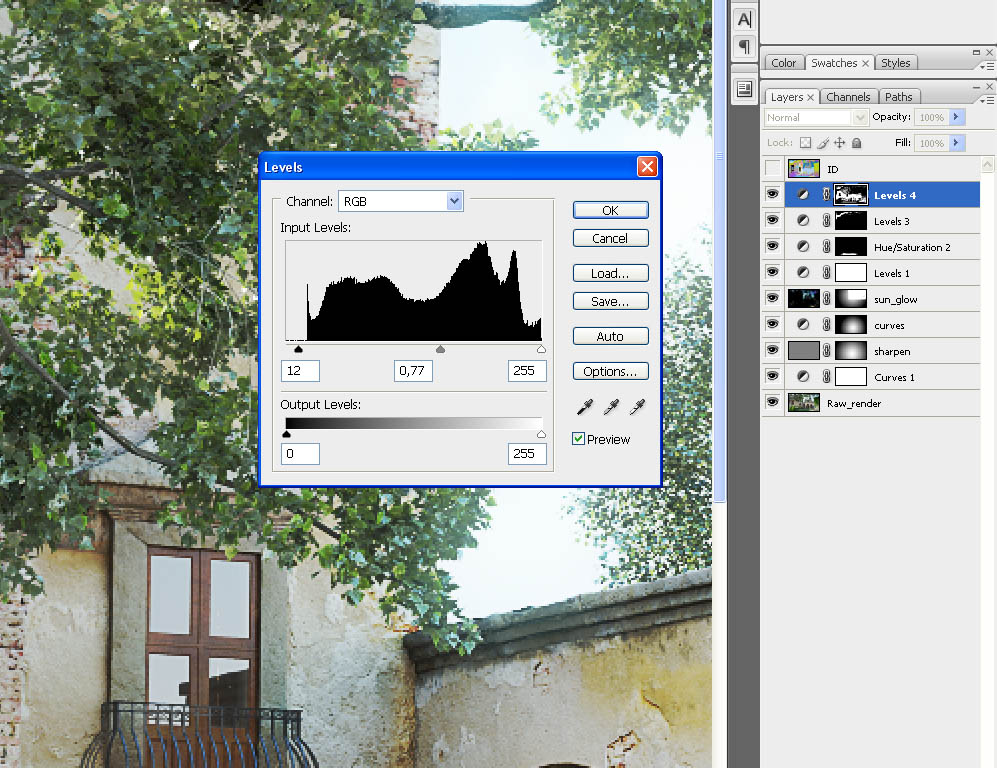
Click on image to enlarge 
Final image after post production!
Hope you enjoyed it! Thanks for reading! :)
Customer zone
Your special offers
Your orders
Edit account
Add project
Liked projects
View your artist profile





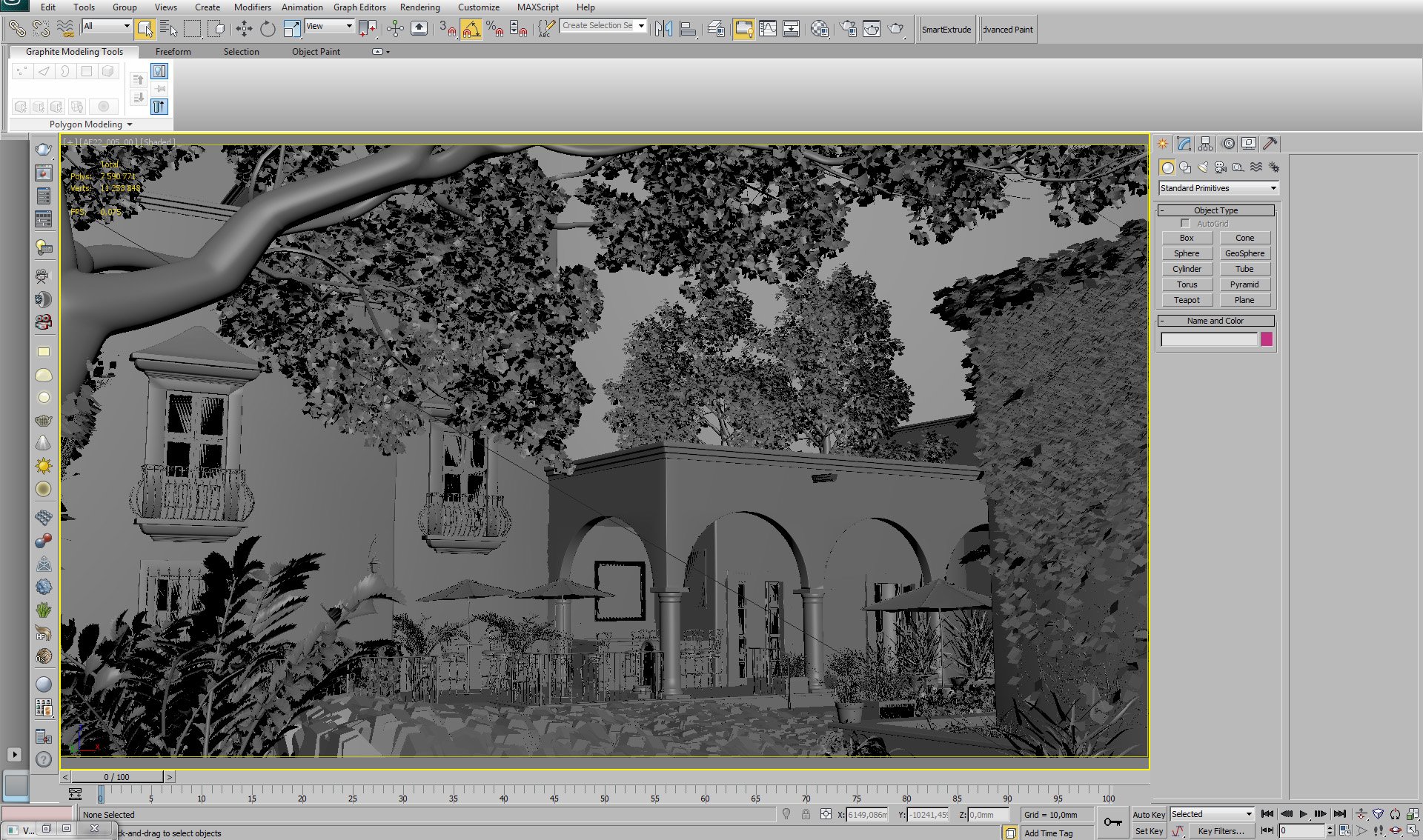




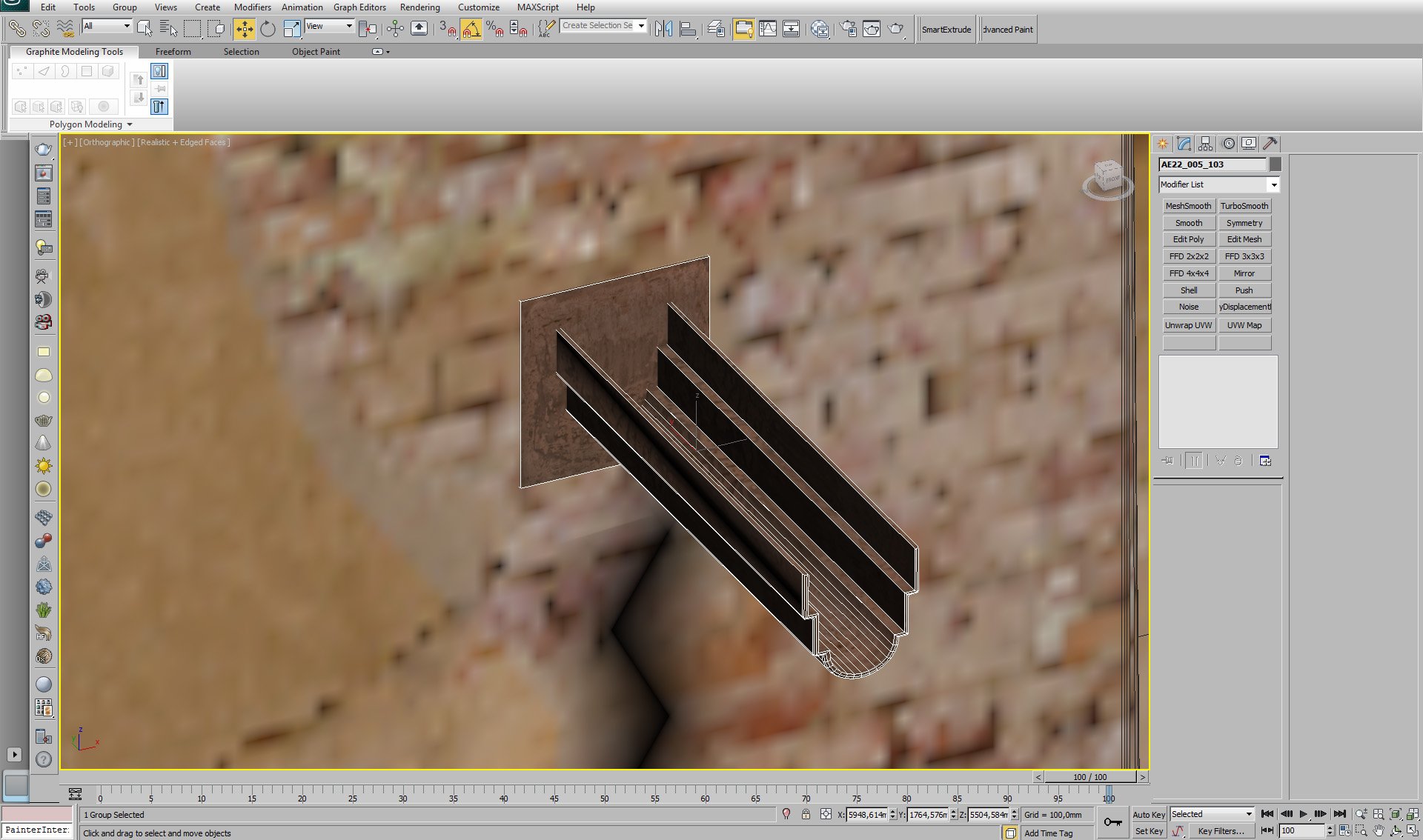

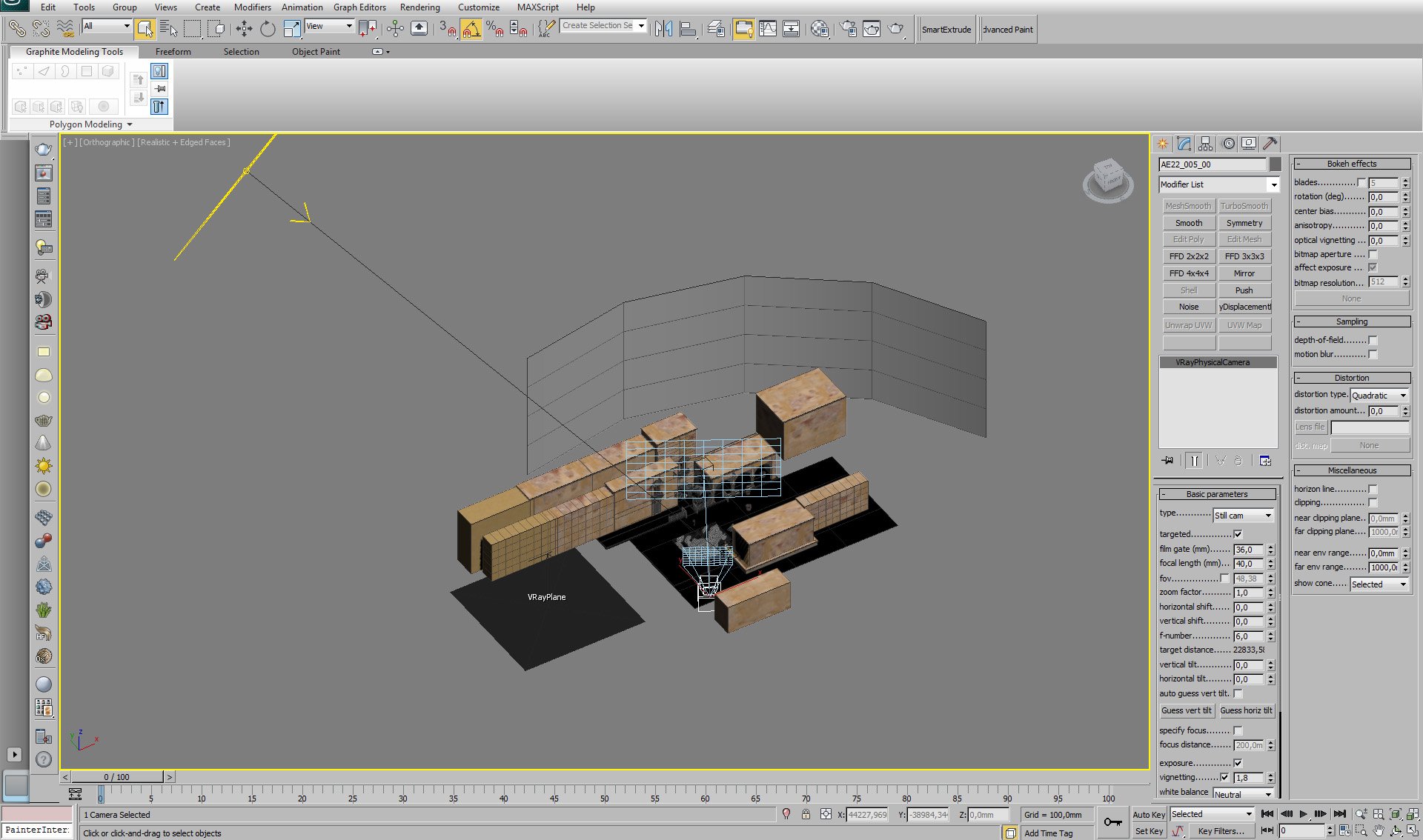
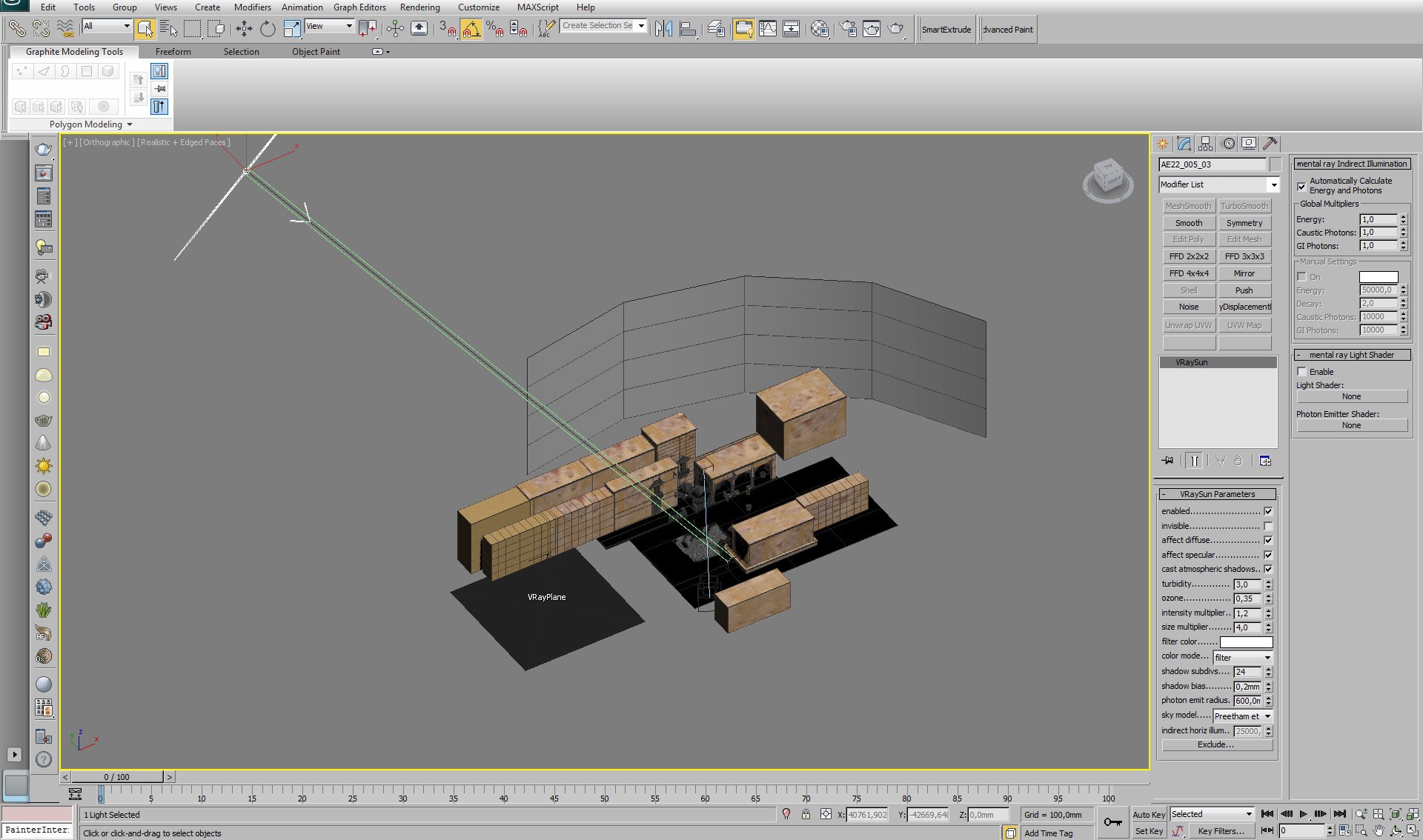

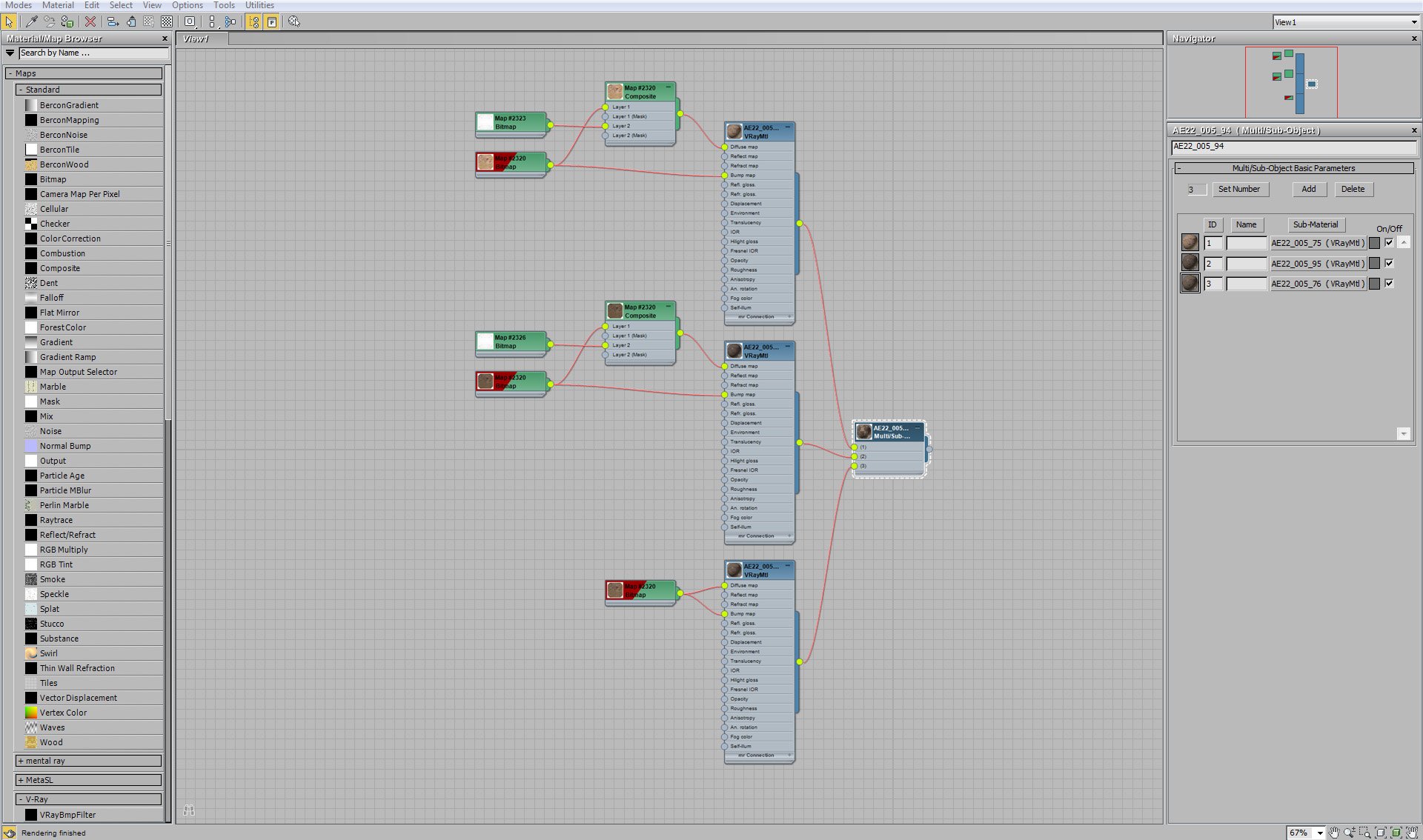
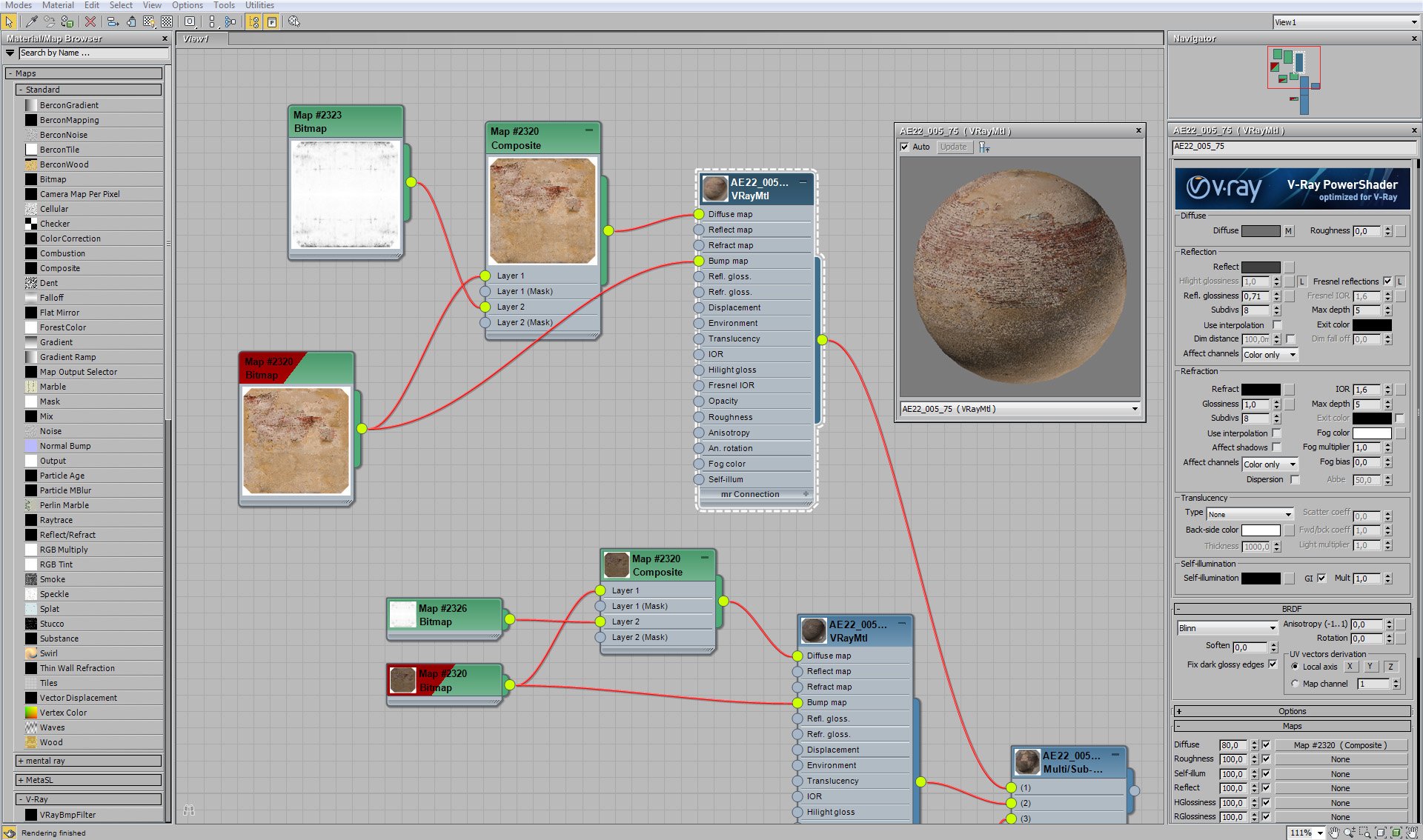

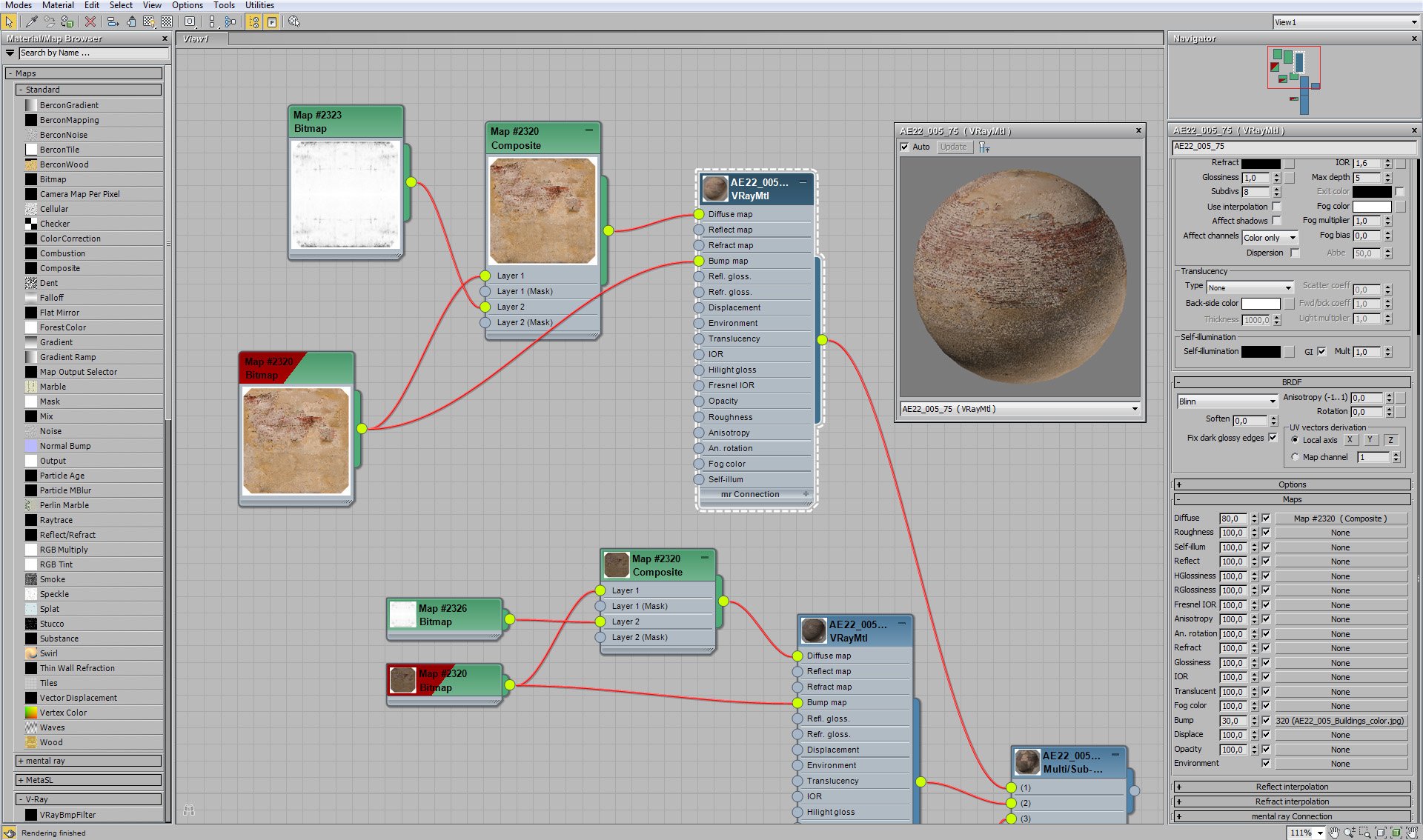
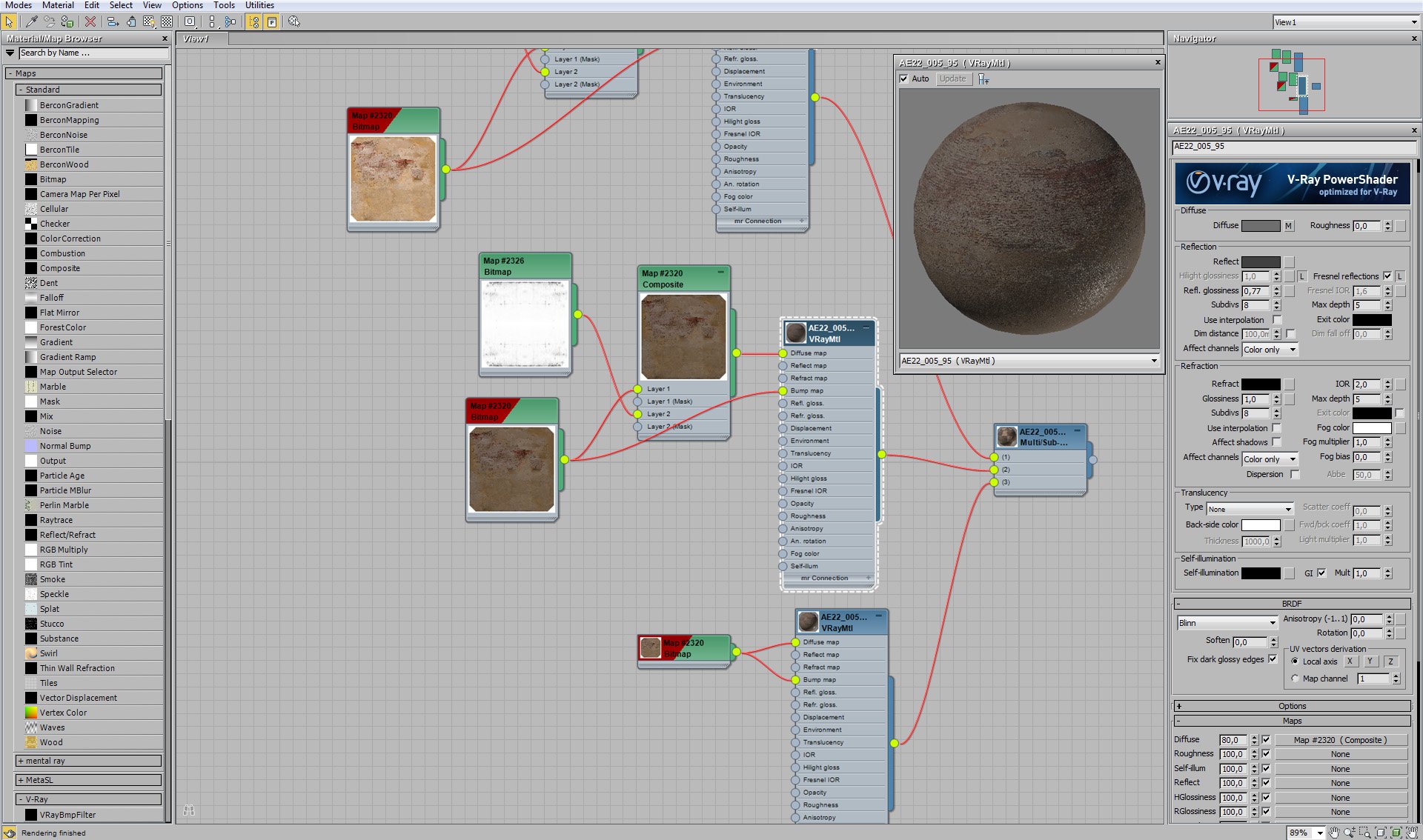

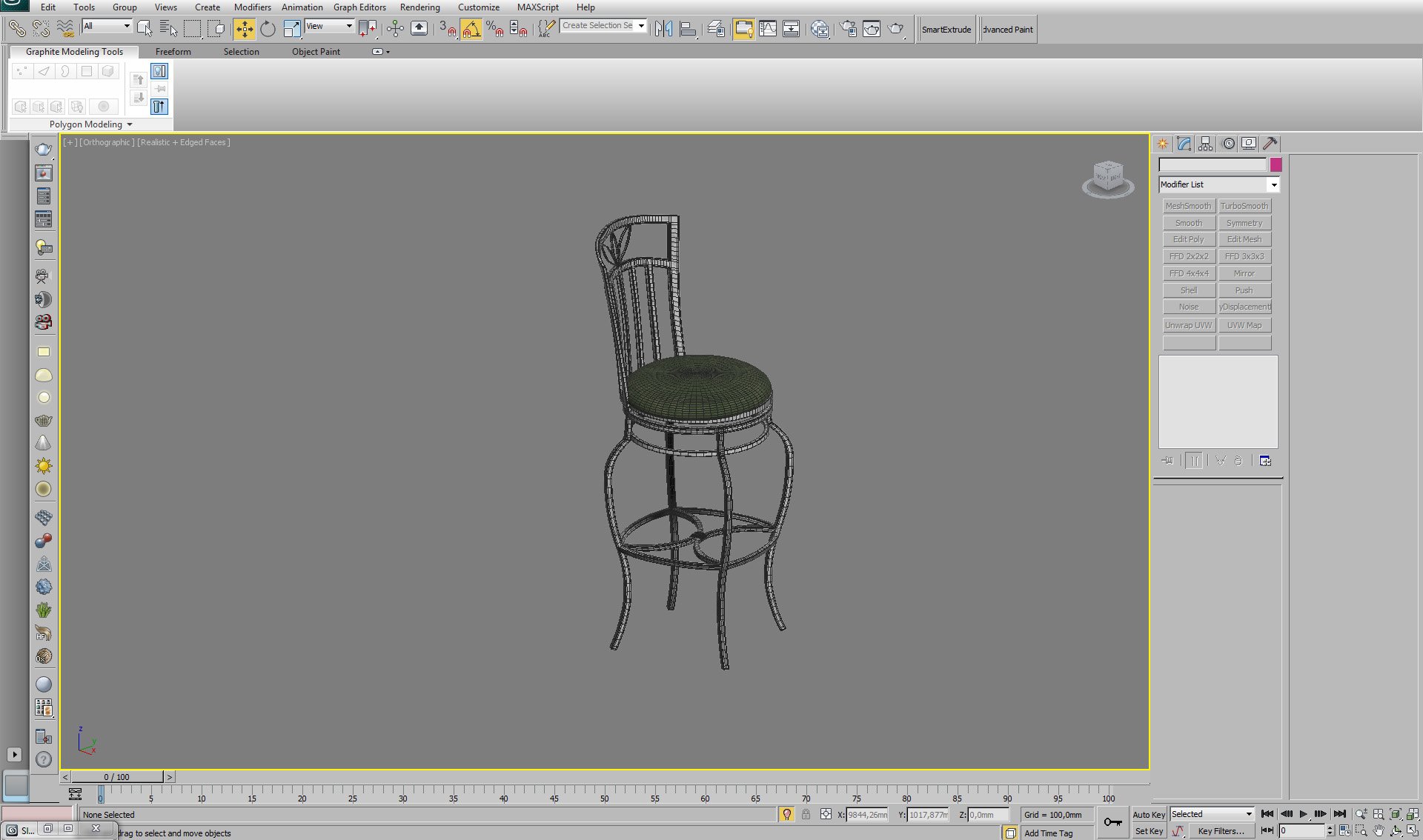

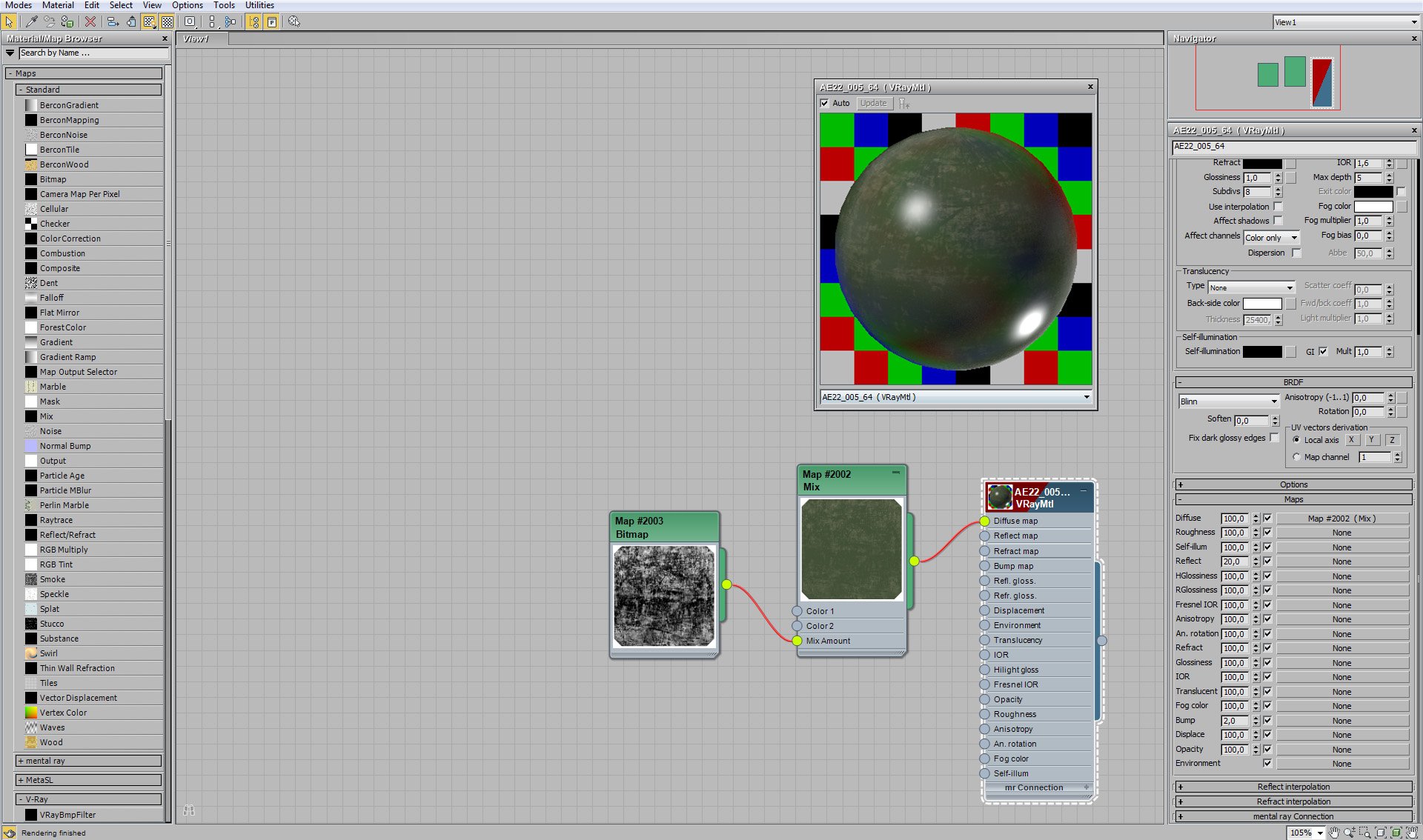
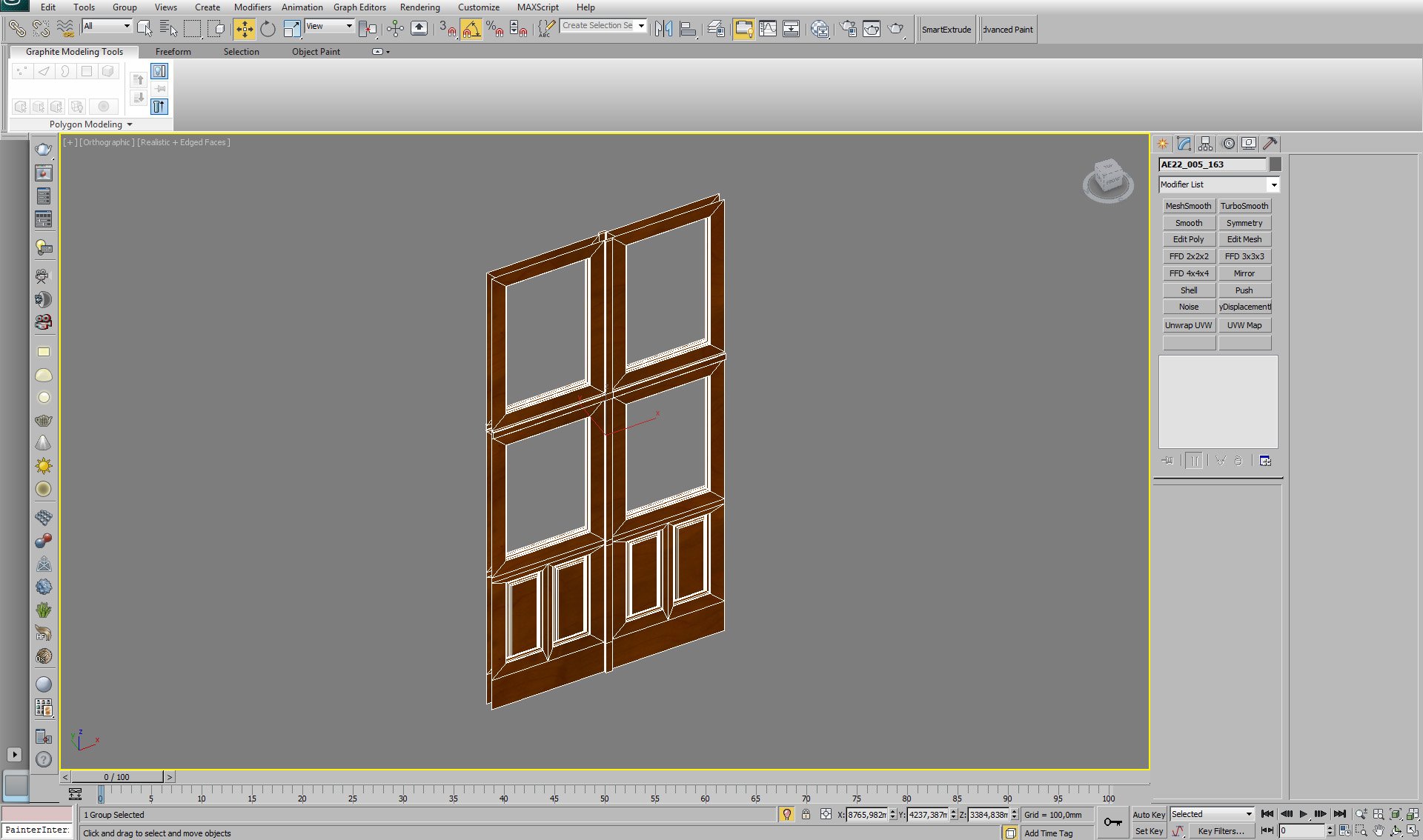
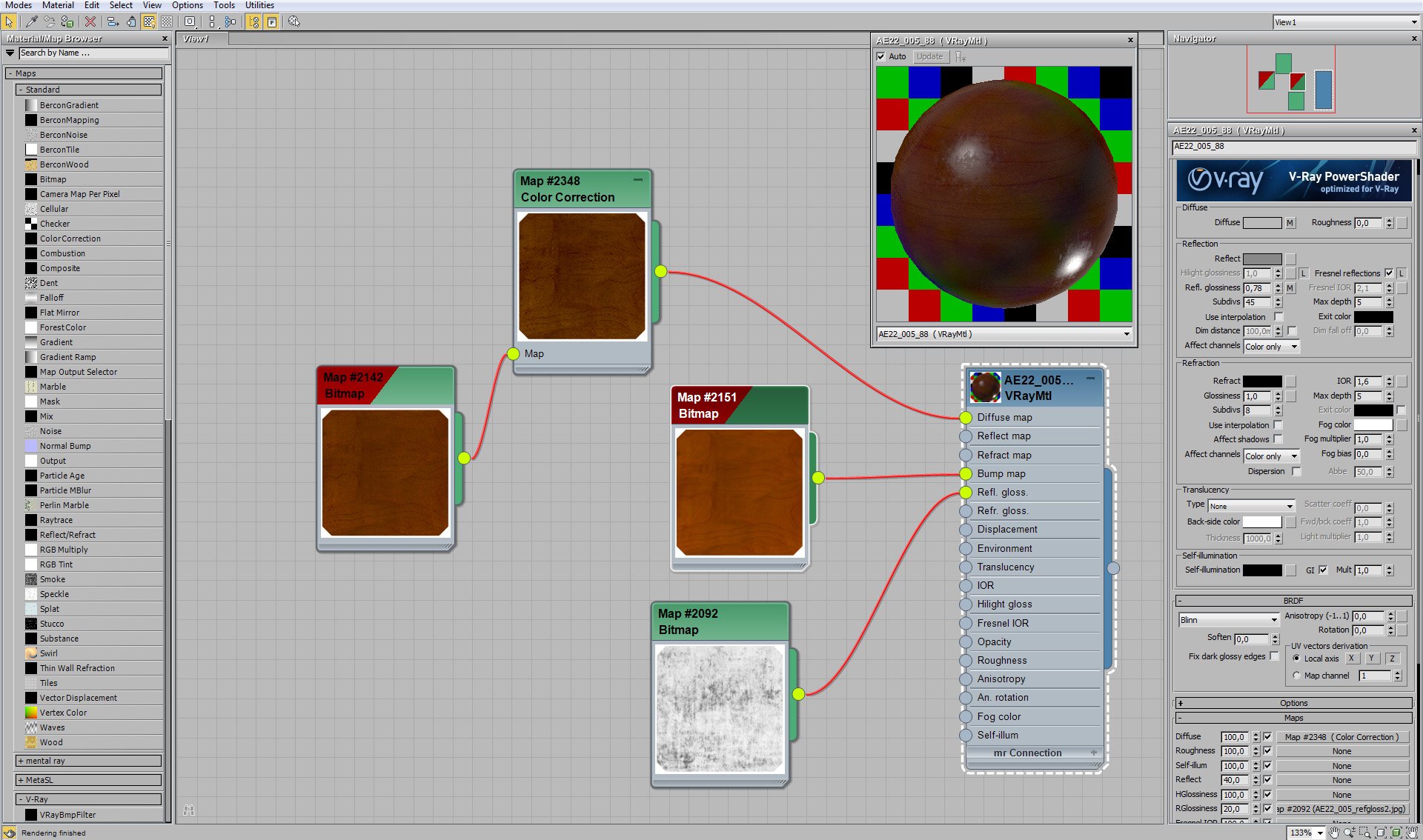
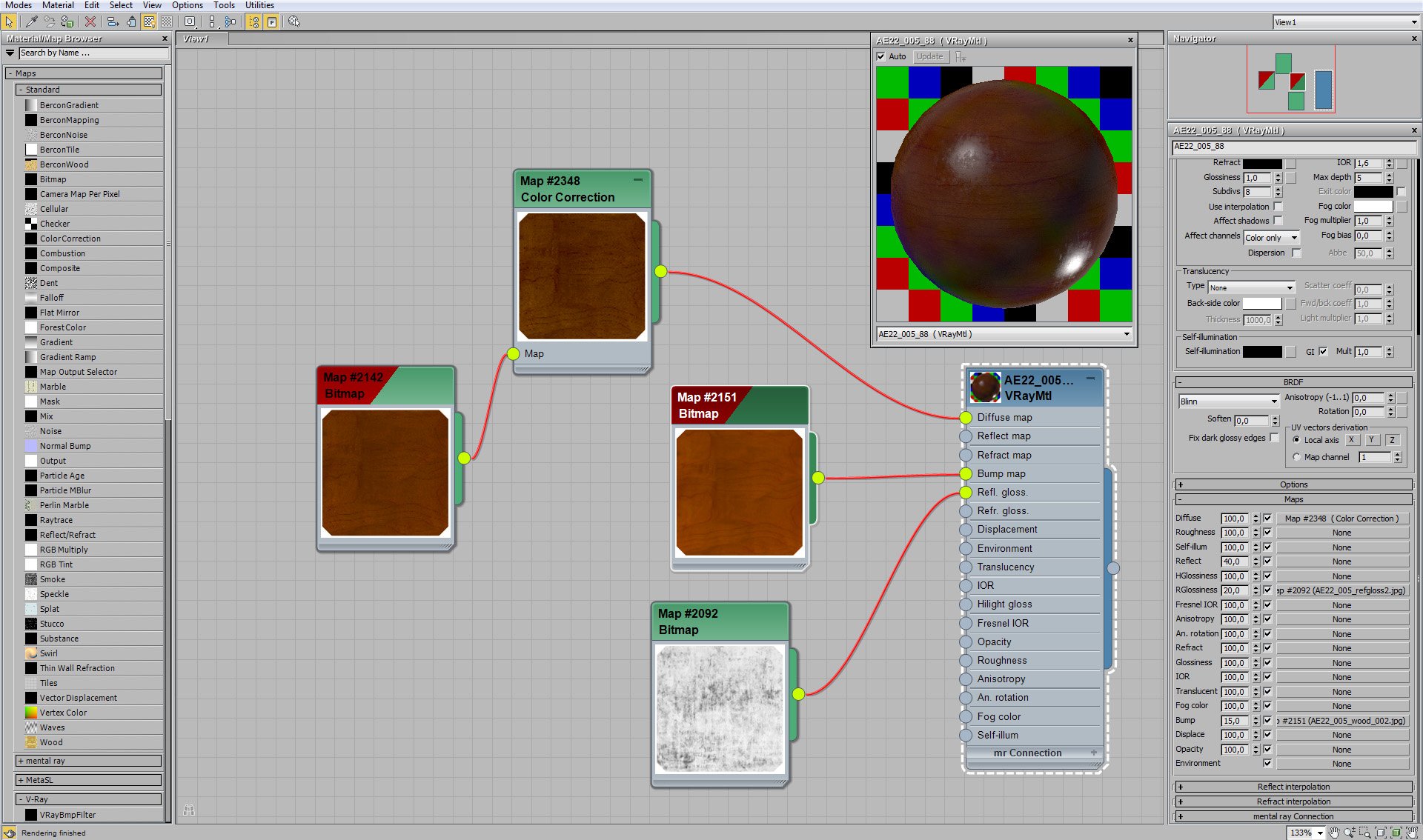

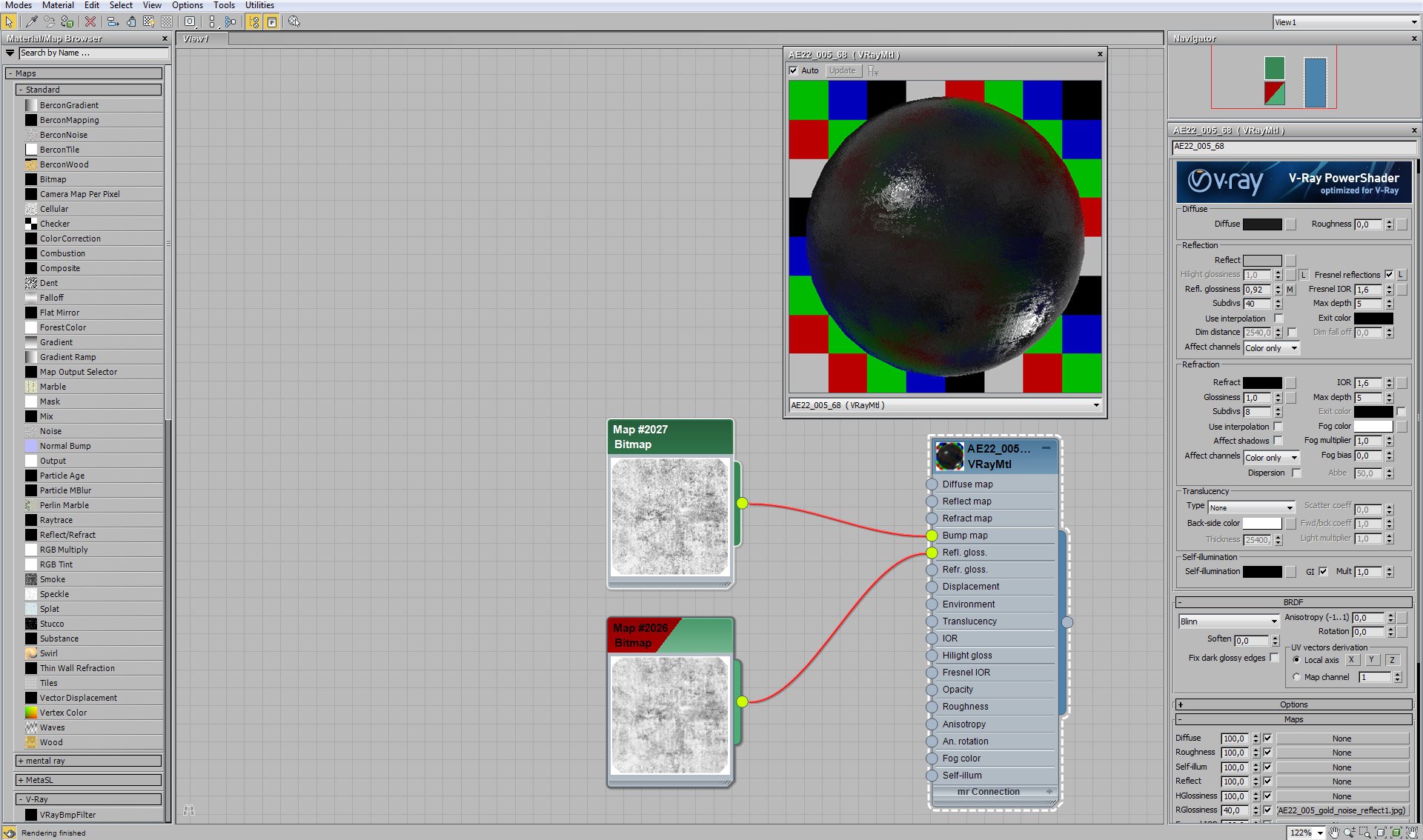



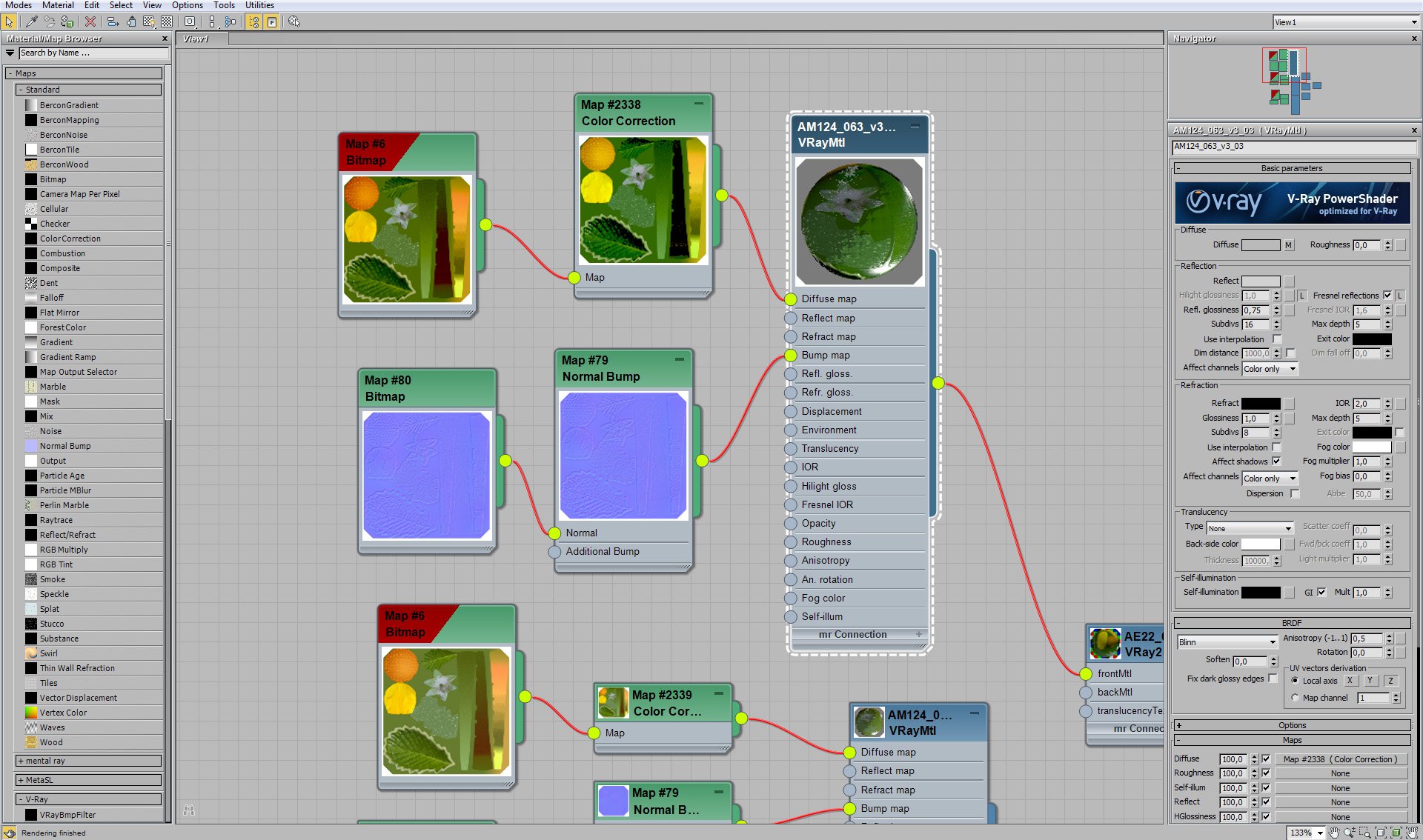
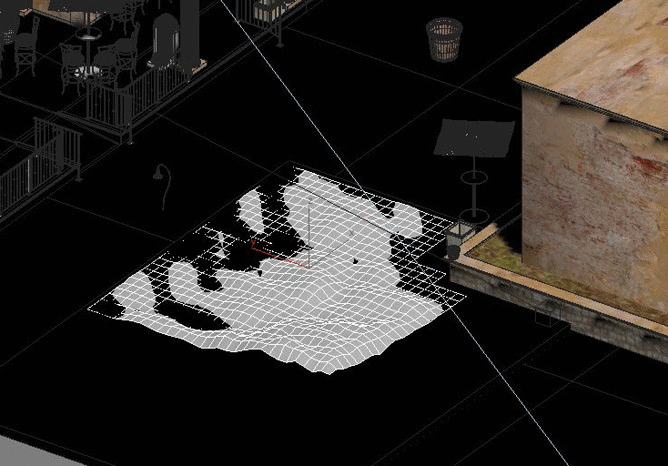

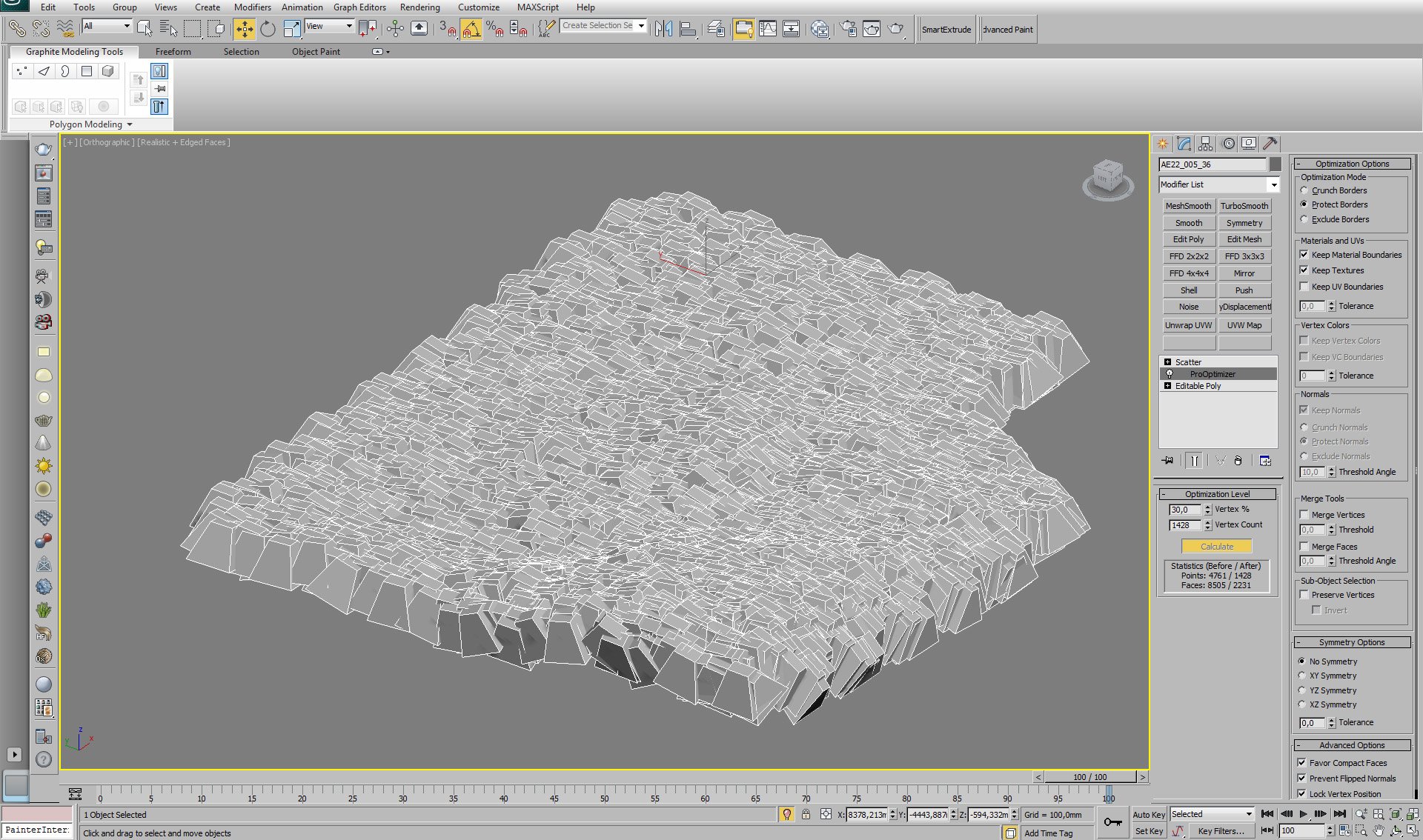

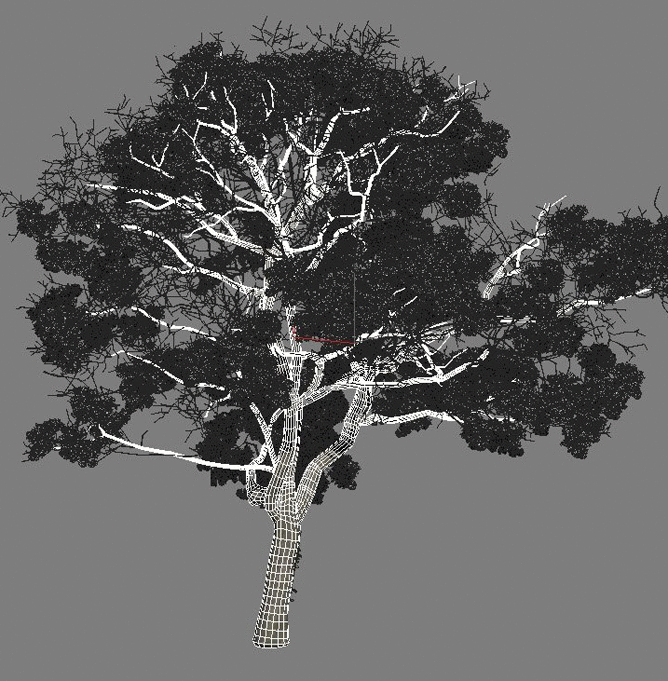
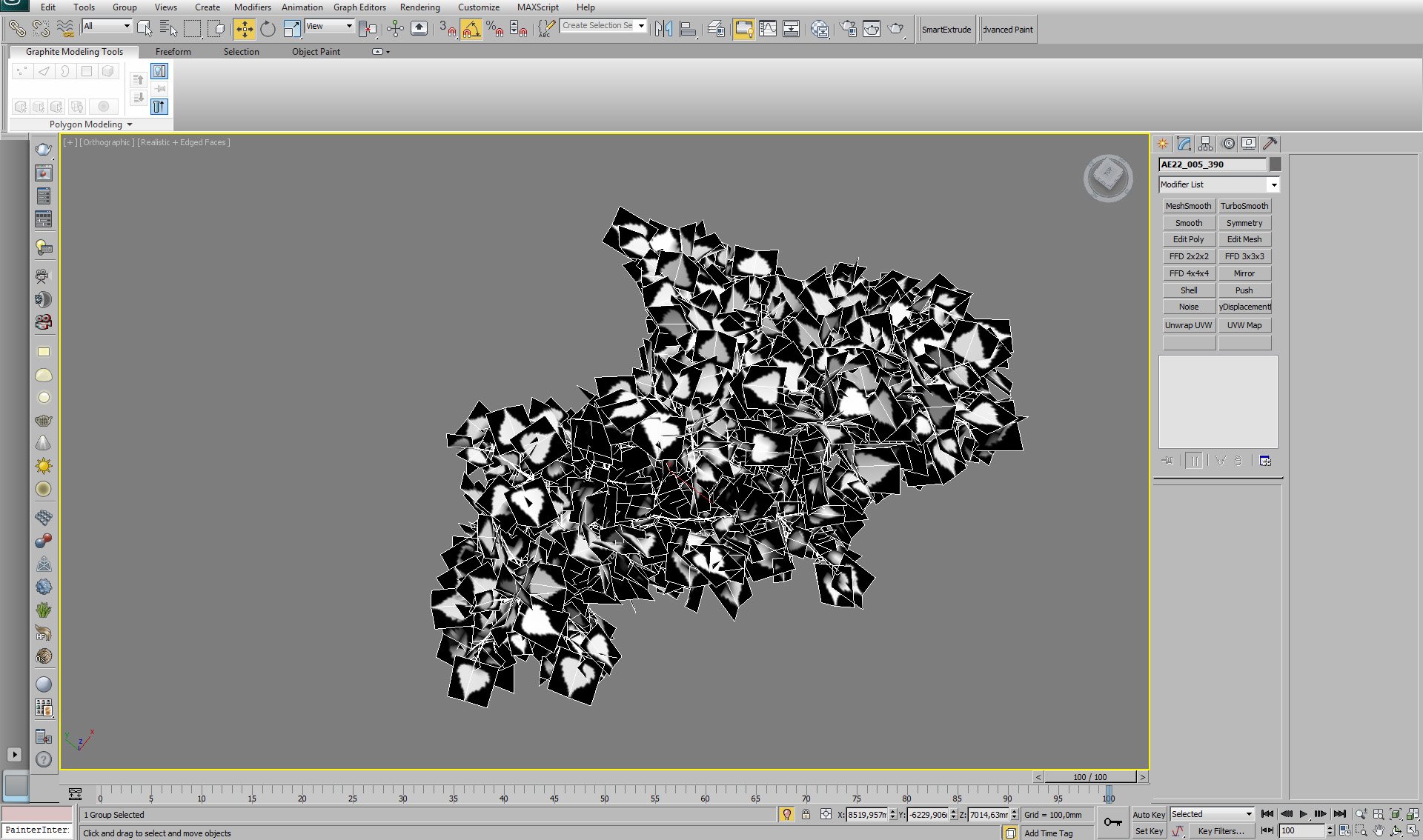
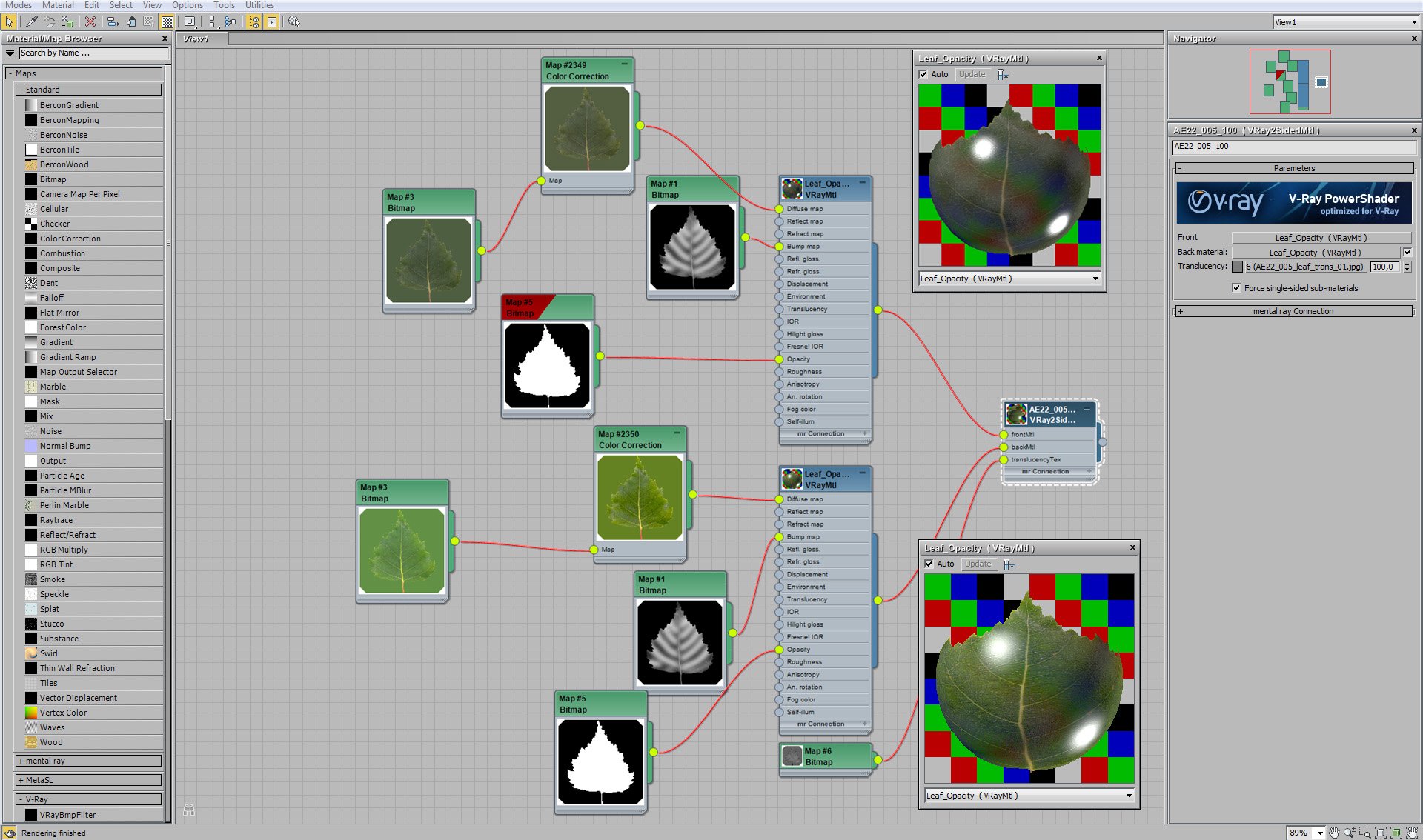

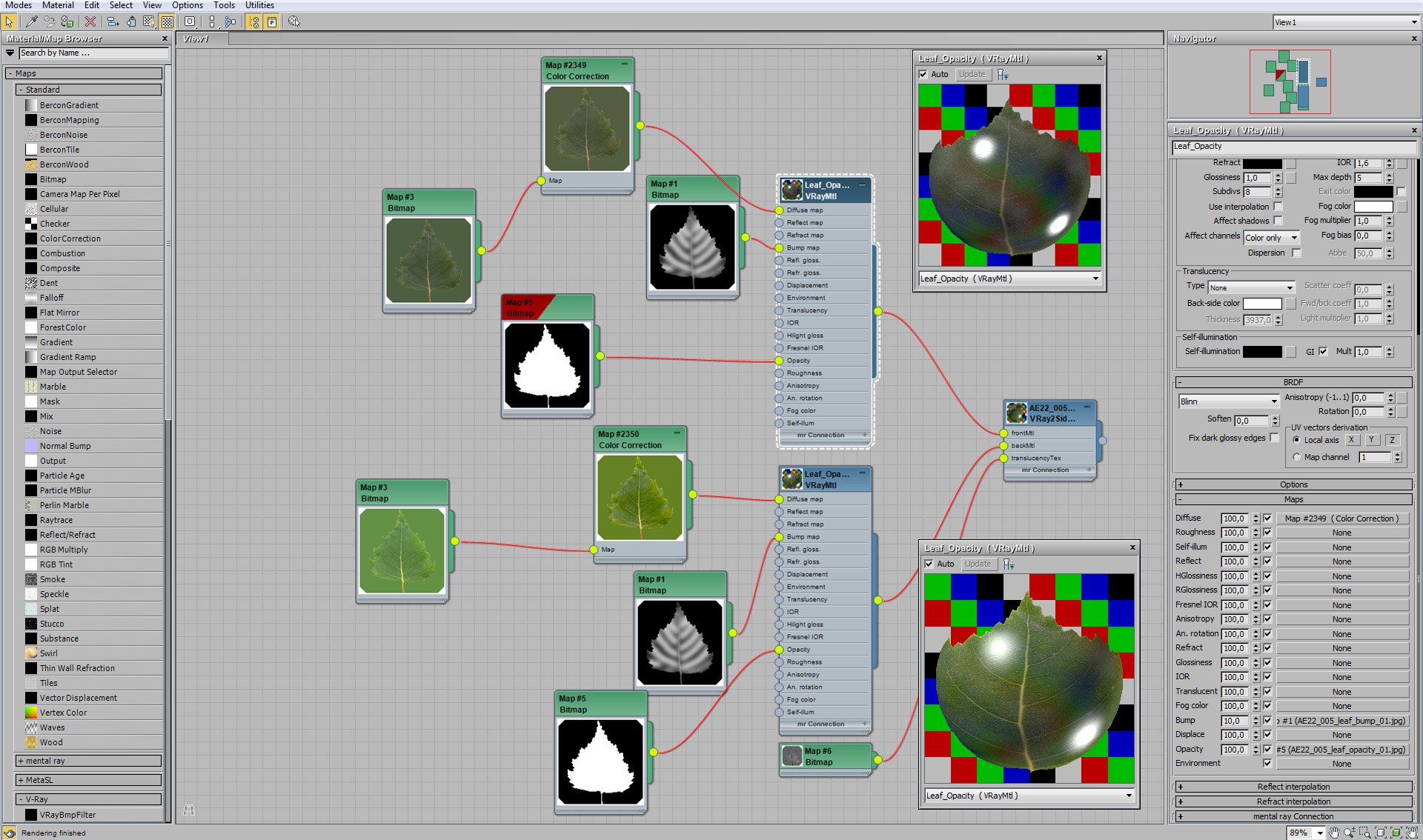
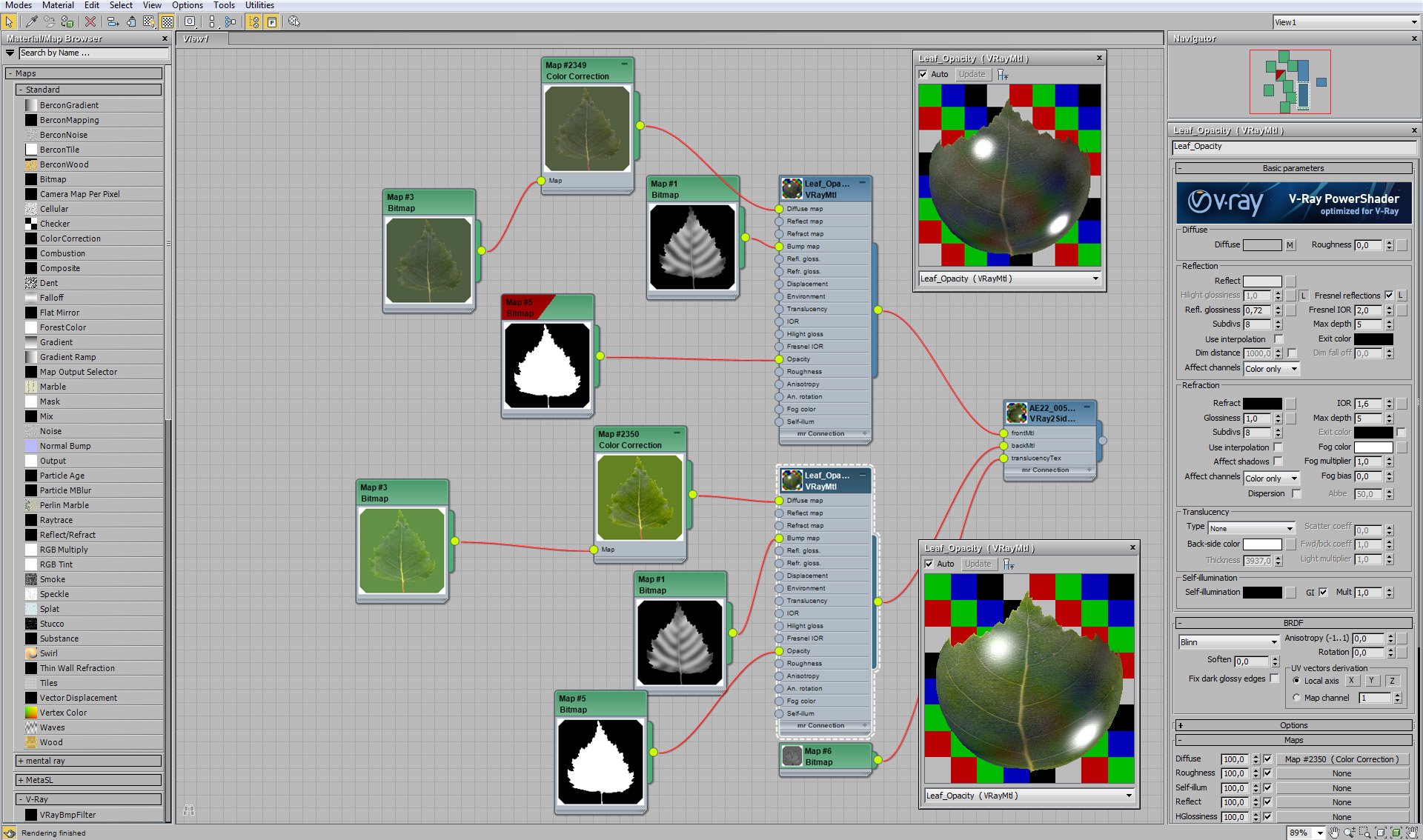
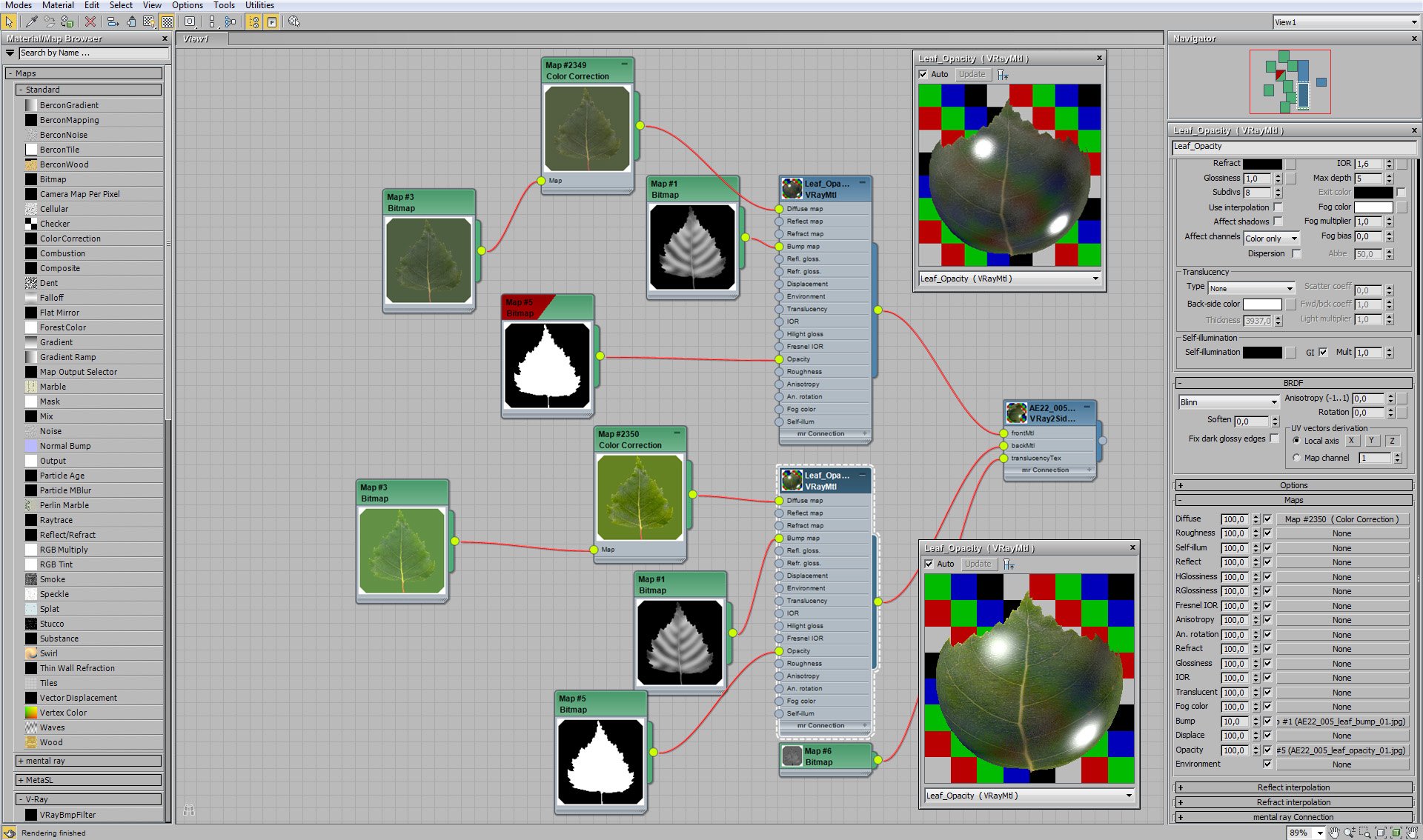




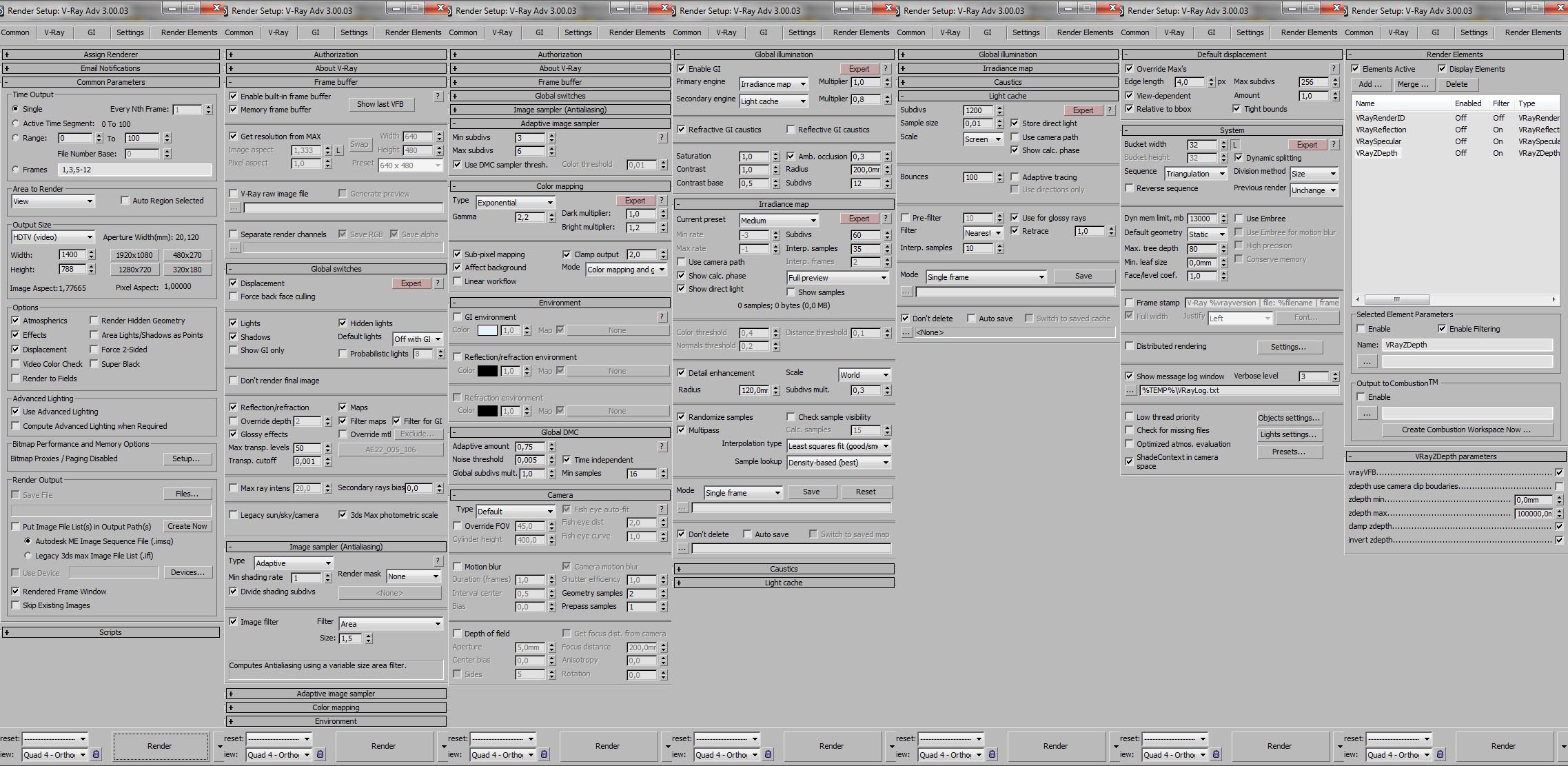


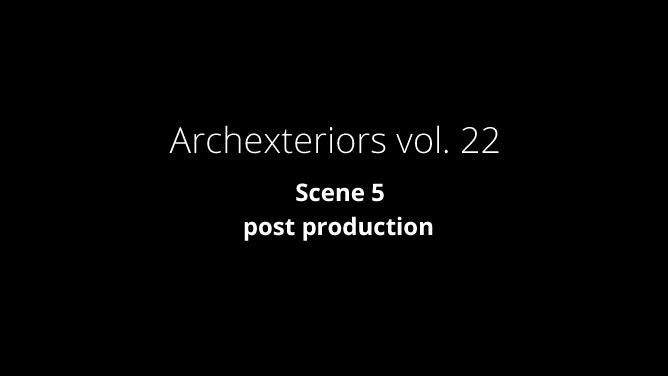

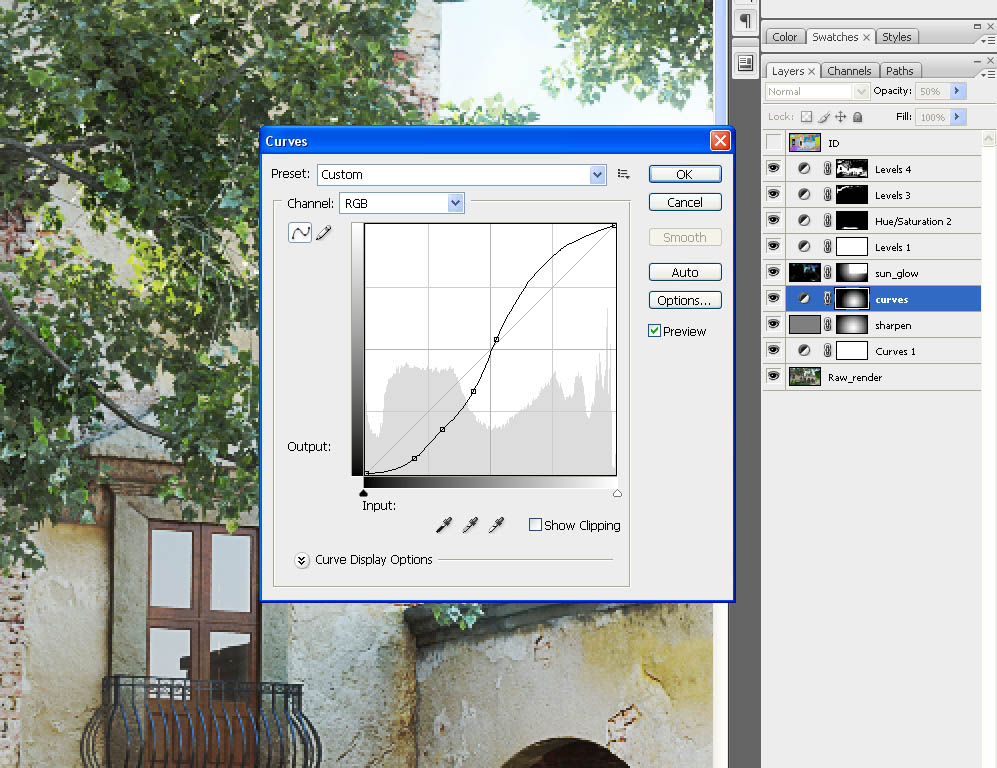

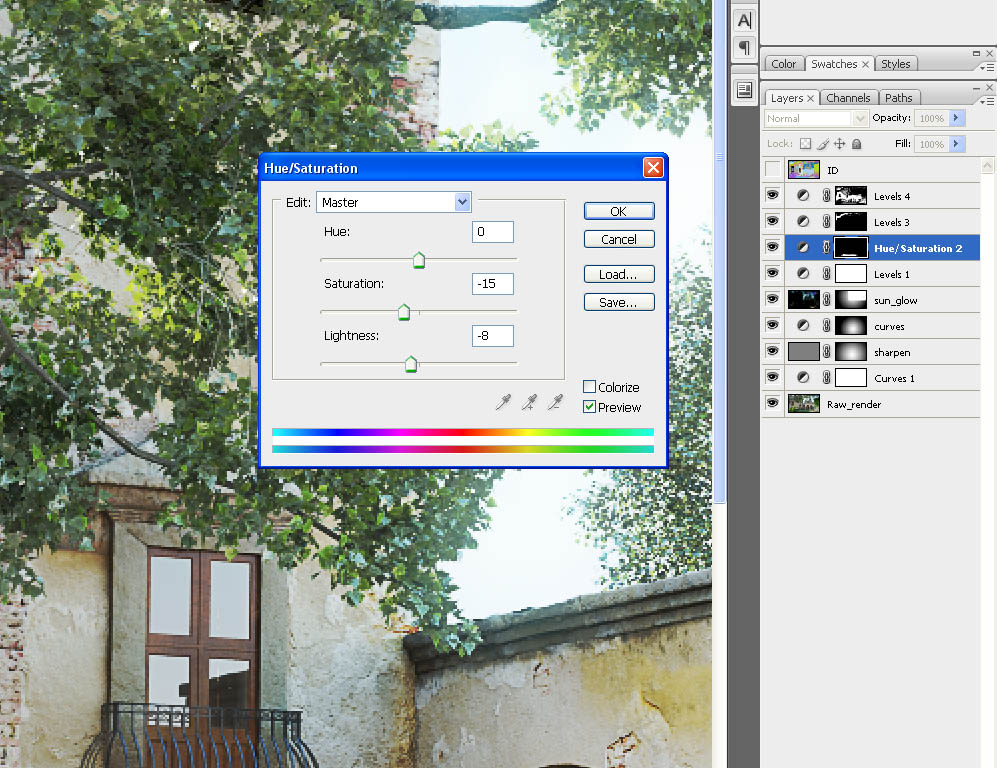

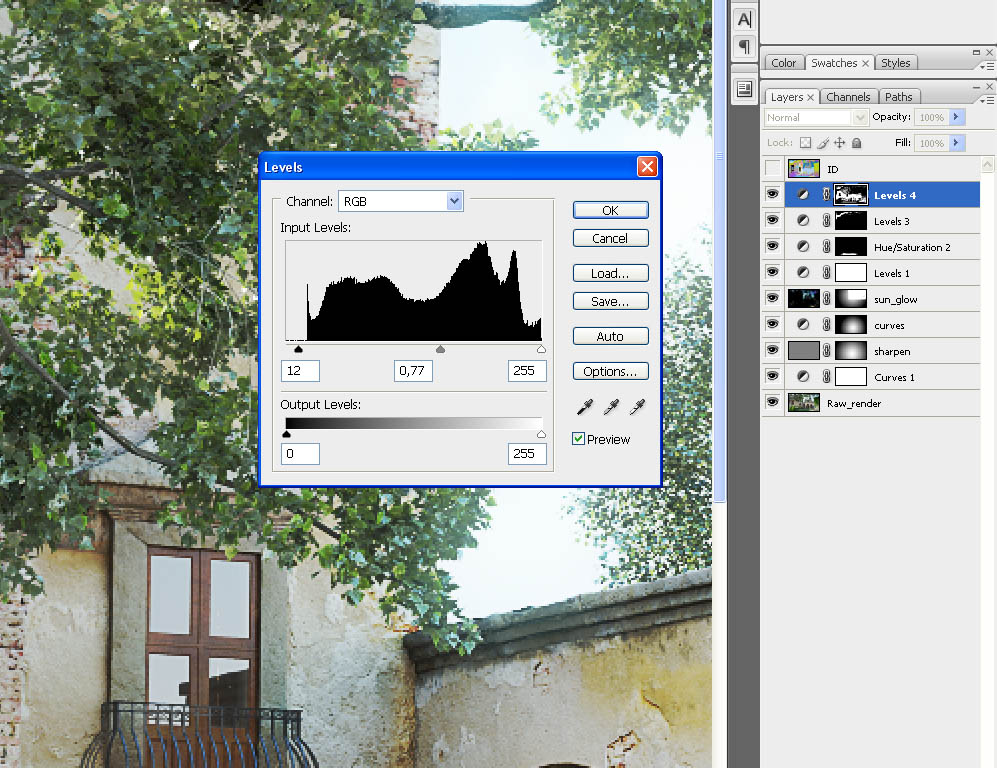





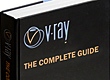















COMMENTS