Hello to all readers! My name is Anatolii Nikolaiev and I want to present you “making-off” for one of my last projects of 3d visualization - "Swiss house" House in Balsthal by Pascal Flammer Architect.
The scene was made in 3ds Max and was rendered in Corona-renderer v.1.2.1. The models of greenery used in the scene come from:
So, let’s begin. I found such a great reference "House in Balsthal by Pascal Flammer Architect" by surfing the Internet and decided to reproduce it in 3d as detailed as possible.
Click on image to enlarge 
Click on image to enlarge
Reference image 2.
Click on image to enlarge 
Click on image to enlarge 
Also I selected a few beautiful references with fog.
Click on image to enlarge 
Click on image to enlarge 
Click on image to enlarge 
Modeling
Modeling is quite easy, so I`m going to tell you just about a few moments.
Click on image to enlarge 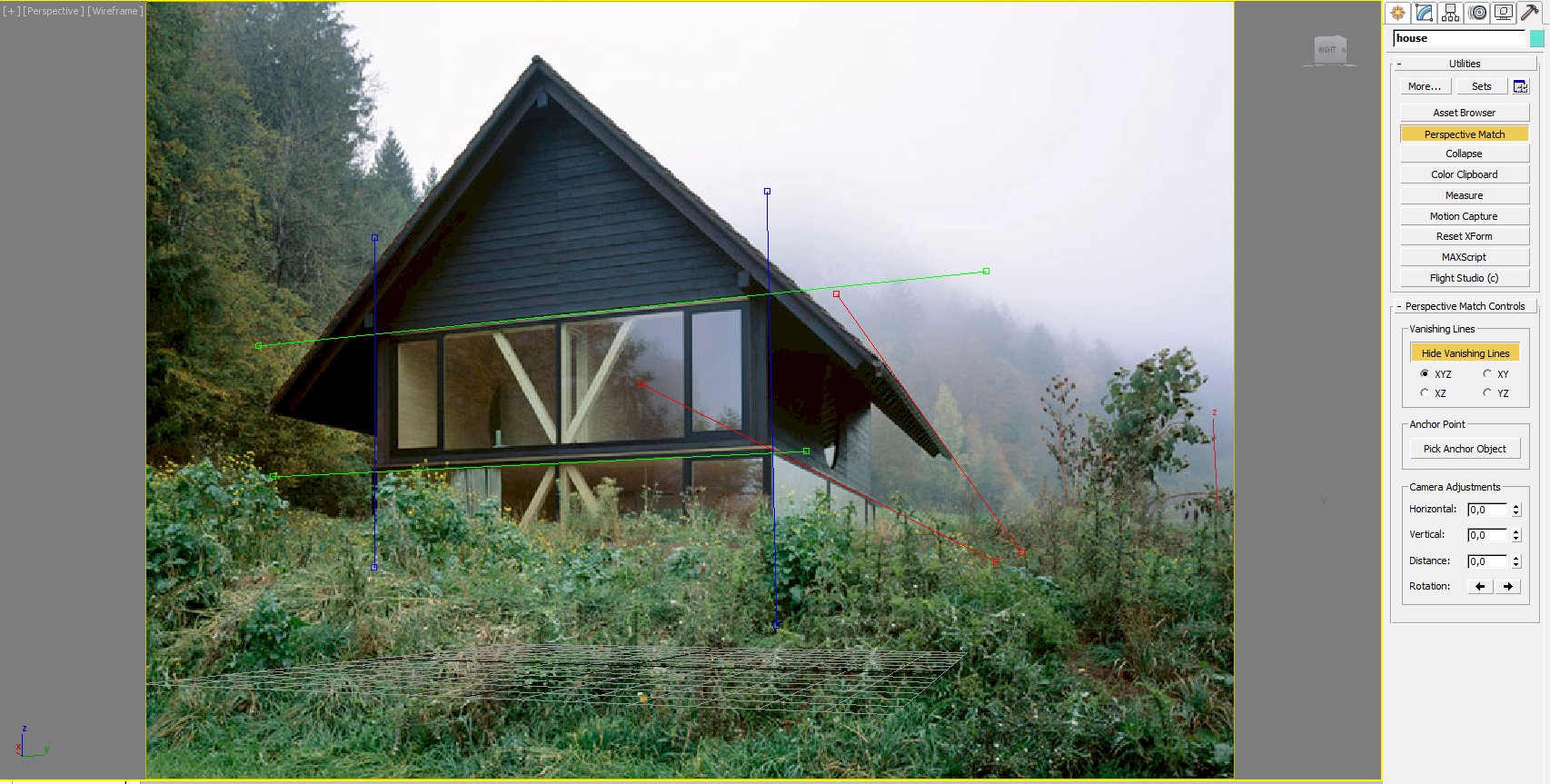
I corrected a perspective for my reference by using a tool perspective match. I created a camera direct by hot keys Ctrl+C and locked it.
Click on image to enlarge 
Further I made an extent (volume) of the house – the model isn’t complicated. Almost the whole model consists of simple boxes and a few boolean options for round windows creating.
Click on image to enlarge 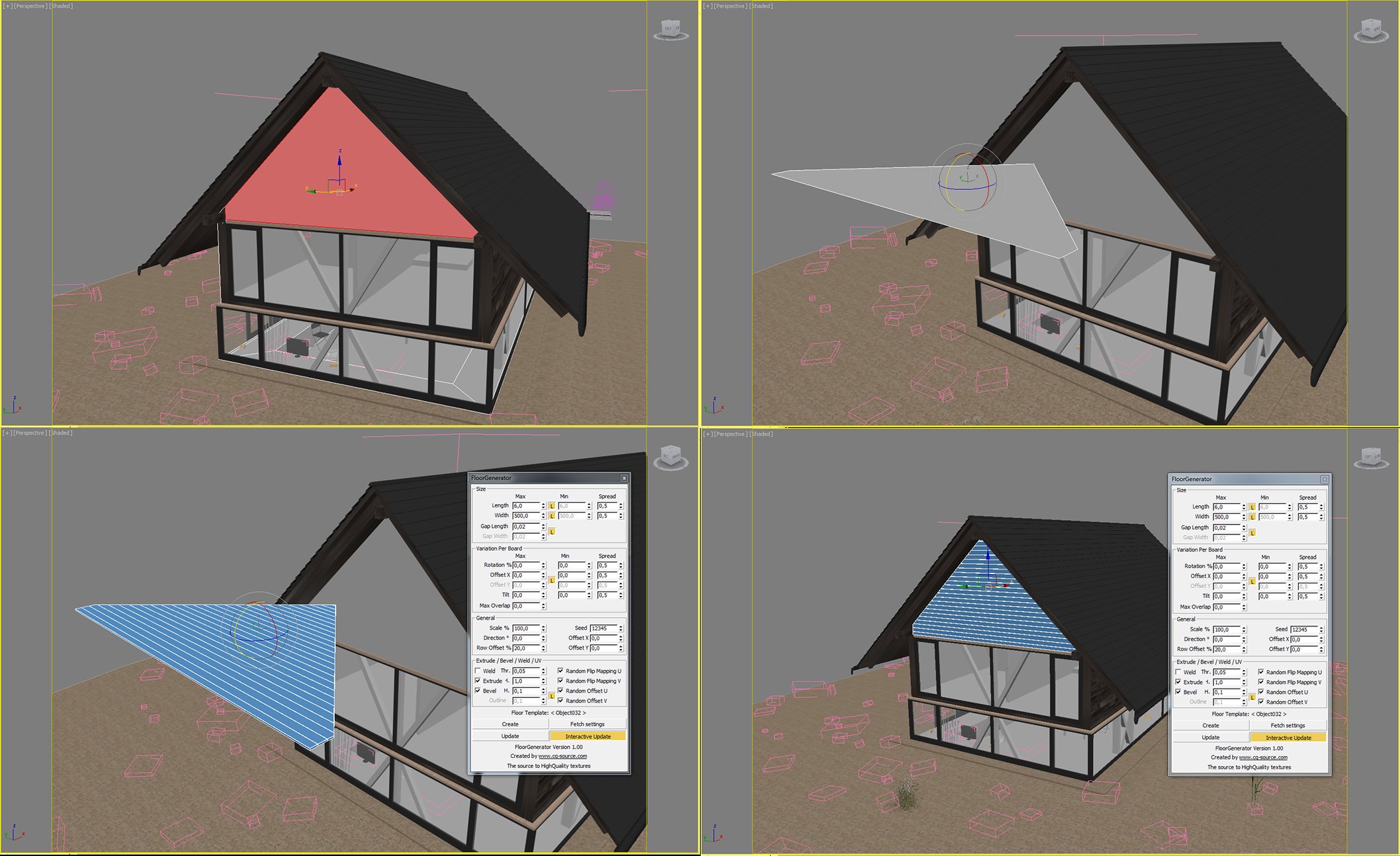
I've got many questions about realistic wood. For the wood I used a script - Floor Generator. As we know, the script works only in horizontal plane, but we need it in vertical one. So we choose a polygon of wall where we need to create a wood and make a copy of this polygon. Swing it into horizontal position. Then drive the script and create the wood. Swing the completed wood into vertical position and put it on the right place.
Click on image to enlarge 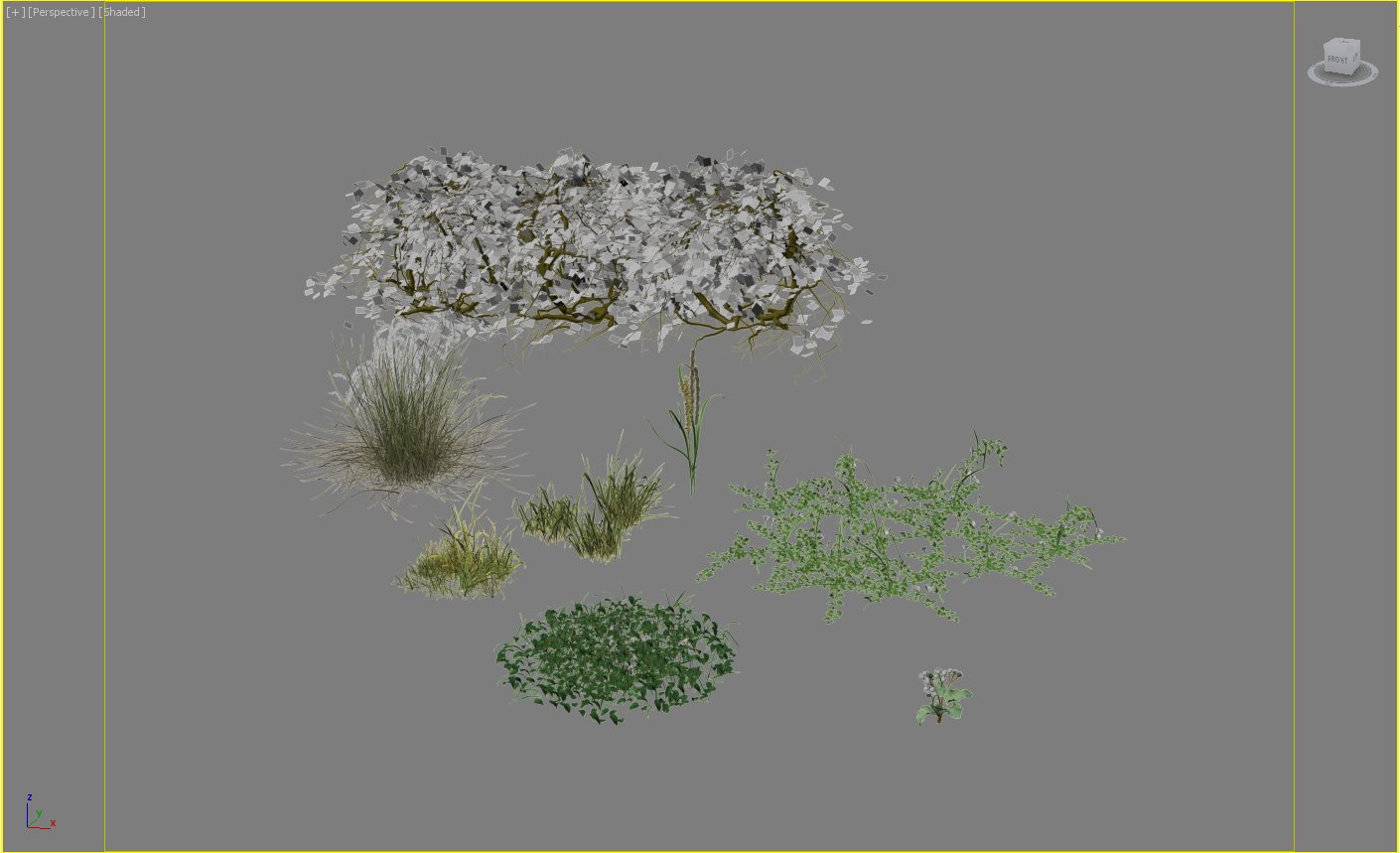
On this level the modeling of the house is finished. Then I downloaded some furniture models into the house and started the main part of this project – planting of greenery. I used such models of grass from the Evermotion
Archmodels vol.124 and
Archmodels vol.126 collections.
Click on image to enlarge 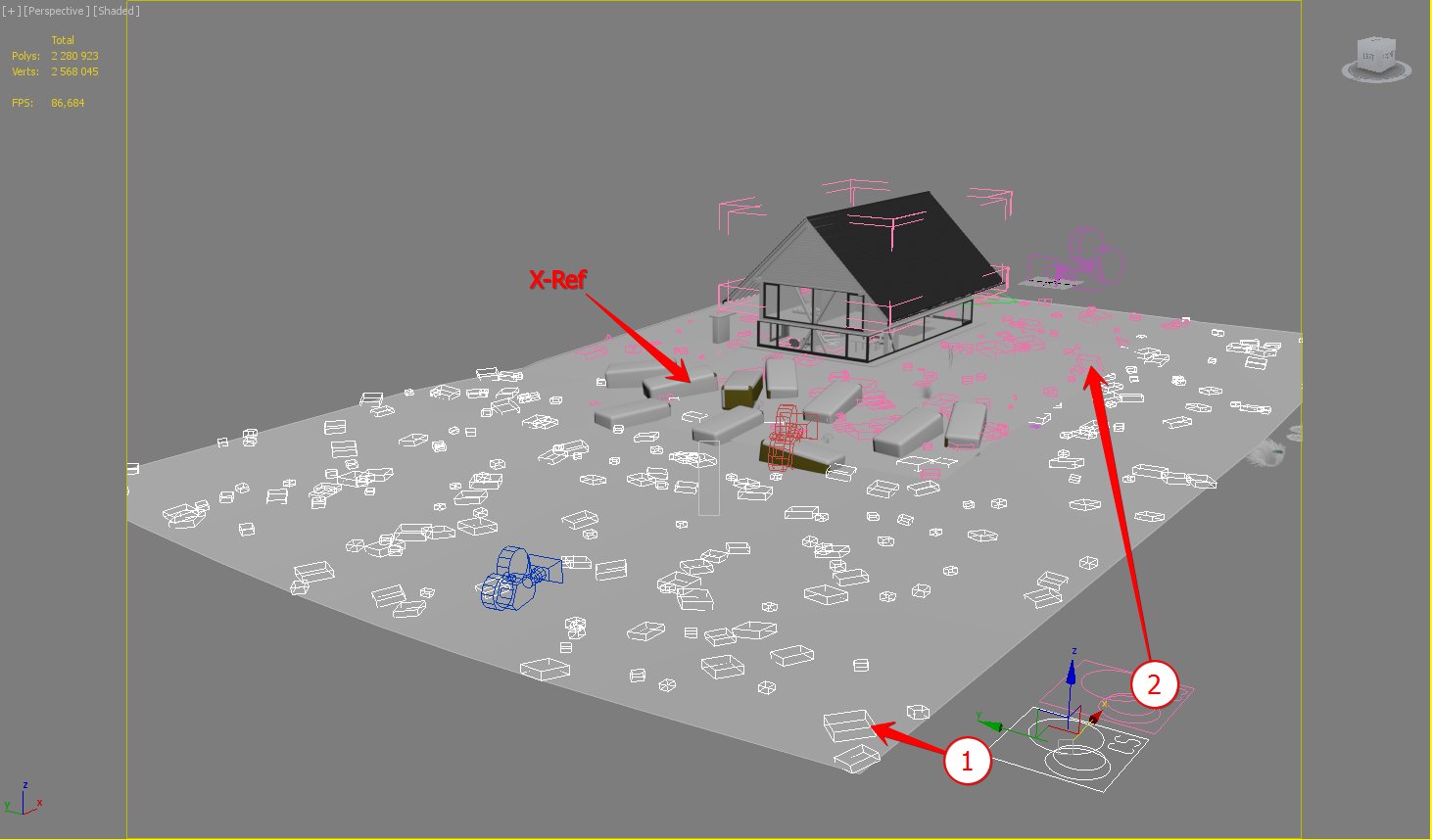
For grass placing I used corona-scatter. It's not as functional as MultiScatter, but for this project it was enough. I created three different scatters, each of them has its own individual plane.
Click on image to enlarge 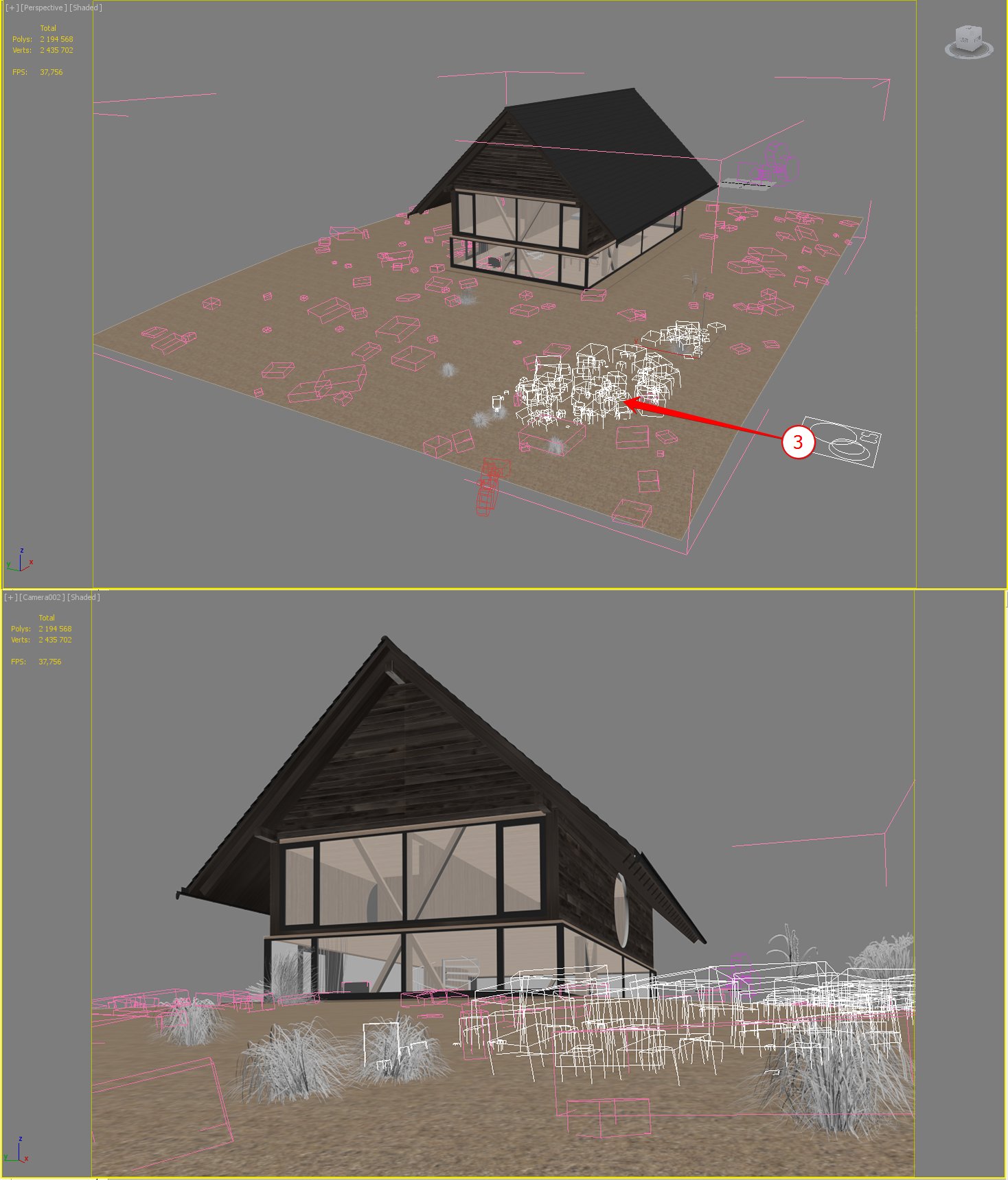
To save a control over the bush textures on the foreground I downloaded them by using x-ref and planted them manually.
Click on image to enlarge 
Grass models on the foreground were planted in the same way.
Click on image to enlarge 
Click on image to enlarge 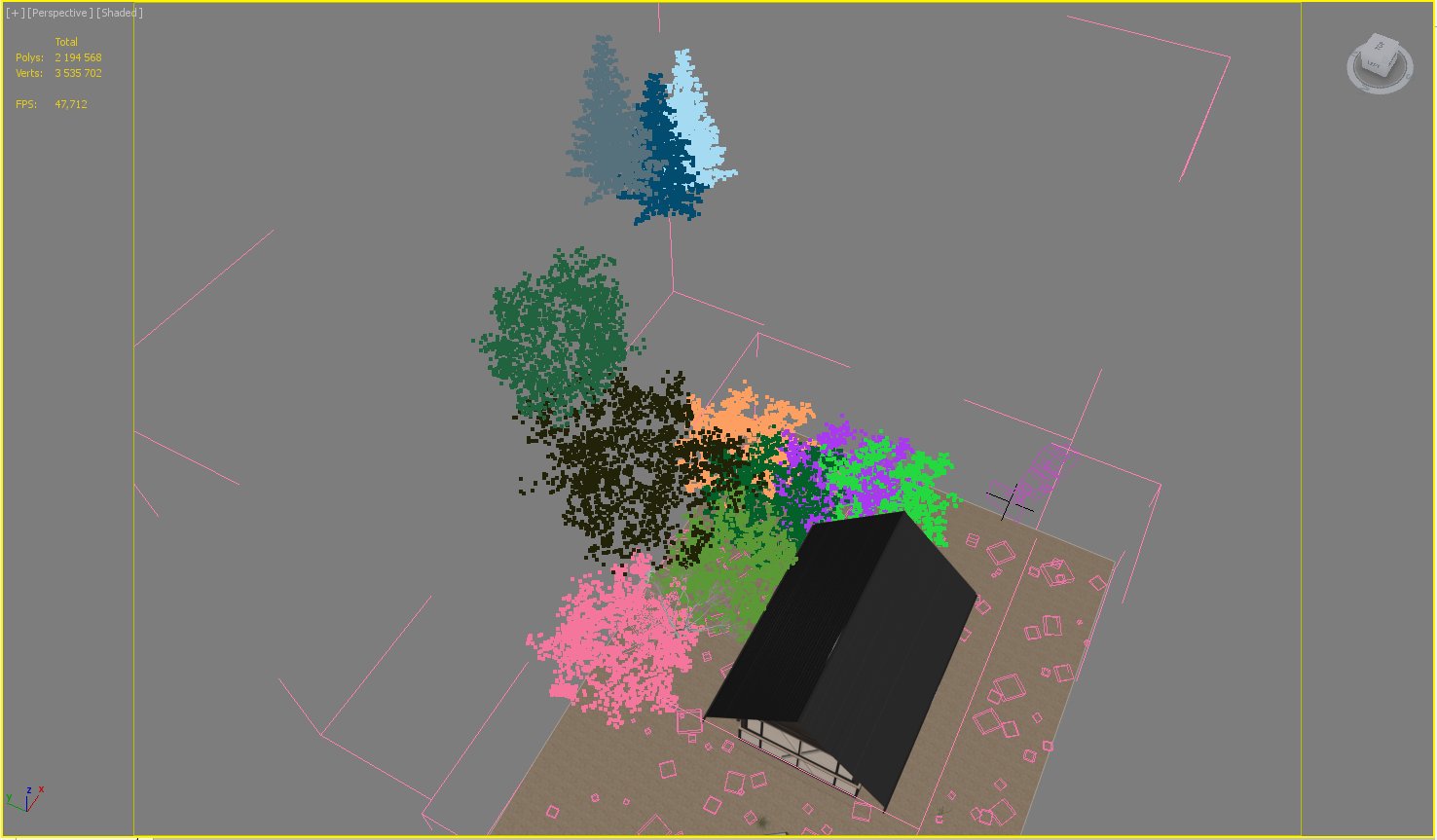
The trees were converted in corona proxy and planted manually.
Lighting
Click on image to enlarge 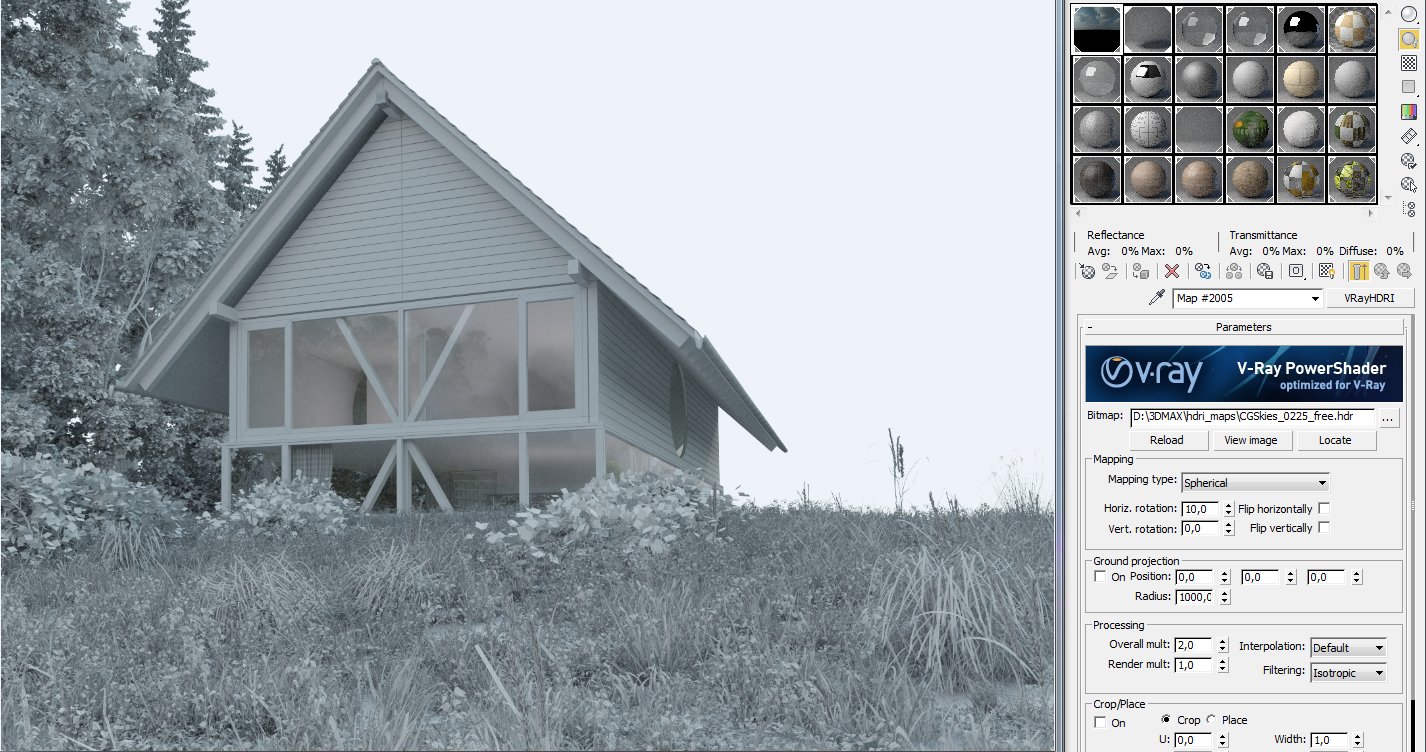
For lighting hdri map from the cgsckies resource was used. Considering that the atmosphere of the image has to be dull and foggy, I rolled the hdri for each view for avoiding of the sharp shadows.
Click on image to enlarge 
Lighting.
Click on image to enlarge 
For the night view I added corona lights into interior with such settings.
Materials
Click on image to enlarge 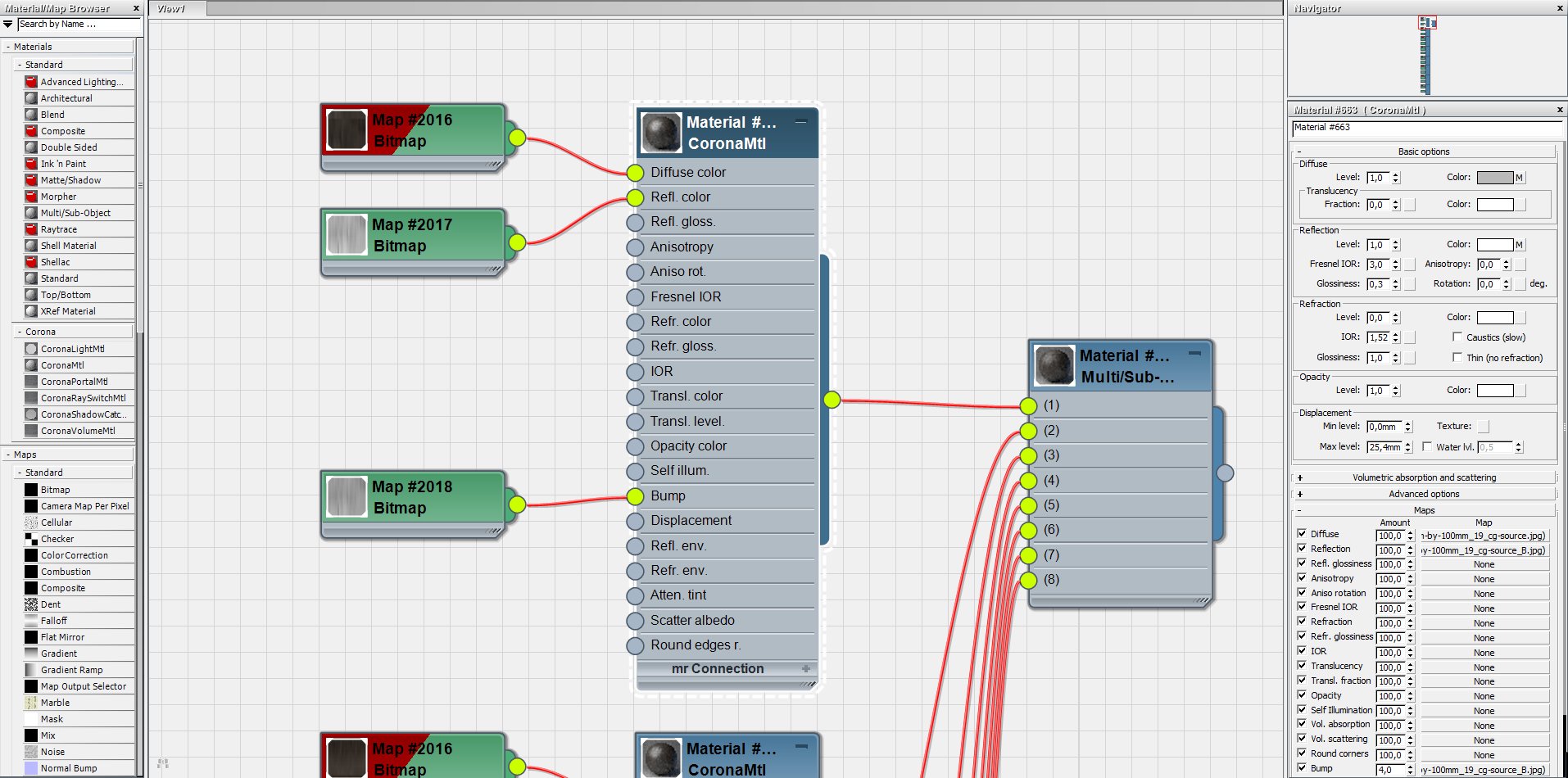
Materials in this scene are quite simple; I’ll show some of them. Wood. It is a Multi\Sub-object material. I used Multitextures from CG-Source for it.
Click on image to enlarge 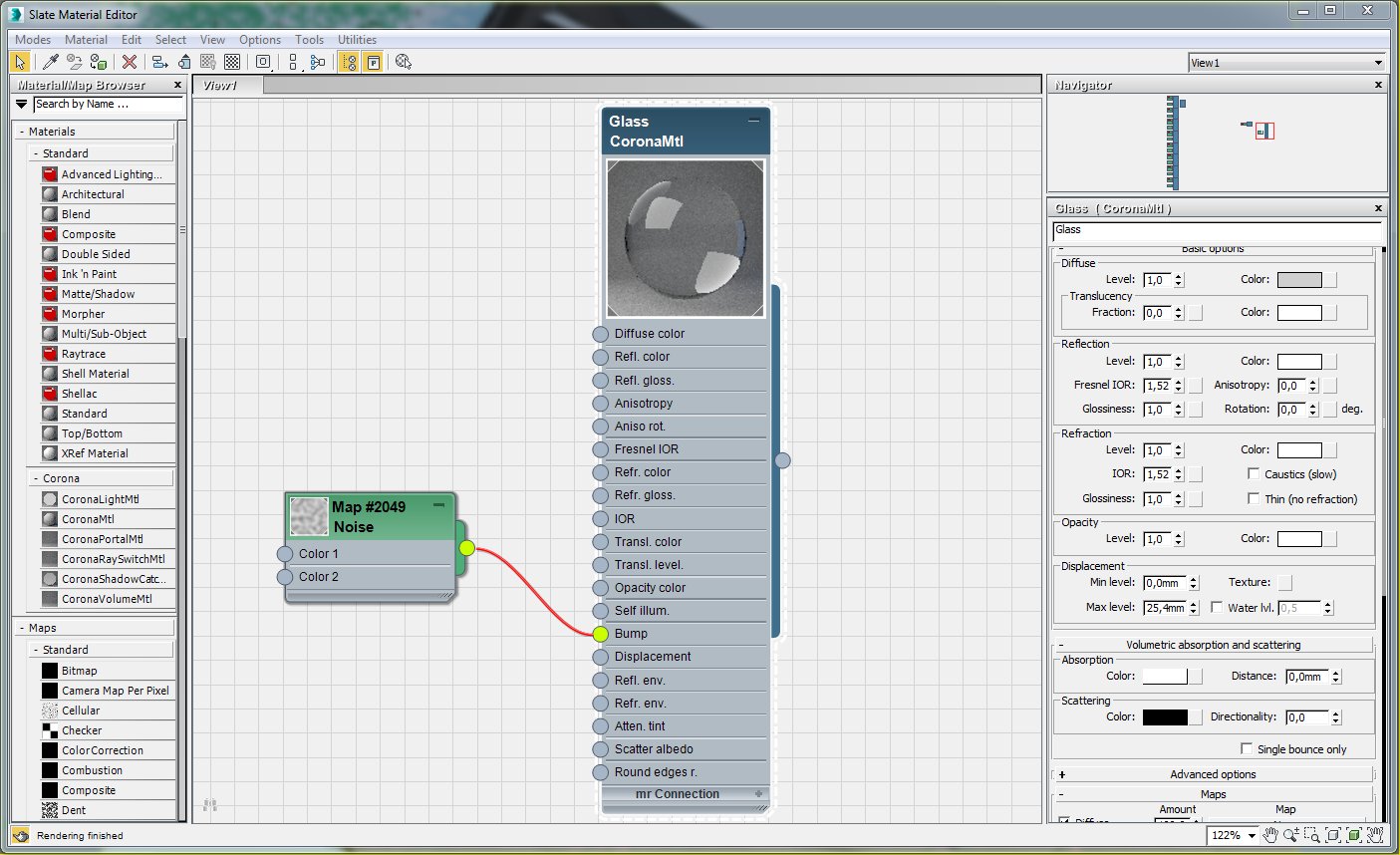
Glass. I added a noise map with a big radius into bump slot for getting an asperity in reflections. That’s the details which make a photorealism.
Click on image to enlarge 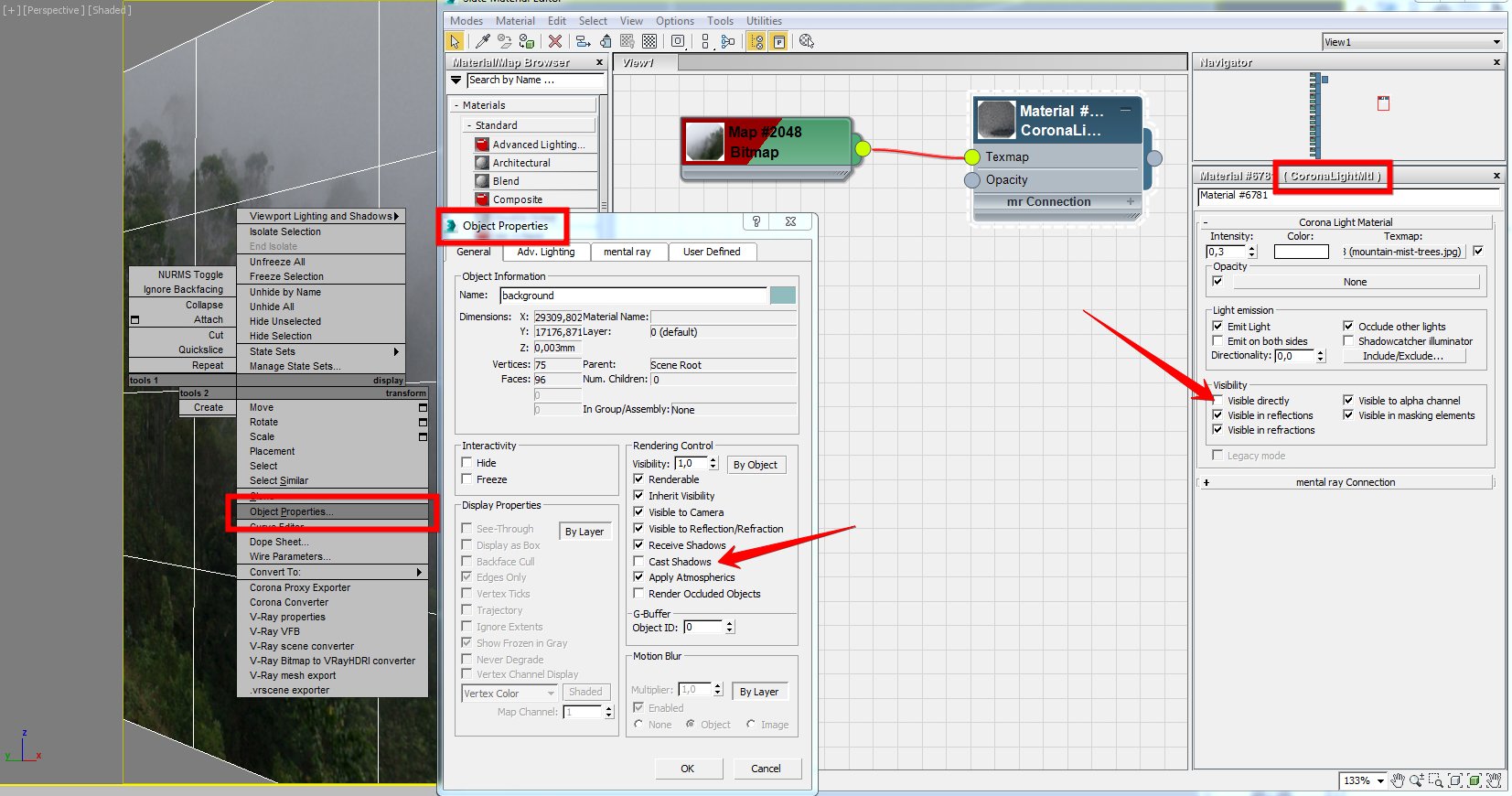
The reflections in the glass. I created some planes and added a texture with a great landscape and fog. I used Corona light material. I unchecked "cast shadows" and "visible directly". this way the planes are invisible on render and do not mess with HDRI. This way I achieved beautiful reflections in the glass.
Click on image to enlarge 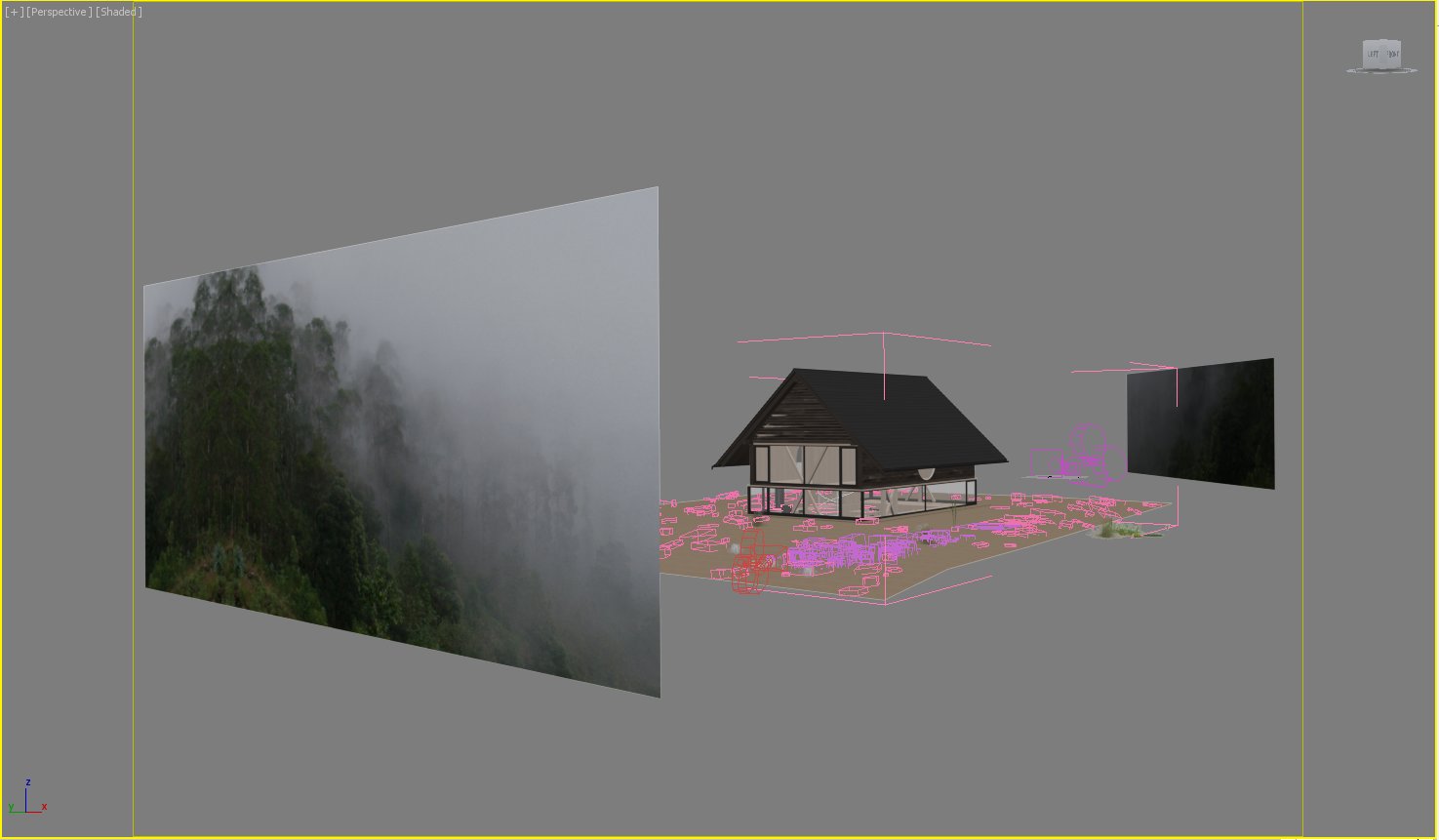
I left default materials of greenery, only corrected translucency and bump in some copies.
Post-production
Click on image to enlarge 
Photoshop was used for post-production. Let’s look at the raw render.
Click on image to enlarge 
Click on image to enlarge 
I also rendered zdepth map which helped me to simulate fog in Photoshop and reflection map which helped to tweak reflections.
Click on image to enlarge 
Click on image to enlarge 
Post-production in Photoshop.
Click on image to enlarge 
Click on image to enlarge 
Final image 2.
Click on image to enlarge 
Final image 3. Thanks for reading!
 How To Make Your CGI Walls More RealisticRealistic walls with noise modifier.
How To Make Your CGI Walls More RealisticRealistic walls with noise modifier. Removing LUTs from Textures for better resultsRemove the LUT from a specific texture in order to get perfect looking textures in your render.
Removing LUTs from Textures for better resultsRemove the LUT from a specific texture in order to get perfect looking textures in your render. Chaos Corona 12 ReleasedWhat new features landed in Corona 12?
Chaos Corona 12 ReleasedWhat new features landed in Corona 12? OCIO Color Management in 3ds Max 2024Color management is crucial for full control over your renders.
OCIO Color Management in 3ds Max 2024Color management is crucial for full control over your renders. A look at 3dsMax Video SequencerDo you know that you can edit your videos directly in 3ds Max? Renderram is showing some functionalities of 3ds Max's built in sequencer.
A look at 3dsMax Video SequencerDo you know that you can edit your videos directly in 3ds Max? Renderram is showing some functionalities of 3ds Max's built in sequencer. FStorm Denoiser is here - First ImpressionsFirst look at new denoising tool in FStorm that will clean-up your renders.
FStorm Denoiser is here - First ImpressionsFirst look at new denoising tool in FStorm that will clean-up your renders.Customer zone
Your special offers
Your orders
Edit account
Add project
Liked projects
View your artist profile










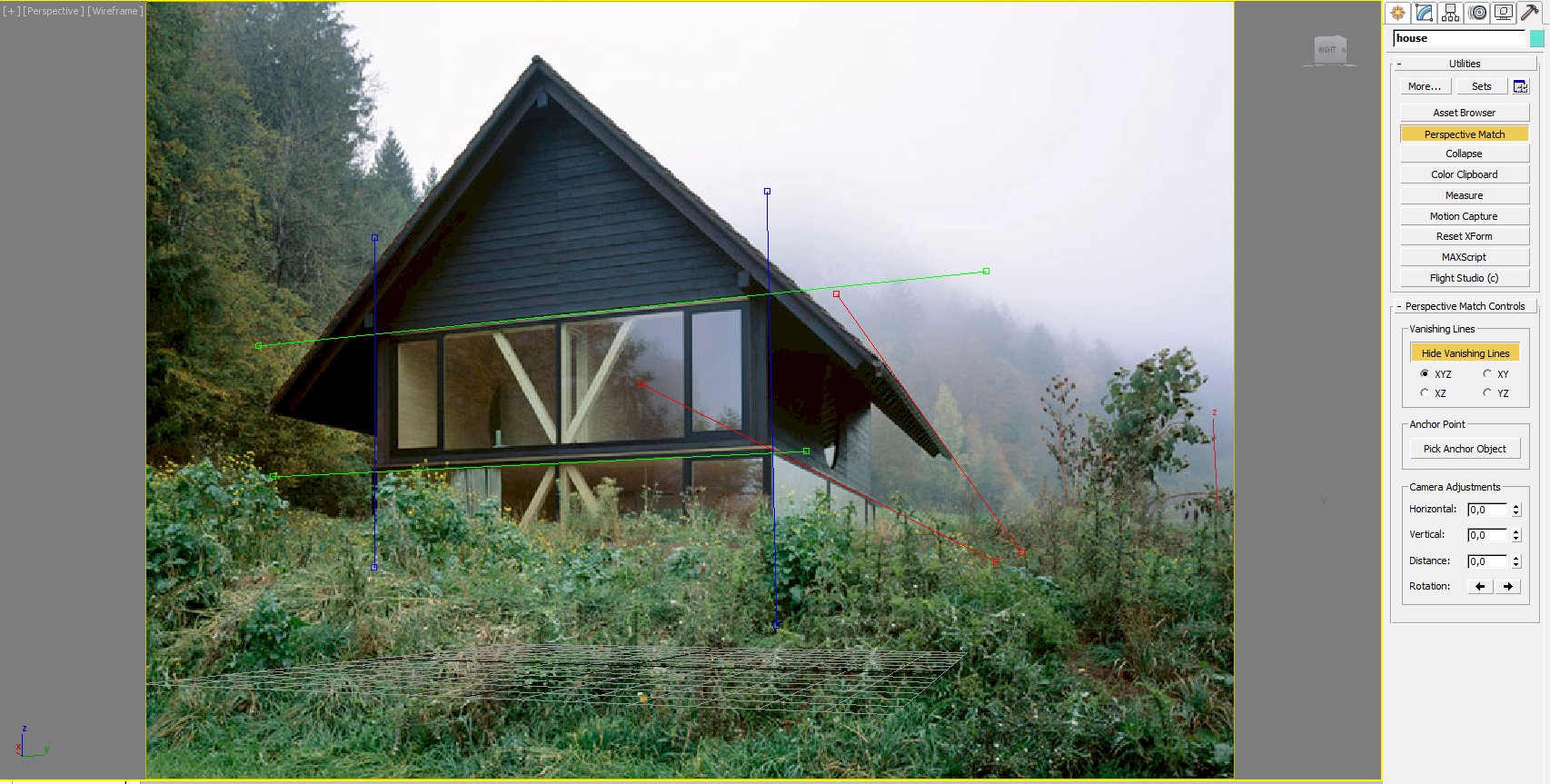

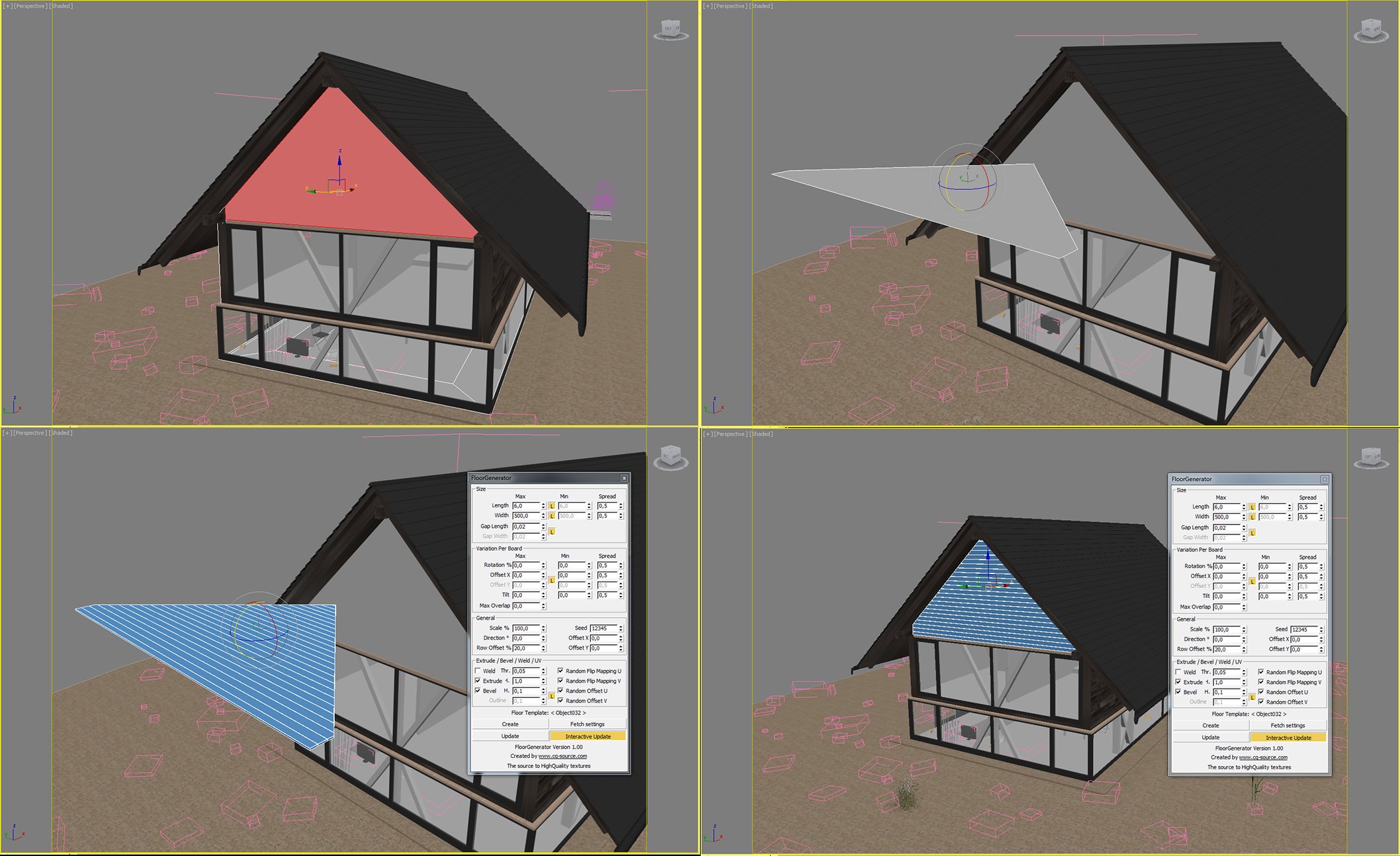
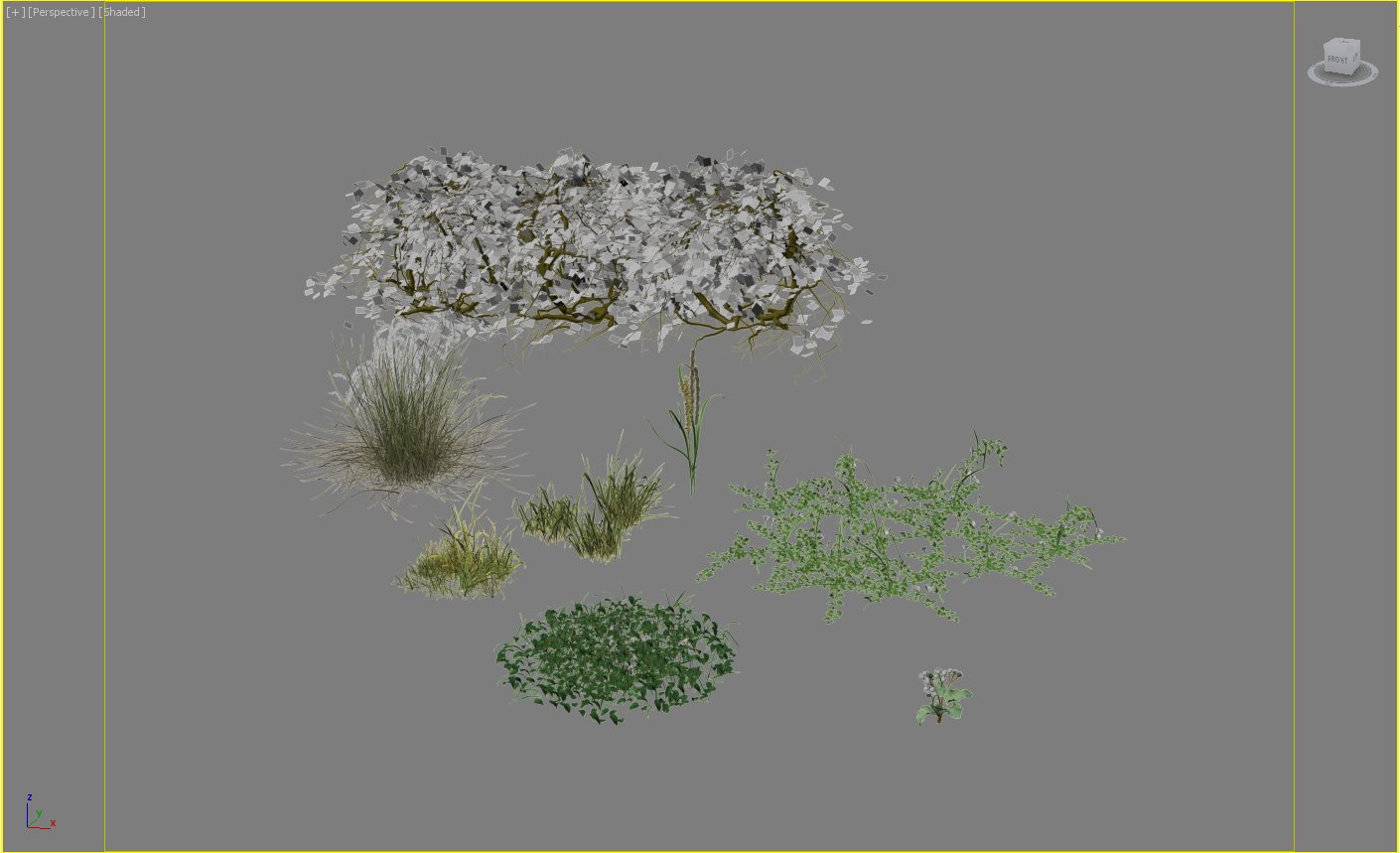
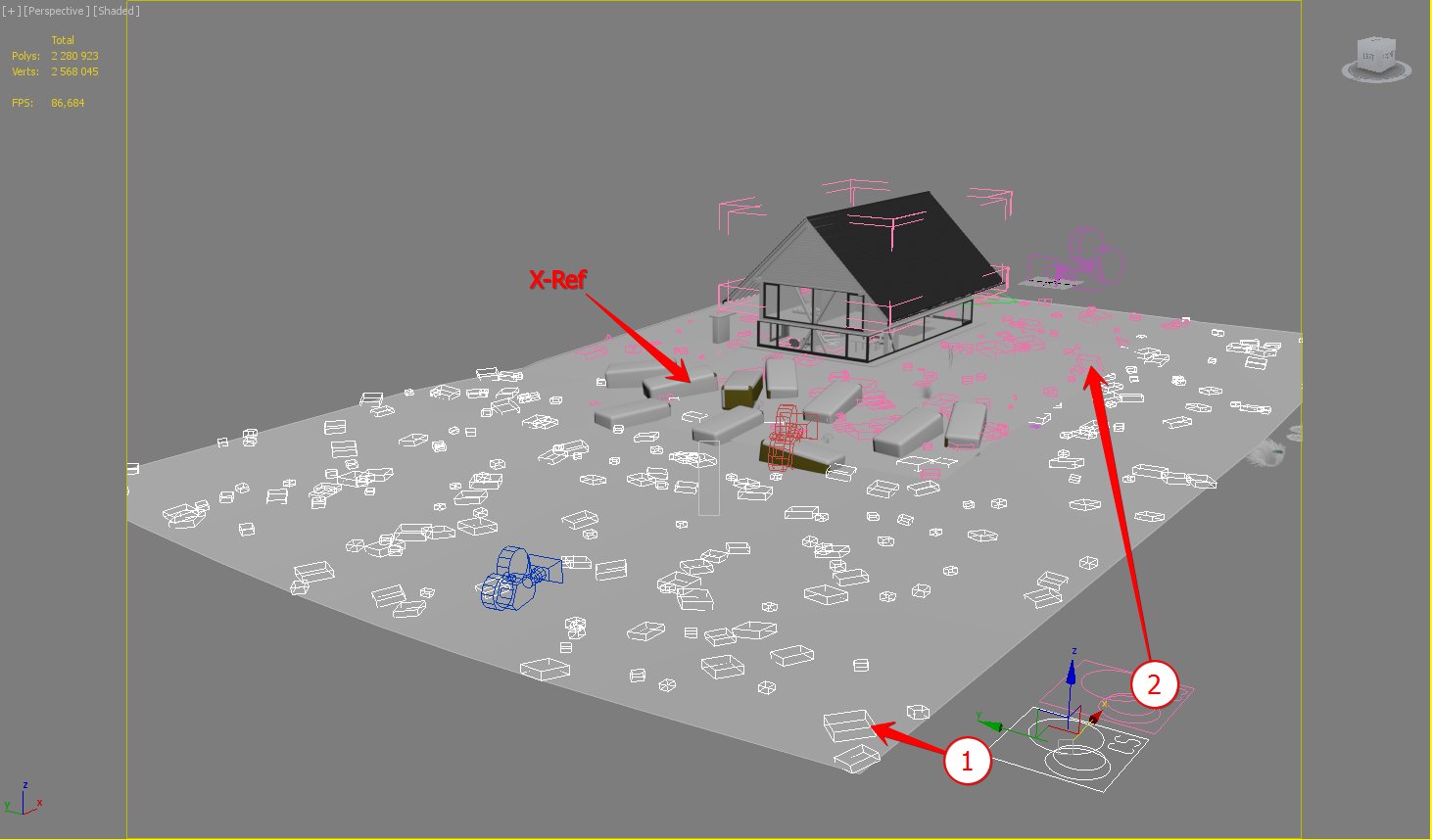
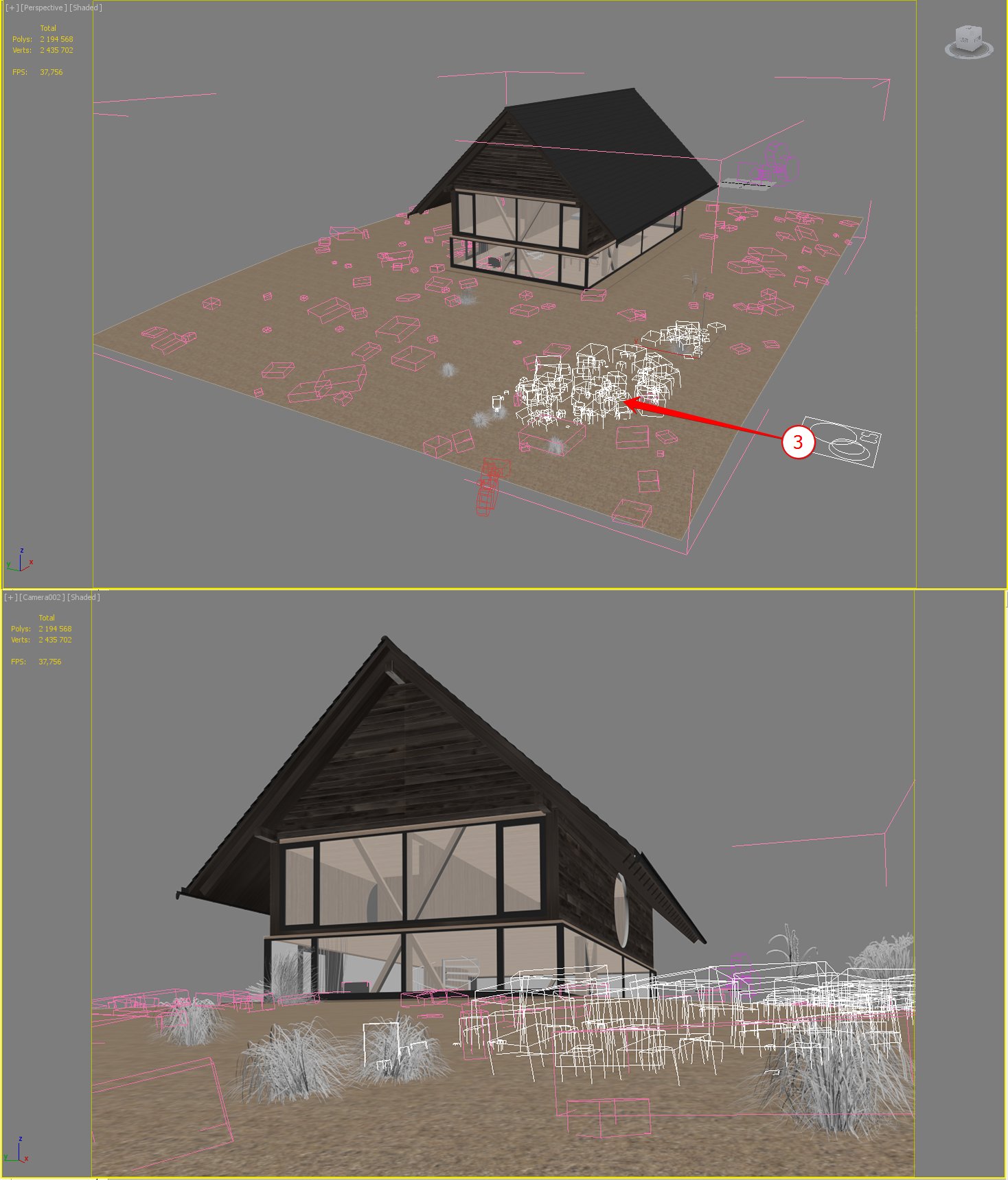


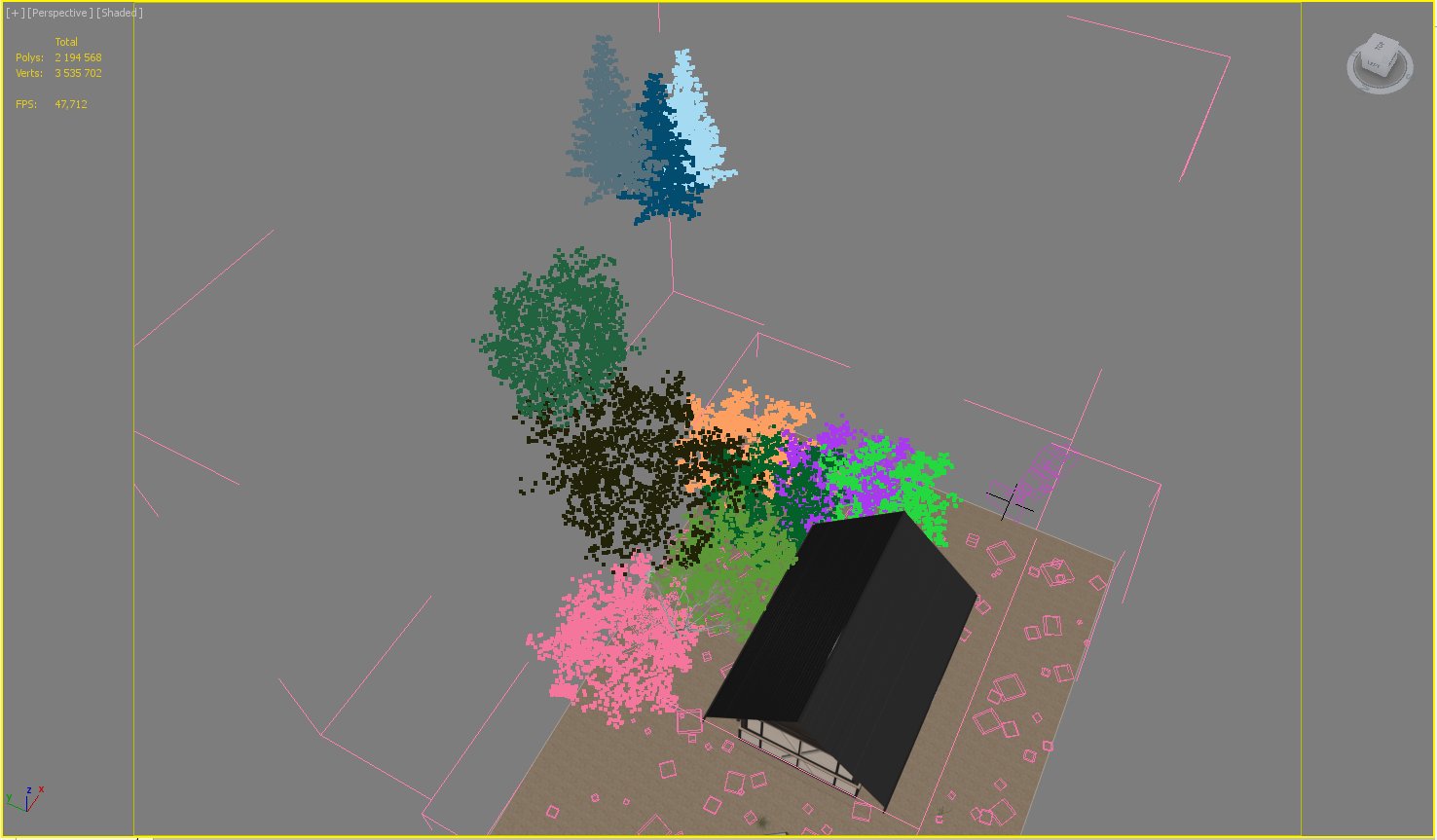
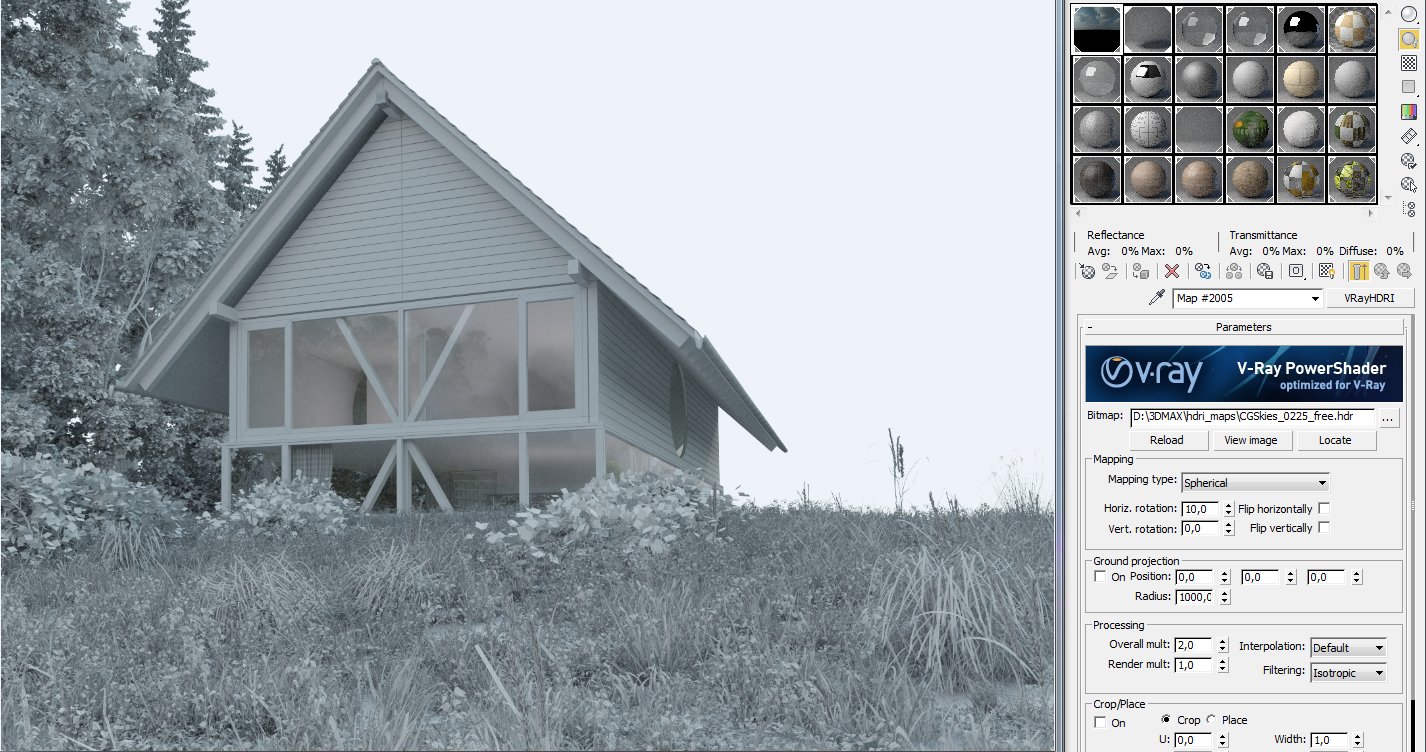


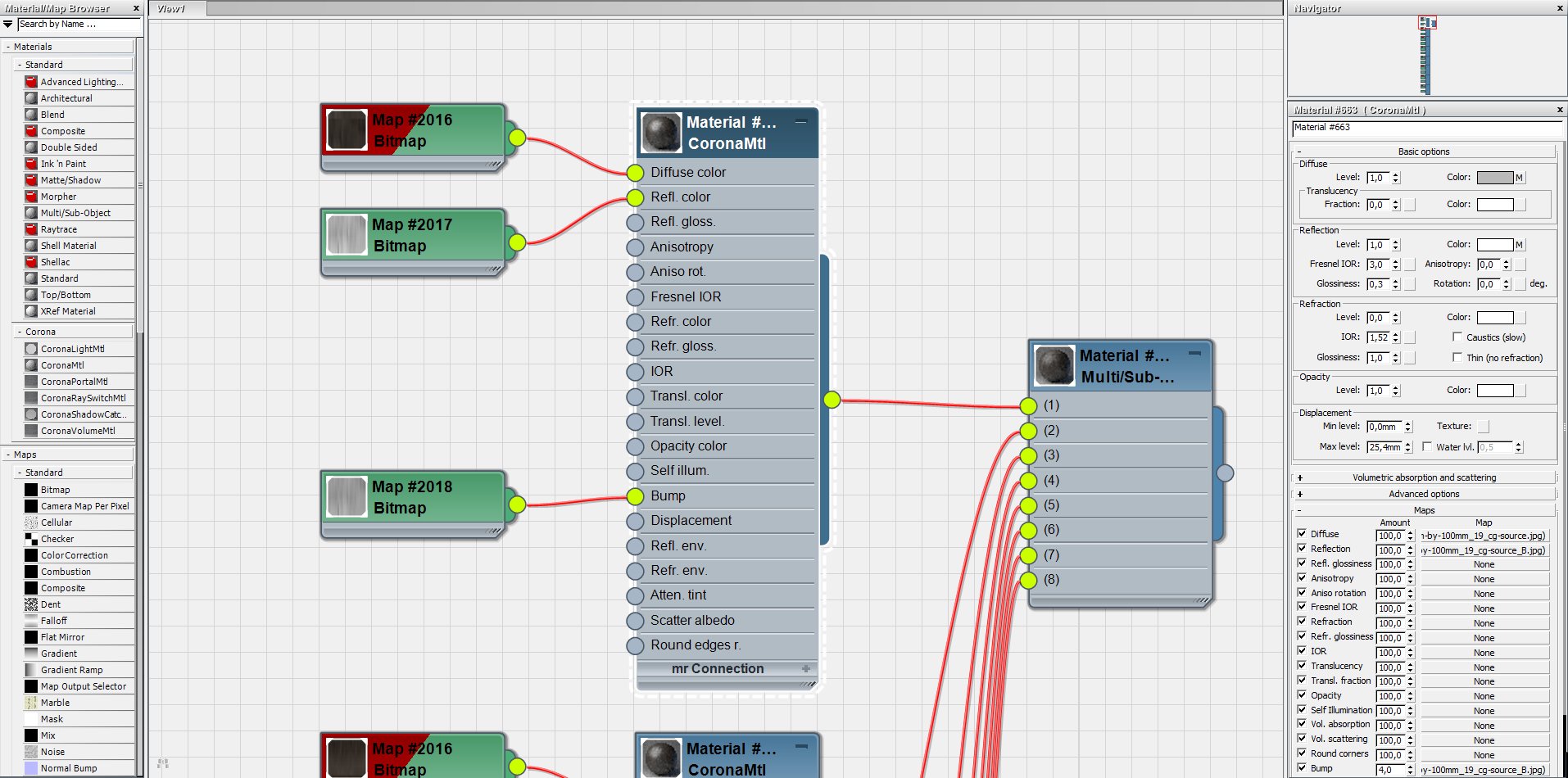
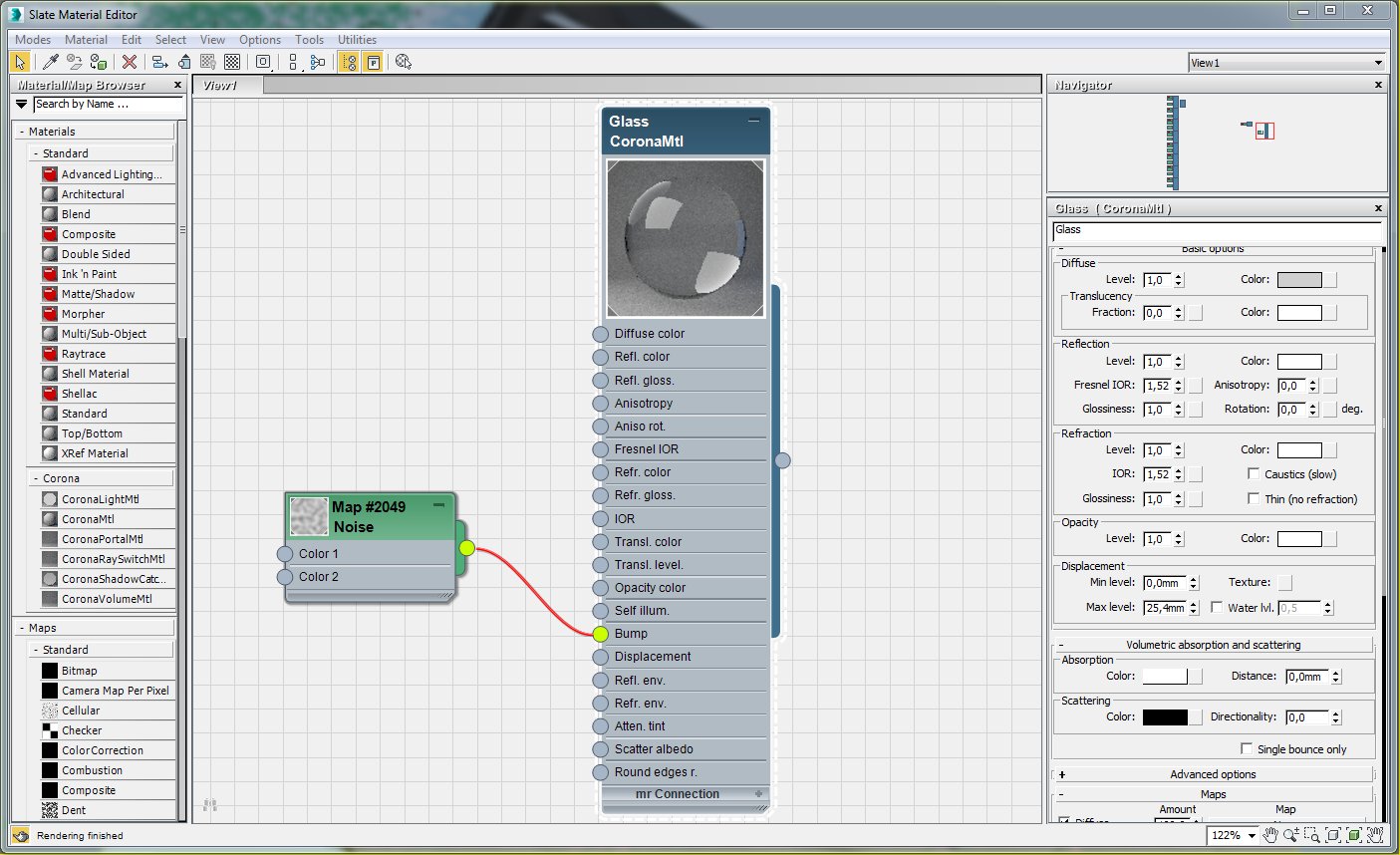
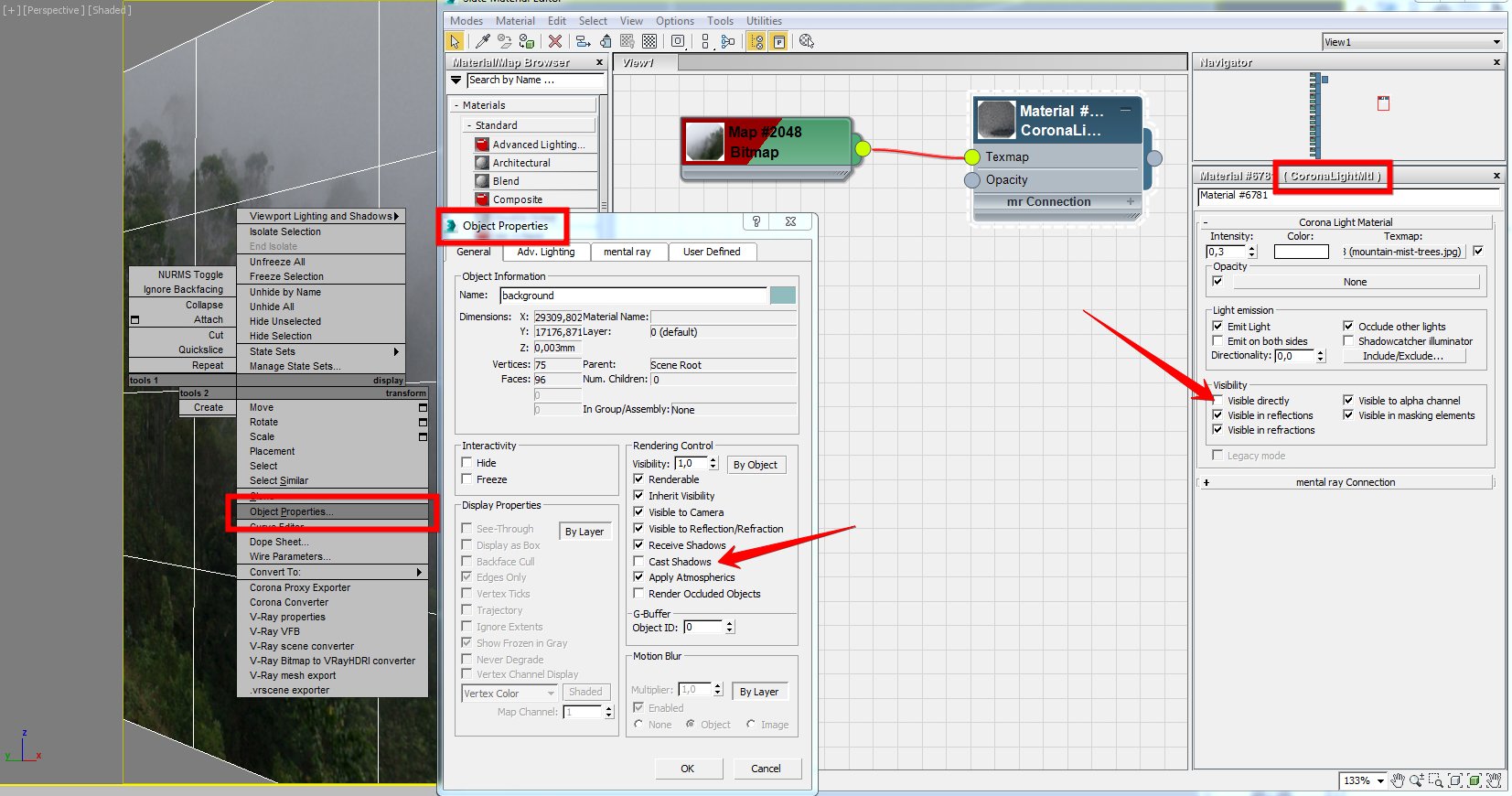
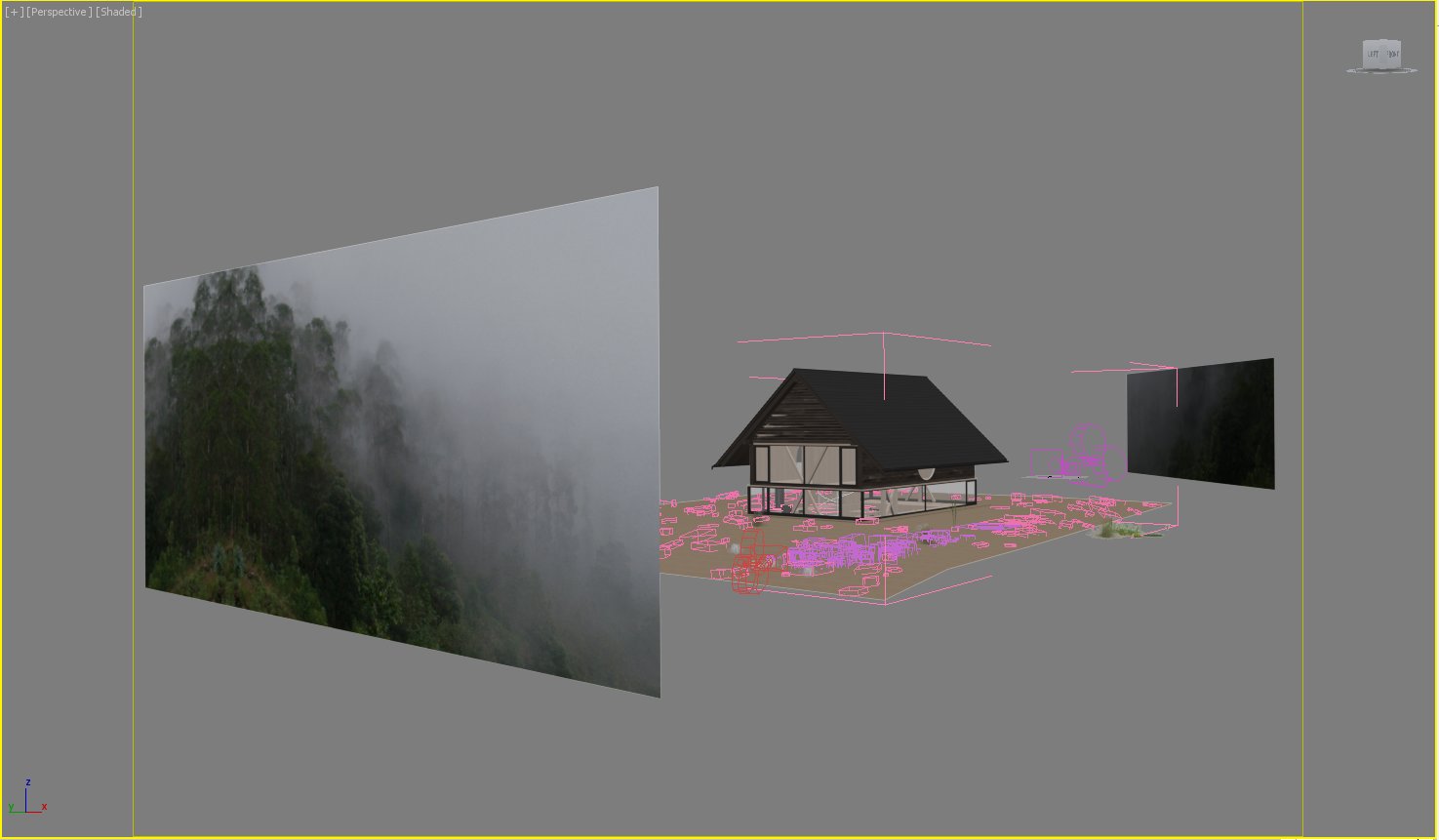









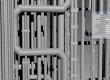


















COMMENTS