Saving files produced by 3dsMax software always requires a huge amount of room on your hard drive. You might have created, for instance, dozens of files having a MAX extension in various rendering and modeling stages of a project. These files are usually bulky, and they even have a size of some gigabytes.
Therefore, by a simple measuring, you will understand that you have to annually dedicate an enormous amount of your hard drive’s size to your projects. As a result, compressing these files would be a great help in keeping your hard drive’s free spaces as well as reducing the cost of adding new drives since you do not need to buy extra hard drives.
The present study analyzes how to compress these files in maximum amount, and to compare different compressing software. Of course, it is worth mentioning that there are different ways which can highly help reduce the size of your files in 3dsMax software, which I prefer to talk about in another article.
Analyzing Various Algorithms
Each compression software, regarding various algorithms they are supporting, presents different results for different files; so we cannot tell that certain software is the best for all kinds of files (for example - software that is good for compressing .max files can perform much better when it comes to texture compression - editor's note). We can choose between WinRAR, BandiZIP, PeaZIP, 7Zip, and window’s compressor, among which WinRAR might be the most popular with a huge number of users in recent years, since it generally offers acceptable capabilities as well as appropriate compression. However, this software is not the best compressor for Max files. In order to analyze different algorithms in different software, I have done an experiment on a bulky Max file, the results of which are shown in the following table.
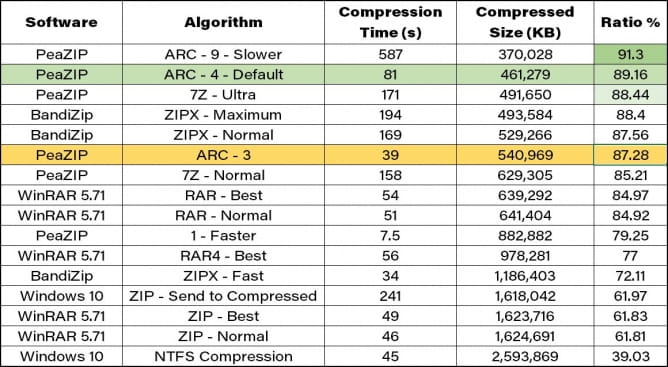
I used a Max file of 4,254,220 KB size (a little over 4 GB)
Time is measured in seconds by chronometer software.
The system used in this experiment has had a 32-GB RAM, and the CPU has been Intel i7-5960x.
Note: Examination of files with different size showed that the order of results in this table is usally the same, but the amount of compression may vary.
Note: There are many more algorithms available in the software used in this test. However, this is not included in this table due to less compression or very unreasonable compression time, or because of similarity to the algorithm in other software in terms of compression rate or compression volume. So, if you choose something like 7Z or ZIPX you most likely find these in other software to which will have the same compression ratio.
Note: You can use FreeArc to access ARC as well but due to discontinuation of its development, it is not included it the table.
Conclusion
Regarding the results in the above table, it is obvious that the algorithm of ARC files, which are available through PeaZIP and FreeARC software, provides the best compression (over 90%) for 3dsMax files. This kind of compression is done at several levels ranging from 0 to 9 (presets), the highest of which is done by mode 9 or Slower, although it takes relatively long time to gain this compression. Therefore, level 4 of this algorithm, which has both a reasonable speed and presents compression of approximate 90%, can be the best choice. If you are prepared to experience a compression of less percentage, then you can use level 3 of this algorithm presenting a great lasting time compared to the compression ratio it does. Meanwhile, ZIPX and 7Z algorithms also provide compression which is respectively available through BandiZIP and PeaZIP; however, these algorithms are less practical and usable than the time they need to compress. Of course, you can choose your preferable algorithm of your own according to the above table.
PeaZIP software is a proper alternative to WinRAR, even for daily tasks, since it supports various files to create, open, and extract zipped files. It provides even a more extended range than WinRAR, and it can support over 180 kinds of files. Furthermore, its attractive modern interface besides its high technical performance, as well as being free and cross platform makes it practical software for every computer. I suggest you to install and use this software.
 Removing LUTs from Textures for better resultsRemove the LUT from a specific texture in order to get perfect looking textures in your render.
Removing LUTs from Textures for better resultsRemove the LUT from a specific texture in order to get perfect looking textures in your render. Chaos Corona 12 ReleasedWhat new features landed in Corona 12?
Chaos Corona 12 ReleasedWhat new features landed in Corona 12? OCIO Color Management in 3ds Max 2024Color management is crucial for full control over your renders.
OCIO Color Management in 3ds Max 2024Color management is crucial for full control over your renders. A look at 3dsMax Video SequencerDo you know that you can edit your videos directly in 3ds Max? Renderram is showing some functionalities of 3ds Max's built in sequencer.
A look at 3dsMax Video SequencerDo you know that you can edit your videos directly in 3ds Max? Renderram is showing some functionalities of 3ds Max's built in sequencer. FStorm Denoiser is here - First ImpressionsFirst look at new denoising tool in FStorm that will clean-up your renders.
FStorm Denoiser is here - First ImpressionsFirst look at new denoising tool in FStorm that will clean-up your renders. Unreal Engine 5.4: Nanite Tessellation in 10 MinutesThis tutorial takes you through creating a stunning desert scene, complete with realistic tire tracks, using Nanite for landscapes, Gaea for terrain sculpting, and an awesome slope masking auto material.
Unreal Engine 5.4: Nanite Tessellation in 10 MinutesThis tutorial takes you through creating a stunning desert scene, complete with realistic tire tracks, using Nanite for landscapes, Gaea for terrain sculpting, and an awesome slope masking auto material.Customer zone
Your special offers
Your orders
Edit account
Add project
Liked projects
View your artist profile



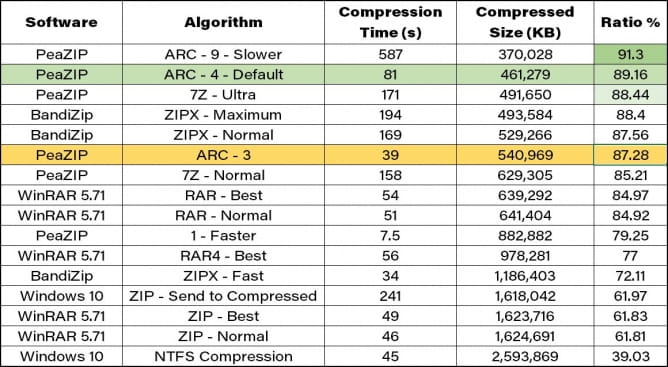






















COMMENTS