GARAGEFARM.NET information: If you've purchased Graswald within or after the publish date of this article, send GarageFarm.NET a copy of your invoice or receipt from Blender Market via Facebook or Instagram , tell us you're here because of Evermotion and get a coupon for $50 to use on our farm. Only 10 coupons available, so hurry!
�Overview
In this making of, I will be showing some techniques using the Graswald add-on with some assets to create a forest in Blender. Graswald is a brand new product designed especially for Blender, but also usable in other software that allow particle distribution of premade instances like realistic grass, moss, dead leaves, flowers...
Graswald makes creating a highly realistic natural terrain, fast and easy with its presets, which provide means to make the grass dry, or wet, with varying density and so on. Although this add-on is not needed to make such a nature scene, but it speeds up the creation process, and comes, with ready-made sha- ders too. So, I highly recommend it. I’ll give further information as I go along, so let’s begin!
Scene Creation - Subject - References
First, we need to have a basic idea of what we really want to create, that sounds quite obvious but having a clear idea always helps us focus on the right subject. So using references there could define better the area of the subject and ideas regarding composition, colors, lighting, mood and so on.
Here are some examples the ones I used there.

Guillem H. Pongiluppi, H.P. LOVECRAFT The Fear from beyond - The rise of Cthulhu, 2017

Ivan Shishkin, Forest Cemetery, Painting, 1893.
�Assets
Graswald as said, automates the creation of the terrain to a considerable extent, but composition for a nature scene like the reference also requires trees, maybe bushes, rocks, branches or whatever... You’ll need to build or use a proper library of assets corresponding to the environment you’re looking for. So here are the ones used in this project:
Trees Assets

You will need some variations in the trees to not spot the repetition of the same one everywhere. Then all the trees are either going to be instancied and placed by hand for the one closest to the camera or scattered using particles systems for the farthest ones. So using only 3 models will simplify the process and even allow to save some memory.
Medium Assets (bushes/rock)
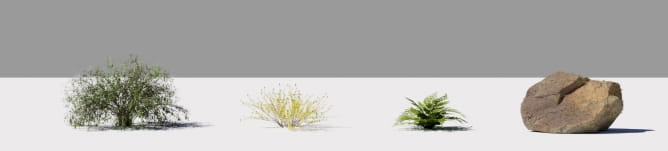
You can find some free photo scanned 3d assets on Megascan. As the rock and fern here. This is really helpful in achieving a natural feel as they are literally captured from real life. And again, using only 4 different assets here will be enough as they will rotate and change their scale being scattered everywhere, and this could lighten the processing load on your machine.
Camera / Scene Setting
As this is a single image project, establishing the framing of your shot as soon as possible will prevent any useless work. In this project, I knew that I would like to have a front view with a clear foreground, separating and em- phasizing on a kind of meadow, with a forest in the background.
So I built the project by layers, to better control each one independently and even to completely sepa- rate them later-on if needed. The Foreground has been my first step here, building the ground, placing my camera, trying some com- position with the trees and bushes. You can see here the different layers that make up the scene.

Foreground layer
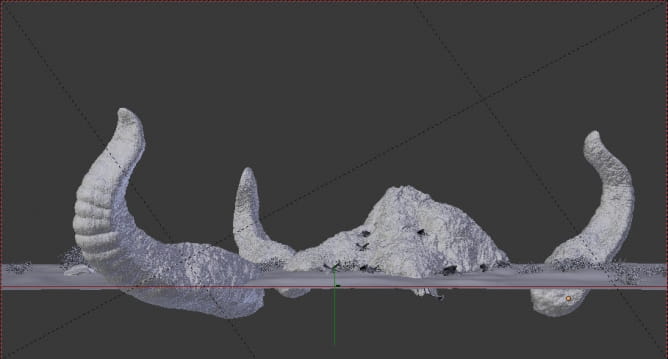
Mid-ground layer

Mid-ground 2 layer

Far-ground layer

Background layer
The geometry is still limited to what is visible to the camera, and is memory efficient. But farther into the scene and towards the background, ob- viously, more geometry and elements will be needed to cover the visible area. So placing the camera with the right position and expected focal length (24mm APS-C here), will also help me to focus to what is actually really gonna be seen and what to work on.
General Scene Construction
I’ll cover now the foreground creation in more depth. As we go towards the background, we will need more and more big and medium objects (trees and bushes) but less grass. A simple grass texture could then even do the trick because you won’t be able to really see it. But for the foreground and midground you will need to display actual geometry using particle distribu- tion. The Graswald add-on for Blender will do it for us!
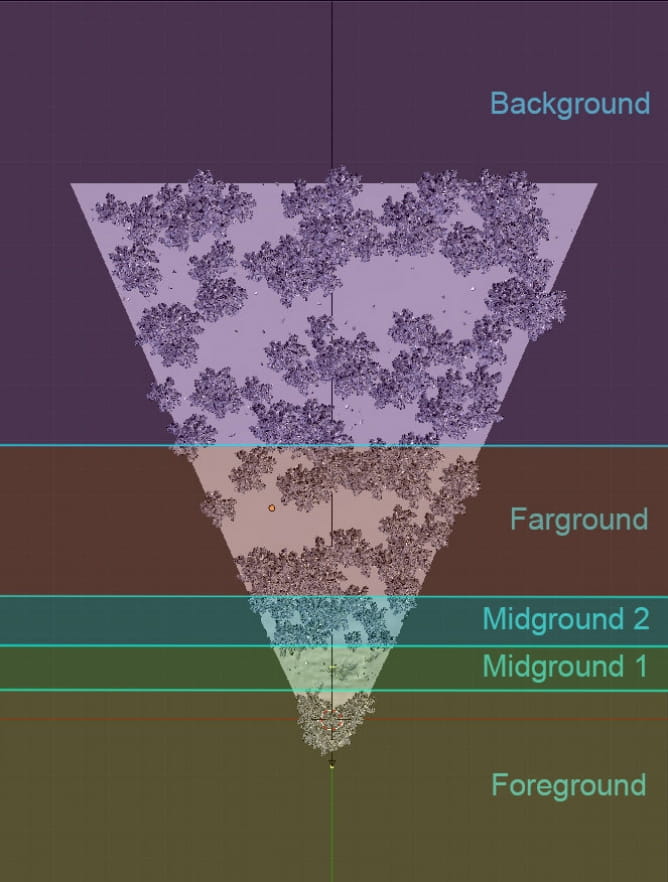
Here are the first steps regarding the foreground composition. Creation of the ground, adding trees (big shapes) and then bushes (medium shapes). And we’ll cover the grass separately.
Ground Plane
The ground is just a simple plane, that fits the camera view. I just added some geometry and sculpted some littles waves on it to give a more natural look.
Then I applied a photo-scan texture of a forest ground using the micro-displacement feature to create the base. It allows to display more geometry based on the camera location.
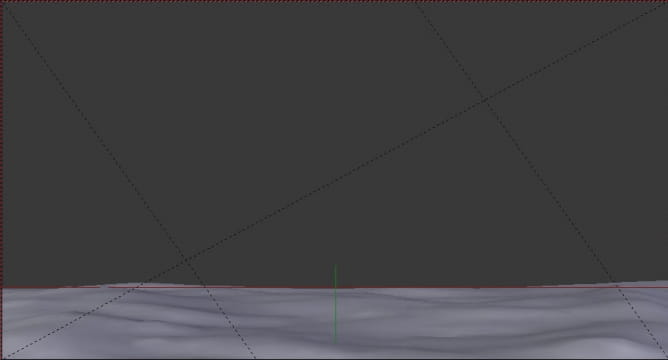
Foreground

Render of the ground, with sculpt and micro-displacement

Foreground + trees

Render of the ground, with sculpt, micro-displacement and grass

Foreground ground Foreground + trees Foreground + trees + bushes
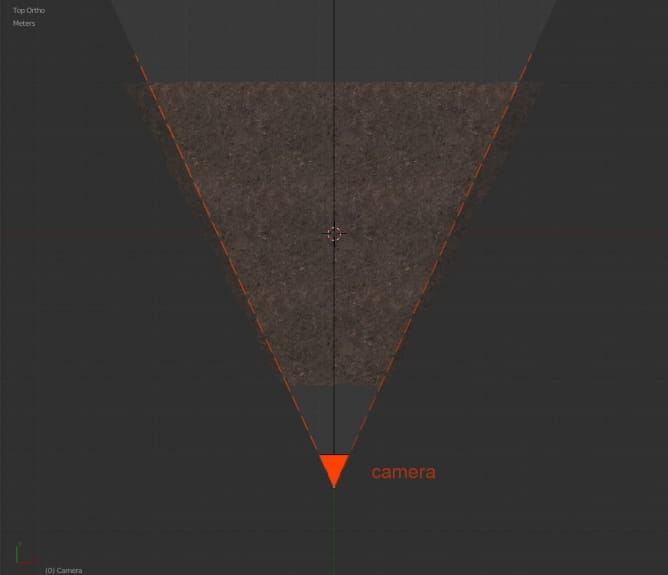
In order to use micro-displace, you’ll need to set the render into «experimental», use a subsurf modifier in «adaptive» mode and to use «true» instead of «bump» in the material settings. And to have both a particle system for grass and micro-displace, you just need to be sure the submodi- fier remains on the top.
Here are first exemples of the ground rendered, with and without grass.
�Graswald - Foreground Settings
As the aim was to create a really tiny and mossy grass, the difference between the variants of each spe- cies was not so obviously visible in frames, so here are the different Graswald systems used there.

Graswald - Density Vertex Groups
To control the spreading and distribution of the particles, we can use vertex groups and just paint them. Here are some examples for the foreground species.
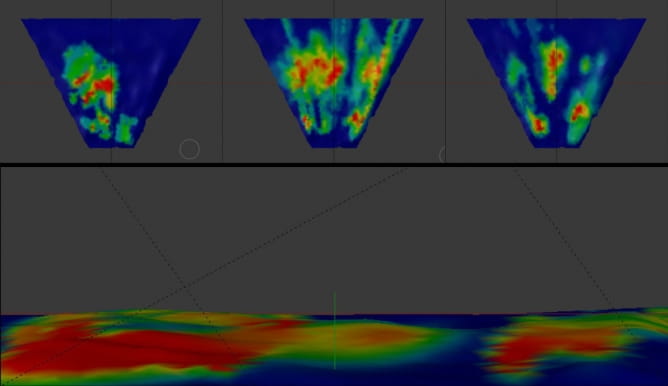
The idea there, is to just make some variation and kind of draw where you want grass and where not, here by exemple I tried to make a very subtle path way in the middle revealing more of the ground. But to get a natural feel, it’s quite important you use at least 4 or 5 different species. You can also play with Graswald settings; So far I usually tweak a bit the age, the percentage, maybe the translucency and dead patches if available (this last feature seems to be more grass related).
All the objects from the foreground have been placed by hand by making instances (alt+d) of the same object over and over with some scale or rotation to make some variations. This way it will save a lot of memory. There are 3 different trees but these are also instancied to have more copies. I’ve then painted some of the foreground objects as trees and rocks, to make grow some moss on it too.
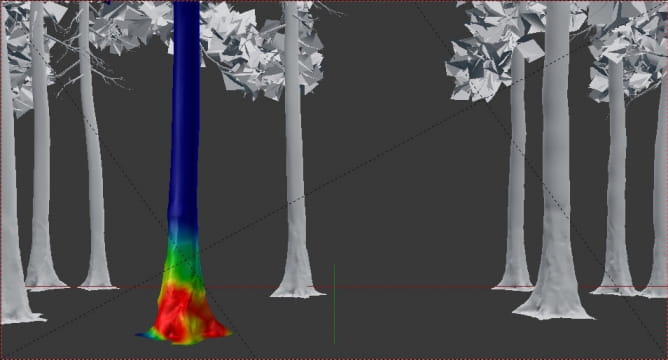
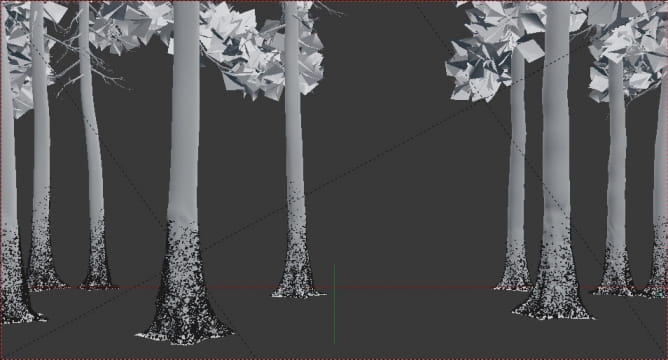
�This will mimic the forest humidity and give more ambient light and smooth shadows. The density has to be set very low especially for a big area like this one.
I also advise to not cut it just after the camera but make it bigger, as it is highly light related, you do not want your foreground to be highly lit because of not having enough fog.
Here is the difference in the foreground using fog and shadows makes. The trees in the row are placed to build the shadows from the camera view and to draw the viewer’s eyes by creating a kind of vignette.

HDRI Lighting + Tree Shadows + Fog
Lighting, shadows
As I wanted to be in a forest, I also needed convincing lighting. To do so, as the scene is illuminated by an HDRI and the sun is coming from the left, I just added a row of instanced trees to cast shadows.
I could have used just a simple plan with holes to save geometry but as I wanted to add fog and try some godrays I think this way is still a bit closer to reality. And basically as long as you take into consideration the interaction of light and outdoor elements it will help in getting realistic results.
I’ve also added a cube with a volume scatter shader.
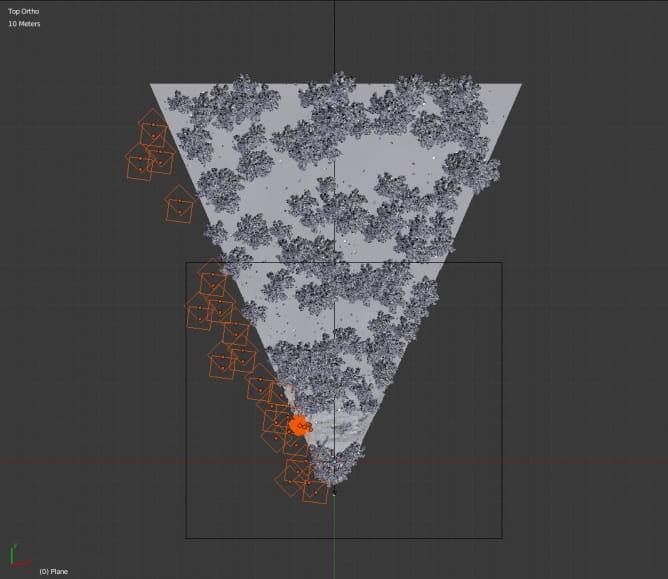
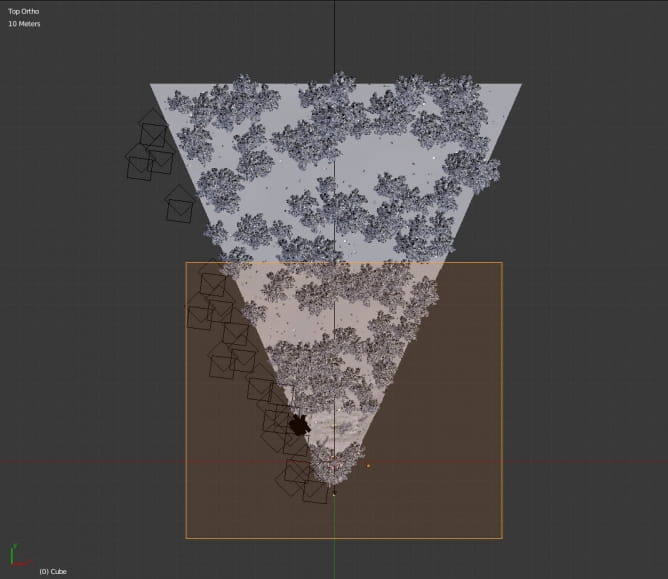
�Render test - Foreground
Here you can see the full test renders with the foreground only. I was pretty happy to already get some godrays at this point with the fog and trees’ shadows.

Final ground - You can see better the grass without the other assets.

And here the final foreground with all the assets. The lighting bulbs are still missing. I will quickly show some of these steps or give an overview of the process but this making-of will mainly stay towards the creation of a forest using the Graswald add-on and some assets more than a complete tutorial to make this image which implies also lot of post-production.
�Midground - Overview
As we go further in the scene creation, the same principles previously shown are going to be applied. The midground is still a bit different, as it’s supposed to be more of a meadow area and with no more trees.
The rocky squid has been sculpted in blender using some rocky brushes, i’ll give a link in the end. Then, I just work with a mix of textures from CMV instead of using more particles. The moss needs actually a lot of particles to fill an entire area. So from the distance the textures were detailed enough to me, and there was already lot of geometry there.
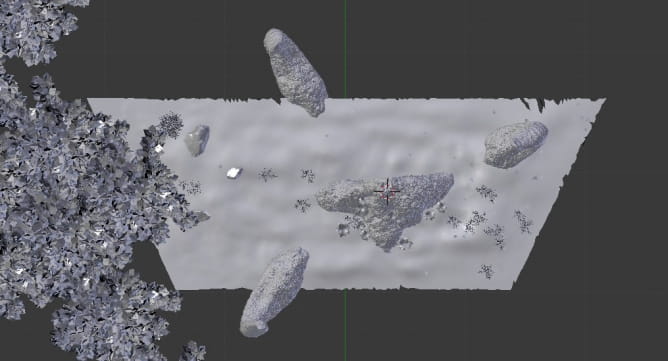
Regarding the ground creation, I’ve also sculp- ted some waves and used vertex painting to drive the particles density for the different plants species. But as it’s already farther from the camera, I skip all the wood debris and moss, to use only grass and flowers. And there are also some medium size assets instanced by hand as bushes and rocks.
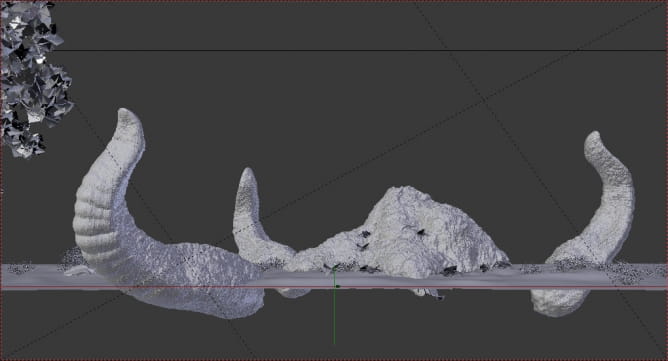
As we go towards the background, we’ll also need less and less density for the grass to ap- pear full.

You can see here only the midground rendered. For the final render, as I used GarageFarm.net, and through their service I was able to render all layers at once. My computer would not have allowed this. So separating the scene into different layers could be useful focusing for the design part as texturing, but it could also allow to render a big scene like this if needed.
�Graswald - Midground Settings
Here are the species used for the meadow. Just stay logical in your use, like how for instance I’ve re-used here the same grass as in the forest but added other specific species.
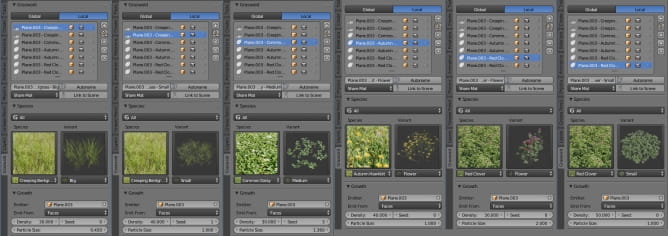
�Midground 2 - Overview
Here, the trees have still been instancied and placed by hand. Fact is as there were only a few, I could placed them exactly where I wanted them.
The bushes and rocks were placed in par- ticle system here. And there are only 2 kind of Graswald particles left for the grass. No more moss, or vertex painting to control the density. For the distance, we’ll not be able to tell the difference.
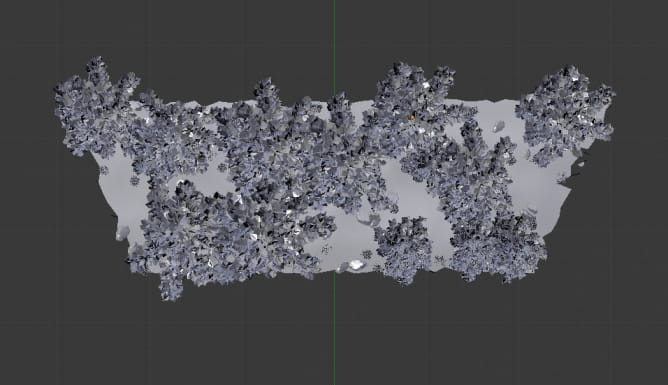
Be also sure when using Graswald, to check the material panel and switch to medium or low qua- lity for the farthest layers. It will limit the use of transparency and speed up the calculation.
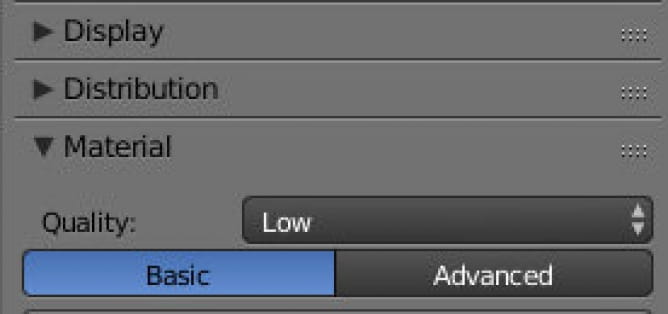
Farground - Background - Overview
This is the point wherein I stop creating grass by particles. All the assets, trees, bushes and rocks are scat- tered using particles. Almost the same settings were applied throughout.
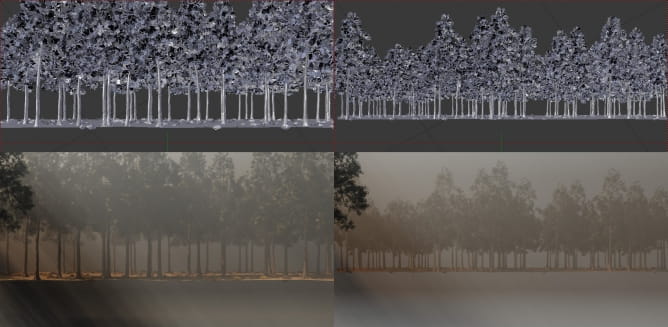
�Overview - All the layers
You can see here the scene from the camera view with all the layers on for the forest. For the image creation I hide all particles, trees or bushes (turn them into bounding boxes for the viewport). The grass particles are still hidden, that way I can navigate in the viewport without freezes...
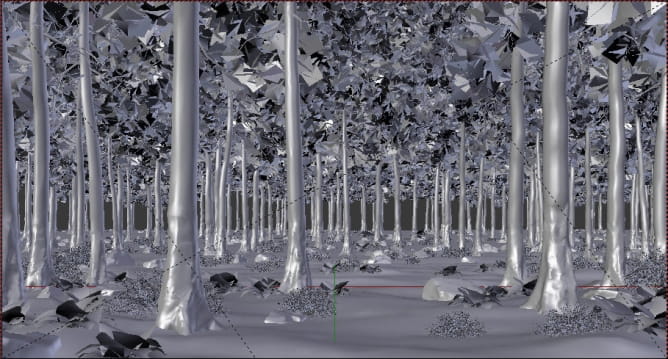
And here’s the final setup, including the rocky squid creature and the bubbles.

The bubbles were actually a small group of different ones, placed using a curve, transformed into a cylin- der mesh, and then spread using also a particle system. Playing with the seed number quickly gives different interesting positions.
�Post-Production - Overview
I will not cover the all post-production process. But I can give some hints about some passes or how to use them. Here you can see the final raw render with all the layers on, except the background. But I rendered also by parts to give me more control.

Z-depth - Fog
Some passes will give you more reflections or shadows and could boost your rendering to an upper level. But the Z-pass remains my favorite and the most useful to me. It allows to manage the depth in your 3d scene after rendering into a simple image. This is a way to go for using what we call "atmospheric depth".
In the real world, there are small particles in the air, that are accumulated towards the farthest points that you see. The raw 3d render does not have this effect unless you use a volume scatter shader as we actually did.
So, why use both? Actually they are quite similar but basically, 3d fog reacts to light and colors as the fog driven by the z-pass in post-production doesn’t. So here I used the 3d fog for getting my general fog that quite reacts to light. And then I used the Z-pass to target specific areas where I wanted to add more of a smoke look by painting it using brushes in Photoshop.

Just be careful, when you use a volume scatter it will give small artifacts everywhere. So I quickly rende- red another clean Z-pass at 1 sample.
�This could be an interesting trick for you. For some passes like the Z-depth, the color diffuse, or masks, you’ll get a perfect clean result using only 1 sample! I prefer the Z-depth than the mist pass, as you have to set up the mist. Just be sure using a normalize node in the editor to make the Z-pass working.
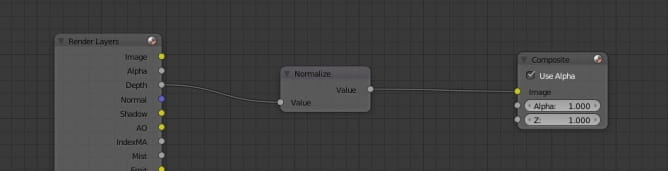
Here are some examples about the fog around the creature. By using a curve or level, you can narrow the area where you want to have a gradient effect and affect only this part. Then by painting smoke and using them in the mask you can precisely control where in the depth you want them. White being the part affected, as black remains untouched.

Layer construction - Photoshop
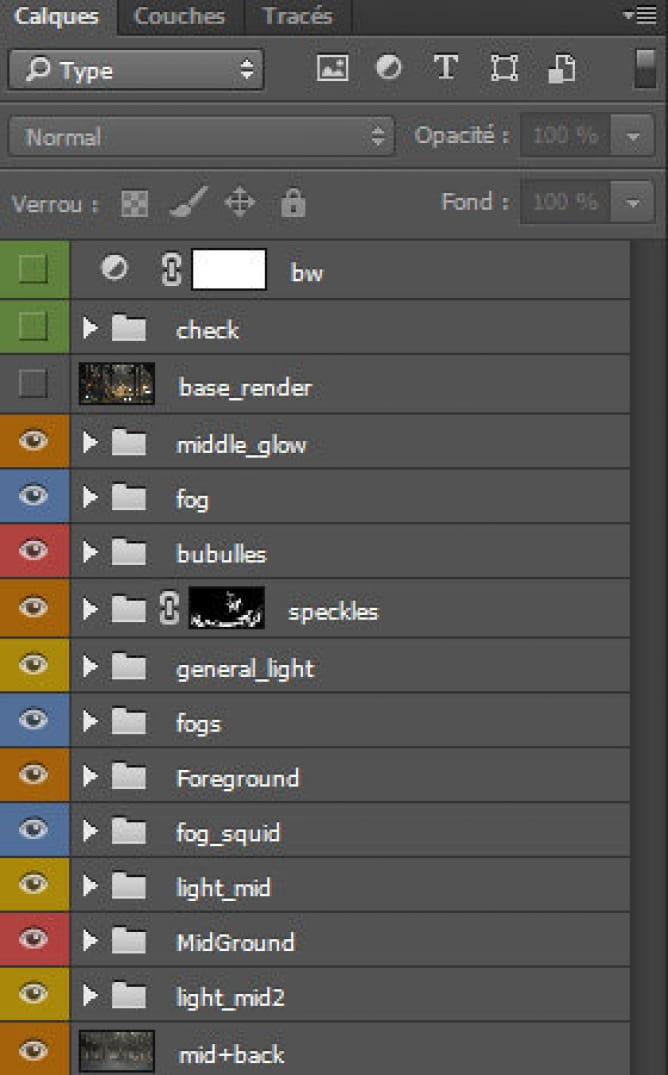
You can see here the general construction of the scene.
I group everything, but there are mainly fog, light, and color correction as level adjustments by group. And every thing is ordered from the farthest point to the nearest. But this is mainly focused on the scene construc- tion, like adding objects, effects, or even people. And then I flatten everything in a simple image to do the post-production in a separate file.
In the process I always use checkers and the base render to compare. It’s good to see your image in Black and White and to analyse the color repar- tition. This color checker is made with a full red color set to luminosity plus a boost in saturation.

Bw version
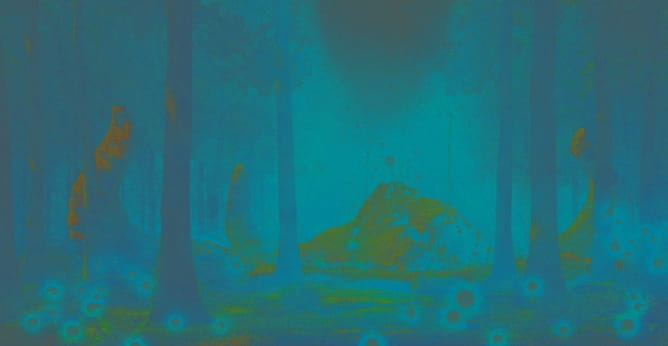
Color Checker version
Overview in Photoshop
You can see here the general development of the image in Photoshop. These are the previous groups you have seen including also the final color gradings

�Final renders
Here are the final renders, the sunny first one focusing more on the forest, and the second, colder featu- ring the forest creature.


�Conclusion
I hope you liked this reading and that it helps you create awesome nature renders with the Graswald add-on. Give GarageFarm.NET a try, they offer starting credits to test their service! I also wanted to give a general overview of the workflow used here. This image was quite hardly post-produced in Photoshop to get the look I wanted.
I wrote a lot also about memory saving, because Blender is still quite limited regarding this point. Past 6 million polygons you can get some issues with the file size and freezes, so I advise you to limit all what you can in the viewport.
In the end, you do not have to push the post-production at this point after the rendering, but remember at least to check your image in black and white, ensuring you have right values!
Thanks to GarageFarm.NET who supported my rendering of this image!!
It’s really a big help to network render a big scene like this, especially if you don’t have a super powerful workstation at house. It’s pretty easy to use and to upload your projects and the costs are really fair. Also a big thanks to the all of the GarageFarm.NET team, who were also very proactive in solving eventual issues.
You can check out GarageFarm.NET’s Blender page to learn more about the service and even get $50 credits to test them for free: https://garagefarm.net/blender-render-farm/
You can follow my work on Artstation if you like.
GARAGEFARM.NET promotion: If you've purchased Graswald within or after the publish date of this article, send GarageFarm.NET a copy of your invoice or receipt from Blender Market via Facebook or Instagram. tell us you're here because of Evermotion and get a coupon for $50 to use on our farm. Only 10 coupons available, so hurry!
Resources
Customer zone
Your special offers
Your orders
Edit account
Add project
Liked projects
View your artist profile






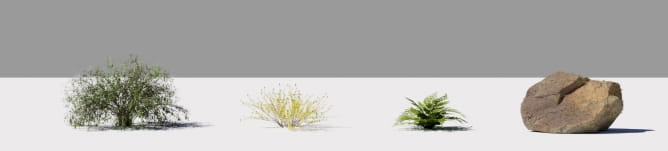

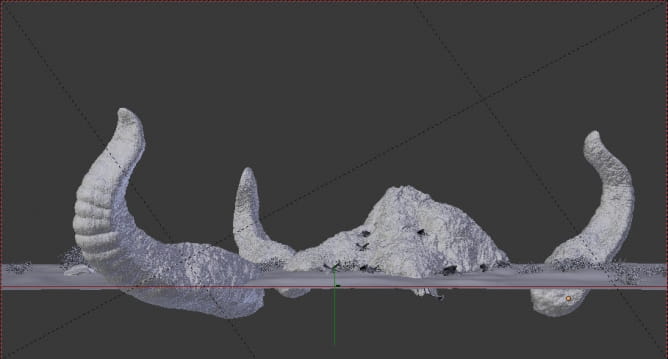



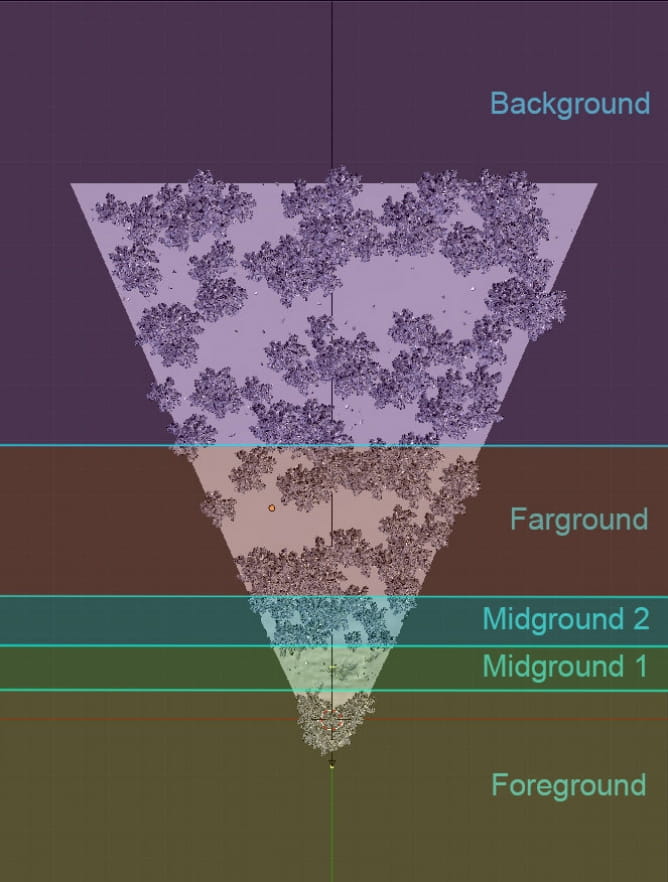
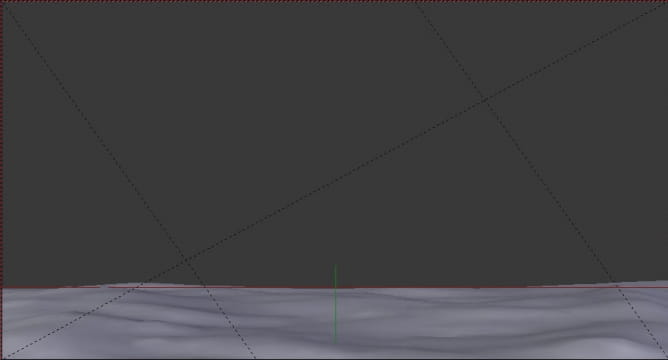




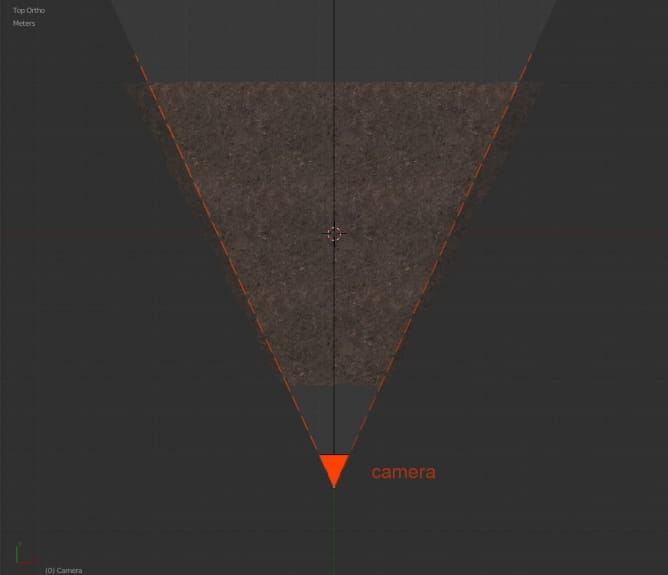

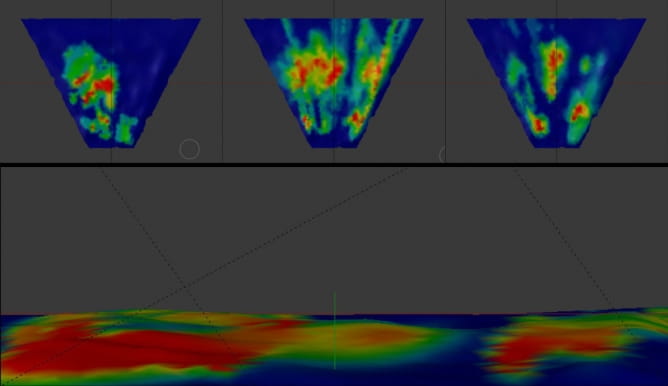
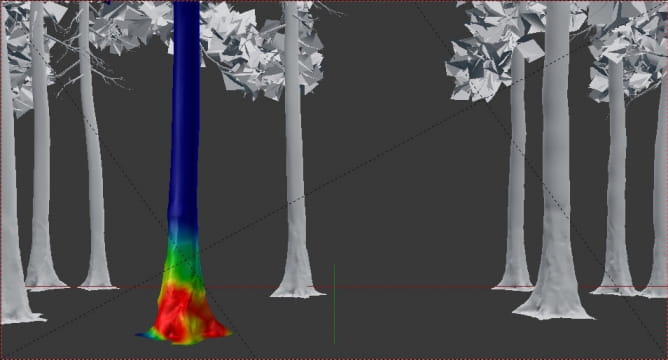
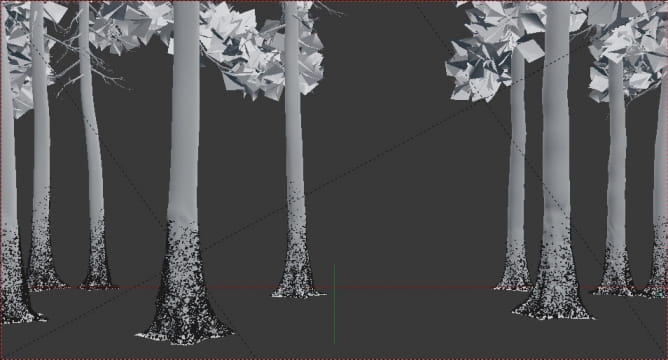

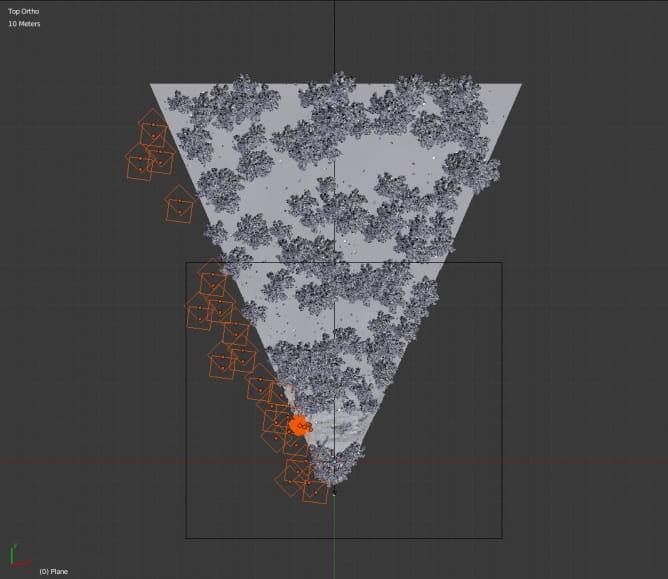
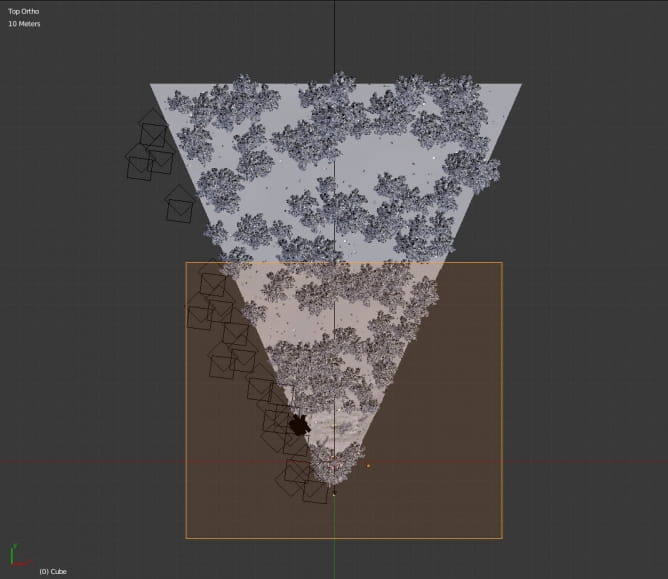


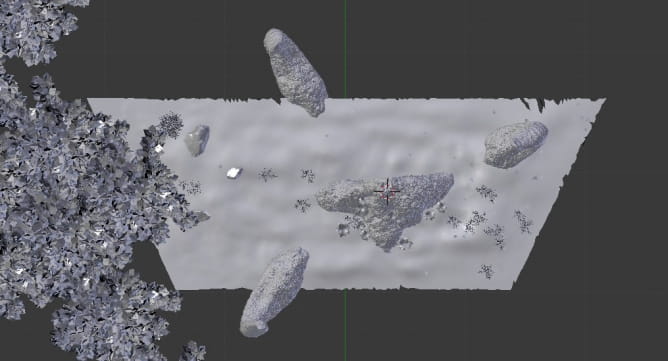
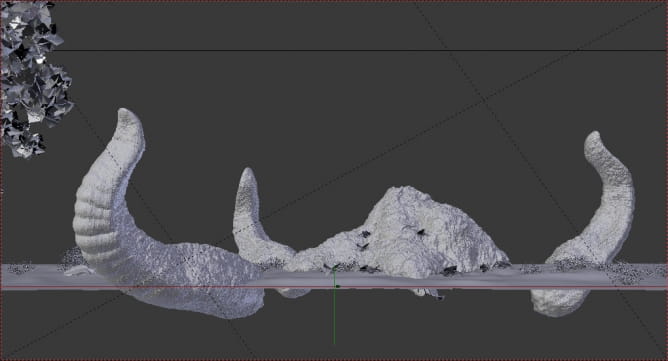

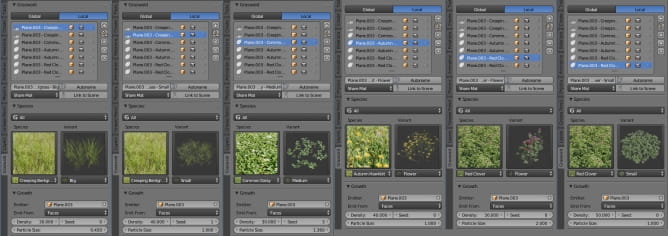
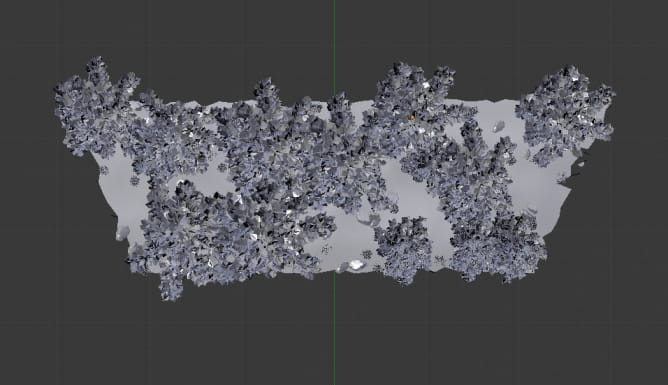
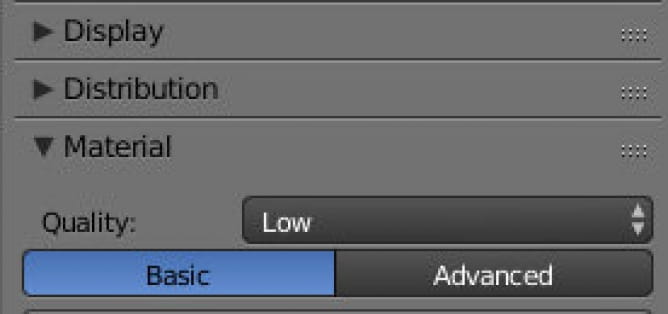
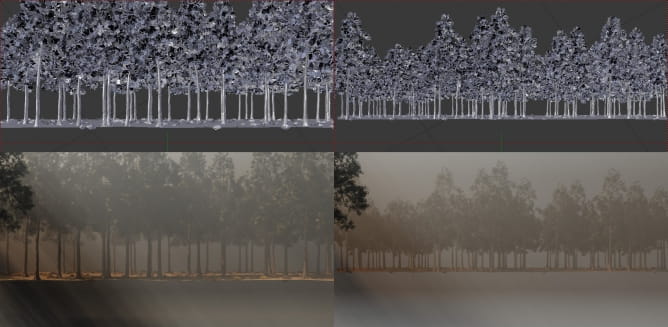
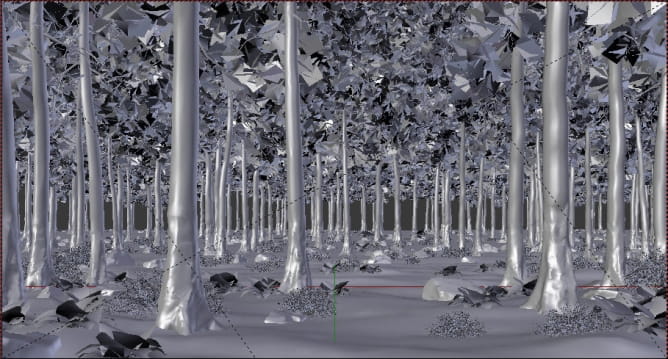



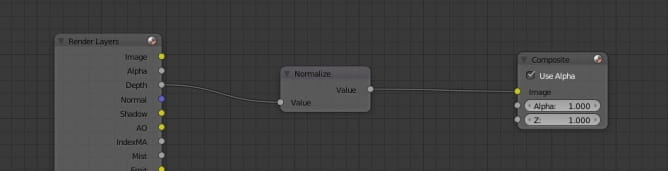

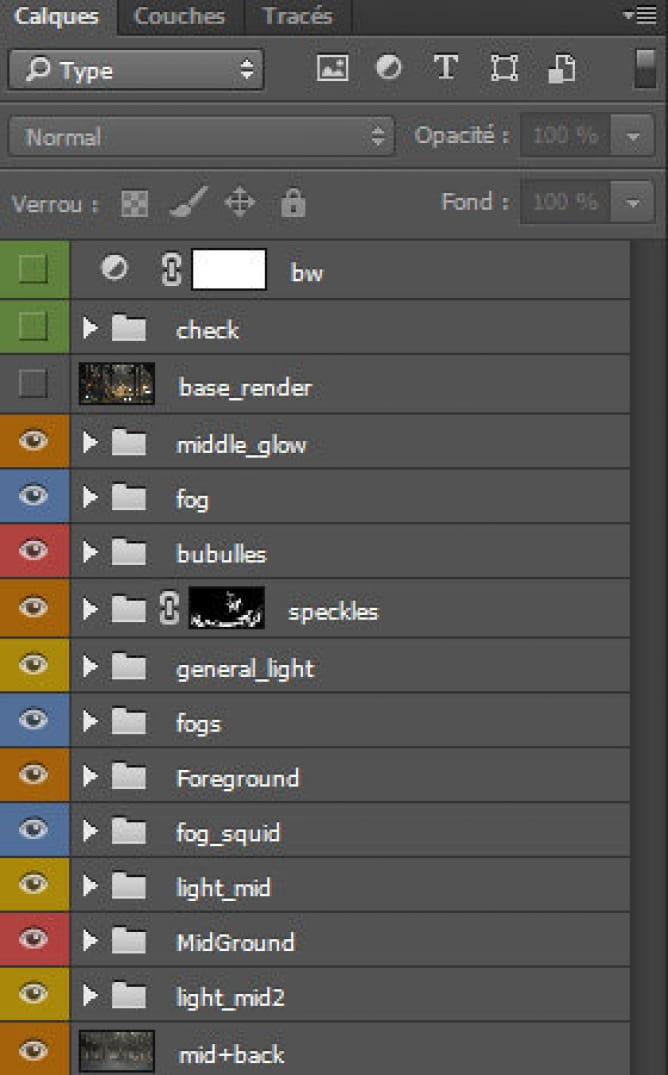

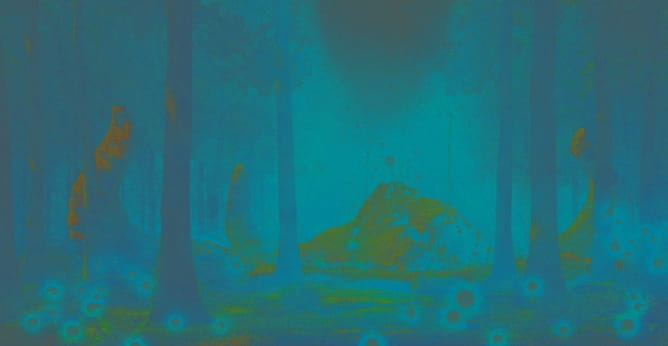




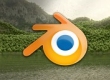



















COMMENTS